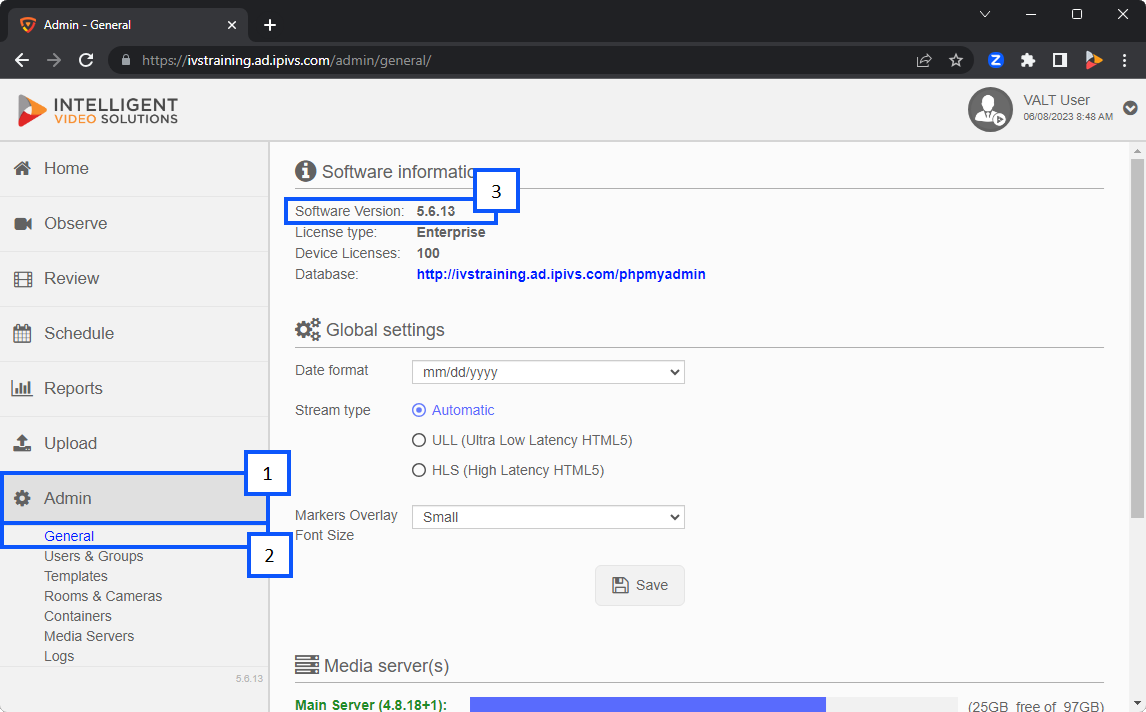Difference between revisions of "How To Find Your VALT Version"
IVSWikiBlue (talk | contribs) |
IVSWikiBlue (talk | contribs) |
||
| Line 3: | Line 3: | ||
{{img with key | file = Find My VALT Version.png | list = | {{img with key | file = Find My VALT Version.png | list = | ||
| − | <li> | + | <li>Click on the <b>Admin</b> section on your VALT server.</li> |
<li>Navigate to the <b>General</b> tab.</li> | <li>Navigate to the <b>General</b> tab.</li> | ||
<li>At the top of the screen you should see the version number your VALT server is running next to <b>Software Version</b>.</li> | <li>At the top of the screen you should see the version number your VALT server is running next to <b>Software Version</b>.</li> | ||
}} | }} | ||
Revision as of 08:05, 8 June 2023
🕮
For more information about the VALT versions you can check out our Release Notes.