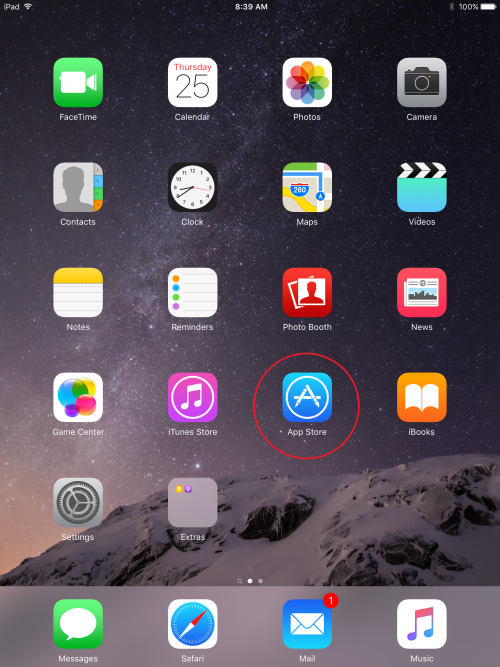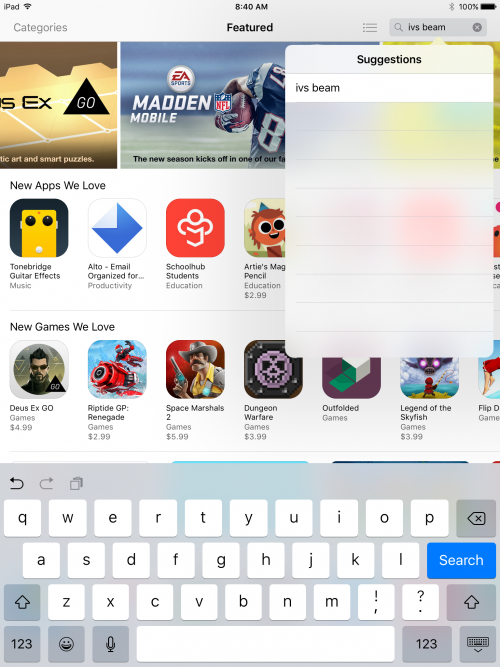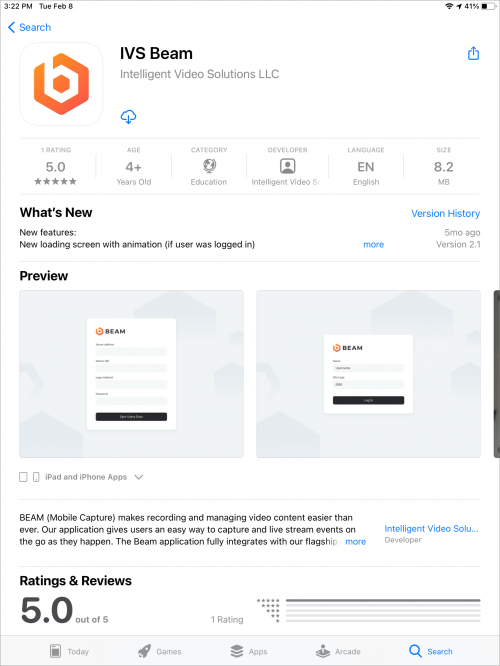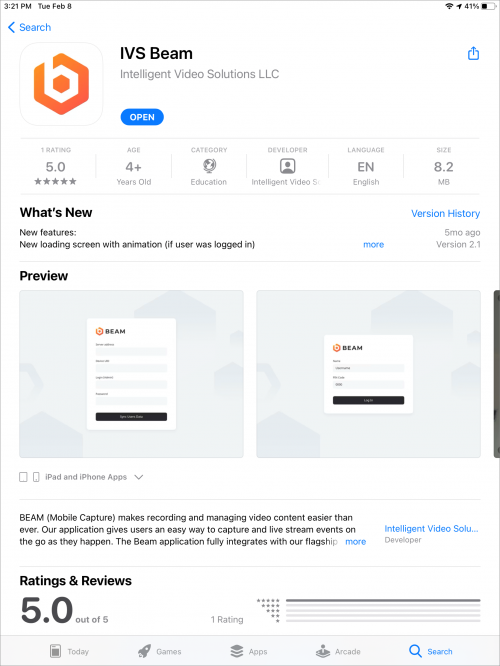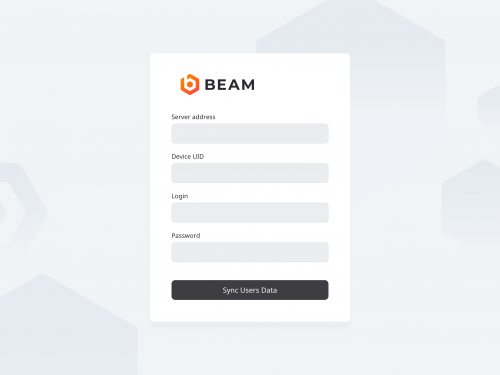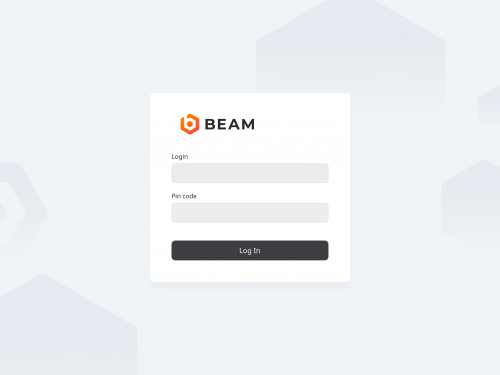Difference between revisions of "Installing IVS BEAM Software"
IVSWikiBlue (talk | contribs) |
IVSWikiBlue (talk | contribs) |
||
| (2 intermediate revisions by the same user not shown) | |||
| Line 1: | Line 1: | ||
| − | {{ | + | {{Article | content = |
1) Open the App Store by touching the '''App Store''' icon on your iPad or iPhone. | 1) Open the App Store by touching the '''App Store''' icon on your iPad or iPhone. | ||
| Line 24: | Line 24: | ||
:: {{img | file = IPad5.PNG | width = 500px}} | :: {{img | file = IPad5.PNG | width = 500px}} | ||
| − | <table | + | <table class="simple_table"> |
<tr> | <tr> | ||
<td style="width: 150px;">Server Address</td> | <td style="width: 150px;">Server Address</td> | ||
| Line 42: | Line 42: | ||
</table> | </table> | ||
| − | : | + | {{Aside | content = <b>NOTE:</b> If you are utilizing SSL, you must have a cert signed by a trusted CA in order to connect an iOS device.}} |
7) Touch '''Sync User Data'''. | 7) Touch '''Sync User Data'''. | ||
| Line 52: | Line 52: | ||
9) Enter the username & pin code (if pin code has been assigned). | 9) Enter the username & pin code (if pin code has been assigned). | ||
| − | + | {{Aside | hue = 50 | icon = {{warning_icon}} | content = <b>Important:</b> A user must have recording rights in order to sign in to an iOS device.}} | |
10) Touch '''Login''' | 10) Touch '''Login''' | ||
Latest revision as of 14:48, 27 February 2024
1) Open the App Store by touching the App Store icon on your iPad or iPhone.
2) Touch the search field in the upper right corner and type in IVS Beam.
3) Touch Search.
4) Touch the Get/Install/Cloud icon to download the app.
5) After the installation is complete, touch Open to open the app.
6) You will be prompted to enter the Server Address, Device UID, username and password.
| Server Address | Enter the IP address or FQDN of the server. It must be entered as http://192.168.0.81 or https://192.168.0.81 if you are using SSL |
| Device UID | You can obtain this by pulling up the iPad device on the server. |
| Username | This must be a user with administrator rights. |
| Password |
✎NOTE: If you are utilizing SSL, you must have a cert signed by a trusted CA in order to connect an iOS device.
7) Touch Sync User Data.
8) You will now be prompted to enter your username. This should be the username of the individual that will be utilizing the device, as that is the user the videos will be stored under. The user can log out and another user can log in at any time.
9) Enter the username & pin code (if pin code has been assigned).
⚠Important: A user must have recording rights in order to sign in to an iOS device.
10) Touch Login
The app is now configured. Please see the IVS Beam Software User Guide for additional instructions.