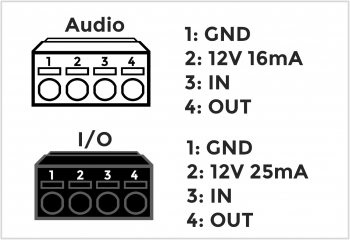Difference between revisions of "Template:Privacy Button"
IVSWikiBlue (talk | contribs) |
IVSWikiBlue (talk | contribs) |
||
| (5 intermediate revisions by the same user not shown) | |||
| Line 2: | Line 2: | ||
{{Aside | hue = 200 | icon = {{book_icon}} | content = [https://www.ipivs.com/products/valt-room-controls Click here] to see other VALT room controls.}} | {{Aside | hue = 200 | icon = {{book_icon}} | content = [https://www.ipivs.com/products/valt-room-controls Click here] to see other VALT room controls.}} | ||
| − | The VALT Privacy | + | The <b>VALT Privacy Button</b> is a physical button that can be installed inside of a room that has cameras connected to VALT. This button allows a user to put a mask over the video and mute the audio, at the camera level. To enable and disable this privacy mode, a user must toggle the button. |
<center> | <center> | ||
<table> | <table> | ||
| Line 15: | Line 15: | ||
==Wiring== | ==Wiring== | ||
| − | Between the cameras and the privacy button, there are two different cables. The first cable related to this is the one attached to the the physical button. | + | {{Flexbox - Text Right |
| − | {{img - no click | file = 22-4 accessory breakout.png | width = | + | | right = |
| + | Between the cameras and the privacy button, there are two different cables. The first cable related to this is the one <b>attached to the the physical button</b>. | ||
| + | | left = | ||
| + | {{img - no click | file = 22-4 accessory breakout.png | width = 350px}} | ||
| + | }} | ||
{{hr - 2}} | {{hr - 2}} | ||
| + | {{Flexbox | ||
| + | | left = | ||
The physical button wires will look like this: | The physical button wires will look like this: | ||
| − | + | | right = | |
| − | {{img | file = PrivacyButton StartButton.png | width= | + | {{img | file = PrivacyButton StartButton.png | width=400px}} |
| + | }} | ||
{{hr - 2}} | {{hr - 2}} | ||
| − | The second cable connection is the cable that will plug directly into the camera. | + | {{Flexbox - Text Right |
| − | {{img - no click | file = 22-4 breakout.png | width = | + | | right = |
| + | The second cable connection is the cable that will plug <b>directly into the camera</b>. | ||
| + | | left = | ||
| + | {{img - no click | file = 22-4 breakout.png | width = 350px}} | ||
| + | }} | ||
{{hr}} | {{hr}} | ||
==Axis IO Blocks== | ==Axis IO Blocks== | ||
| + | {{Flexbox | ||
| + | | left = | ||
Of the [[VALT Devices | supported cameras]] that IVS uses, many of the devices use I/O blocks to connect [[Audio Line Diagrams | audio]], power, and [[VALT Accessories | VALT accessories]]. | Of the [[VALT Devices | supported cameras]] that IVS uses, many of the devices use I/O blocks to connect [[Audio Line Diagrams | audio]], power, and [[VALT Accessories | VALT accessories]]. | ||
| − | + | | right = | |
{{img - no click | file = Axis camera io blocks.png | width = 350px}} | {{img - no click | file = Axis camera io blocks.png | width = 350px}} | ||
| − | + | }} | |
| − | |||
| − | |||
| − | |||
| − | |||
| − | |||
| − | |||
| − | |||
| − | |||
| − | |||
| − | |||
| − | |||
| − | |||
| − | |||
| − | |||
| − | |||
| − | |||
| − | |||
| − | |||
| − | |||
| − | |||
| − | |||
| − | |||
| − | |||
| − | |||
| − | |||
| − | |||
| − | |||
| − | |||
}} | }} | ||
Latest revision as of 15:47, 28 March 2024
🕮Click here to see other VALT room controls.
The VALT Privacy Button is a physical button that can be installed inside of a room that has cameras connected to VALT. This button allows a user to put a mask over the video and mute the audio, at the camera level. To enable and disable this privacy mode, a user must toggle the button.
 |
 |
Wiring
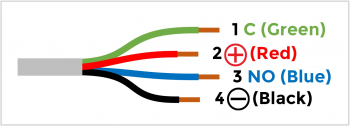
Between the cameras and the privacy button, there are two different cables. The first cable related to this is the one attached to the the physical button.

The second cable connection is the cable that will plug directly into the camera.
Axis IO Blocks
Of the supported cameras that IVS uses, many of the devices use I/O blocks to connect audio, power, and VALT accessories.