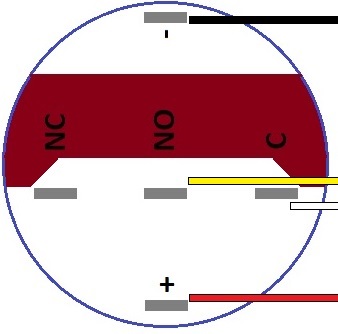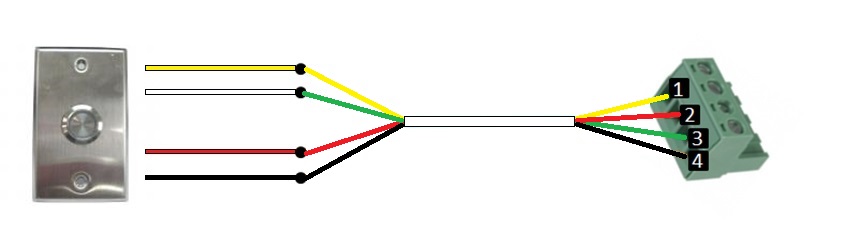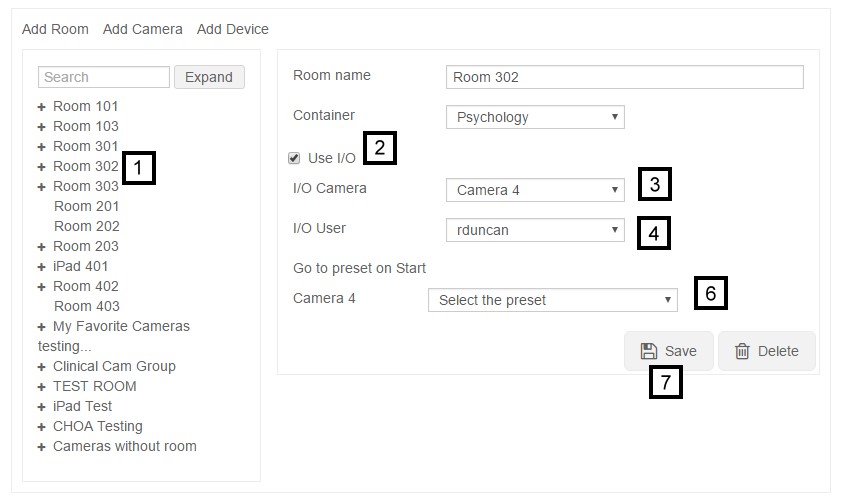Difference between revisions of "Start/Stop Button"
IVSWikiBlue (talk | contribs) (→IO Configuration) |
IVSWikiBlue (talk | contribs) |
||
| Line 1: | Line 1: | ||
| − | == | + | ==Hardware Configuration== |
First wire the button to the desired camera's IO phoenix connector. If you are using our buttons, the wires should be connected to the back of the button as shown in the diagram below. | First wire the button to the desired camera's IO phoenix connector. If you are using our buttons, the wires should be connected to the back of the button as shown in the diagram below. | ||
| Line 26: | Line 26: | ||
[[File:Wiring_Diagram2.jpg]] | [[File:Wiring_Diagram2.jpg]] | ||
| + | ==Software Configuration== | ||
Next you will need to go into the admin section under the wired room within our software and define what camera has the button IO hooked up as shown below. | Next you will need to go into the admin section under the wired room within our software and define what camera has the button IO hooked up as shown below. | ||
[[File:io.jpg]] | [[File:io.jpg]] | ||
| + | #) Select a room | ||
| + | #) Check the Use I/O box | ||
| + | #) Select what camera the I/O wiring is tied into | ||
| + | #) Select a user - All I/O recordings in that room will be considered authored by that user | ||
| + | #) If it is a PTZ camera you can have the camera move to a preset at the start of the recording | ||
| + | #) Press Save to enable I/O button recordings | ||
Revision as of 16:47, 6 January 2017
Hardware Configuration
First wire the button to the desired camera's IO phoenix connector. If you are using our buttons, the wires should be connected to the back of the button as shown in the diagram below.
| Button | Phoenix Connector |
|---|---|
| NO | Pin 1 |
| + | Pin 2 |
| C | Pin 3 |
| - | Pin 4 |
We recommend wiring the buttons using 22/4 as shown below:
Software Configuration
Next you will need to go into the admin section under the wired room within our software and define what camera has the button IO hooked up as shown below.
- ) Select a room
- ) Check the Use I/O box
- ) Select what camera the I/O wiring is tied into
- ) Select a user - All I/O recordings in that room will be considered authored by that user
- ) If it is a PTZ camera you can have the camera move to a preset at the start of the recording
- ) Press Save to enable I/O button recordings