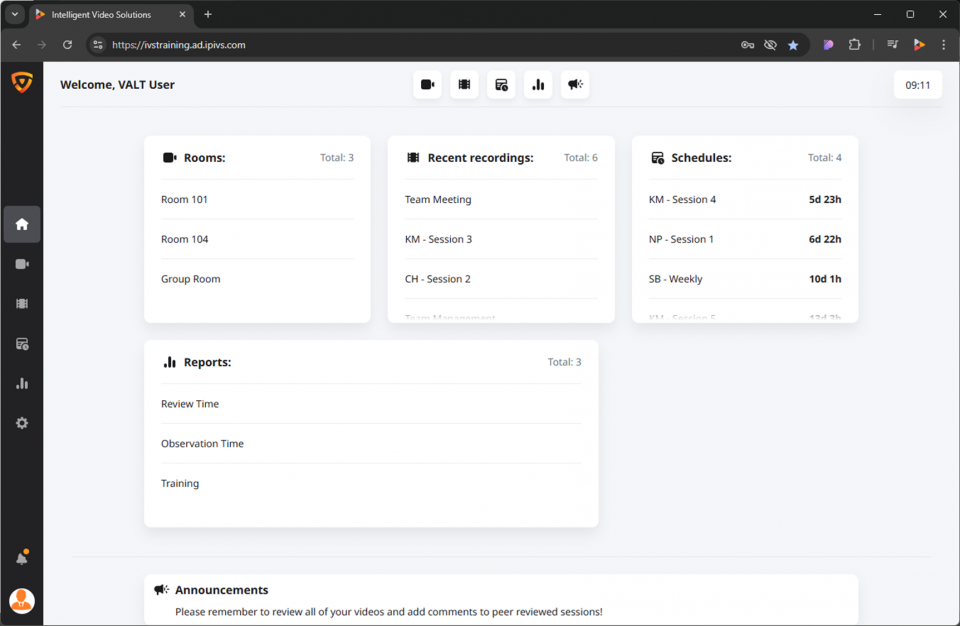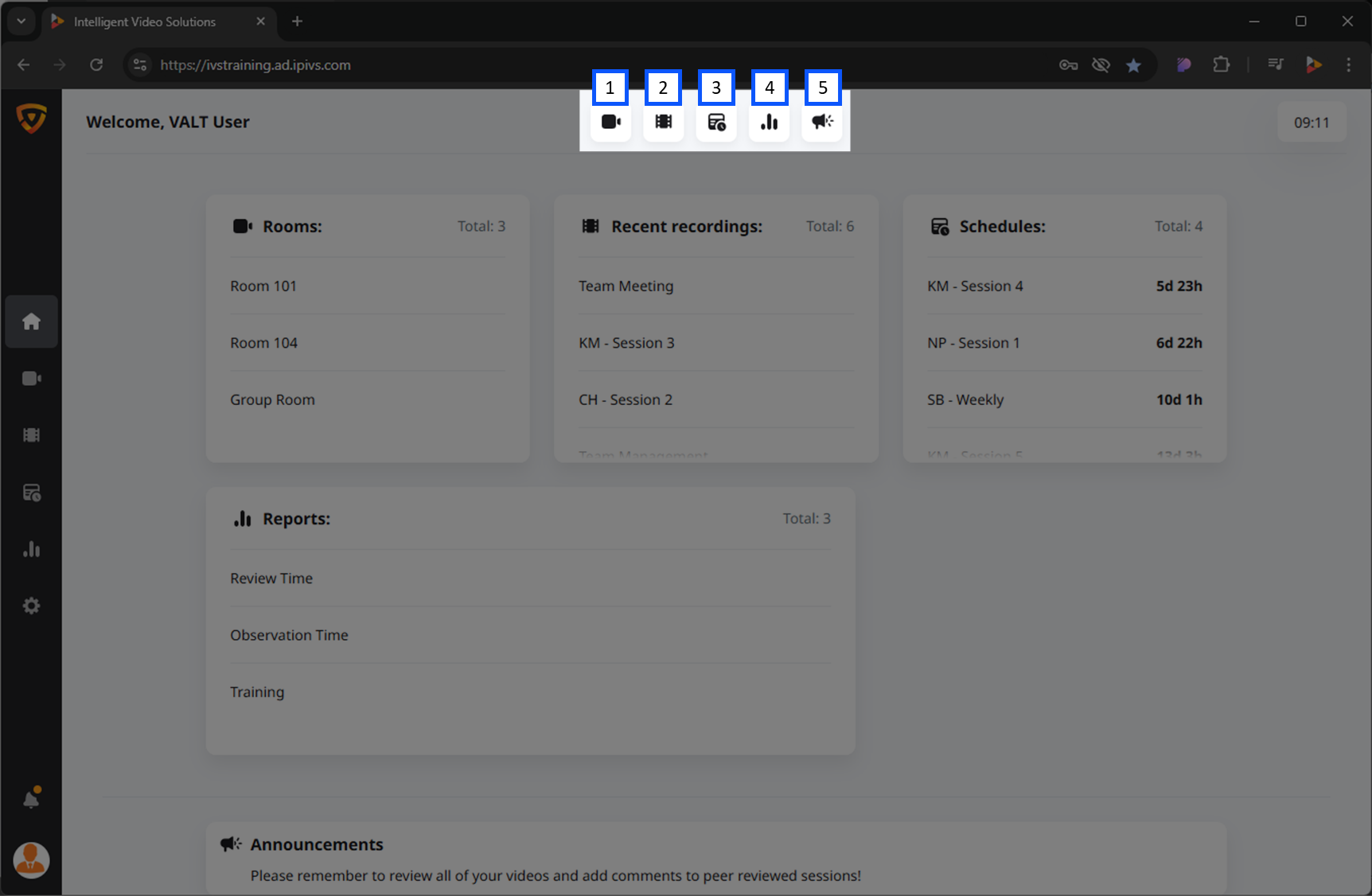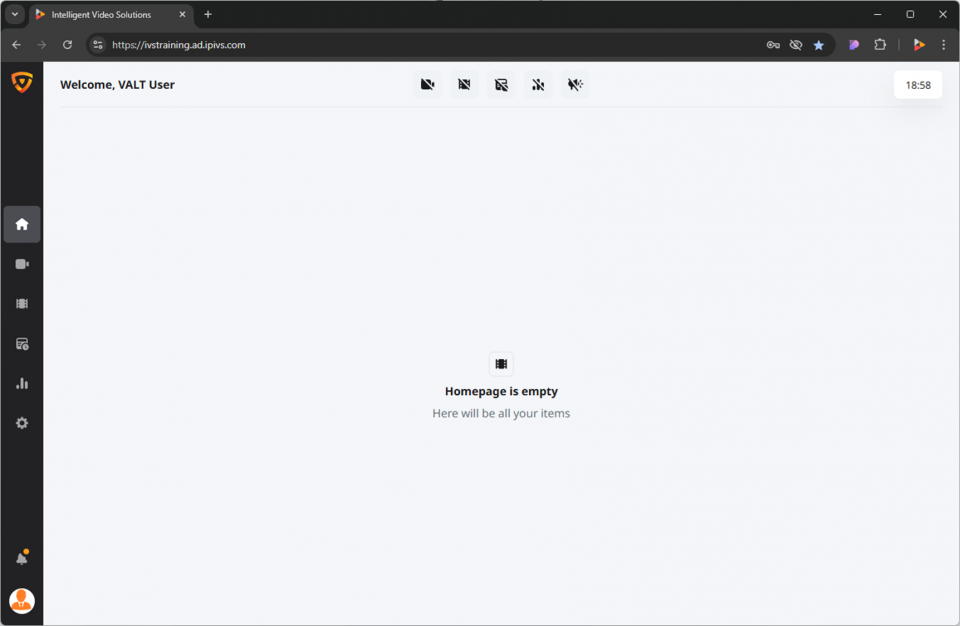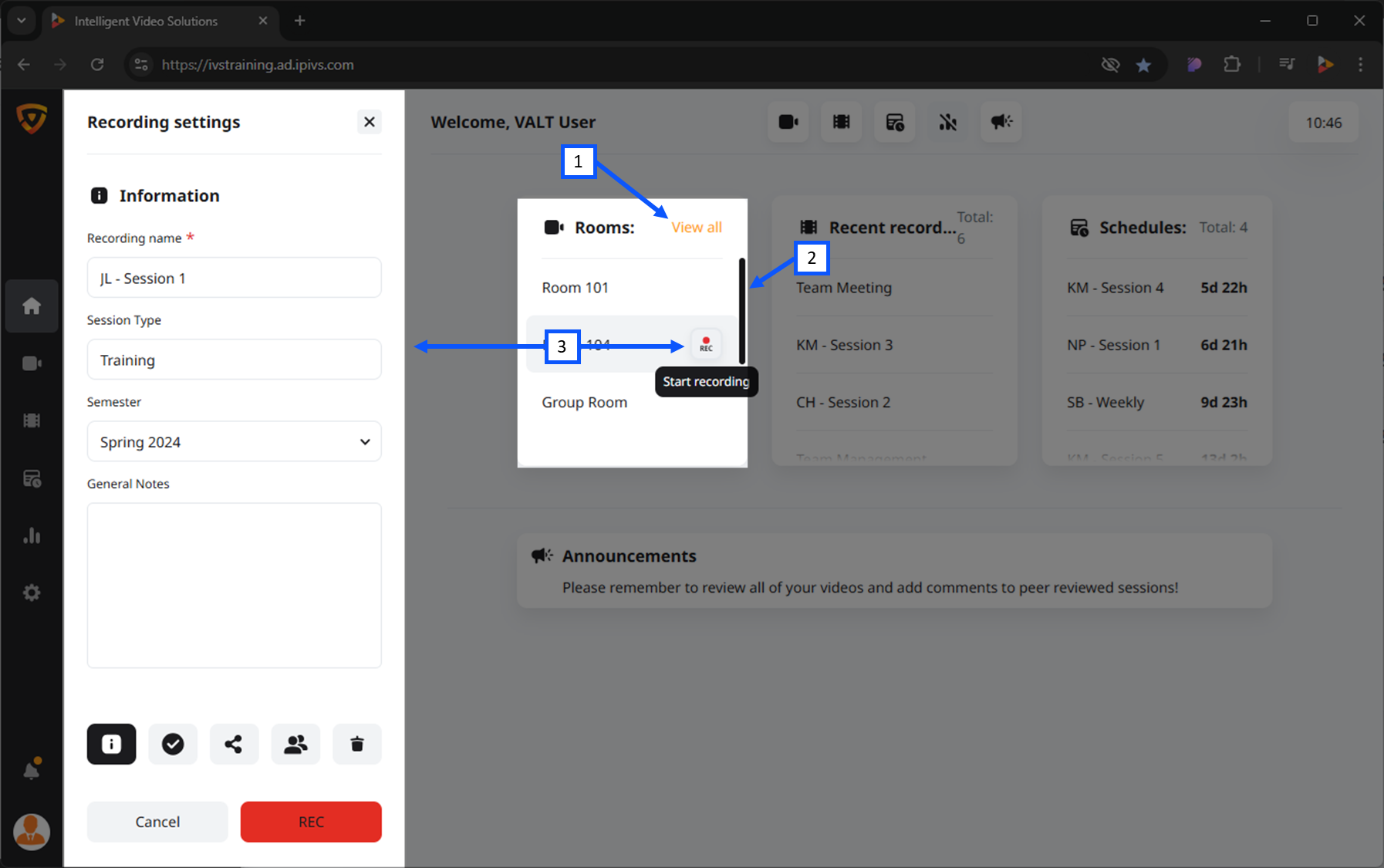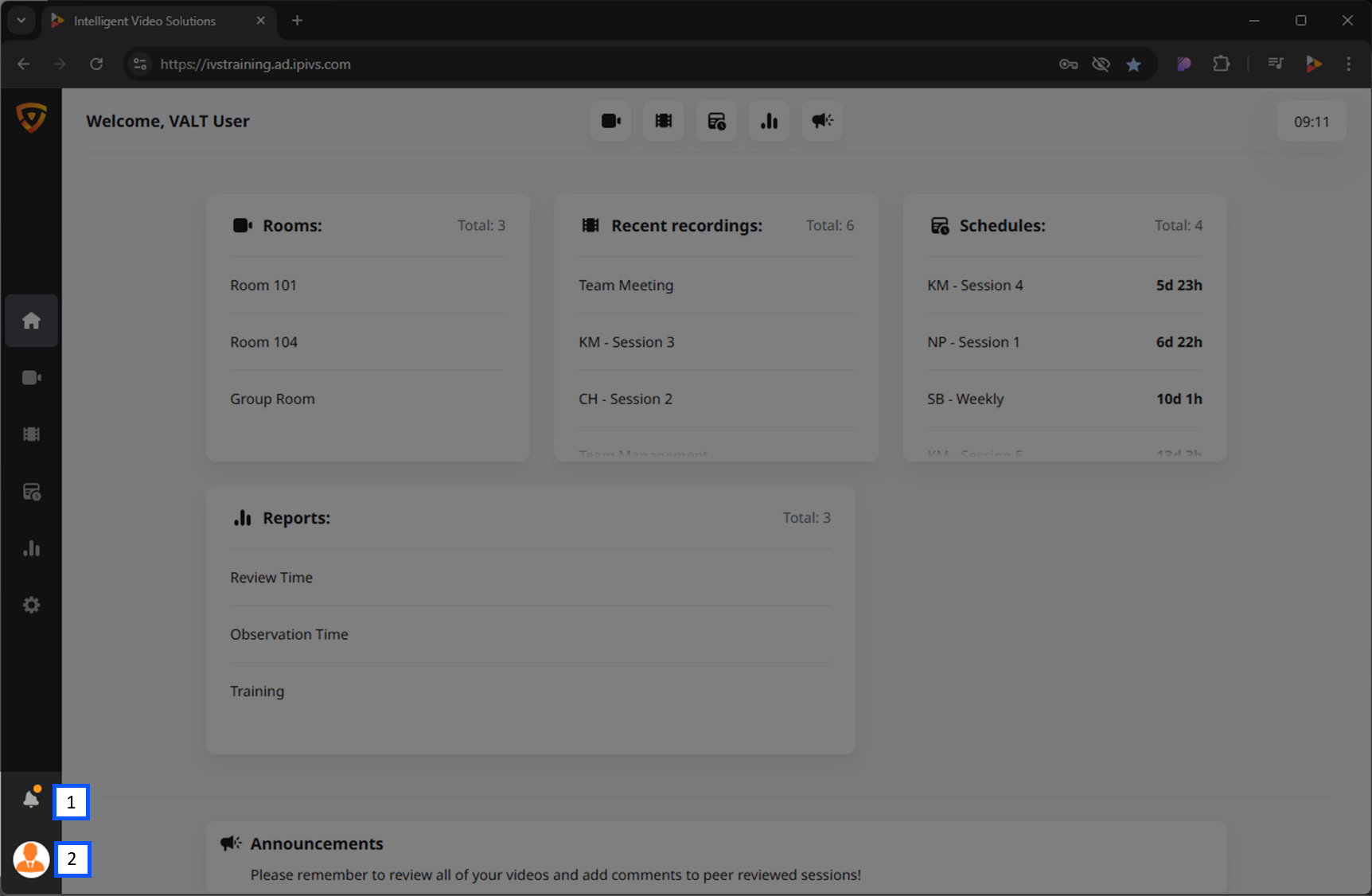Difference between revisions of "Template:VALT 6 Manual - Home"
IVSWikiBlue (talk | contribs) |
IVSWikiBlue (talk | contribs) |
||
| Line 21: | Line 21: | ||
{{img left | file = VALT 6.3 Manual-Home 00.png | width = 960px}} | {{img left | file = VALT 6.3 Manual-Home 00.png | width = 960px}} | ||
| − | {{ | + | {{Top of Page}} |
}} | }} | ||
| Line 50: | Line 50: | ||
{{img left | file = VALT 6.3 Manual-Home 05.png | width = 960px}} | {{img left | file = VALT 6.3 Manual-Home 05.png | width = 960px}} | ||
| − | {{ | + | {{Top of Page}} |
}} | }} | ||
| Line 82: | Line 82: | ||
#Hover over a room that is currently recording. | #Hover over a room that is currently recording. | ||
#Press the <b>Stop Icon</b>. | #Press the <b>Stop Icon</b>. | ||
| − | {{ | + | {{Top of Page}} |
}} | }} | ||
{{Section | width = 100% | title = <h2>Recent Recordings</h2> | content = | {{Section | width = 100% | title = <h2>Recent Recordings</h2> | content = | ||
| − | This view provides a list of the most recent recordings created.}} | + | This view provides a list of the most recent recordings created. |
| + | |||
| + | {{Top of Page}} | ||
| + | }} | ||
{{Section | width = 100% | title = <h2>Schedules</h2> | content = | {{Section | width = 100% | title = <h2>Schedules</h2> | content = | ||
| − | This view provides information on upcoming scheduled recordings.}} | + | This view provides information on upcoming scheduled recordings. |
| + | |||
| + | {{Top of Page}} | ||
| + | }} | ||
{{Section | width = 100% | title = <h2>Reports</h2> | content = | {{Section | width = 100% | title = <h2>Reports</h2> | content = | ||
| − | If enabled, this view provides you can view various metrics and system reports.}} | + | If enabled, this view provides you can view various metrics and system reports. |
| + | |||
| + | {{Top of Page}} | ||
| + | }} | ||
{{Section | width = 100% | title = <h2>Announcements</h2> | content = | {{Section | width = 100% | title = <h2>Announcements</h2> | content = | ||
| − | This view provides general announcements, if utilized by your organization.}} | + | This view provides general announcements, if utilized by your organization. |
| + | |||
| + | {{Top of Page}} | ||
| + | }} | ||
{{Section | width = 100% | title = <h2>Navigation Menu</h2> | content = | {{Section | width = 100% | title = <h2>Navigation Menu</h2> | content = | ||
| − | {{Aside - Helpful | content = <b>Did you know?</b> Admins can remove entire sections of the software based on group.}} | + | {{Aside - Helpful | content = <b>Did you know?</b> Admins can remove entire sections of the software based on group. |
| + | |||
| + | {{Top of Page}} | ||
| + | }} | ||
Navigate around the software using the icons on the lefthand bar in VALT. | Navigate around the software using the icons on the lefthand bar in VALT. | ||
| Line 119: | Line 134: | ||
</div> | </div> | ||
| − | {{ | + | {{Top of Page}} |
}} | }} | ||
| Line 127: | Line 142: | ||
<li>Account settings, VALT alerts, help section, and logout.</li> | <li>Account settings, VALT alerts, help section, and logout.</li> | ||
}} | }} | ||
| − | {{ | + | {{Top of Page}} |
}} | }} | ||