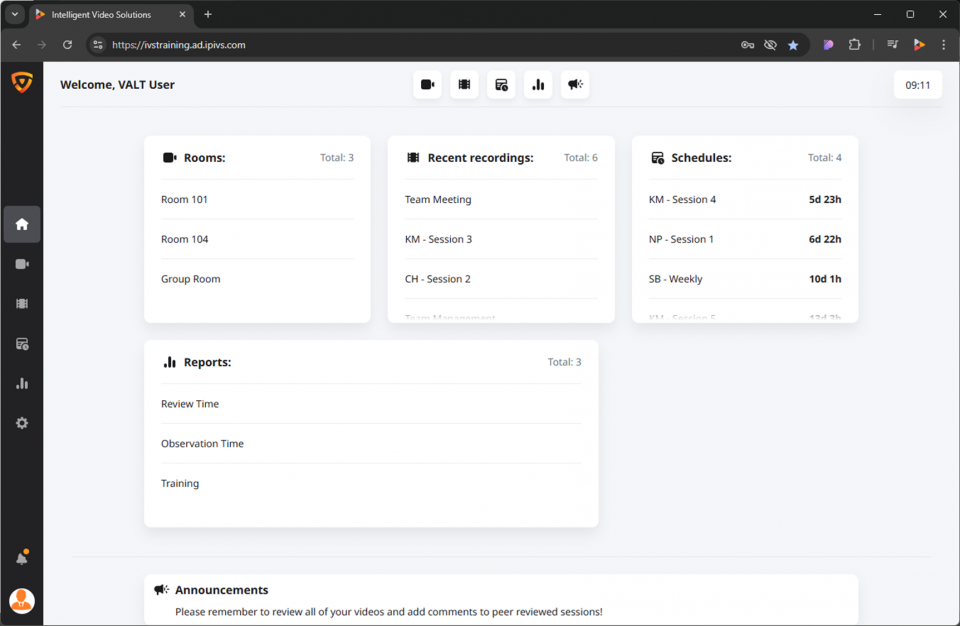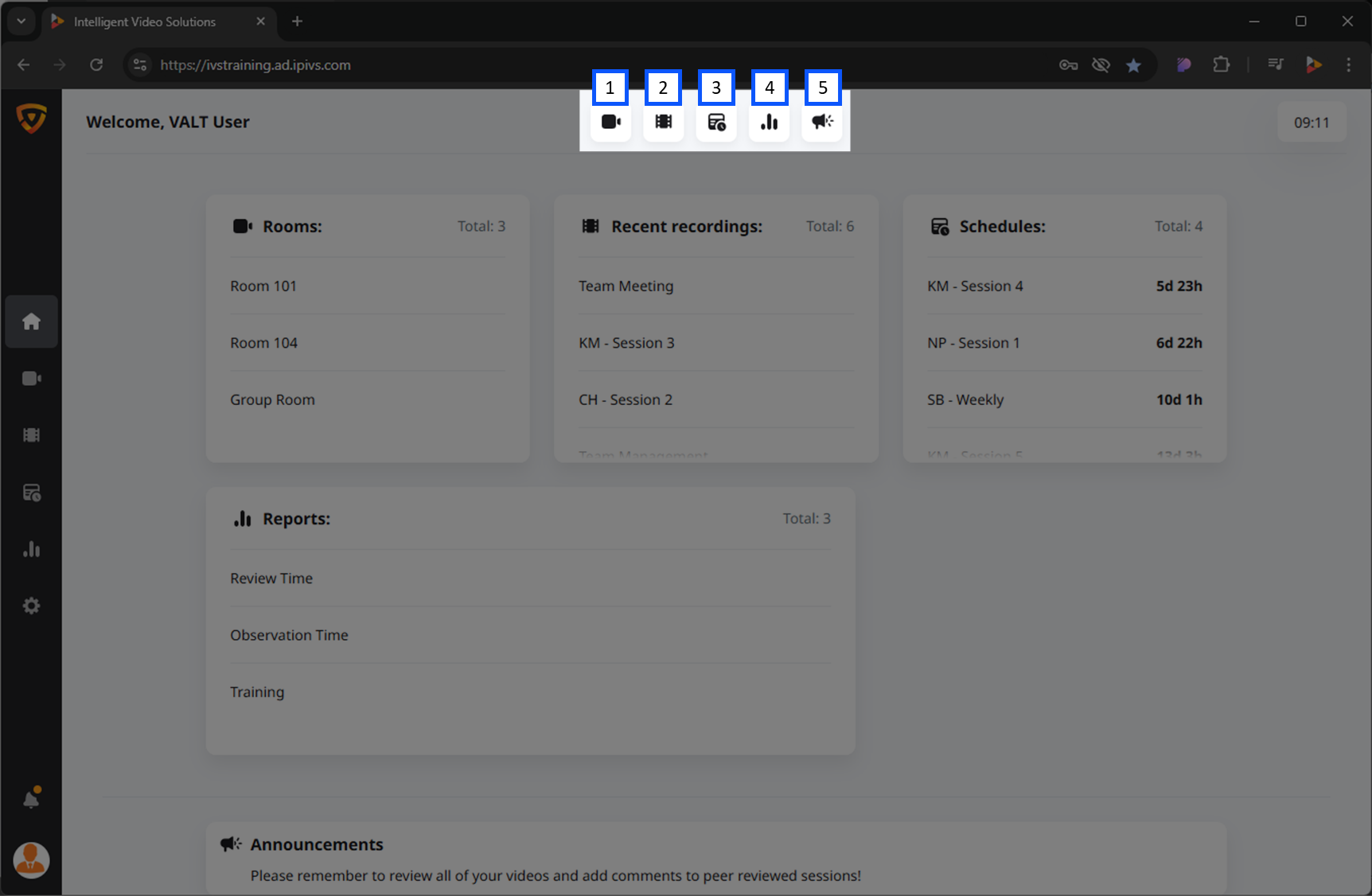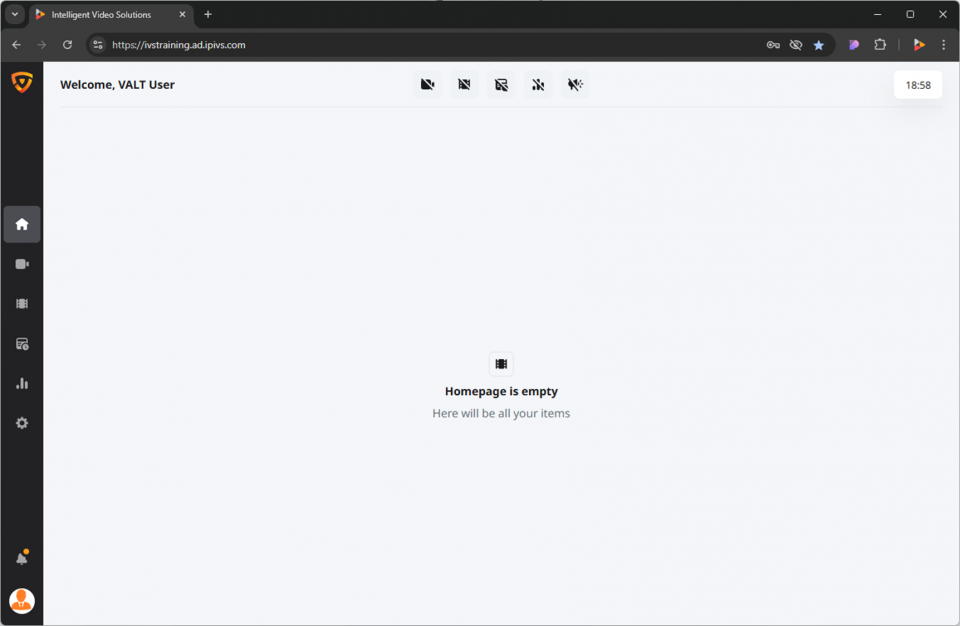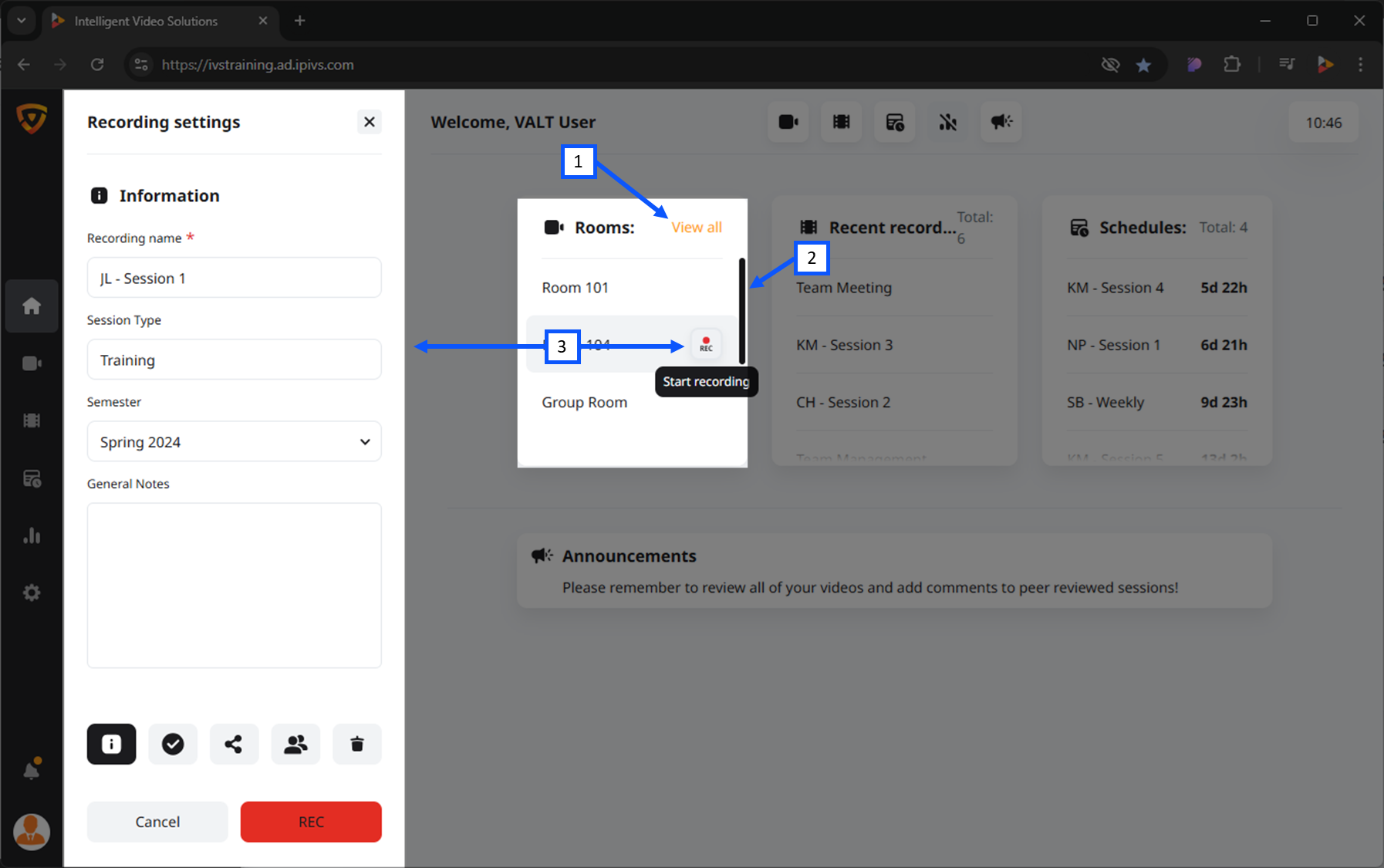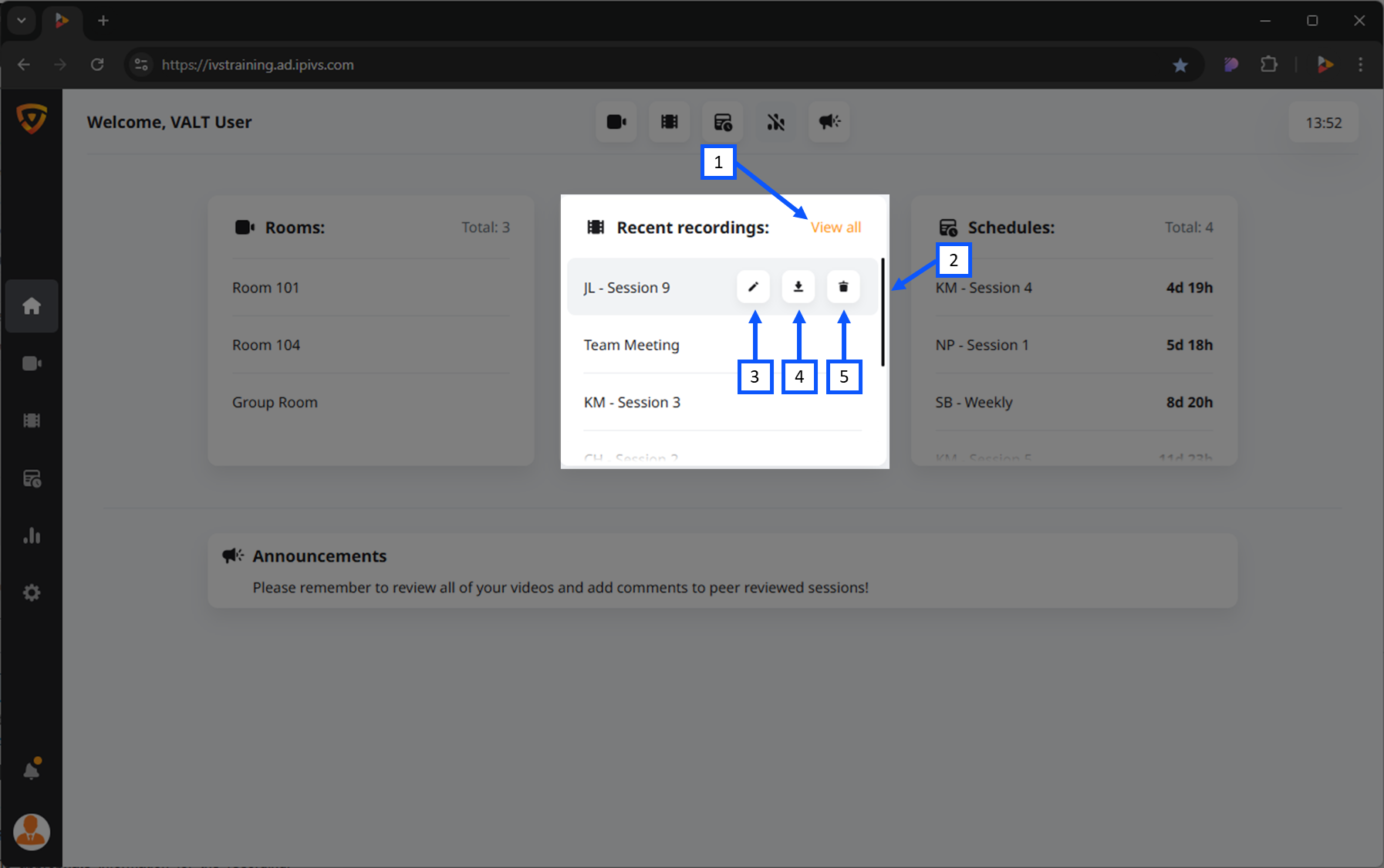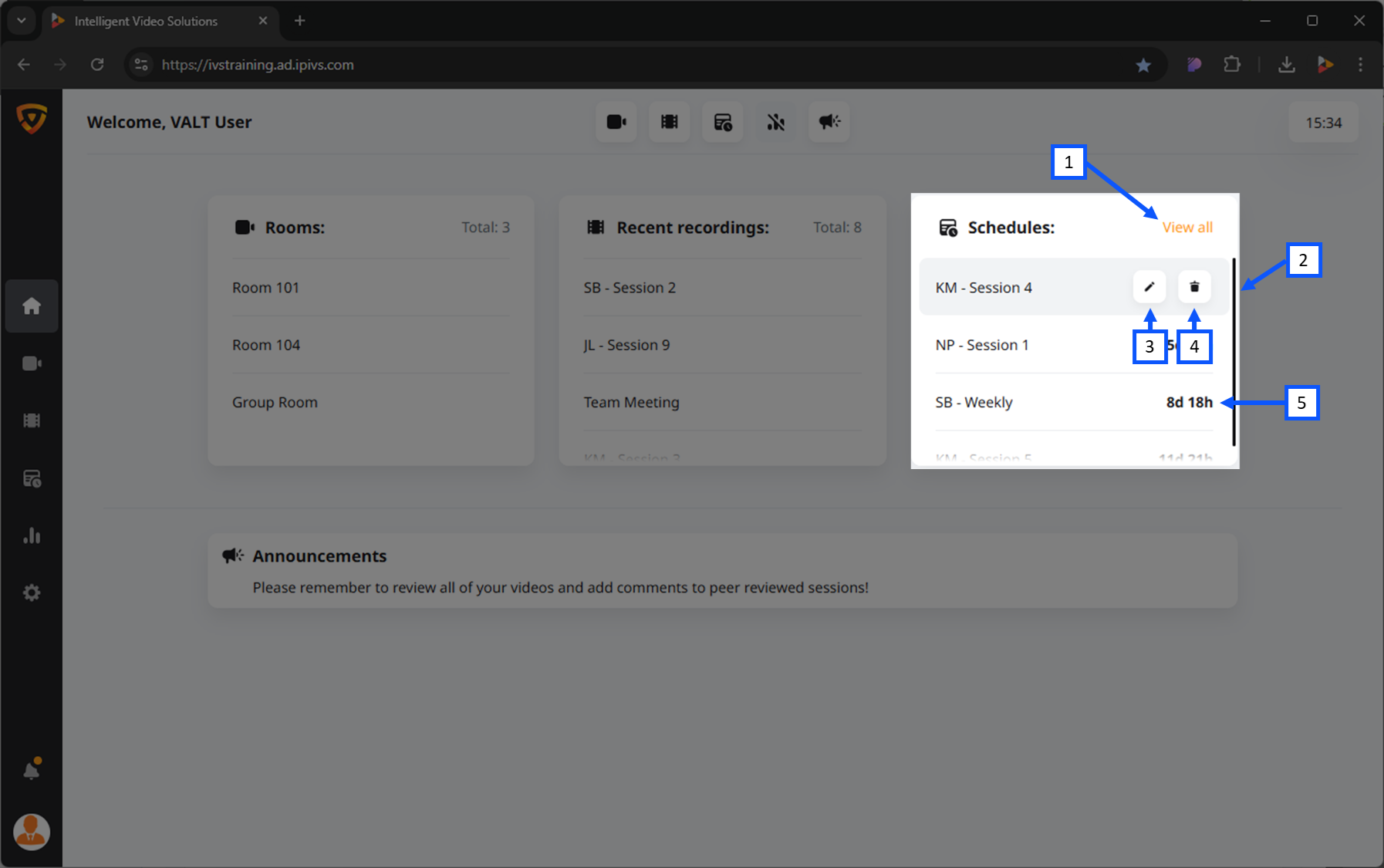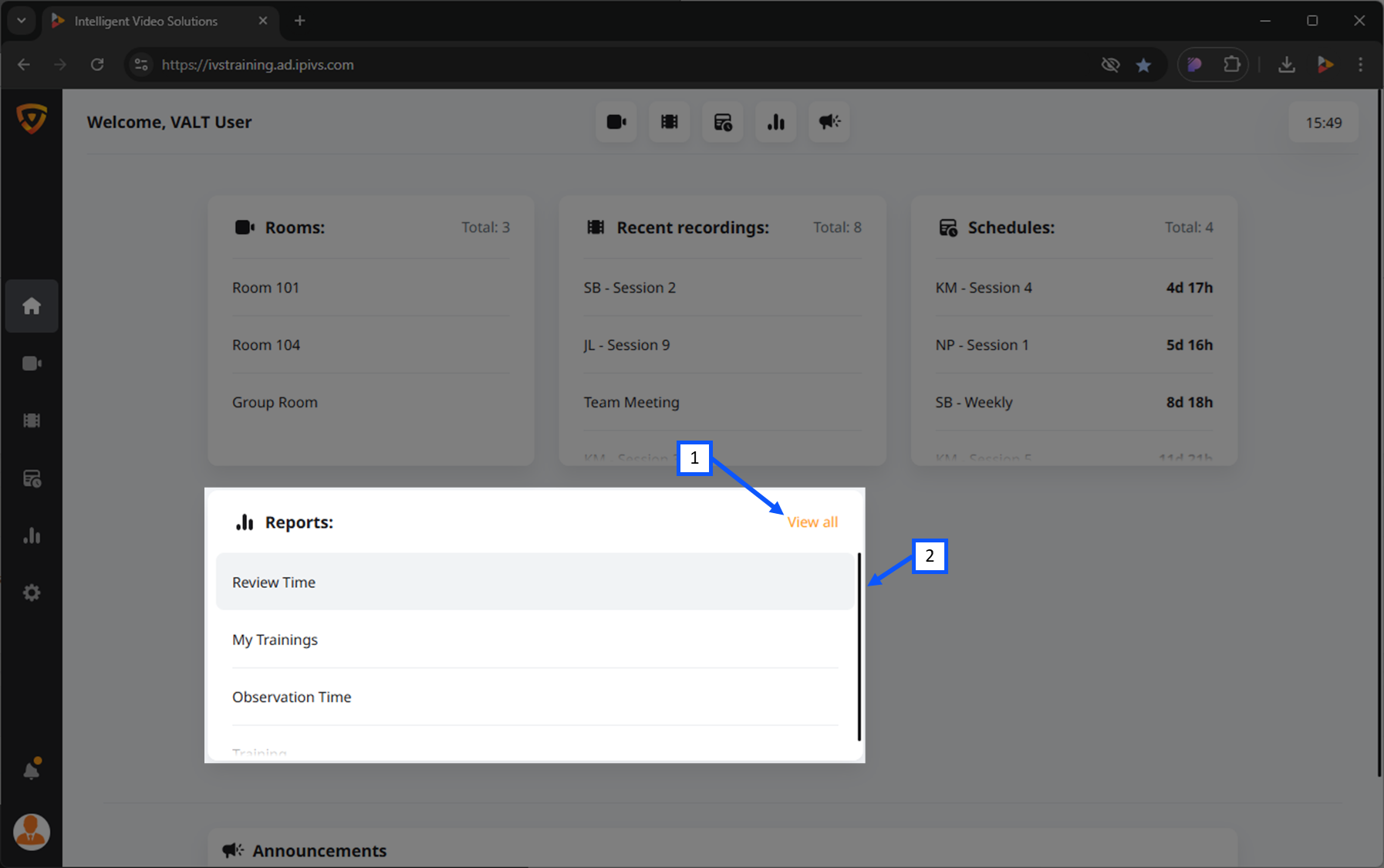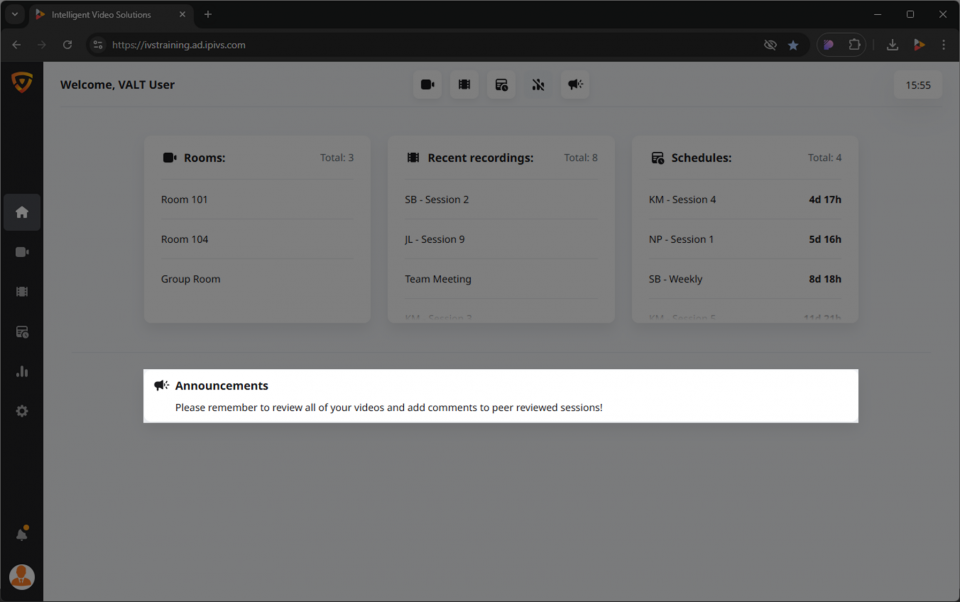Difference between revisions of "Template:VALT 6 Manual - Home"
IVSWikiBlue (talk | contribs) |
IVSWikiBlue (talk | contribs) |
||
| (32 intermediate revisions by the same user not shown) | |||
| Line 1: | Line 1: | ||
__TOC__ | __TOC__ | ||
{{Section | width = 100% | title = <h2>Intro</h2> | content = | {{Section | width = 100% | title = <h2>Intro</h2> | content = | ||
| − | ==Accessing the Homepage== | + | ===Accessing the Homepage=== |
| − | After logging | + | After logging in to the VALT software, you will automatically be directed to the <strong>Homepage</strong>. |
| + | |||
| + | The Homepage provides multiple cards that summarize key aspects of the system and allow you to perform quick actions. | ||
{{hr}} | {{hr}} | ||
| + | ===Available Cards=== | ||
| + | By default, all cards are visible on the Homepage. | ||
| + | {{Aside - Warning | hue = 50 | content = Depending on your group permissios in the software, your account may be restricted from one or more of these features.}} | ||
<dl> | <dl> | ||
| − | <dt>[[#Rooms | Rooms | + | <dt>[[#Rooms|Rooms]]</dt> |
<dd>An overview of the rooms in your VALT system.</dd> | <dd>An overview of the rooms in your VALT system.</dd> | ||
| − | <dt>Recent Recordings | + | <dt>[[#Recent Recordings|Recent Recordings]]</dt> |
<dd>A list of the most recent recordings created.</dd> | <dd>A list of the most recent recordings created.</dd> | ||
| − | <dt>Schedules | + | <dt>[[#Schedules|Schedules]]</dt> |
<dd>Information on upcoming scheduled recordings.</dd> | <dd>Information on upcoming scheduled recordings.</dd> | ||
| − | <dt>Reports | + | <dt>[[#Reports|Reports]]</dt> |
| − | <dd>If enabled, you | + | <dd>If enabled, this allows you to view various metrics and system reports</dd> |
| − | <dt>Announcements | + | <dt>[[#Announcements|Announcements]]</dt> |
<dd>General announcements, if utilized by your organization.</dd> | <dd>General announcements, if utilized by your organization.</dd> | ||
</dl> | </dl> | ||
| Line 21: | Line 26: | ||
{{img left | file = VALT 6.3 Manual-Home 00.png | width = 960px}} | {{img left | file = VALT 6.3 Manual-Home 00.png | width = 960px}} | ||
| − | {{ | + | {{Top of Page}} |
| − | }} | + | |
| + | {{hr}} | ||
| − | + | <h3>Personal Customization</h3> | |
By default, all summaries are visible on the Homepage. | By default, all summaries are visible on the Homepage. | ||
| − | |||
| − | |||
| − | |||
| − | |||
| − | |||
| − | |||
| − | |||
| − | |||
| − | |||
| − | |||
| − | |||
{{img with key | width = 960px | file = VALT 6.3 Manual-Home 01.png | list = | {{img with key | width = 960px | file = VALT 6.3 Manual-Home 01.png | list = | ||
| Line 45: | Line 40: | ||
<li>Announcements</li> | <li>Announcements</li> | ||
}} | }} | ||
| + | |||
| + | {{hr}} | ||
| + | |||
| + | {{Aside | content = If you wish to disable any of these views, click on the corresponding icon at the top of the page. {{Try it out | link = https://app.storylane.io/share/p8ybdbb764cw}} }} | ||
| + | |||
| + | <em>Disabled views will display the icon with a slash through it.</em> | ||
| + | |||
| + | <table style="border-spacing: 50px 5px; color:var(--ivsOrange)"> | ||
| + | <tr style="font-weight:bold"> | ||
| + | <td style="color:#47b648">Enabled</td> | ||
| + | <td style="color:#e91d26">Disabled</td> | ||
| + | </tr> | ||
| + | <tr> | ||
| + | <td>{{img | file = Reports.png | width = 30px}}</td> | ||
| + | <td>{{img | file = Reports Hidden.png | width = 30px}}</td> | ||
| + | </tr> | ||
| + | </table> | ||
{{hr}} | {{hr}} | ||
| Line 50: | Line 62: | ||
{{img left | file = VALT 6.3 Manual-Home 05.png | width = 960px}} | {{img left | file = VALT 6.3 Manual-Home 05.png | width = 960px}} | ||
| − | {{ | + | {{Top of Page}} |
}} | }} | ||
| Line 61: | Line 73: | ||
*See the list of rooms you have access to. | *See the list of rooms you have access to. | ||
*See any ongoing recordings. | *See any ongoing recordings. | ||
| − | *Start/ | + | *<b>[[#Start a Recording|Start]]</b> / <b>[[#Stop a Recording|Stop]]</b> / <b>[[#Pause a Recording|Pause]]</b> any ongoing recordings. |
*Go to the live room. | *Go to the live room. | ||
{{img with key | file = VALT 6.3 Manual-Home 06.png | list = | {{img with key | file = VALT 6.3 Manual-Home 06.png | list = | ||
<li>Clicking the <b>View all</b> button will take the user to the observe section.</li> | <li>Clicking the <b>View all</b> button will take the user to the observe section.</li> | ||
| − | <li>When you hover over | + | <li>When you hover over this card, a <b>scrollbar</b> will appear if all items do not display in the area.</li> |
| − | <li>Hovering over a room will reveal | + | <li>Hovering over a room will reveal associated control buttons. Pressing the <b>REC</b> button will open the recording modal as shown above. <em>Clicking Record will start a recording on the associated room, as shown below.</em></li> |
}} | }} | ||
{{hr}} | {{hr}} | ||
| − | {{Aside - Helpful | content = <b>Did you know?</b> You can [[# | + | |
| − | === | + | {{Aside - Helpful | content = <b>Did you know?</b> You can [[#Start a Recording | start]] and [[#Stop a Recording| stop]] recordings from the Homepage. {{Try it out | link = https://app.storylane.io/share/blbhcupd84qj}} }} |
| + | ===Start a Recording=== | ||
#Hover over a room. | #Hover over a room. | ||
| − | #Click the <b>REC</b> | + | #Click the {{img - icon | file = Record.png}} <b>REC</b> icon. |
#Enter in the appropriate information for the recording. | #Enter in the appropriate information for the recording. | ||
| − | # | + | #Click the REC button. |
{{hr}} | {{hr}} | ||
| + | |||
===Stop a Recording=== | ===Stop a Recording=== | ||
#Hover over a room that is currently recording. | #Hover over a room that is currently recording. | ||
| − | #Press the <b>Stop | + | #Press the {{img - icon | file = Stop.png}} <b>Stop</b> icon. |
| − | {{ | + | |
| + | {{hr}} | ||
| + | |||
| + | ===Pause a Recording=== | ||
| + | #Hover over a room that is currently recording. | ||
| + | #Press the {{img - icon | file = Pause.png}} <b>Pause</b> icon. | ||
| + | |||
| + | {{Top of Page}} | ||
}} | }} | ||
| − | {{Section | width = 100% | title = <h2> | + | {{Section | width = 100% | title = <h2>Recent Recordings</h2> | content = |
| − | + | This view provides a list of the most recent recordings created. | |
| − | + | {{img with key | file = VALT 6.3 Manual-Home 07.png | list = | |
| + | <li>Clicking the <b>View all</b> button will take the user to the observe section.</li> | ||
| + | <li>When you hover over this card, a <b>scrollbar</b> will appear if all items do not display in the area.</li> | ||
| + | <li><b>[[#Edit a Recording|Edit]]</b>: Open the information tab for the recording.</li> | ||
| + | <li><b>[[#Download a Recording|Download]]</b>: Download the recording.</li> | ||
| + | <li><b>[[#Delete a Recording|Delete]]</b>: Delete the recording. </li> | ||
| + | {{Aside - Warning | hue = 0 | content = Deleting a video <b>cannot be undone</b>.}} | ||
| + | }} | ||
{{hr}} | {{hr}} | ||
| − | === | + | ===Edit a Recording=== |
| − | < | + | #Hover over a recording. |
| − | < | + | #Click the {{img - icon | file = Edit.png}} <b>Edit</b> icon. |
| − | < | + | #Make the appropriate edits. |
| − | < | + | #Click save. |
| − | + | {{hr}} | |
| − | < | + | |
| − | < | + | ===Download a Recording=== |
| − | < | + | #Hover over a recording. |
| − | < | + | #Click the {{img - icon | file = Download.png}} <b>Download</b> icon. |
| − | < | + | #Select where you would like to download the video. |
| − | < | + | #:<em>Most browsers will default to your local Downloads folder.</em> |
| − | < | + | {{Aside - Helpful | content = Videos will be saved as an MP4.}} |
| − | </ | + | {{hr}} |
| + | |||
| + | ===Delete a Recording=== | ||
| + | #Hover over a recording. | ||
| + | #Click the {{img - icon | file = Delete.png}} <b>Delete</b> icon. | ||
| + | {{Aside - Warning | hue = 0 | content = Deleting a video <b>cannot be undone</b>.}} | ||
| + | |||
| + | {{hr}} | ||
| + | |||
| + | {{Top of Page}} | ||
| + | }} | ||
| + | |||
| + | {{Section | width = 100% | title = <h2>Schedules</h2> | content = | ||
| + | This view provides information on upcoming scheduled recordings. | ||
| + | |||
| + | {{img with key | file = VALT 6.3 Manual-Home 08.png | list = | ||
| + | <li>Clicking the <b>View all</b> button will take the user to the schedule section.</li> | ||
| + | <li>When you hover over this card, a <b>scrollbar</b> will appear if all items do not display in the area.</li> | ||
| + | <li><b>[[#Edit a Schedule|Edit]]</b>: Open the information tab for the recording.</li> | ||
| + | <li><b>[[#Delete a Schedule|Delete]]</b>: Delete the recording.</li> | ||
| + | }} | ||
| + | |||
| + | {{hr}} | ||
| + | |||
| + | ===Edit a Schedule=== | ||
| + | #Hover over a schedule. | ||
| + | #Click the {{img - icon | file = Edit.png}} <b>Edit</b> icon. | ||
| + | #Make the appropriate edits. | ||
| + | #Click save. | ||
| + | {{hr}} | ||
| + | |||
| + | ===Delete a Schedule=== | ||
| + | #Hover over a schedule. | ||
| + | #Click the {{img - icon | file = Delete.png}} <b>Delete</b> icon. | ||
| − | {{ | + | {{Top of Page}} |
}} | }} | ||
| − | {{Section | width = 100% | title = <h2> | + | {{Section | width = 100% | title = <h2>Reports</h2> | content = |
| − | {{img with key | file = VALT 6.3 Manual-Home | + | If enabled, this card allows you to view various metrics and system reports |
| − | <li> | + | |
| − | <li> | + | {{img with key | file = VALT 6.3 Manual-Home 09.png | list = |
| + | <li>Clicking the <b>View all</b> button will take the user to the reports section.</li> | ||
| + | <li>When you hover over this card, a <b>scrollbar</b> will appear if all items do not display in the area.</li> | ||
}} | }} | ||
| − | {{ | + | |
| + | {{hr}} | ||
| + | |||
| + | ===Open a Report=== | ||
| + | #Hover over a report. | ||
| + | #Click on the report. | ||
| + | |||
| + | {{Top of Page}} | ||
| + | }} | ||
| + | |||
| + | {{Section | width = 100% | title = <h2>Announcements</h2> | content = | ||
| + | This view provides general announcements, if utilized by your organization. | ||
| + | |||
| + | {{img left | file = VALT 6.3 Manual-Home 10.png | width = 960px}} | ||
| + | |||
| + | {{Top of Page}} | ||
}} | }} | ||