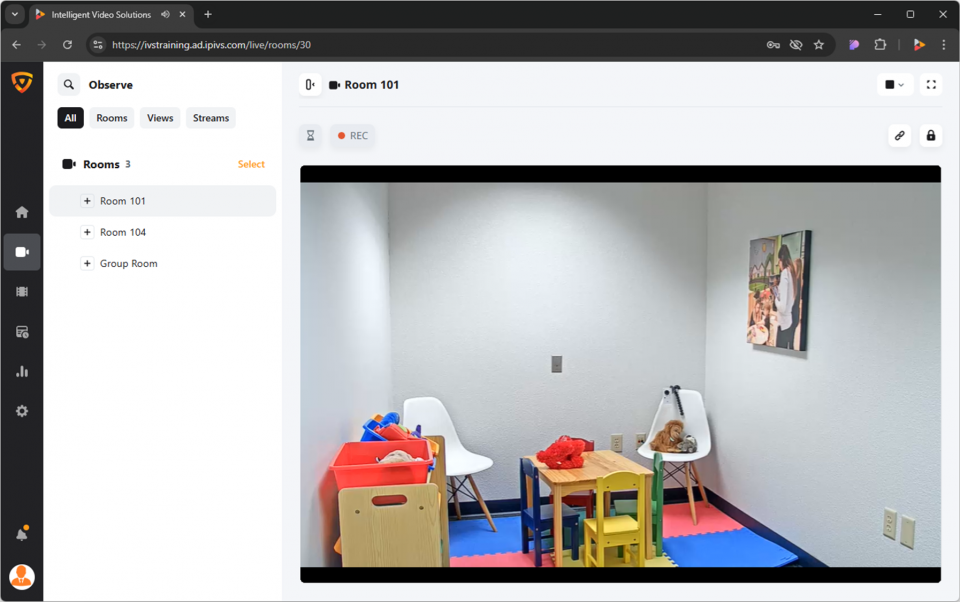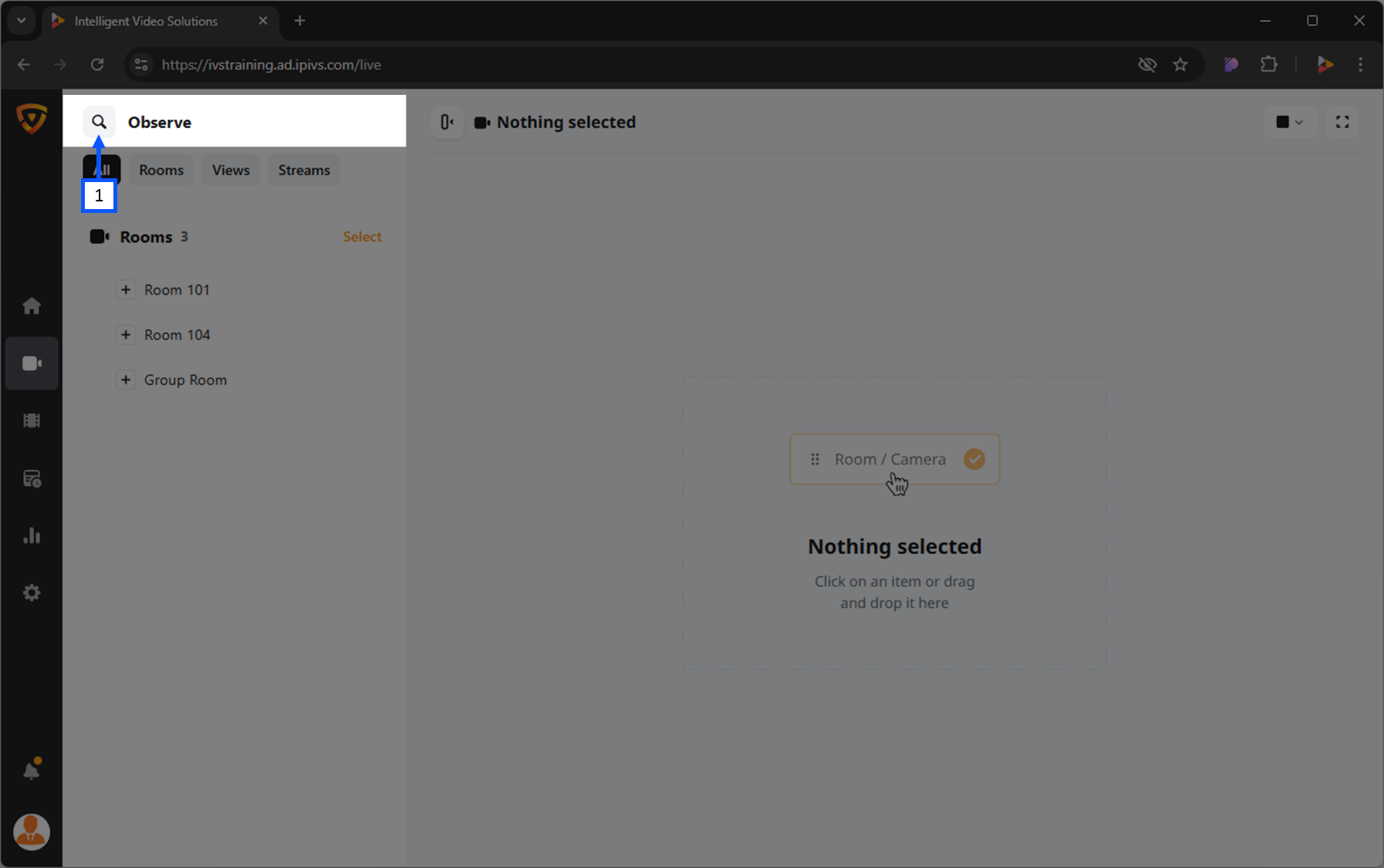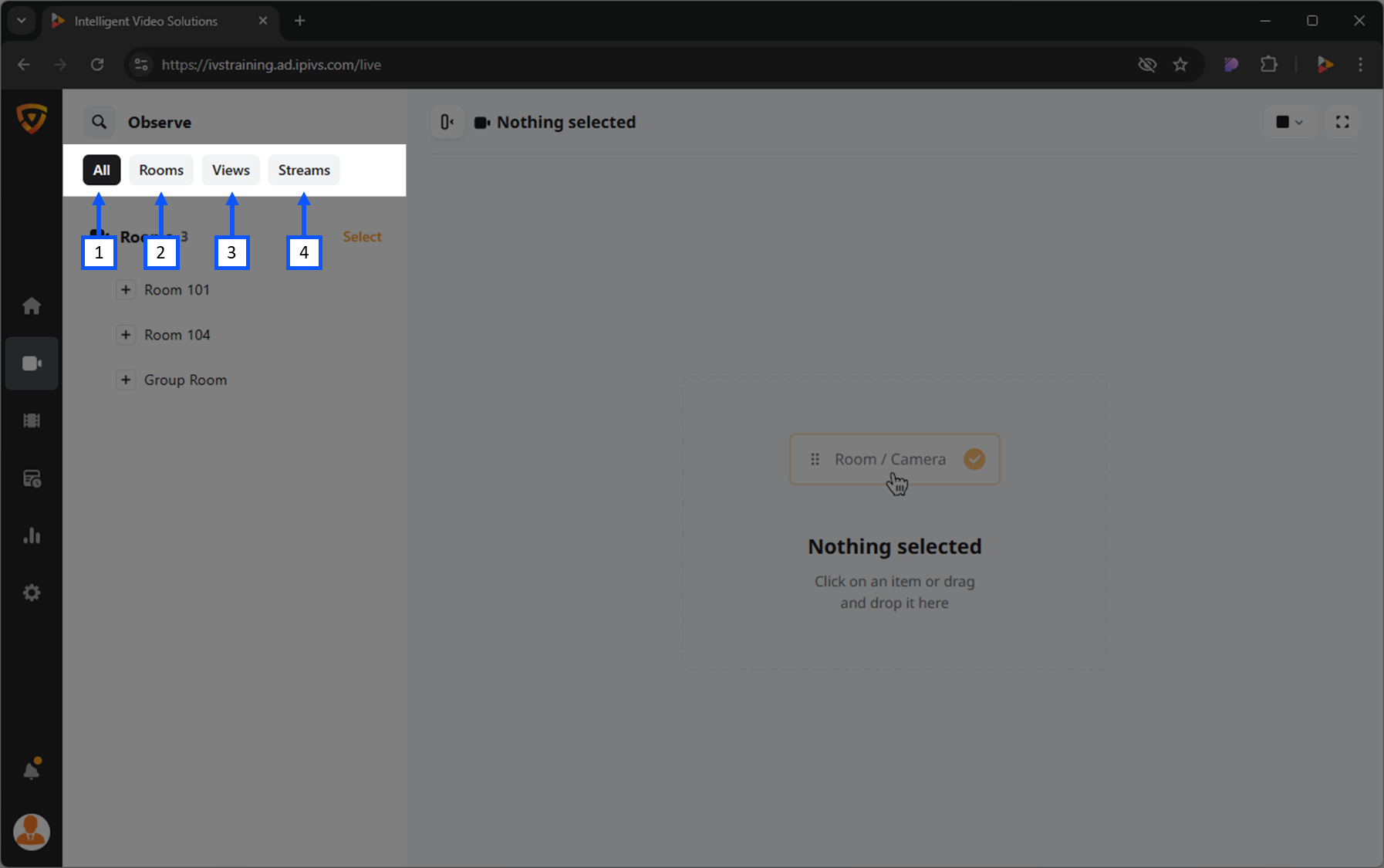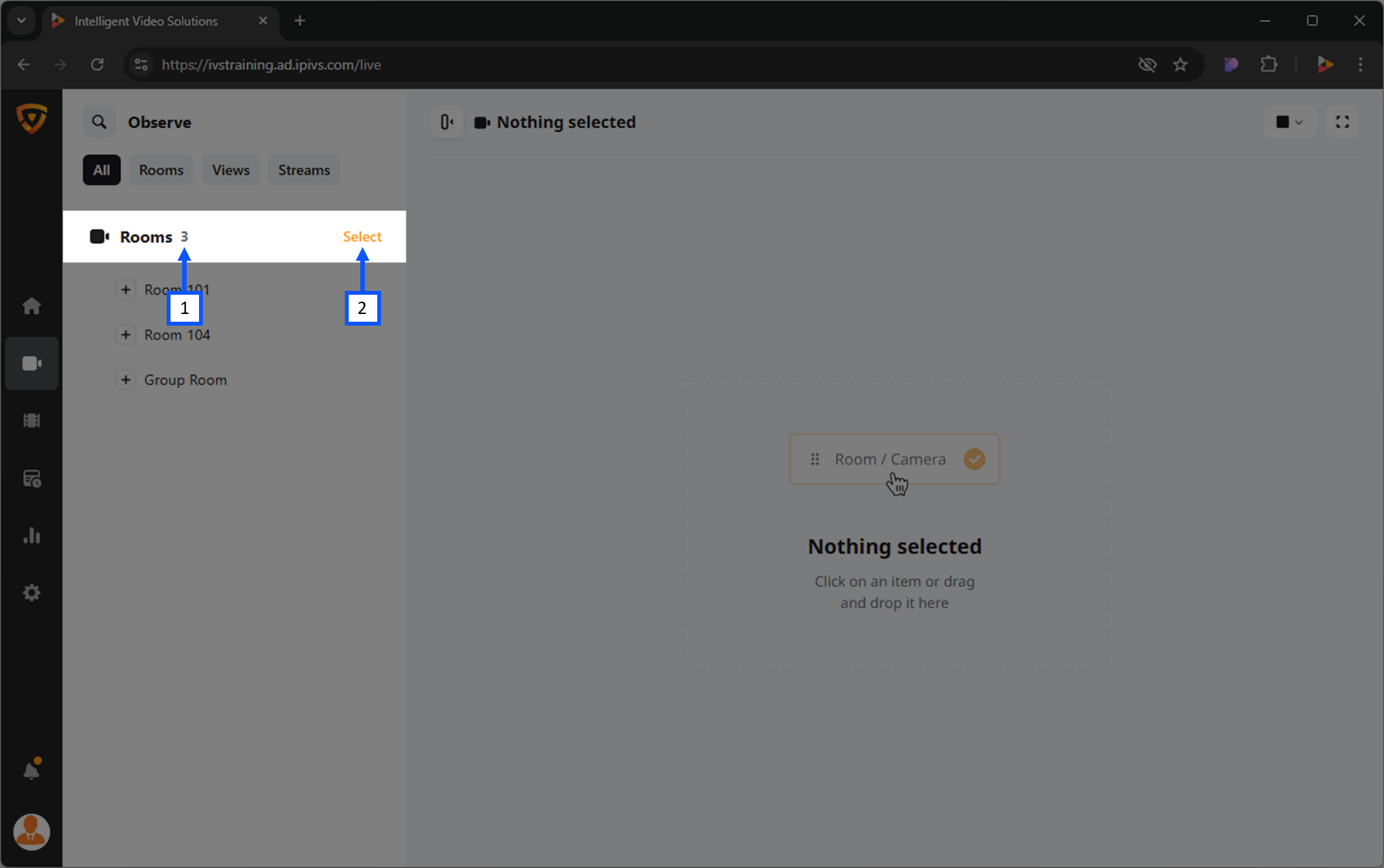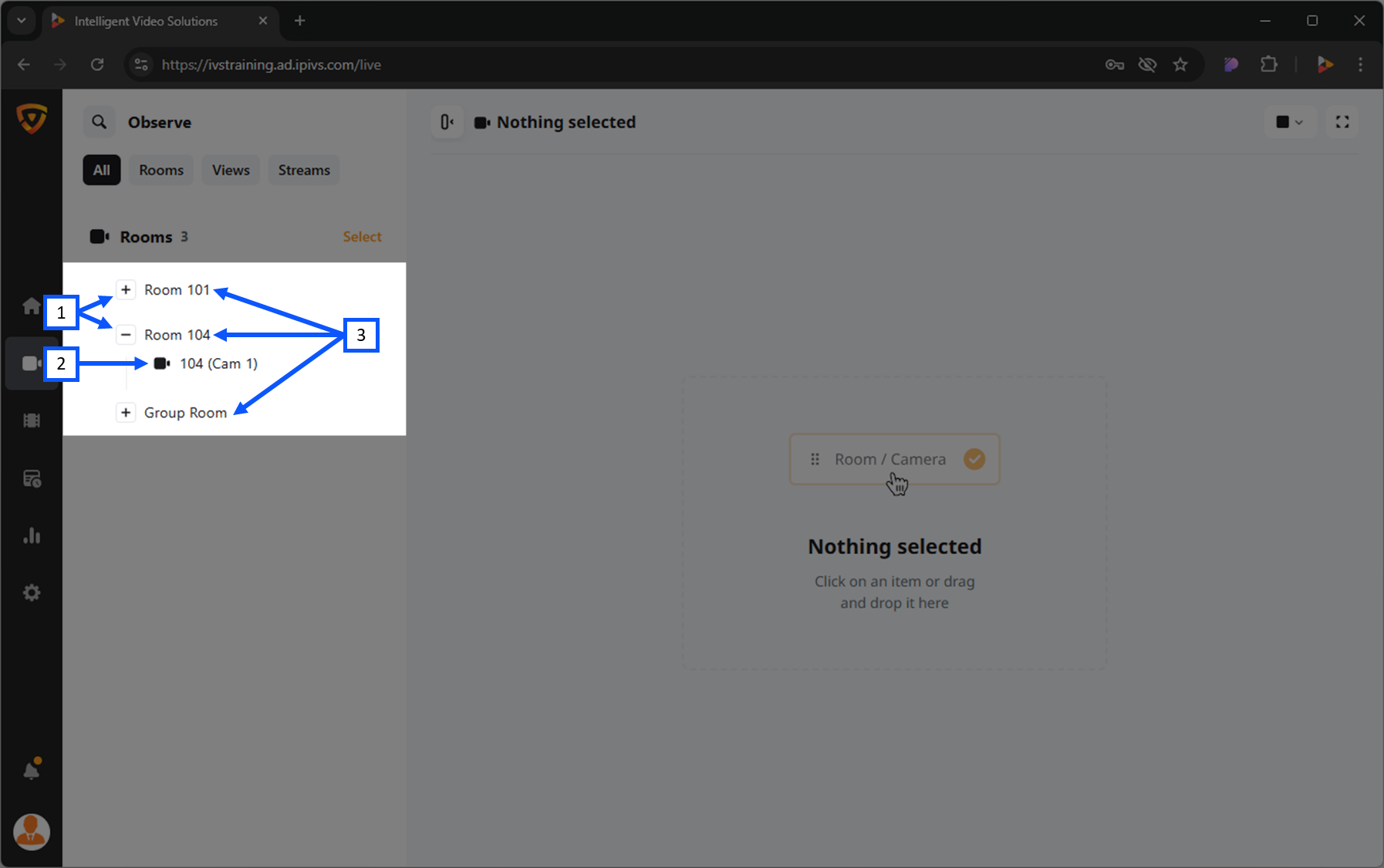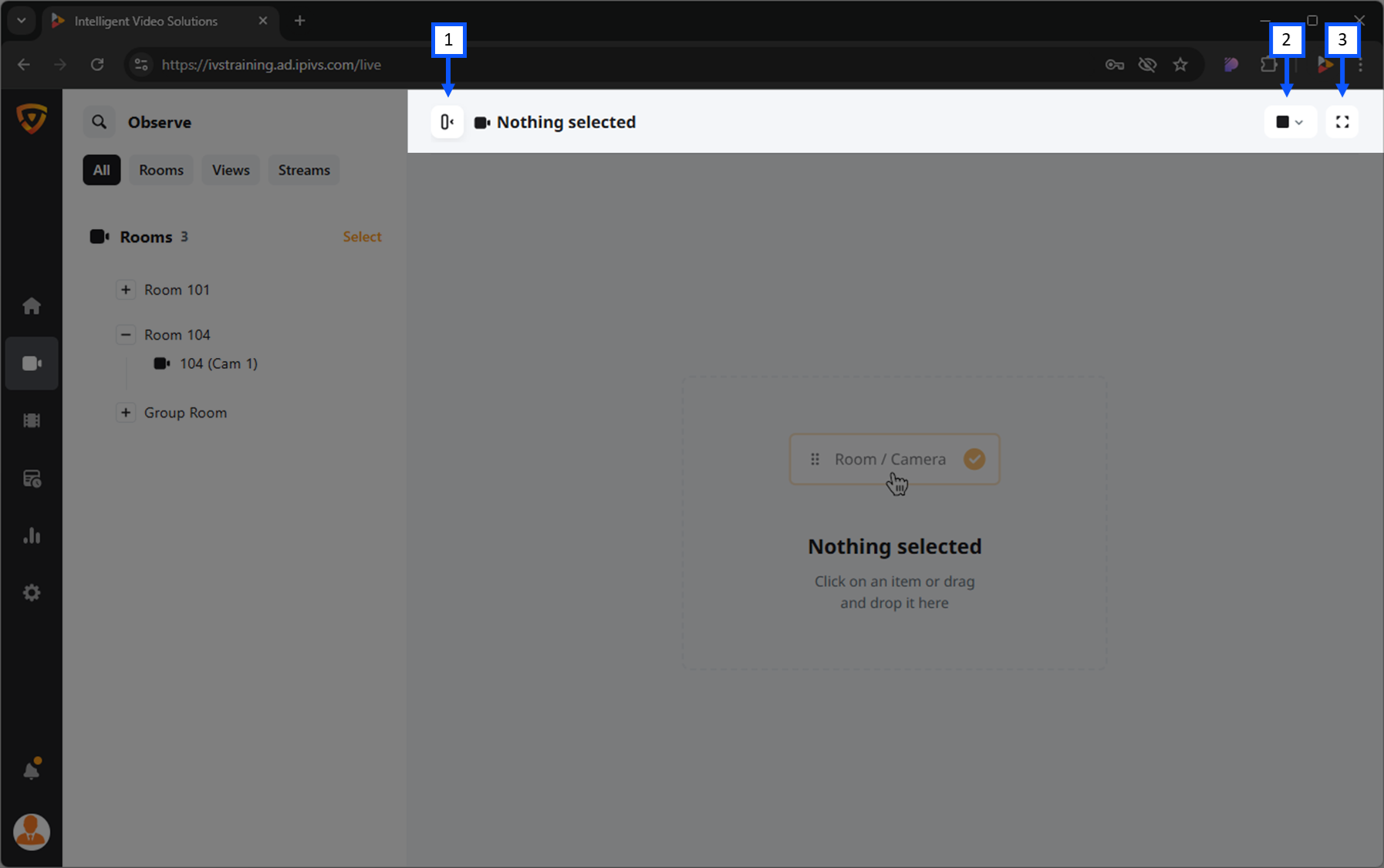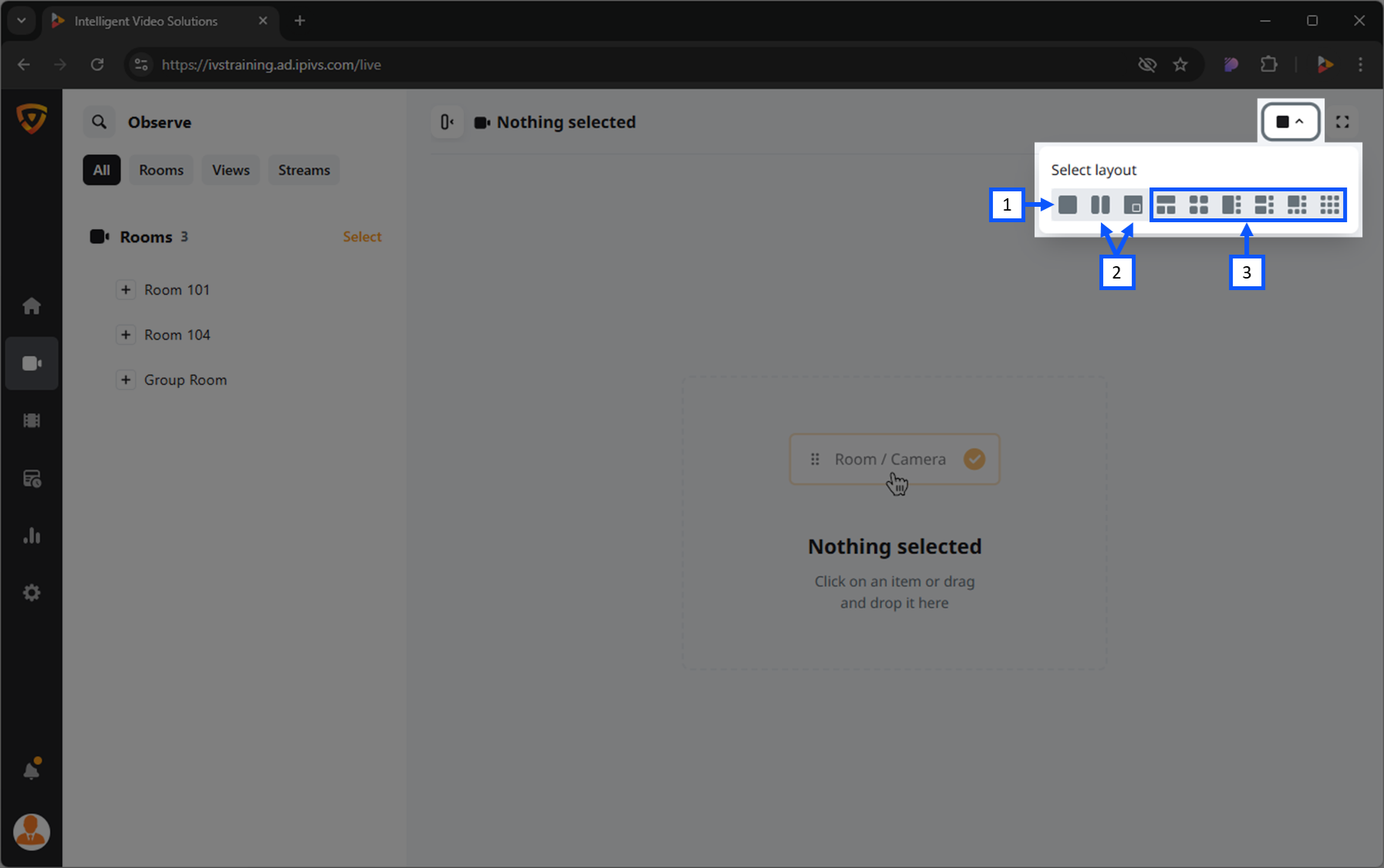Difference between revisions of "Template:VALT 6 Manual - Observe temp"
IVSWikiBlue (talk | contribs) |
IVSWikiBlue (talk | contribs) |
||
| Line 57: | Line 57: | ||
}} | }} | ||
| + | {{hr}} | ||
| + | |||
| + | Here is an example of the left bar being hidden. | ||
| + | {{img left | file = VALT 6.3 Manual-Observe 05 1.png | width = 960px}} | ||
| + | |||
| + | This can be used with an open video feed to allow for more room to view a live stream. | ||
| + | {{img left | file = VALT 6.3 Manual-Observe 05 0.png | width = 960px}} | ||
{{hr}} | {{hr}} | ||