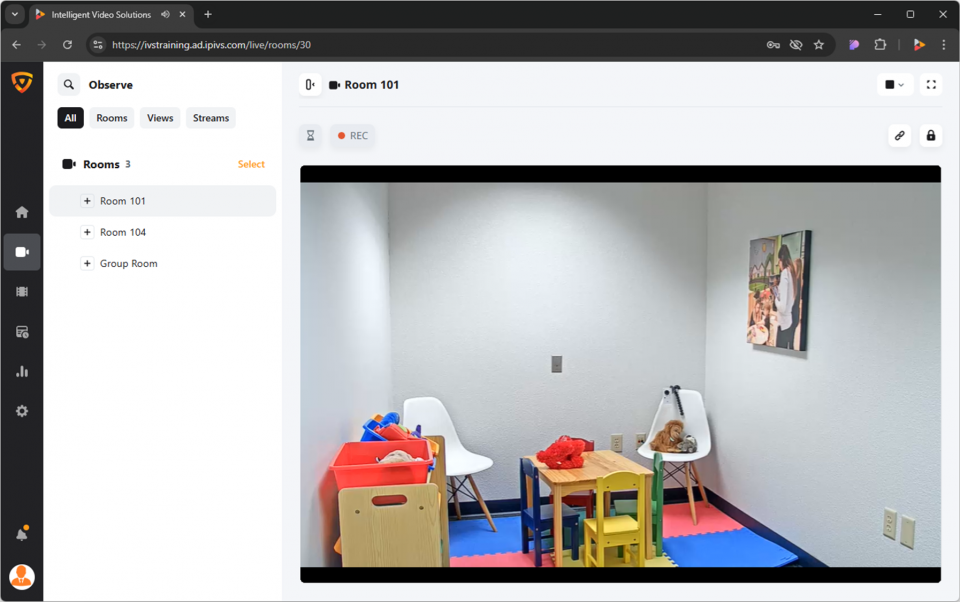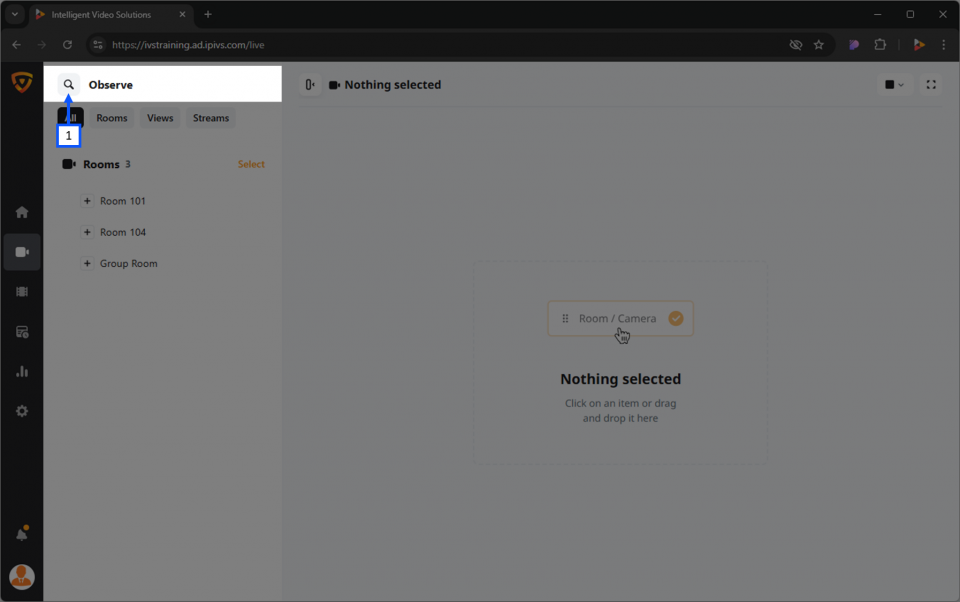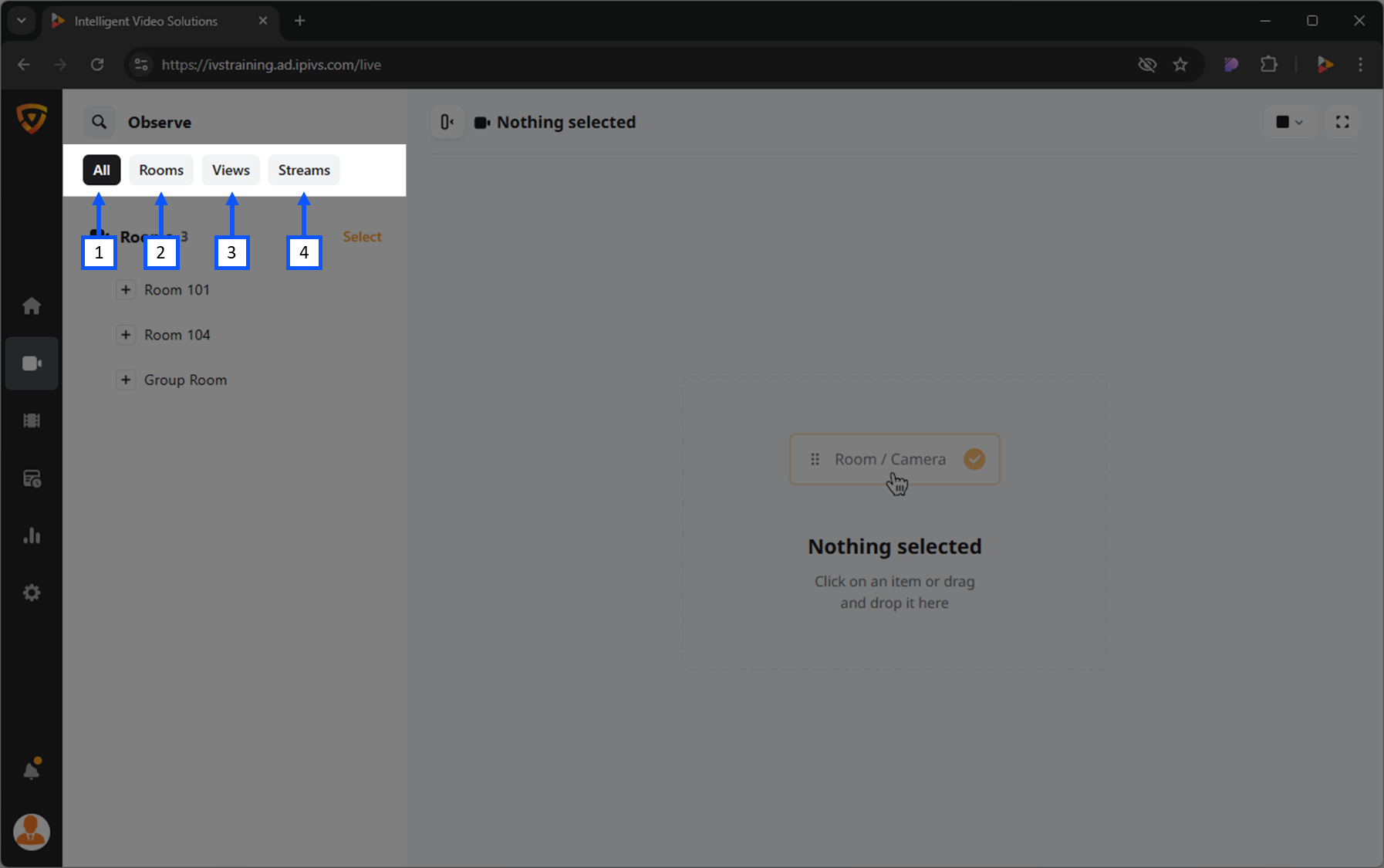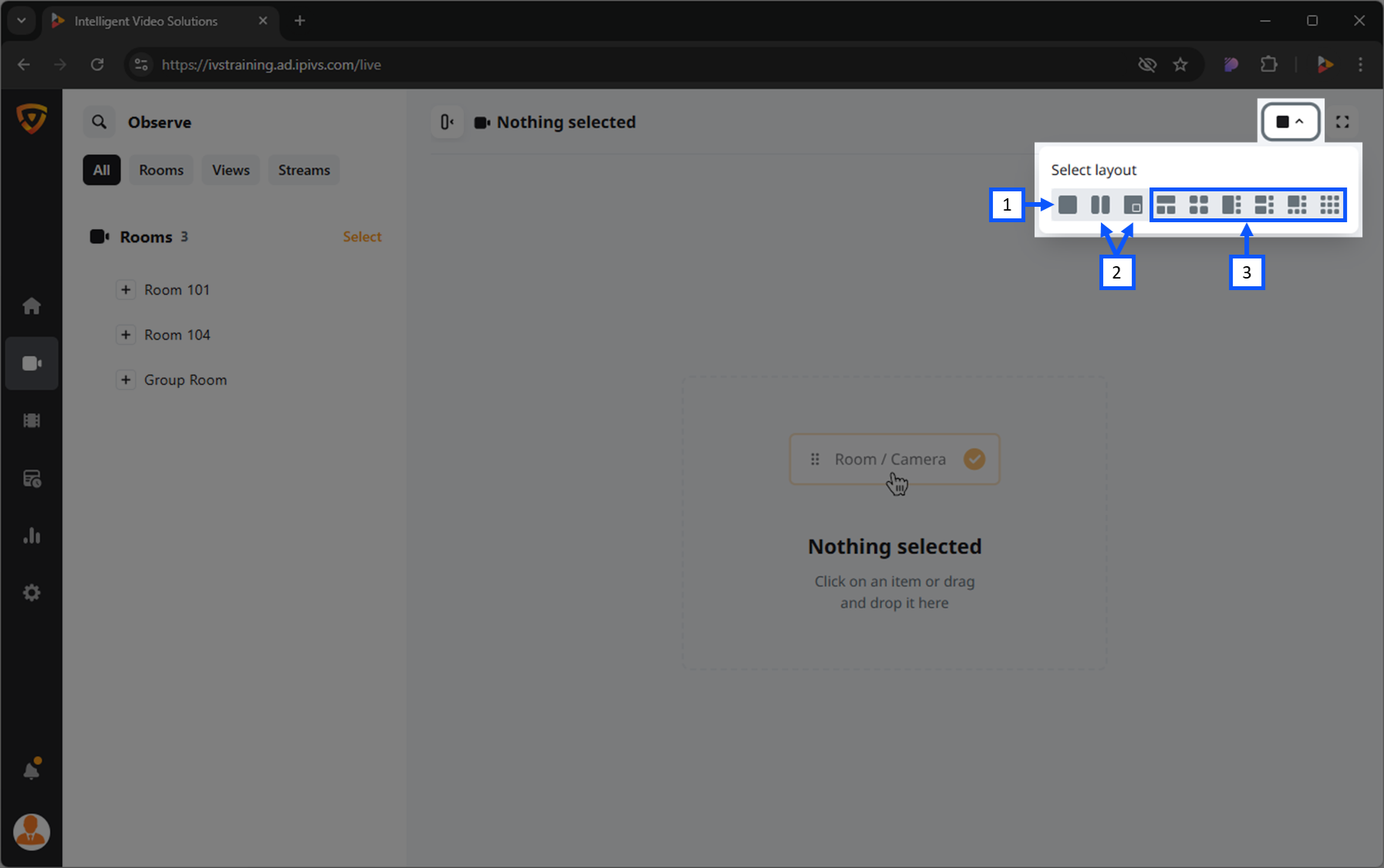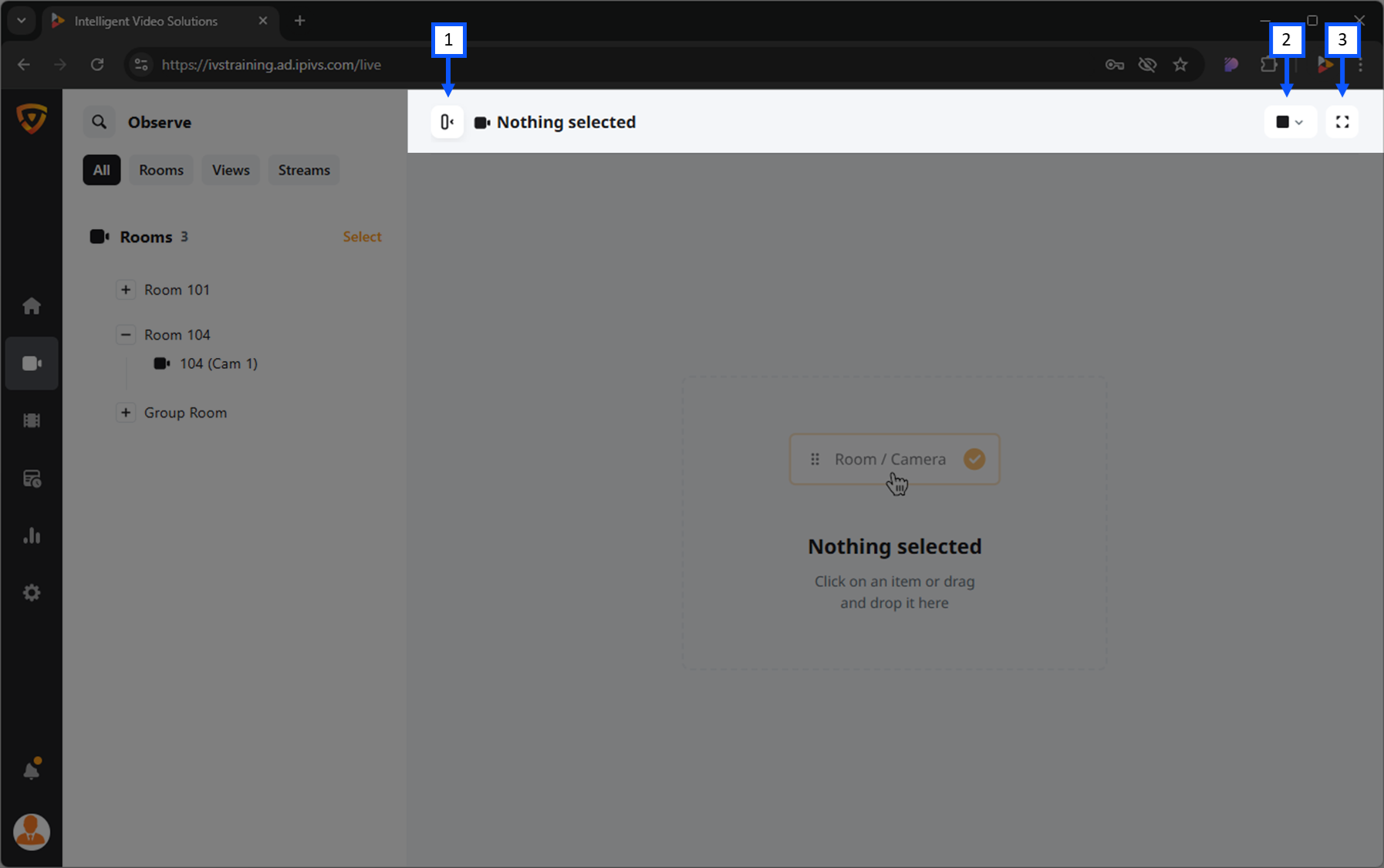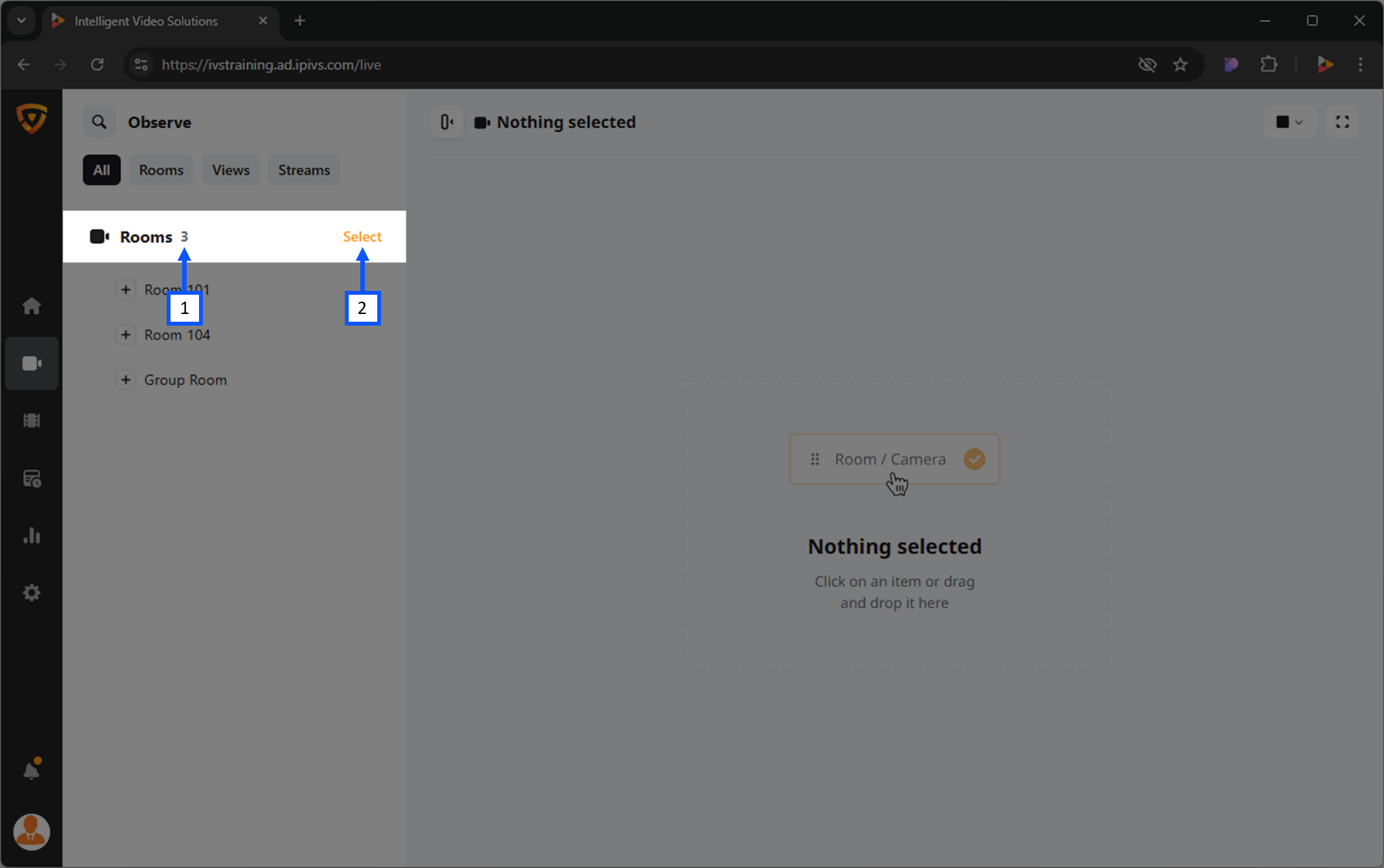Difference between revisions of "Template:VALT 6 Manual - Observe Back"
IVSWikiBlue (talk | contribs) |
IVSWikiBlue (talk | contribs) m (IVSWikiBlue moved page Template:VALT 6 Manual - Observe to Template:VALT 6 Manual - Observe Back) |
||
| (14 intermediate revisions by the same user not shown) | |||
| Line 16: | Line 16: | ||
{{Section | width = 100% | title = <h1>Live Observation</h1>| content = | {{Section | width = 100% | title = <h1>Live Observation</h1>| content = | ||
<h2>Search & Filter</h2> | <h2>Search & Filter</h2> | ||
| − | Clicking the | + | In many cases, an application may have so many rooms and views that it can be tedious to scroll to find what you are looking for. |
| − | {{img | + | |
| − | + | VALT has the ability to search and filter through the items you have access to. | |
| − | }} | + | |
| + | Clicking the {{img - icon | file = Search.png}} <strong>Search</strong> icon will open up a search dialog box that allows a user to search for devices and rooms. | ||
| + | {{img left | width = 960px | file = VALT 6.3 Manual-Observe 01.png}} | ||
| + | {{Top of Page}} | ||
{{hr - 2}} | {{hr - 2}} | ||
| + | |||
| + | <h3>Search for a Room/Device/Stream</h3> | ||
| + | <ol> | ||
| + | <li>Click the {{img - icon | file = Search.png}} <strong>Search</strong> icon in the top left corner.</li> | ||
| + | <li>Type the name of the room, device, or stream you are looking for.</li> | ||
| + | <li>Look under <b>Rooms</b> for the search results.</li> | ||
| + | </ol> | ||
{{Aside - Helpful | content = See the <b>search</b> feature in action! {{Try it out | link = https://app.storylane.io/share/qhybuoxgfho1}} }} | {{Aside - Helpful | content = See the <b>search</b> feature in action! {{Try it out | link = https://app.storylane.io/share/qhybuoxgfho1}} }} | ||
| − | |||
{{img with key | width = 960px | file = VALT 6.3 Manual-Observe 02.png | list = | {{img with key | width = 960px | file = VALT 6.3 Manual-Observe 02.png | list = | ||
<li>All</li> | <li>All</li> | ||
| Line 32: | Line 41: | ||
<li>Streams</li> | <li>Streams</li> | ||
}} | }} | ||
| + | |||
| + | {{Top of Page}} | ||
{{hr}} | {{hr}} | ||
| − | + | ||
| − | |||
| − | |||
| − | |||
| − | |||
| − | |||
| − | |||
| − | |||
<h2>Open a Room</h2> | <h2>Open a Room</h2> | ||
| + | <ol> | ||
| + | <li>Locate the room from the list.</li> | ||
| + | <li>Click on the name of that room.</li> | ||
| + | </ol> | ||
| + | |||
| + | {{Top of Page}} | ||
{{hr}} | {{hr}} | ||
| + | |||
<h2>Open a Stream</h2> | <h2>Open a Stream</h2> | ||
| + | <ol> | ||
| + | <li>Locate a room that contains the desired stream.</li> | ||
| + | <li>Expand the room by clicking the {{Expand Icon}} <b>Expand</b> icon.</li> | ||
| + | <li>Click on the name of the stream.</li> | ||
| + | </ol> | ||
| + | |||
| + | {{Top of Page}} | ||
{{hr}} | {{hr}} | ||
| + | |||
<h2>Share Settings</h2> | <h2>Share Settings</h2> | ||
| + | <h3>Create Sharing Link</h3> | ||
| + | <ol> | ||
| + | <li>Click on the {{img - icon | file = Link.png}} <b>Share Settings</b> icon.</li> | ||
| + | <li>Select an expiration for the sharing link. | ||
| + | <dl class="singleLineHeight"> | ||
| + | <dt>No expiration <em>(default)</em></dt> | ||
| + | <dd style="font-style: italic;">Will never expire but can manually be removed later.</dd> | ||
| + | <dt>End after date</dt> | ||
| + | <dd style="font-style: italic;">Select a date when the link will no longer be valid.</dd> | ||
| + | <dt>End after period</dt> | ||
| + | <dd style="font-style: italic;">Specify duration of time for which the link will be valid (Days/Hours).</dd> | ||
| + | </dl> | ||
| + | </li> | ||
| + | <li>Click the New Share Link.</li> | ||
| + | </ol> | ||
| + | |||
| + | {{Aside - Helpful | content = <b>Sharing Link</b> {{Try it out | link = https://app.storylane.io/share/acqkkq2zwvgm}} }} | ||
| + | |||
| + | {{hr - 2}} | ||
| + | |||
| + | <h3>Copy Sharing Link</h3> | ||
| + | <ol> | ||
| + | <li>Click on the {{img - icon | file = Link.png}} <b>Share Settings</b> icon.</li> | ||
| + | <li>Click the Copy Link button.</li> | ||
| + | </ol> | ||
| + | |||
| + | {{hr - 2}} | ||
| + | |||
| + | <h3>Remove Sharing Link</h3> | ||
| + | <ol> | ||
| + | <li>Click the {{img - icon | file = Link.png}} <b>Share Settings</b> icon.</li> | ||
| + | <li>Click the {{img - icon | file = Delete.png}} <b>Trash</b> icon.</li> | ||
| + | </ol> | ||
| + | {{Top of Page}} | ||
{{hr}} | {{hr}} | ||
| − | <h2>Lock | + | |
| + | <h2>Locking</h2> | ||
| + | <h3>Lock a Room</h3> | ||
| + | |||
| + | {{hr - 2}} | ||
| + | <h3>Unlock a Room</h3> | ||
| + | |||
| + | {{Top of Page}} | ||
{{hr}} | {{hr}} | ||
| + | |||
<h2>Matrix Views</h2> | <h2>Matrix Views</h2> | ||
{{img with key | width = 960px | file = VALT 6.3 Manual-Observe 06.png | list = | {{img with key | width = 960px | file = VALT 6.3 Manual-Observe 06.png | list = | ||
| Line 55: | Line 116: | ||
<li>Additional camera views <em>(up to 9)</em></li> | <li>Additional camera views <em>(up to 9)</em></li> | ||
}} | }} | ||
| + | |||
| + | {{Top of Page}} | ||
{{hr}} | {{hr}} | ||
| + | |||
<h2>Fullscreen Mode</h2> | <h2>Fullscreen Mode</h2> | ||
| + | |||
| + | {{Top of Page}} | ||
{{hr}} | {{hr}} | ||
| + | |||
<h2>Hide Left Panel</h2> | <h2>Hide Left Panel</h2> | ||
To make more room for the camera feed section, one can hide the left panel. | To make more room for the camera feed section, one can hide the left panel. | ||
| Line 78: | Line 145: | ||
<h2>Recording Settings</h2> | <h2>Recording Settings</h2> | ||
<h3>Information</h3> | <h3>Information</h3> | ||
| + | Information templates within VALT are used to tie searchable & reportable information to videos. A template(s) is assigned to a user group, where when that user starts or schedules a recording their set of templates will automatically get assigned to the associated recording(s). | ||
| + | |||
| + | {{Top of Page}} | ||
{{hr - 2}} | {{hr - 2}} | ||
| + | |||
<h3>Evaluation</h3> | <h3>Evaluation</h3> | ||
| + | An evaluation templates is typically used during a recording, or after a recording is completed (rarely accessed or completed at the beginning of a recording). An evaluation form acts much like an information form in that it is used to tie a single set of information into the recording. The big difference between an evaluation and information form is that numeric values can be assigned to the fields within an evaluation form. This allows scoring to be done on each item and the overall form. Evaluation also allow unique reports to be run against them that are based on score %. | ||
| + | |||
| + | {{Top of Page}} | ||
{{hr - 2}} | {{hr - 2}} | ||
| + | |||
<h3>Sharing</h3> | <h3>Sharing</h3> | ||
| + | Sharing allows you to share videos with users or user groups that would normally not have access to the video. | ||
| + | |||
| + | {{Top of Page}} | ||
{{hr - 2}} | {{hr - 2}} | ||
| + | |||
| + | |||
<h3>Author</h3> | <h3>Author</h3> | ||
| + | The author section can be used to change the author of the recording. The VALT system assigns access to the recording based on the author so changing the author will change who can see the live and recorded video. | ||
| + | |||
| + | {{Top of Page}} | ||
{{hr - 2}} | {{hr - 2}} | ||
| + | |||
<h3>Retention</h3> | <h3>Retention</h3> | ||
| − | {{ | + | By default, every recording has a retention rule assigned to it based on the author that recorded the video. The retention rule determines how long the video will be saved for before it is automatically deleted from the system. |
| + | |||
| + | {{Top of Page}} | ||
{{hr}} | {{hr}} | ||
| + | |||
<h2>Start a Recording</h2> | <h2>Start a Recording</h2> | ||
| + | |||
| + | {{Top of Page}} | ||
{{hr}} | {{hr}} | ||
| + | |||
<h2>Prepare a Recording</h2> | <h2>Prepare a Recording</h2> | ||
| + | |||
| + | {{Top of Page}} | ||
{{hr}} | {{hr}} | ||
| + | |||
<h2>Recording Options</h2> | <h2>Recording Options</h2> | ||
| + | |||
| + | {{Top of Page}} | ||
{{hr}} | {{hr}} | ||
| + | |||
<h2>Pause a Recording</h2> | <h2>Pause a Recording</h2> | ||
| + | The pause function pauses an in progress recording until resume is pressed. | ||
| + | |||
| + | {{Top of Page}} | ||
{{hr}} | {{hr}} | ||
| + | |||
| + | <h2>Resume a Recording</h2> | ||
| + | |||
| + | {{Top of Page}} | ||
| + | {{hr}} | ||
| + | |||
<h2>Stop a Recording</h2> | <h2>Stop a Recording</h2> | ||
| + | |||
| + | {{Top of Page}} | ||
| + | {{hr}} | ||
| + | |||
| + | <h2>Select</h2> | ||
| + | The <b>Select</b> option allows users to <b>[[#Start Multiple Recordings|Start Multiple Recordings]]</b> and <b>[[#Stop Multiple Recordings|Stop Multiple Recordings]]</b> recordings in multiple rooms. | ||
| + | |||
| + | {{img with key | width = 960px | file = VALT 6.3 Manual-Observe 03.png | list = | ||
| + | <li>Number of Rooms</li> | ||
| + | <li>Select</li> | ||
| + | }} | ||
| + | |||
| + | {{hr - 2}} | ||
| + | |||
| + | <h3>Start Multiple Recordings</h3> | ||
| + | {{Aside - Helpful | content = <b>Multi-Room Recording</b> {{Try it out | link = https://app.storylane.io/share/zvljhlxevrsf}} }} | ||
| + | <ol> | ||
| + | <li>Click <b>Select</b>, next to Rooms.</li> | ||
| + | <li>Check the rooms in which you would like to initiate a recording. | ||
| + | <ul> | ||
| + | <li><em>Checking the box next to <strong>Rooms</strong> will select/deselect all rooms.</em></li> | ||
| + | </ul> | ||
| + | </li> | ||
| + | <li>In the bottom left, click the {{img - icon | file = Record.png}} <b>REC</b> icon.</li> | ||
| + | <li>Fill out the required fields in the information template.</li> | ||
| + | <li>Click the REC button at the bottom of the form.</li> | ||
| + | </ol> | ||
| + | |||
| + | {{hr - 2}} | ||
| + | |||
| + | <h3>Stop Multiple Recordings</h3> | ||
| + | <ol> | ||
| + | <li>Click <b>Select</b>, next to Rooms.</li> | ||
| + | <li>Check the rooms in which you would like to stop the recording. | ||
| + | <ul> | ||
| + | <li><em>Checking the box next to <strong>Rooms</strong> will select/deselect all rooms.</em></li> | ||
| + | </ul> | ||
| + | </li> | ||
| + | <li>In the bottom left, click the {{img - icon | file = Stop.png}} <b>Stop</b> icon.</li> | ||
| + | <li>Click the Confirm button.</li> | ||
| + | </ol> | ||
| + | |||
| + | {{Top of Page}} | ||
{{hr}} | {{hr}} | ||
| + | |||
<h2>Sharing Link</h2> | <h2>Sharing Link</h2> | ||
| + | |||
| + | {{Top of Page}} | ||
{{hr}} | {{hr}} | ||
| + | |||
<h2>Comments</h2> | <h2>Comments</h2> | ||
<h3>Add</h3> | <h3>Add</h3> | ||
| + | |||
| + | {{Top of Page}} | ||
| + | {{hr - 2}} | ||
| + | |||
<h4>Quick Markers</h4> | <h4>Quick Markers</h4> | ||
| − | <h4>Enable | + | |
| + | {{Top of Page}} | ||
| + | {{hr - 2}} | ||
| + | |||
| + | <h4>Enable Audio Mode</h4> | ||
| + | |||
| + | {{Top of Page}} | ||
| + | {{hr - 2}} | ||
| + | |||
<h4>Add Mention</h4> | <h4>Add Mention</h4> | ||
| + | |||
| + | {{Top of Page}} | ||
| + | {{hr - 2}} | ||
| + | |||
<h4>Attach a File</h4> | <h4>Attach a File</h4> | ||
| + | |||
| + | {{Top of Page}} | ||
| + | {{hr - 2}} | ||
| + | |||
<h4>Open Comment Template</h4> | <h4>Open Comment Template</h4> | ||
| + | |||
| + | {{Top of Page}} | ||
| + | {{hr - 2}} | ||
| + | |||
<h4>Select Color</h4> | <h4>Select Color</h4> | ||
| + | |||
| + | {{Top of Page}} | ||
| + | {{hr - 2}} | ||
| + | |||
<h4>Reset Timestamp</h4> | <h4>Reset Timestamp</h4> | ||
| + | |||
| + | {{Top of Page}} | ||
{{hr - 2}} | {{hr - 2}} | ||
| + | |||
<h3>Reply</h3> | <h3>Reply</h3> | ||
| + | |||
| + | {{Top of Page}} | ||
{{hr - 2}} | {{hr - 2}} | ||
| + | |||
<h3>Edit</h3> | <h3>Edit</h3> | ||
| + | |||
| + | {{Top of Page}} | ||
{{hr - 2}} | {{hr - 2}} | ||
| + | |||
<h3>Delete</h3> | <h3>Delete</h3> | ||
| − | {{ | + | |
| + | {{Top of Page}} | ||
}} | }} | ||