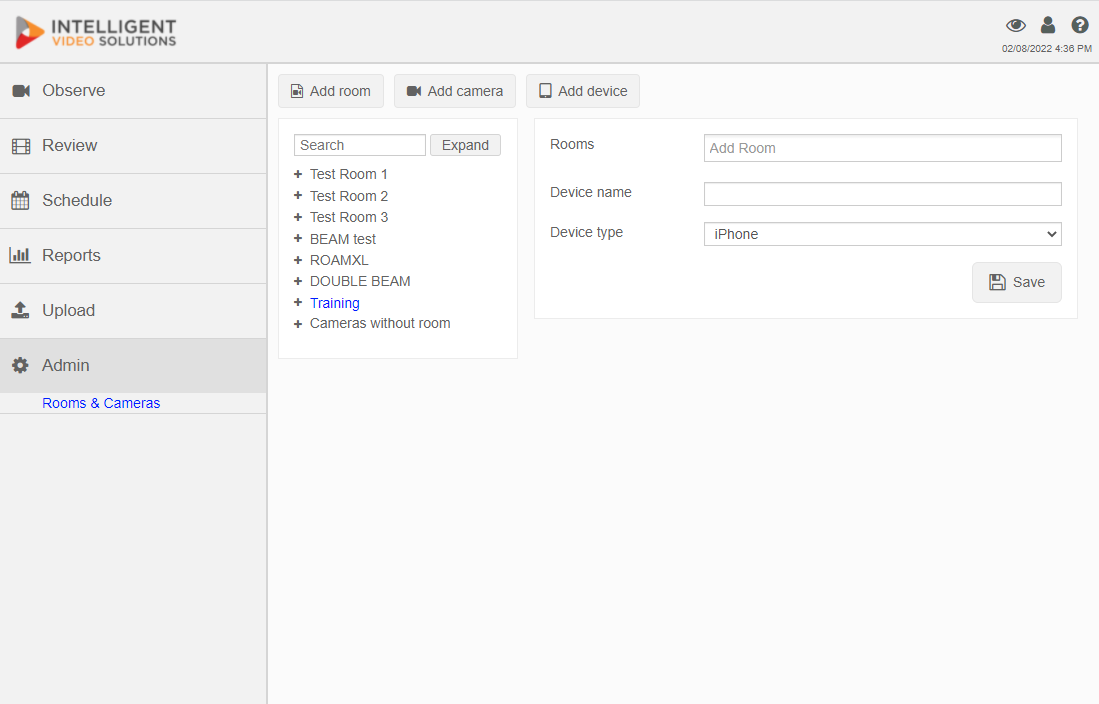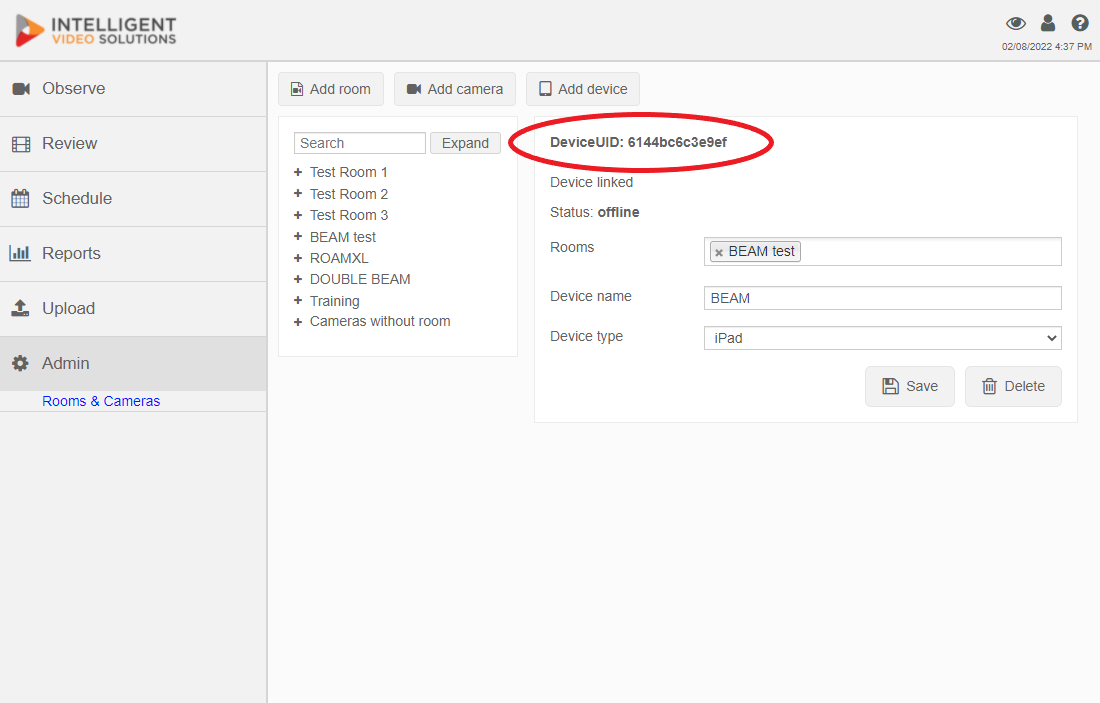Difference between revisions of "Adding an iOS Device"
IVSWikiBlue (talk | contribs) |
IVSWikiBlue (talk | contribs) |
||
| Line 22: | Line 22: | ||
10) Note the DeviceUID, you will need it to install the app on the iPad. | 10) Note the DeviceUID, you will need it to install the app on the iPad. | ||
| + | |||
| + | For additional information about iOS device configuration [[Installing_Mobile_Devices|click here]] | ||
Note: The device status will show as offline, unless the device is placed into streaming mode. The device will also not be accessible for observation unless it is in streaming mode. This option is configured on the device itself. See the [[IVS Beam Software User Guide]] for more information. | Note: The device status will show as offline, unless the device is placed into streaming mode. The device will also not be accessible for observation unless it is in streaming mode. This option is configured on the device itself. See the [[IVS Beam Software User Guide]] for more information. | ||
Revision as of 09:57, 15 February 2017
Important: Prior to adding any iOS devices, make sure that all user groups are configured with a default template for Information and Markers. If these settings are not specified, the iOS device will be unable to upload videos to the server.
1) Go to the client interface (using chrome, firefox, or other standard web browser) http://192.168.0.99/
3) Log in (default username: “admin” password: “admin”)
4) Click on Admin -> Rooms -> Add Device
5) Enter the rooms you would like to associate the device with.
6) Enter a name for the device.
7) Select the Device type (iPad/iPhone)
8) Click Save
9) Locate the device in the list of devices and click on it.
10) Note the DeviceUID, you will need it to install the app on the iPad.
For additional information about iOS device configuration click here
Note: The device status will show as offline, unless the device is placed into streaming mode. The device will also not be accessible for observation unless it is in streaming mode. This option is configured on the device itself. See the IVS Beam Software User Guide for more information.