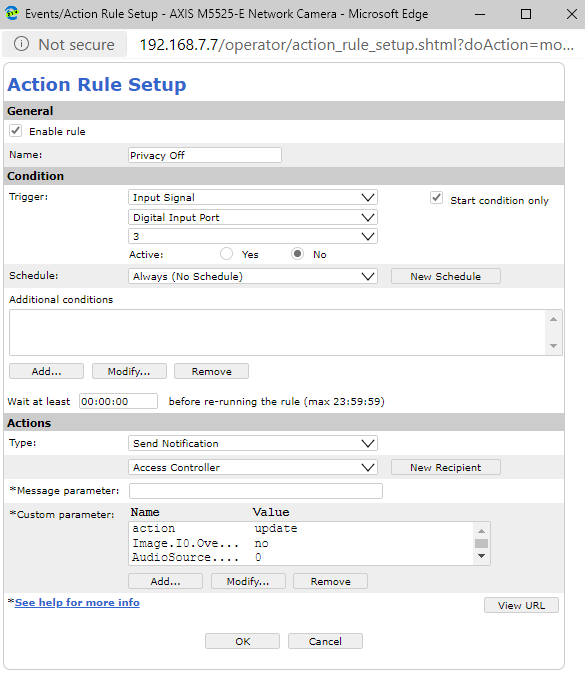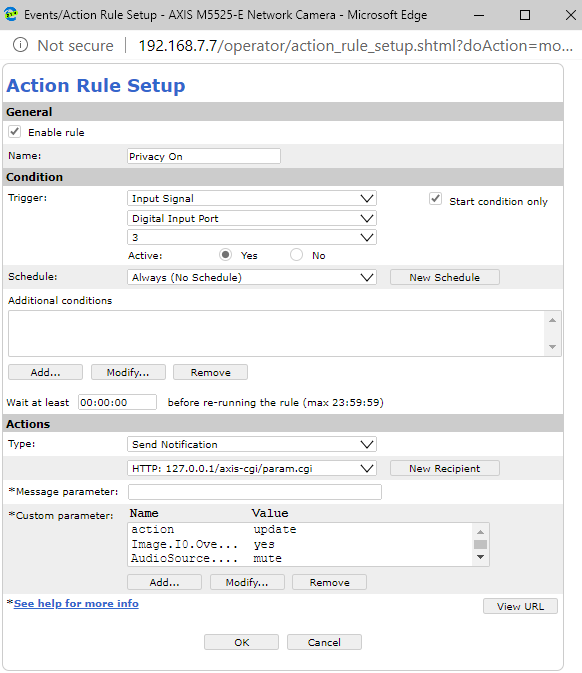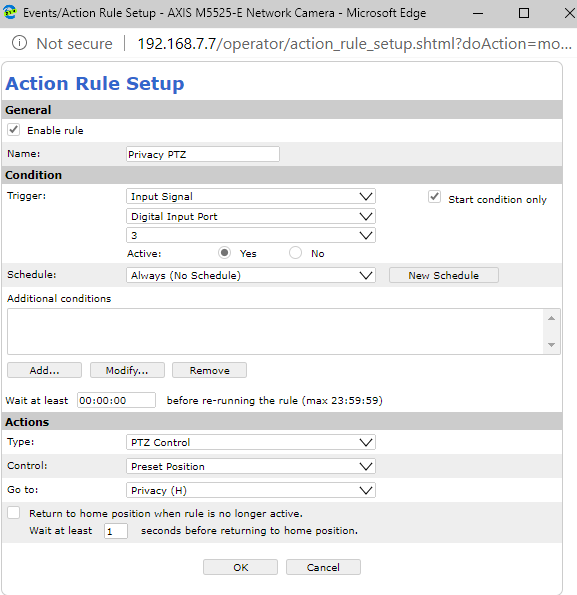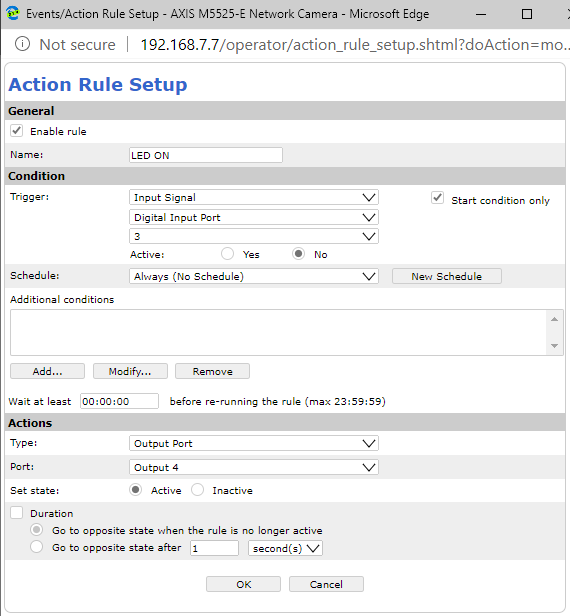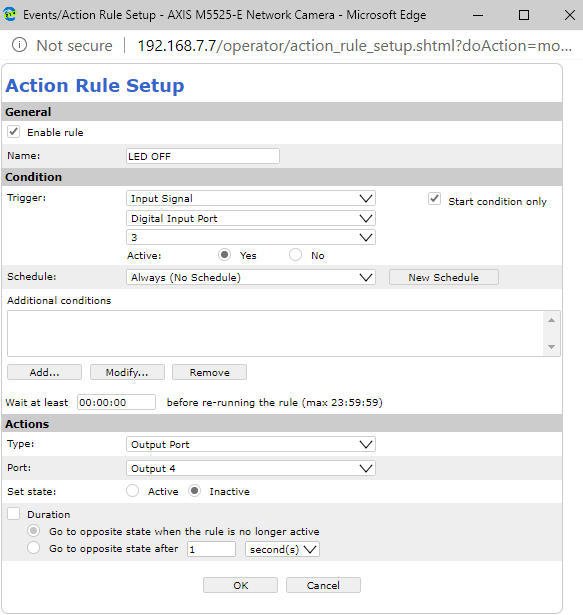Difference between revisions of "IVS Wiki:Privacy Rules"
IVSWikiBlue (talk | contribs) |
IVSWikiBlue (talk | contribs) |
||
| (8 intermediate revisions by the same user not shown) | |||
| Line 1: | Line 1: | ||
{{Article - Manual | content = | {{Article - Manual | content = | ||
<h1>Getting Started</h1> | <h1>Getting Started</h1> | ||
| + | On each camera in the room: | ||
| + | #Set I/O Ports | ||
#Set Privacy mask | #Set Privacy mask | ||
| − | # | + | #If applicable, set privacy PTZ preset position |
| Line 8: | Line 10: | ||
<h1>Create Recipients</h1> | <h1>Create Recipients</h1> | ||
| + | For each camera in the room, on the host camera: | ||
| + | #Go to <strong>System → Events → Recipients</strong>. | ||
| + | #Select <b>Add Recipient</b>. | ||
| + | #In the <b>Name</b> field enter the name of the camera. If the camera is the local recipient, enter the name <b>Self</b>. | ||
| + | #In the <b>Type</b> field select <b>HTTP</b>. | ||
| + | #The <b>URL</b> will be in the form: <code><span style="color:#000000">http://<span style="color:#ff0000">CameraIP</span>/axis-cgi/param.cgi</span></code> Replace <b><CAMERA_IP></b> with the IP address of your camera. | ||
| − | |||
| − | |||
| − | |||
| − | |||
| − | |||
| − | |||
| − | |||
| − | |||
| − | |||
| − | |||
| − | |||
| − | |||
| − | |||
| − | |||
| − | |||
| − | |||
| − | |||
| − | |||
| − | |||
| − | |||
| − | |||
| − | |||
| − | |||
| − | |||
| − | |||
| − | |||
| − | |||
| − | |||
| − | |||
| − | |||
| − | |||
| − | |||
{{hr}} | {{hr}} | ||
<h1>Create Events</h1> | <h1>Create Events</h1> | ||
| − | + | #Go to <strong>System → Events → Rules</strong>. | |
| + | #Select <b>Add a rule</b> | ||
{{Manual lvl 2 | title = Privacy Off | content = | {{Manual lvl 2 | title = Privacy Off | content = | ||
The following parameters should be used in the <b>Action Rule Setup</b>. | The following parameters should be used in the <b>Action Rule Setup</b>. | ||
| Line 148: | Line 125: | ||
<tr> | <tr> | ||
<td>Enable rule</td> | <td>Enable rule</td> | ||
| − | <td> | + | <td><em>Checked</em></td> |
</tr> | </tr> | ||
<tr> | <tr> | ||
| Line 173: | Line 150: | ||
<tr> | <tr> | ||
<td>Start condition only</td> | <td>Start condition only</td> | ||
| − | <td> | + | <td><em>Checked</em></td> |
</tr> | </tr> | ||
<tr> | <tr> | ||
Latest revision as of 10:03, 20 March 2025
Getting Started
On each camera in the room:
- Set I/O Ports
- Set Privacy mask
- If applicable, set privacy PTZ preset position
Create Recipients
For each camera in the room, on the host camera:
- Go to System → Events → Recipients.
- Select Add Recipient.
- In the Name field enter the name of the camera. If the camera is the local recipient, enter the name Self.
- In the Type field select HTTP.
- The URL will be in the form:
http://CameraIP/axis-cgi/param.cgiReplace <CAMERA_IP> with the IP address of your camera.
Create Events
- Go to System → Events → Rules.
- Select Add a rule
Privacy Off
The following parameters should be used in the Action Rule Setup.
⚠
Set the gain to what you need for the audio to sound loud and clear.
| Name | Value |
|---|---|
| action | update |
| Image.I0.Overlay.MaskWindows.M0.Enabled | no |
| AudioSource.A0.InputGain | 0 |
| PTZ.Various.V1.PanEnabled | true |
| PTZ.Various.V1.TiltEnabled | true |
| PTZ.Various.V1.ZoomEnabled | true |
| autofocus | on |
Privacy On
The following parameters should be used in the Action Rule Setup.
| Name | Value |
|---|---|
| action | update |
| Image.I0.Overlay.MaskWindows.M0.Enabled | yes |
| AudioSource.A0.InputGain | mute |
| PTZ.Various.V1.PanEnabled | false |
| PTZ.Various.V1.TiltEnabled | false |
| PTZ.Various.V1.ZoomEnabled | false |
Privacy PTZ
Click Events → Action Rules.
General
| Setting | Value |
|---|---|
| Enable rule | Checked |
| Name | Privacy PTZ |
Condition
| Setting | Value |
|---|---|
| Trigger | Input Signal |
| Port | Digital Input 3 |
| Start condition only | Checked |
| Schedule | Set to Always or a custom schedule. |
Actions
| Setting | Value |
|---|---|
| Type | PTZ Control |
| Control | Preset Position |
| Go to | Privacy Position (H) |
| (Optional) Return to home position when the rule is no longer active | Set a delay (e.g., 1 second) before returning. |