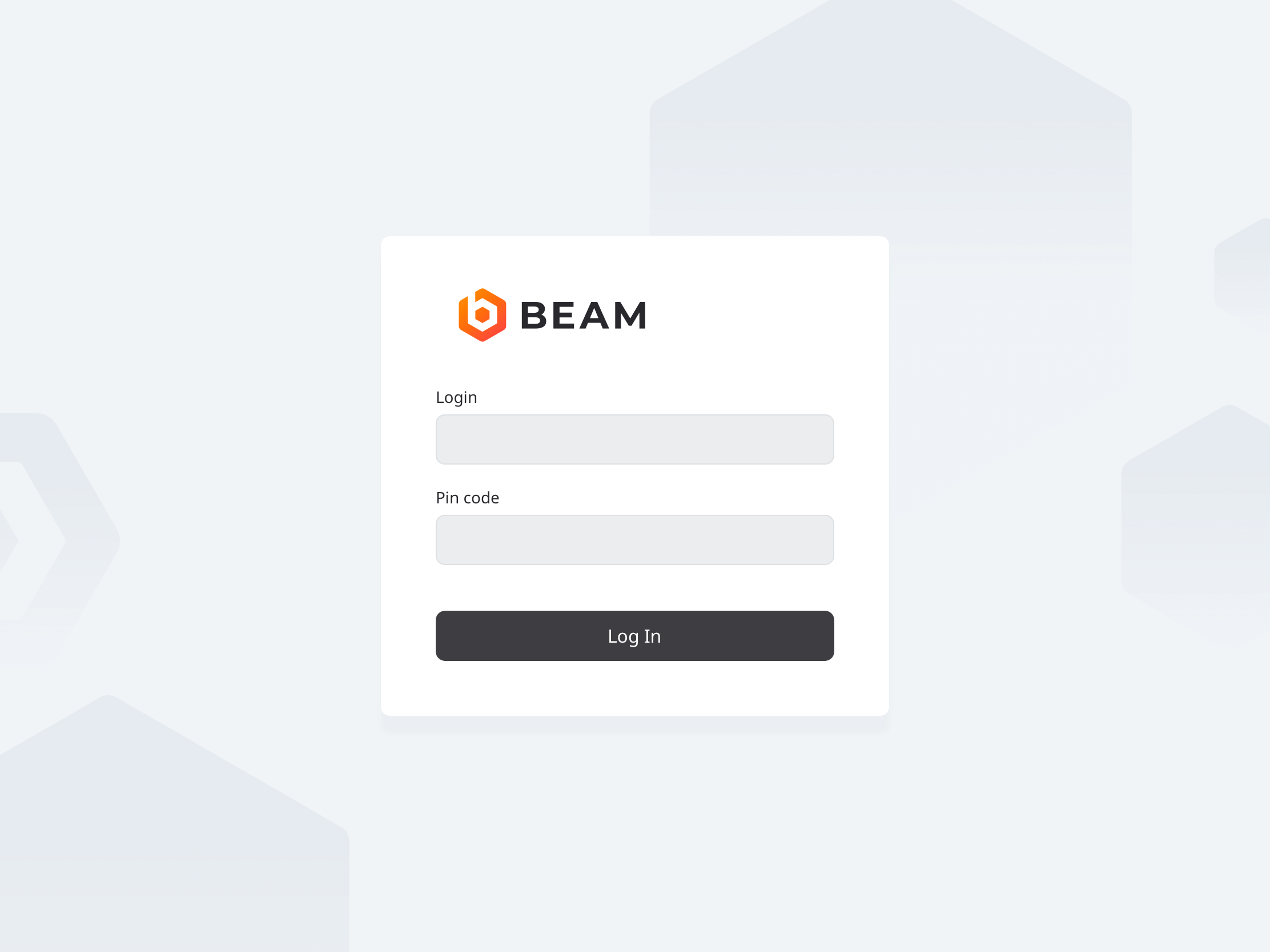Difference between revisions of "IVS Wiki:BEAM Manual - Configuration"
IVSWikiBlue (talk | contribs) |
IVSWikiBlue (talk | contribs) |
||
| Line 53: | Line 53: | ||
</ol> | </ol> | ||
| + | {{hr - 2}} | ||
| + | |||
| + | You should now be greated by a Login Screen. | ||
| + | |||
| + | {{img - resize | file = IPad7.PNG | text = <b>IVS BEAM</b>}} | ||
{{Aside | hue = 260 | icon = 🎉 | content = The app is now configured. Please continue to the [[{{NAMESPACE}}:BEAM Manual|BEAM Manual]] for siging in and using the app!}} | {{Aside | hue = 260 | icon = 🎉 | content = The app is now configured. Please continue to the [[{{NAMESPACE}}:BEAM Manual|BEAM Manual]] for siging in and using the app!}} | ||
Revision as of 08:34, 23 April 2025
Installation
- Open the App Store by touching the App Store icon on your iPad or iPhone.
- Touch the search field in the upper right corner and type in IVS BEAM
🖼️.
- Touch Search.
- Touch the Get/Install/Cloud icon to download the app.
Configuration
- Open the IVS BEAM application.
- You will be prompted
🖼️ to enter the Server Address, Device UID, Login (username) and Password.
- Touch Sync User Data.
| Server Address | Enter the IP address or FQDN of the server. It must be entered as...
http://<IPADDRESS> if SSL is DISABLED
or
https://<SERVER_FQDN> if SSL is ENABLED
|
|---|---|
| Device UID | You can obtain this by pulling up the iPad device on the server. |
| Username | The account used here much have administrator rights. |
| Password |
⚠
If you are utilizing SSL, you must have a cert signed by a trusted CA in order to connect an iOS device.
You should now be greated by a Login Screen.
🎉
The app is now configured. Please continue to the BEAM Manual for siging in and using the app!