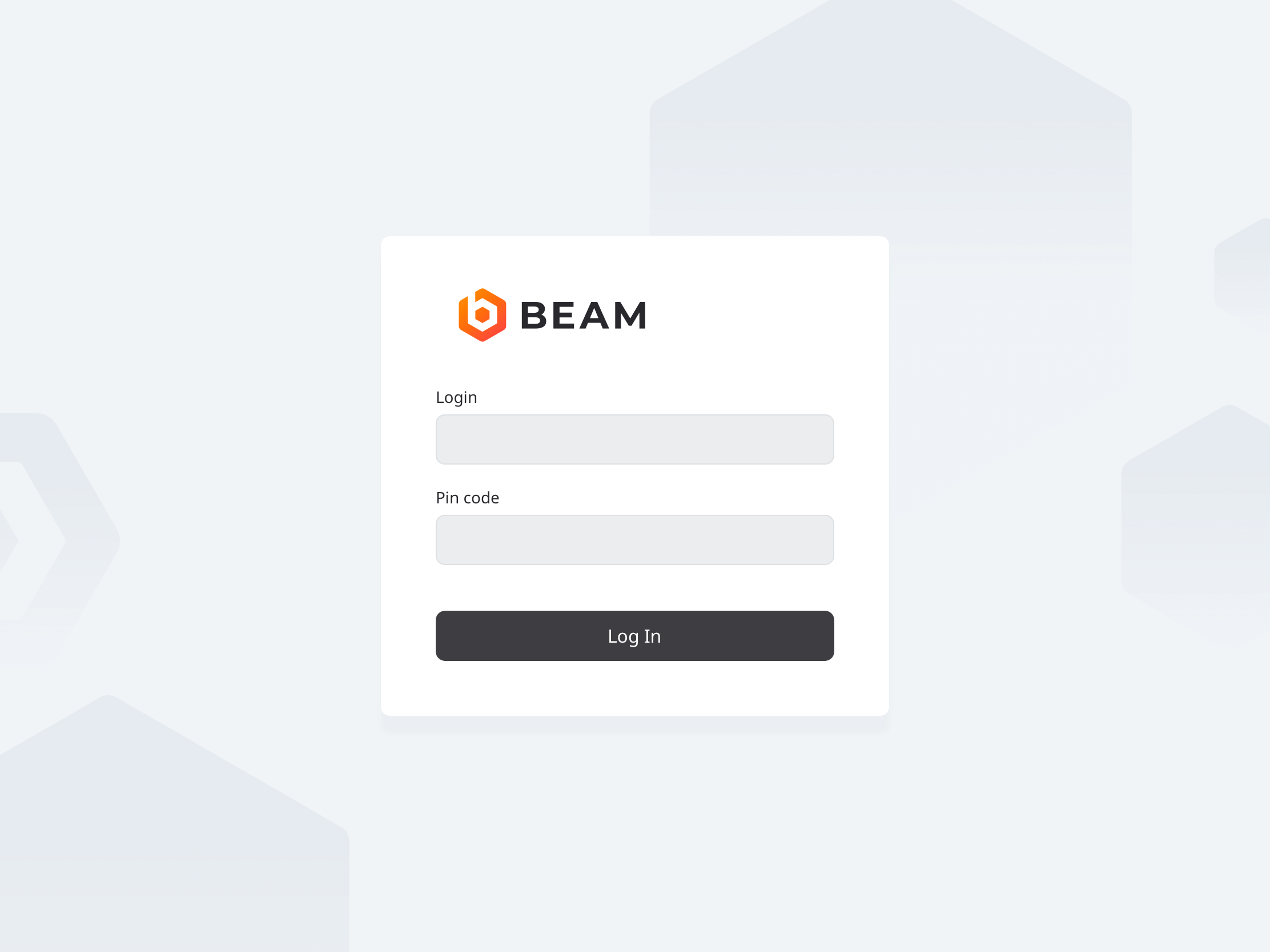Difference between revisions of "IVS Wiki:BEAM Manual - Configuration"
IVSWikiBlue (talk | contribs) |
IVSWikiBlue (talk | contribs) |
||
| (9 intermediate revisions by the same user not shown) | |||
| Line 1: | Line 1: | ||
| − | {{Article - Manual | content = | + | {{Article - Manual | toc = NOTOC | content = |
| + | {{Aside - Helpful | content = If you have any questions or encounter any issues, please reach out to the [https://www.ivs.help/ IVS Suport Team].}} | ||
| + | |||
| + | |||
<h1>Installation</h1> | <h1>Installation</h1> | ||
<ol> | <ol> | ||
| Line 19: | Line 22: | ||
{{hr}} | {{hr}} | ||
| − | <li>You will be prompted to enter the <b>Server Address</b>, <b>Device UID</b>, <b>username</ | + | <li>You will be {{img - tooltip | file = IPad5.PNG | text = prompted | width = 800px}} to enter the <b>Server Address</b>, <b>Device UID</b>, <b>Login</b><em> (username)</em> and <b>Password</b>.</li> |
| − | <table class="wikitable"> | + | <table class="wikitable" style="width:80%;margin:auto;margin-top:20px;margin-bottom:20px"> |
<tr> | <tr> | ||
<th style="width: 150px;text-align:right">Server Address</th> | <th style="width: 150px;text-align:right">Server Address</th> | ||
| − | <td>Enter the IP address or FQDN of the server. It must be entered as http://< | + | <td>Enter the IP address or FQDN of the server. <br>It must be entered as... |
| + | {{hr}} | ||
| + | <pre style="background-color:none;border:none;padding:0;margin:10px"> | ||
| + | http://<IPADDRESS> if SSL is DISABLED | ||
| + | or | ||
| + | https://<SERVER_FQDN> if SSL is ENABLED | ||
| + | </pre> | ||
| + | </td> | ||
</tr> | </tr> | ||
<tr> | <tr> | ||
| Line 39: | Line 49: | ||
</table> | </table> | ||
| − | {{Aside | content = | + | {{Aside - Warning | hue = 50 | content = If you are utilizing SSL, you must have a cert signed by a trusted CA in order to connect an iOS device.}} |
{{hr}} | {{hr}} | ||
<li>Touch '''Sync User Data'''.</li> | <li>Touch '''Sync User Data'''.</li> | ||
| + | </ol> | ||
| + | |||
| + | {{hr - 2}} | ||
| + | |||
| + | You should now be greated by a Login Screen. | ||
| + | |||
| + | {{img - resize | file = IPad7.PNG | text = <b>IVS BEAM</b>}} | ||
| + | |||
| + | {{Aside | hue = 260 | icon = 🎉 | content = The app is now configured. Please continue to the [[{{NAMESPACE}}:BEAM Manual|BEAM Manual]] for siging in and using the app!}} | ||
| + | |||
| + | |||
| + | {{Top of Page}} | ||
| + | {{hr}} | ||
| − | < | + | <h1>Help</h1> |
| + | *[[Install SSL Certificate for BEAM iPad]] | ||
| + | *[https://www.ivs.help/ Contact IVS Suport] | ||
| − | |||
| − | + | {{Top of Page}} | |
| − | |||
| − | |||
}} | }} | ||
[[Category:BEAM]] | [[Category:BEAM]] | ||
Latest revision as of 09:36, 23 April 2025
🕮If you have any questions or encounter any issues, please reach out to the IVS Suport Team.
Installation
- Open the App Store by touching the App Store icon on your iPad or iPhone.
- Touch the search field in the upper right corner and type in IVS BEAM
🖼️.
- Touch Search.
- Touch the Get/Install/Cloud icon to download the app.
Configuration
- Open the IVS BEAM application.
- You will be prompted
🖼️ to enter the Server Address, Device UID, Login (username) and Password.
- Touch Sync User Data.
| Server Address | Enter the IP address or FQDN of the server. It must be entered as...
http://<IPADDRESS> if SSL is DISABLED
or
https://<SERVER_FQDN> if SSL is ENABLED
|
|---|---|
| Device UID | You can obtain this by pulling up the iPad device on the server. |
| Username | The account used here much have administrator rights. |
| Password |
⚠If you are utilizing SSL, you must have a cert signed by a trusted CA in order to connect an iOS device.
You should now be greated by a Login Screen.
🎉The app is now configured. Please continue to the BEAM Manual for siging in and using the app!
Help