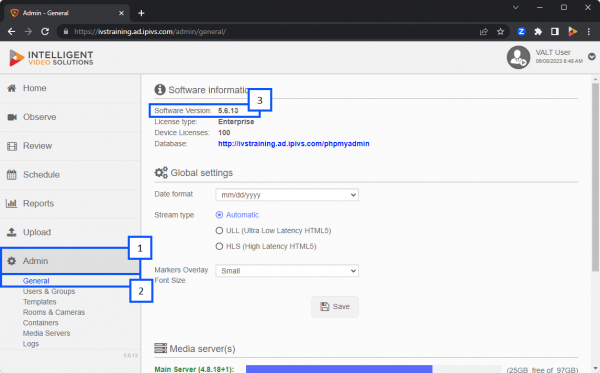Difference between revisions of "How To Find Your VALT Version"
IVSWikiBlue (talk | contribs) |
IVSWikiBlue (talk | contribs) |
||
| Line 4: | Line 4: | ||
#At the top of the screen you should see the version number your VALT server is running next to '''<font color="red">Software Version</font>'''. | #At the top of the screen you should see the version number your VALT server is running next to '''<font color="red">Software Version</font>'''. | ||
##For more information about the VALT versions you can check out our [[Release Notes]]. | ##For more information about the VALT versions you can check out our [[Release Notes]]. | ||
| − | + | ||
| + | {{img | ||
| + | | file = Find My VALT Version.png | ||
| + | | width = 600px | ||
| + | }} | ||
Revision as of 13:23, 8 April 2022
- Go to the Admin section on your VALT server.
- You will automatically be sent to the general tab.
- If you started in a different section of the admin section, be sure to click on the General section.
- At the top of the screen you should see the version number your VALT server is running next to Software Version.
- For more information about the VALT versions you can check out our Release Notes.