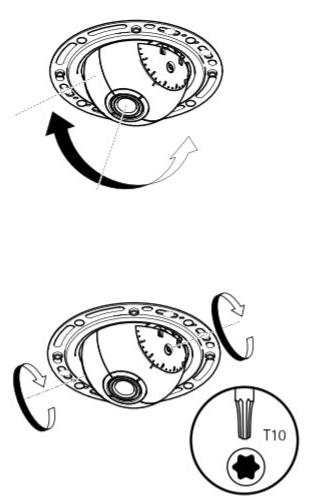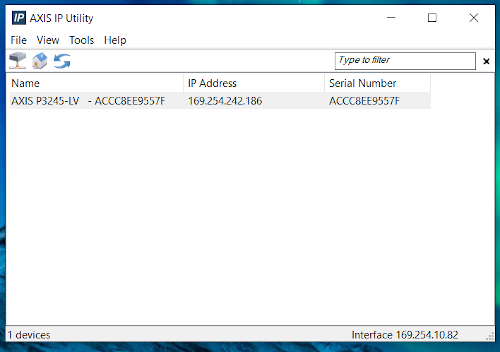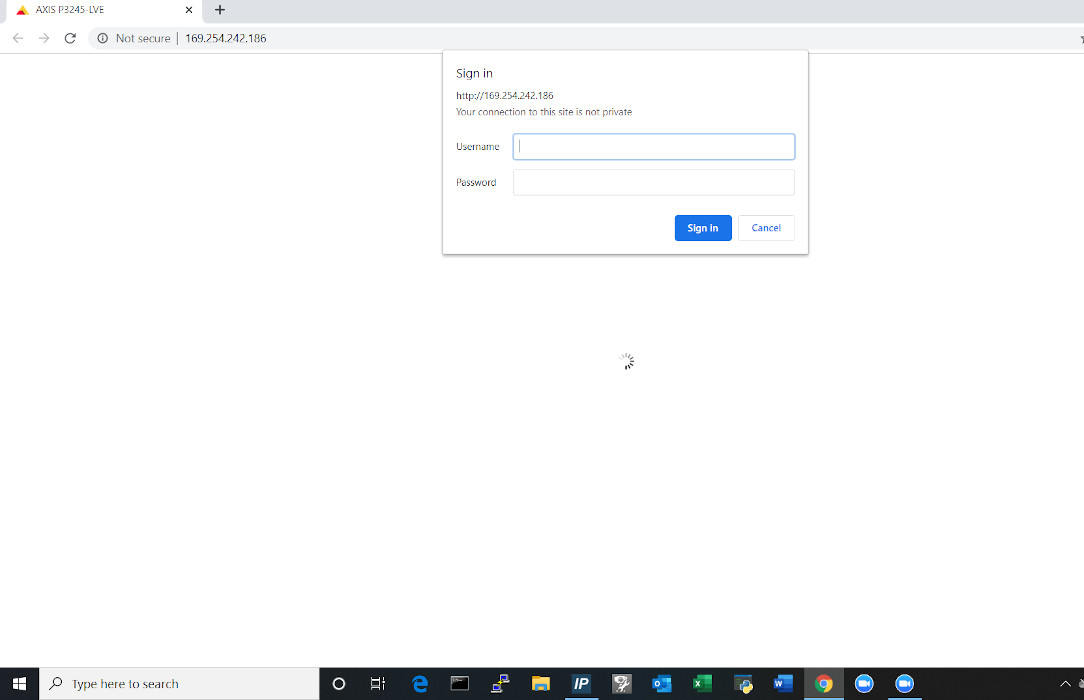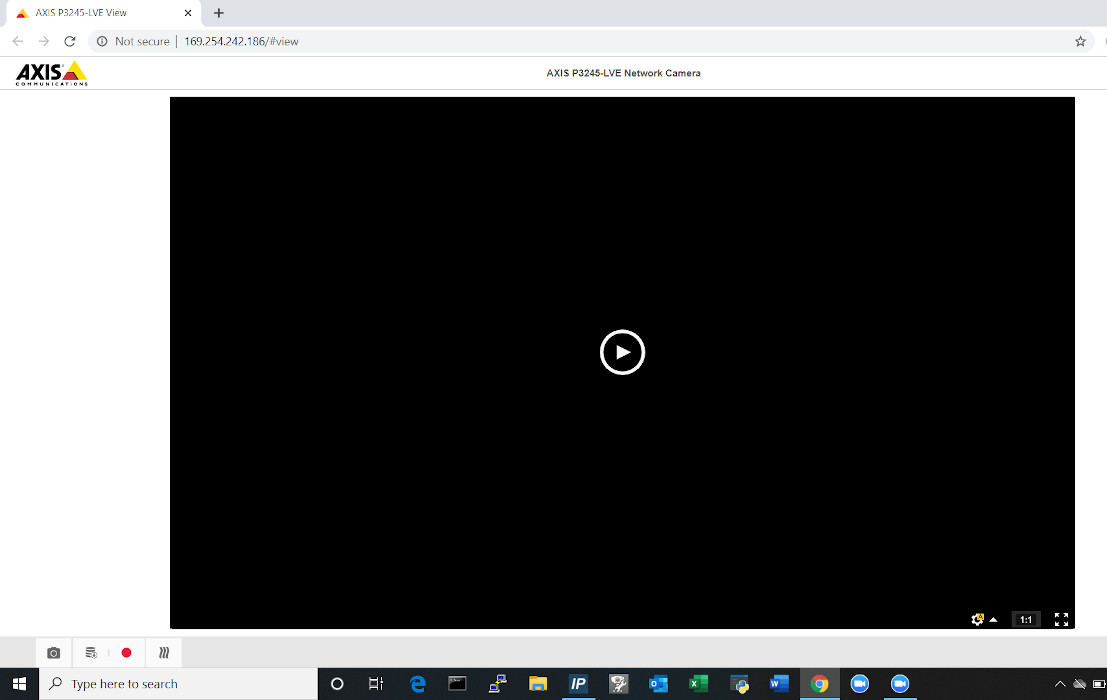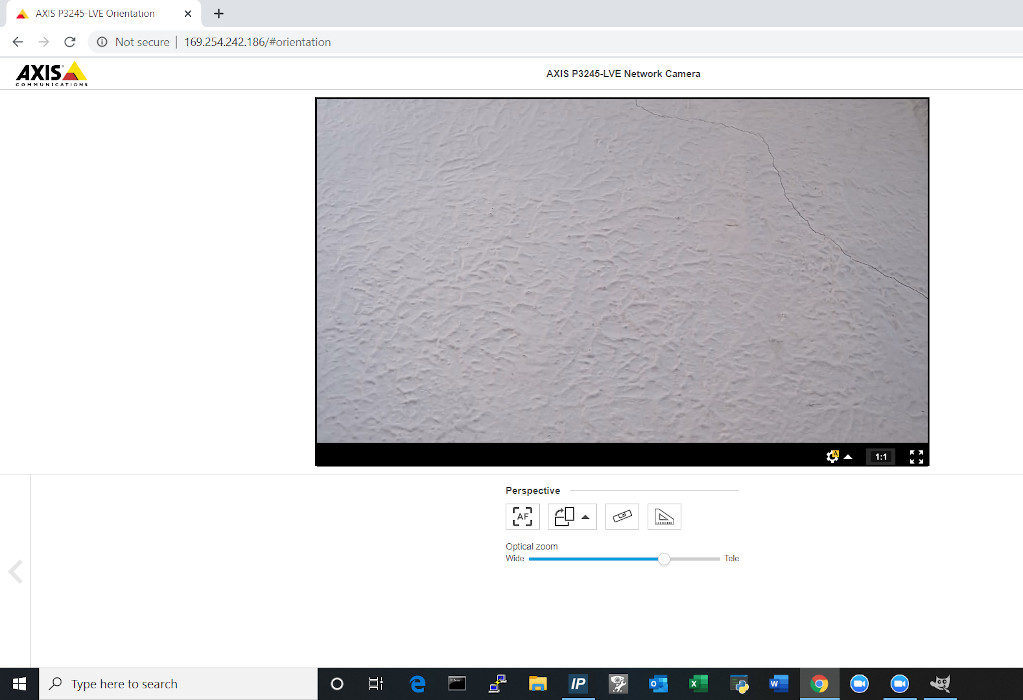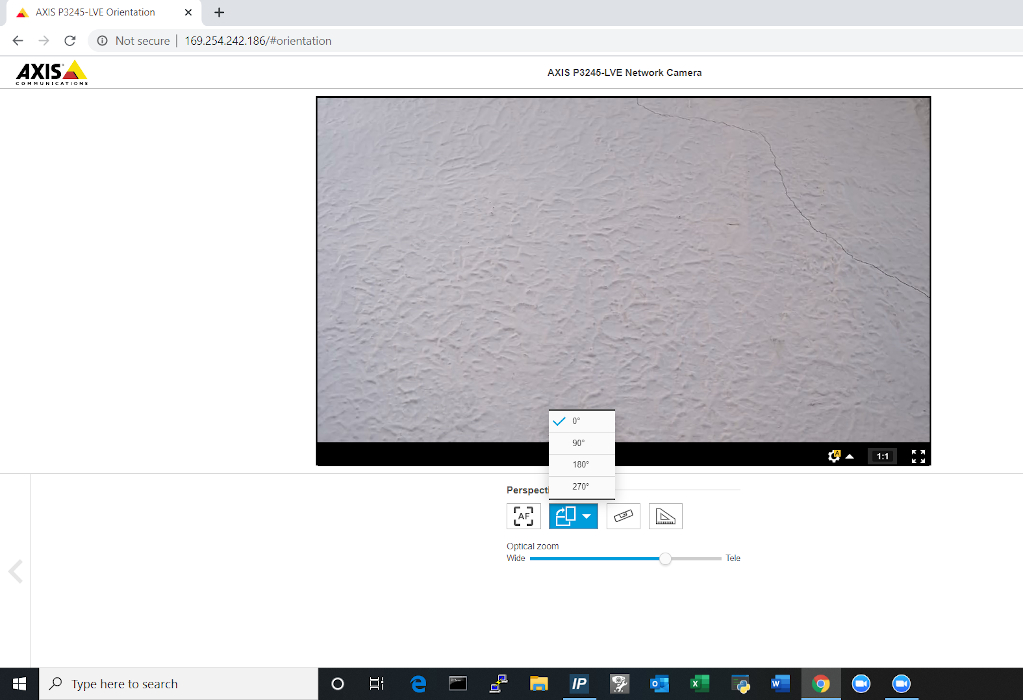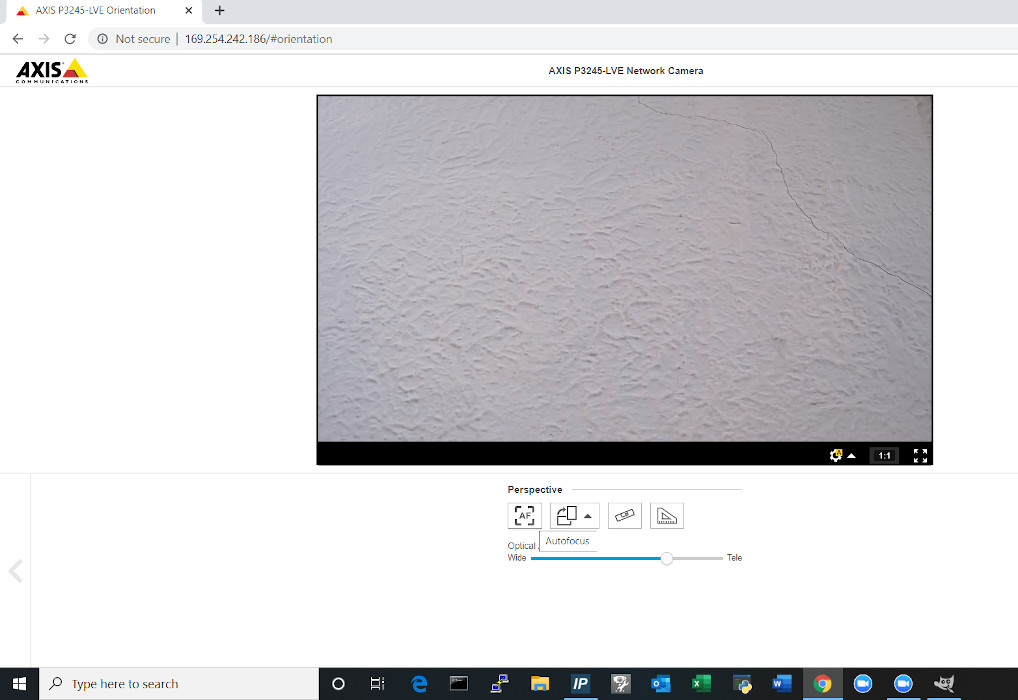Difference between revisions of "Template:F41 F4005 Installation Instructions"
IVSWikiBlue (talk | contribs) (Created page with "==Installation Instructions== ===Mounting the Processing Unit=== #Locate the network drop above the ceiling. It should be terminated with a male Ethernet end (service loop) or...") |
IVSWikiBlue (talk | contribs) (→Installation Instructions) |
||
| Line 4: | Line 4: | ||
#:''Note:'' If the switch does not have POE, a POE injector will need to be installed at the network closet. | #:''Note:'' If the switch does not have POE, a POE injector will need to be installed at the network closet. | ||
#Using the T20 bit, remove the rubber feet from the bottom of the Axis F41 Main Unit, and replace it with the Axis F8001. This will allow the F41 to be mounted to drywall above the drop ceiling. | #Using the T20 bit, remove the rubber feet from the bottom of the Axis F41 Main Unit, and replace it with the Axis F8001. This will allow the F41 to be mounted to drywall above the drop ceiling. | ||
| − | #: | + | #: {{img | file = F41RubberFootPlate.jpg}} {{img | file = F41-8001btm.jpg}} {{img | file = F41-8001top.jpg}} |
#Find the a suitable mounting location for the F41. Using a pencil, mark the location the four anchors will be mounted | #Find the a suitable mounting location for the F41. Using a pencil, mark the location the four anchors will be mounted | ||
#Using a drill and drill bit, drill the mounting locations. | #Using a drill and drill bit, drill the mounting locations. | ||
#Insert the four anchors and screws (or wall dogs), and mount the F41 into the drywall above the drop ceiling. | #Insert the four anchors and screws (or wall dogs), and mount the F41 into the drywall above the drop ceiling. | ||
#:''Note:'' if there is no drop ceiling make other arrangements for mounting. | #:''Note:'' if there is no drop ceiling make other arrangements for mounting. | ||
| − | #: | + | #: {{img | file = F41Anchors.jpg}} |
| − | #: | + | #: {{img | file = F41Mounted.jpg}} |
#Connect the network drop to the Axis F41 Main Unit. When connected, the '''NET''', '''STATUS''', and '''POWER''' LEDs will show green on the unit. After approximately one minute, all three indicators should be green. | #Connect the network drop to the Axis F41 Main Unit. When connected, the '''NET''', '''STATUS''', and '''POWER''' LEDs will show green on the unit. After approximately one minute, all three indicators should be green. | ||
| − | #: | + | #:{{img | file = F41-intialNet.jpg}} {{img | file = F41-confirmNet.jpg}} |
===Mounting the Camera=== | ===Mounting the Camera=== | ||
| Line 30: | Line 30: | ||
#Run the attached RJ-11 cable to the input labeled '''CAM''' on the Axis F41 Main Unit. | #Run the attached RJ-11 cable to the input labeled '''CAM''' on the Axis F41 Main Unit. | ||
#Secure the dome ring around the F4005 | #Secure the dome ring around the F4005 | ||
| − | #: | + | #: {{img | file = F4005 Mounted.jpg | width=300px}} |
===Aiming the Camera=== | ===Aiming the Camera=== | ||
#Begin by manually adjusting camera's viewing area using the manual tilt and focus mechanisms on the camera. | #Begin by manually adjusting camera's viewing area using the manual tilt and focus mechanisms on the camera. | ||
| − | #: | + | #: {{img | file = 4005rotations.jpg}} |
#: ''Note:'' The 4005 sensor only has a rotational radius of 90°. The image shown above is once the camera has been positioned | #: ''Note:'' The 4005 sensor only has a rotational radius of 90°. The image shown above is once the camera has been positioned | ||
#If the camera is being powered off the network, run Axis IP utility in order to discover the camera. Clicking the IP address will route to the Axis web portal | #If the camera is being powered off the network, run Axis IP utility in order to discover the camera. Clicking the IP address will route to the Axis web portal | ||
| − | #: | + | #: {{img | file = IPutility.jpg}} |
#If that does not work then use a POE injector to connect to the F41 and the default IP. (default Axis IP = 192.168.0.90) | #If that does not work then use a POE injector to connect to the F41 and the default IP. (default Axis IP = 192.168.0.90) | ||
#Using a laptop/PC, enter the IP address assigned to the camera into a web browser. | #Using a laptop/PC, enter the IP address assigned to the camera into a web browser. | ||
| − | #: | + | #: {{img | file = WebPortalLogIn.jpg}} |
#Using the IVS admin credentials, log into the camera. | #Using the IVS admin credentials, log into the camera. | ||
#: User: root | #: User: root | ||
#: Password: admin51 | #: Password: admin51 | ||
#Once in the Axis web portal, activate the camera live view. | #Once in the Axis web portal, activate the camera live view. | ||
| − | #: | + | #: {{img | file = PreLiveMode.jpg}} {{img | file = Liveview.jpg}} |
#Using the digital zoom function in the web portal, make any other adjustments needed. | #Using the digital zoom function in the web portal, make any other adjustments needed. | ||
#The image field may also be rotated in the web portal if necessary. | #The image field may also be rotated in the web portal if necessary. | ||
| − | #: | + | #: {{img | file = LiveviewRotate.jpg}} |
#Be sure to click the Autofocus button. This will focus the camera and ensure that the autofocus is properly functioning. | #Be sure to click the Autofocus button. This will focus the camera and ensure that the autofocus is properly functioning. | ||
| − | #: | + | #: {{img | file = LiveAutoFocus.jpg}} |
#:''Note:'' This must be done before securing the dome. | #:''Note:'' This must be done before securing the dome. | ||
Latest revision as of 13:36, 10 May 2022
Contents
Installation Instructions
Mounting the Processing Unit
- Locate the network drop above the ceiling. It should be terminated with a male Ethernet end (service loop) or a biscuit jack. This line will have been ran back to the POE switch.
- Note: If the switch does not have POE, a POE injector will need to be installed at the network closet.
- Using the T20 bit, remove the rubber feet from the bottom of the Axis F41 Main Unit, and replace it with the Axis F8001. This will allow the F41 to be mounted to drywall above the drop ceiling.
- Find the a suitable mounting location for the F41. Using a pencil, mark the location the four anchors will be mounted
- Using a drill and drill bit, drill the mounting locations.
- Insert the four anchors and screws (or wall dogs), and mount the F41 into the drywall above the drop ceiling.
- Connect the network drop to the Axis F41 Main Unit. When connected, the NET, STATUS, and POWER LEDs will show green on the unit. After approximately one minute, all three indicators should be green.
Mounting the Camera
Drop Ceiling Instructions
- Determine where on the drop ceiling tile the F4005 will be mounted
- Using a paddle bit, drill a hole where the RJ-11 cable will pass through and be ran to the F41 main unit.
- Using toggle bolts, mount the F4005 housing to the drop ceiling.
- Note: If going for a more recessed look, mount the F4005 directly to the ceiling using toggle bolts.
- Run the attached RJ-11 cable to the input labeled CAM on the Axis F41 Main Unit.
- Secure the dome ring around the F4005
Wall Mounting/ Hard Ceiling Instructions
- Using a pencil, mark the locations where the two anchors will be place.
- Using a drill and drill bit, drill the holes and insert anchors
- Using a paddle bit, drill a hole where the RJ-11 cable will pass through and be ran to the F41 main unit.
- Mount the F4005 using screws
- Run the attached RJ-11 cable to the input labeled CAM on the Axis F41 Main Unit.
- Secure the dome ring around the F4005
Aiming the Camera
- Begin by manually adjusting camera's viewing area using the manual tilt and focus mechanisms on the camera.
- If the camera is being powered off the network, run Axis IP utility in order to discover the camera. Clicking the IP address will route to the Axis web portal
- If that does not work then use a POE injector to connect to the F41 and the default IP. (default Axis IP = 192.168.0.90)
- Using a laptop/PC, enter the IP address assigned to the camera into a web browser.
- Using the IVS admin credentials, log into the camera.
- User: root
- Password: admin51
- Once in the Axis web portal, activate the camera live view.
- Using the digital zoom function in the web portal, make any other adjustments needed.
- The image field may also be rotated in the web portal if necessary.
- Be sure to click the Autofocus button. This will focus the camera and ensure that the autofocus is properly functioning.