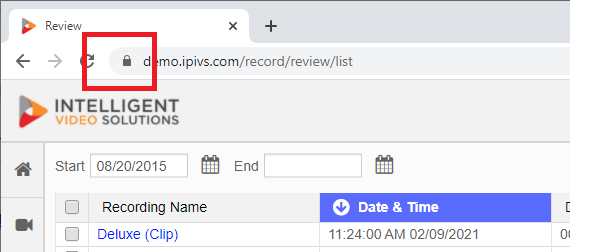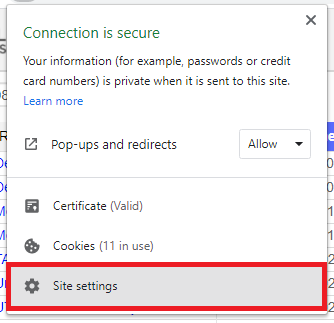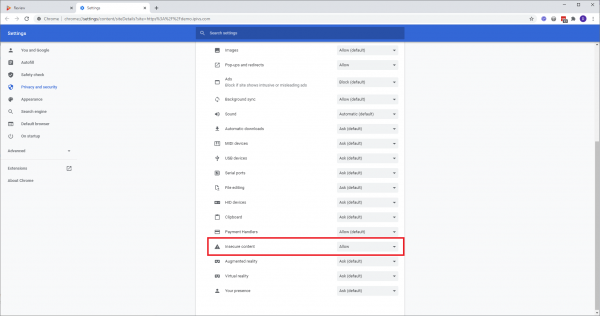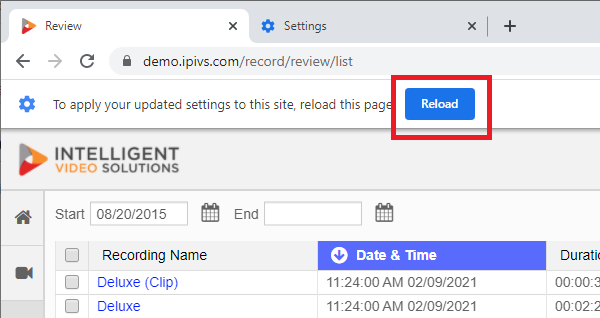Difference between revisions of "Chrome Download Issue"
IVSWikiBlue (talk | contribs) |
IVSWikiBlue (talk | contribs) |
||
| Line 2: | Line 2: | ||
# Click on the lock icon to the right of the URL in the browser. | # Click on the lock icon to the right of the URL in the browser. | ||
| − | #: | + | #:{{img | file = Chrome_d_1.png}} |
# Click on '''Site Settings'''. | # Click on '''Site Settings'''. | ||
| − | #: | + | #:{{img | file = Chrome_d_2.png}} |
# Change '''Insecure Content''' to '''Allow'''. | # Change '''Insecure Content''' to '''Allow'''. | ||
| − | #: | + | #:{{img | file = Chrome_d_3.png | width=600px}} |
# Reload the Page. | # Reload the Page. | ||
| − | #: | + | #:{{img | file = Chrome_d_4.png}} |