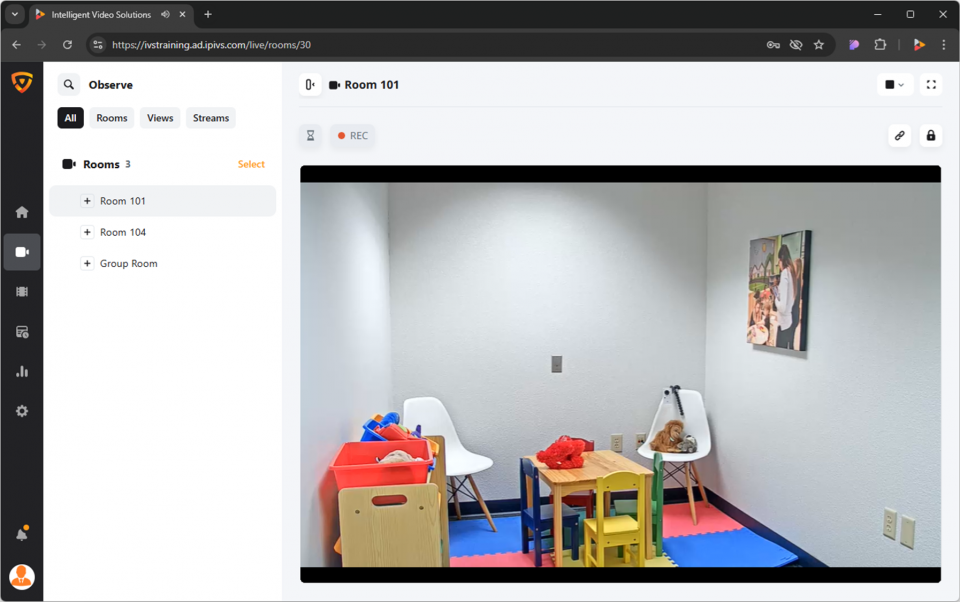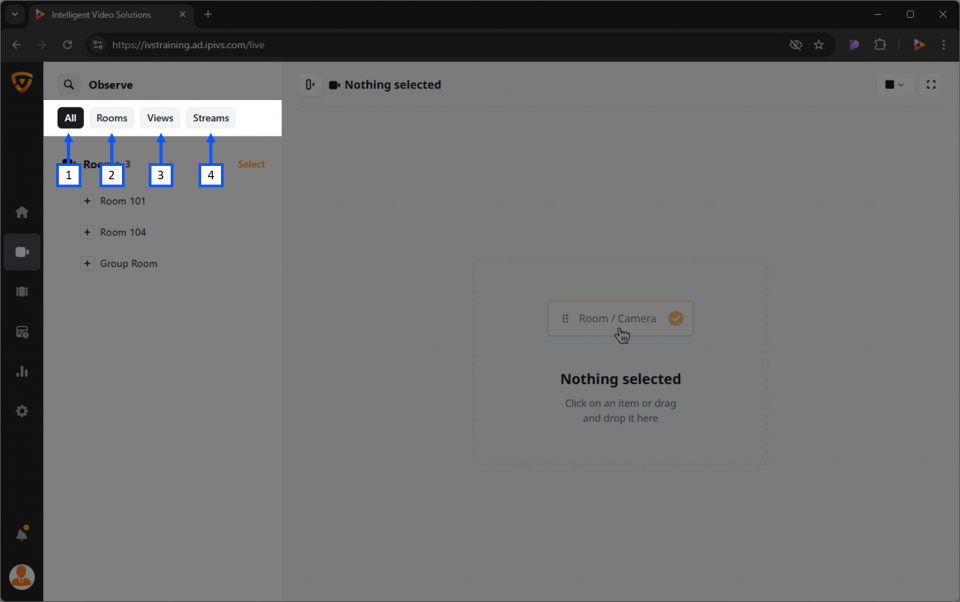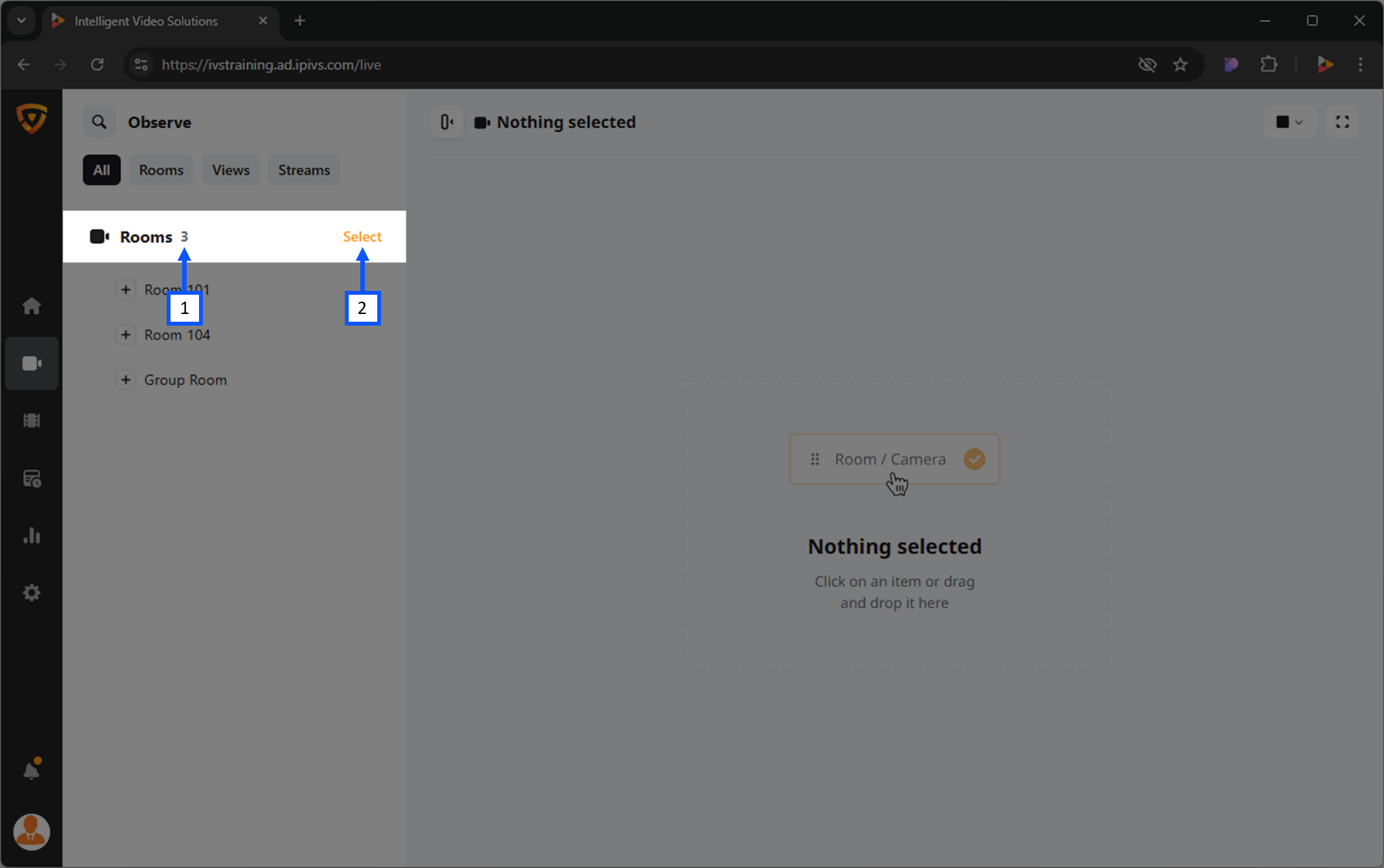Difference between revisions of "Template:VALT 6 Manual - Observe"
IVSWikiBlue (talk | contribs) |
IVSWikiBlue (talk | contribs) |
||
| (7 intermediate revisions by the same user not shown) | |||
| Line 94: | Line 94: | ||
<h3>Move Camera (PTZ)</h3> | <h3>Move Camera (PTZ)</h3> | ||
#Click on the {{img - icon | file = Camera_Control.png | width = 18px}} <strong>PTZ</strong> icon. | #Click on the {{img - icon | file = Camera_Control.png | width = 18px}} <strong>PTZ</strong> icon. | ||
| − | #Position the {{img - icon | file = Bullseye.png | width = 18px}} <strong>bullseye</strong> on the desired location | + | #Position the {{img - icon | file = Bullseye.png | width = 18px}} <strong>bullseye</strong> on the desired location. |
| − | #*Left click to center view on that point | + | #*Left click to center view on that point. |
| − | #*Mouse scroll wheel is used to zoom in and out | + | #*Mouse scroll wheel is used to zoom in and out. |
| + | |||
| + | {{Aside - Helpful | content = Want to see <b>Camera Control (PTZ)</b> in action! {{Try it out | link = https://app.storylane.io/share/qbficrisonph}} }} | ||
{{Top of Page}} | {{Top of Page}} | ||
| Line 102: | Line 104: | ||
<h3>Presets</h3> | <h3>Presets</h3> | ||
| + | The preset dropdown enables users to quickly navigate to predefined locations with specific camera zoom levels. | ||
| + | |||
<h4>Create Preset</h4> | <h4>Create Preset</h4> | ||
| + | #Using the {{img - icon | file = Camera_Control.png | width = 18px}} <b>PTZ control</b>, move the camera to the desired location. | ||
| + | #Click the '<b>Select Preset</b>' dropdown and select '<b>Save Current</b>'. | ||
| + | |||
| + | {{hr - 2}} | ||
| + | |||
<h4>Delete Preset</h4> | <h4>Delete Preset</h4> | ||
| + | #Click the '<b>Select Preset</b>' dropdown. | ||
| + | #Hover over the preset to be deleted and click the {{img - icon | file = Delete.png}} <b>Delete</b> icon. | ||
| + | |||
| + | {{Top of Page}} | ||
| + | {{hr}} | ||
| + | |||
<h2>Talkback</h2> | <h2>Talkback</h2> | ||
| + | Clicking the {{img - icon | file = Talkback.png | width = 16px}} <b>Talkback</b> icon allows a user to talk back into a room using the audio output on the camera (assuming this output has been wired to a speaker or audio transmitter). | ||
| + | |||
| + | {{Top of Page}} | ||
| + | {{hr}} | ||
| + | |||
<h2>Sound Control</h2> | <h2>Sound Control</h2> | ||
| + | The {{img - icon | file = Audio.png | width = 18px}} <b>speaker</b> icon mutes / unmutes the audio for that camera. When viewing multiple cameras, the user can control which audio channel they are listening to using this button. | ||
| + | |||
| + | {{Top of Page}} | ||
| + | {{hr}} | ||
| + | |||
<h2>Fullscreen Mode</h2> | <h2>Fullscreen Mode</h2> | ||
<h2>Share Settings</h2> | <h2>Share Settings</h2> | ||
Latest revision as of 18:18, 13 February 2025
Contents
- 1 Intro
- 2 Live Observation
- 3 Recording