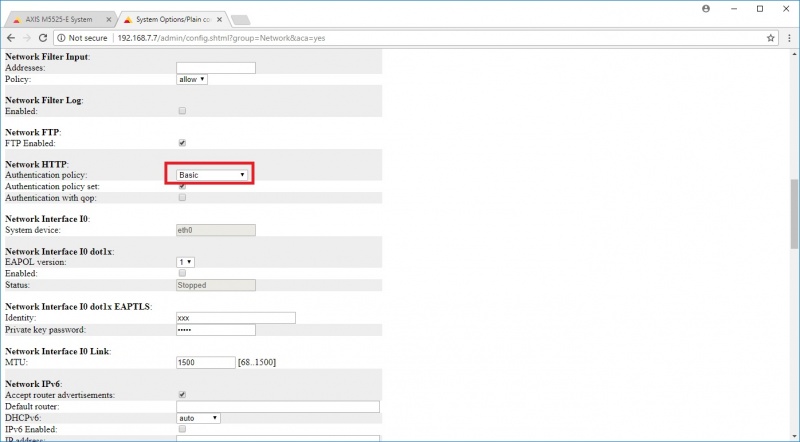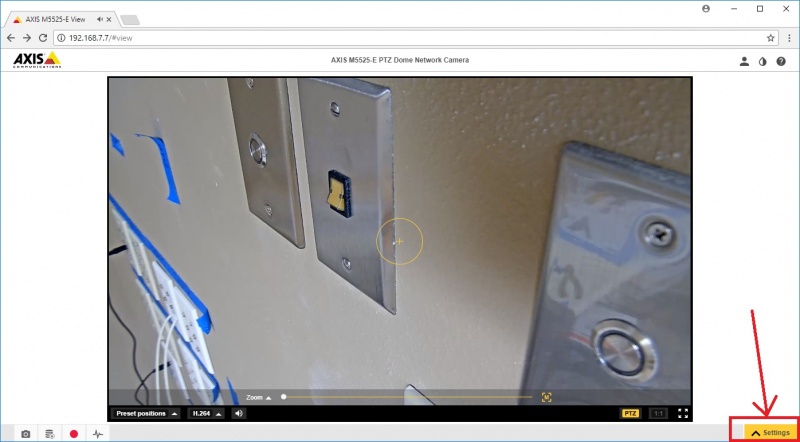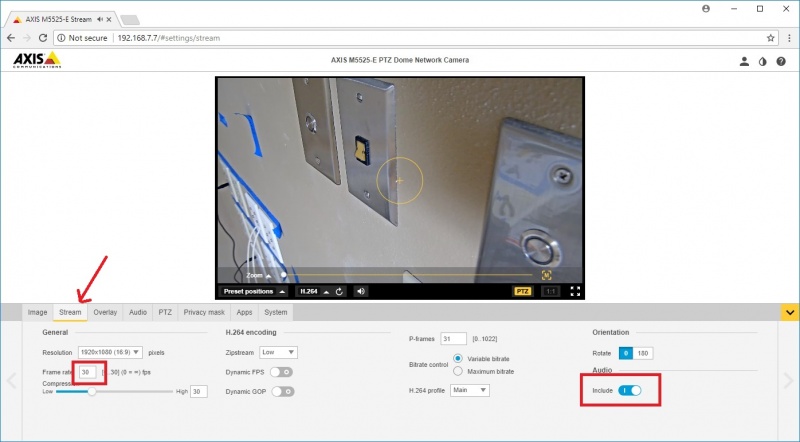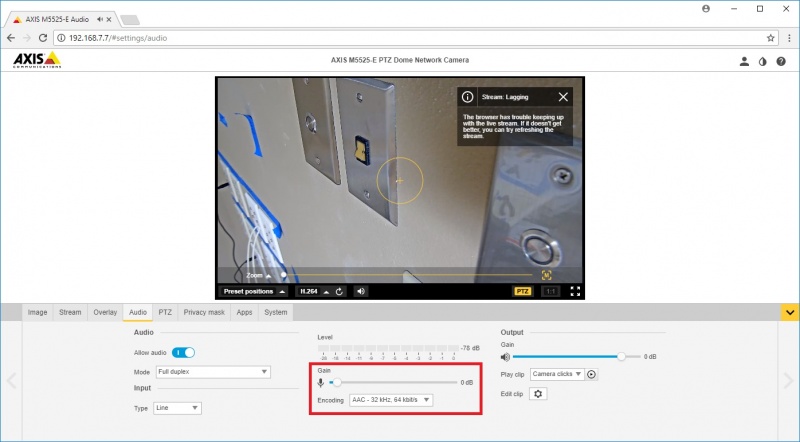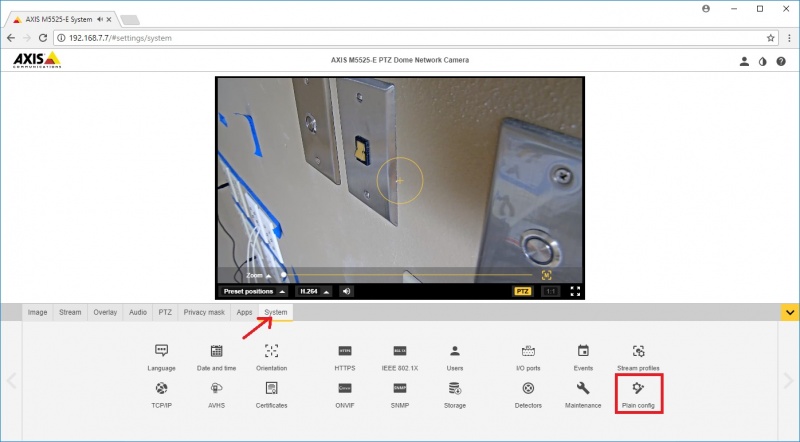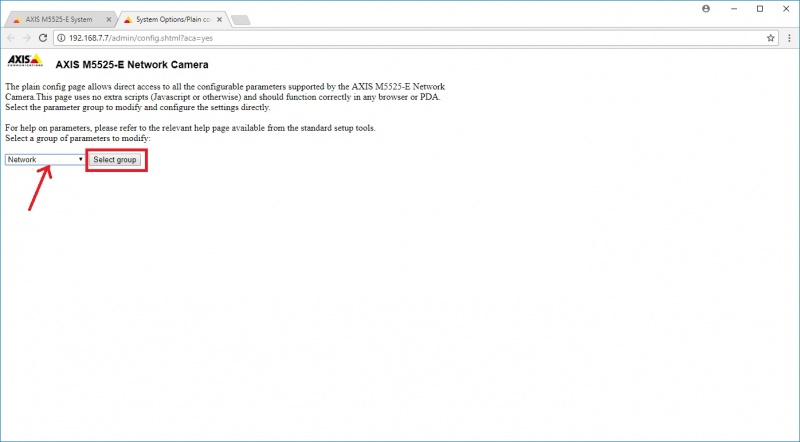Difference between revisions of "Camera Settings 7+"
IVSWikiBlue (talk | contribs) (Created page with "The following camera settings should be enabled prior to adding the camera to the Valt system. 1) Browse to the camera address (you can find the camera address using the Axis...") |
IVSWikiBlue (talk | contribs) |
||
| (4 intermediate revisions by the same user not shown) | |||
| Line 1: | Line 1: | ||
| + | {{Article | content = | ||
The following camera settings should be enabled prior to adding the camera to the Valt system. | The following camera settings should be enabled prior to adding the camera to the Valt system. | ||
| Line 7: | Line 8: | ||
[[File:cam_set1.jpg|800px]] | [[File:cam_set1.jpg|800px]] | ||
| − | 3) Click on the | + | 3) Click on the "Stream" tab set the frame rate to "30" then enable audio using the "Include" slider button. |
[[File:cam_set2.jpg|800px]] | [[File:cam_set2.jpg|800px]] | ||
| − | 4) Click on the | + | 4) Click on the "Audio" tab (using chrome) and ensure an signal is present using audio indicator. When no one is speaking audio should be -40 to -30 db when someone is speaking audio should be -20 to -5 db. |
[[File:cam_set3.jpg|800px]] | [[File:cam_set3.jpg|800px]] | ||
| − | 5) | + | 5) Click on the "System" tab then click on "Plain config" button as shown below. |
| − | + | [[File:cam_set4.jpg|800px]] | |
| + | |||
| + | 6) Select "Network" from the drop down then click on "Select group" | ||
| + | |||
| + | [[File:cam_set5.jpg|800px]] | ||
| − | + | 7) Select "Basic" from the drop down shown below then scroll to the bottom and click "Save" | |
| − | [[File: | + | [[File:cam_set6.jpg|800px]] |
| + | }} | ||
| + | [[Category:Cameras]] | ||
Latest revision as of 14:42, 24 March 2025
The following camera settings should be enabled prior to adding the camera to the Valt system.
1) Browse to the camera address (you can find the camera address using the Axis IPUtility.exe application) and set the root password.
2) Click on the setup link in the lower right corner.
3) Click on the "Stream" tab set the frame rate to "30" then enable audio using the "Include" slider button.
4) Click on the "Audio" tab (using chrome) and ensure an signal is present using audio indicator. When no one is speaking audio should be -40 to -30 db when someone is speaking audio should be -20 to -5 db.
5) Click on the "System" tab then click on "Plain config" button as shown below.
6) Select "Network" from the drop down then click on "Select group"
7) Select "Basic" from the drop down shown below then scroll to the bottom and click "Save"