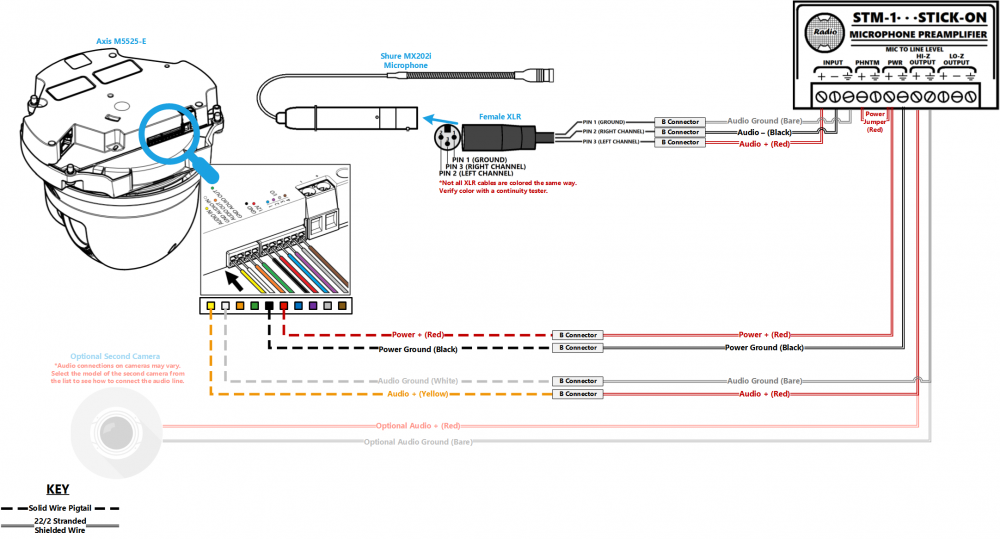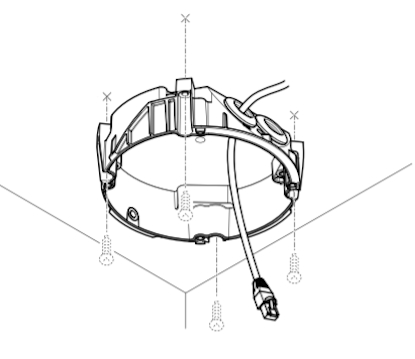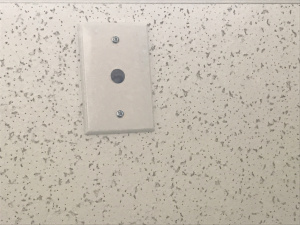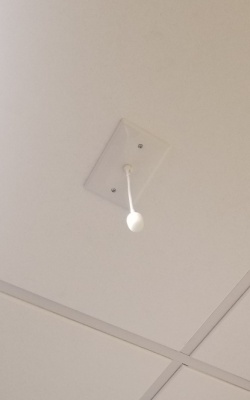Difference between revisions of "M5525 Shure MX202i"
IVSWikiBlue (talk | contribs) (→Required Parts And Tools) |
IVSWikiBlue (talk | contribs) |
||
| (2 intermediate revisions by the same user not shown) | |||
| Line 1: | Line 1: | ||
| + | {{Wirediagram M5525 MX202}} | ||
| + | |||
==Required Parts And Tools== | ==Required Parts And Tools== | ||
| Line 24: | Line 26: | ||
* 4 pin XLR-M to XLR-M Adapter (Inside MX202i kit) | * 4 pin XLR-M to XLR-M Adapter (Inside MX202i kit) | ||
| − | + | {{M5525 Installation Instructions}} | |
| − | |||
| − | |||
| − | |||
| − | |||
| − | |||
| − | |||
| − | |||
| − | |||
| − | |||
| − | |||
| − | |||
| − | |||
| − | |||
| − | |||
| − | |||
| − | |||
| − | |||
| − | |||
| − | |||
| − | |||
| − | |||
| − | |||
| − | |||
| − | |||
| − | |||
| − | |||
| − | |||
| − | |||
| − | |||
| − | |||
| − | |||
| − | |||
| − | |||
| − | |||
| − | |||
| − | |||
| − | |||
| − | |||
| − | |||
| − | |||
| − | |||
| − | |||
| − | |||
| − | |||
| − | |||
| − | |||
| − | |||
| − | |||
| − | |||
| − | |||
| − | |||
| − | |||
| − | |||
| − | |||
| − | |||
| − | |||
| − | |||
| − | |||
| − | |||
| − | |||
| − | |||
| − | |||
| − | |||
| − | |||
| − | |||
| − | |||
| − | |||
| − | |||
| − | |||
| − | |||
| − | |||
| − | |||
| − | |||
| − | |||
| − | |||
| − | |||
| − | |||
| − | |||
| − | |||
| − | |||
| − | |||
| − | |||
| − | |||
| − | |||
| − | |||
| − | |||
| − | |||
| − | |||
| − | |||
| − | |||
| − | |||
| − | |||
| − | |||
| − | {{ | + | {{Connecting The Microphone Shure MX202i STM1}} |
Latest revision as of 09:46, 18 May 2020
Contents
Wiring Diagram
Select Optional Second Camera
Required Parts And Tools
- Axis M5525
- AXIS T94P01L Recessed Mount
- RDL STM-1
- Female XLR Pigtail
- Shure MX202i Microphone
- S2 TT20 Torx security bit
- Wire Stripper
- 1/2" paddle bit
- 1 blank single gang wall plate
- Tap-Cons (if mounting to concrete) (3/16")
- Screws and Anchors (3/16")
- Toggle Bolts (If mounting to drop ceiling tile, mic mount) (3/16")
- Drill bit and drill
- Phillips head drill bit or Phillips head screwdriver
- Small Flat head screwdriver (#3)
- Shielded Stranded 22/2 + ground Wire
- Razor / box cutter
- B-Connectors
- Drywall Saw
- Wind Screen (Inside MX202i kit)
- Rubber Stopper (Inside MX202i kit)
- 4 pin XLR-M to XLR-M Adapter (Inside MX202i kit)
Installation Instructions
Disassemble Camera
- Using the T20 bit , remove the dome from the M5525
- Remove the yellow packing foam.
- Using the T20 bit, remove the camera from the mounting plate
Recessed Mount instructions
- Locate the network drop above the ceiling either being a male Ethernet end (service loop) or a biscuit jack. This will have been ran back to the POE switch.
- Note: If the switch does not have POE, a POE injector will need to be installed at the network closet.
- Using the instructions included in the Axis T94P01L box, use the razor to cut a hole into the drop ceiling tile, and assemble the holding bracket for the camera.
- Mount bracket to drop ceiling.
-

- Note: The 22/12 pigtail and network cable should already be pre-docked in the camera. If not, you'll have to open the M5525, run the cat 5 cable and pigtail through the mounting bracket and plug it in. (If the camera has both the pigtail and the network cable, simply run them through the bracket above the ceiling.)
-
- Use the screws included with the mounting bracket to affix the M5525 to the recessed mount.
- Reattach the dome. Then affix the mounting disc to cover the ceiling tile.
- Cut 2 lengths of 22/2 cable long enough to go from the M5525 pigtail to the Verifact A. One is for audio; the other is to power the microphone.
- Strip the jacket and wire shielding about 1/2" to expose the wires.
- Connect the cable for power to the pigtail with B-connectors (Red to red, Black to black). Connect the cable for audio (red to yellow; black to white).
Drop Ceiling Mounting Instructions
- Locate the network drop above the ceiling either being a male Ethernet end (service loop) or a biscuit jack.
- Note: This will have been ran back to the POE switch. If the switch does not have POE, a POE injector will need to be installed at the network closet.
- Make marks on the ceiling tile where the toggle bolts will go, and a place from where the cables will be run.
- Carefully use a blade to cut a hole in the tile to run cables.
- Use the toggle bolts to secure the mounting plate to the ceiling tile.
- Using the T20 bit, attach the camera to the mounting plate and run cables through ceiling tile
- Reattach the camera dome.
Drywall / Hard Ceiling Mounting Instructions
- Locate the network drop above the ceiling either being a male Ethernet end (service loop) or a biscuit jack.
- Note: This will have been ran back to the POE switch. If the switch does not have POE, a POE injector will need to be installed at the network closet.
- Using a stud finder, scan the mount location to ensure the camera is not mounted on a stud.
- Using a pencil, mark the four holes for the mount plate.
- Using a 3/16" drill bit, drill the marked locations
- Install anchors and attach the mount plate using screws and washers.
- Using a hole saw or paddle bit, cut a hole where cabling will pass through
- Using glow rods or fish tape, fish the network drop or patch cable in addition to the two sections of 22/2 audio cable through the drywall.
- Using the appropriate screws, attach the mounting plate
- Using the T20 bit, attach the camera to the mount plate
- Using the T20 bit, reattach the camera dome
Connecting Wiring
- Cut 2 lengths of 22/2 cable long enough to go from the M5525 pigtail to the microphone. One will be for audio. One will be for power
- Note: The 22/12 pigtail and network cable should already be pre-docked in the camera. If not, open the M5525, run the cat 5 cable and pigtail through the mounting bracket and plug it in (If the camera has both the pigtail and the network cable, simply run them both through the tile.).
- Strip the jacket and wire shielding about 1/2" to expose the wires.
- Connect the cable for power (Red to red, Black to black).
- Connect the cable for audio (red to yellow; black to white).
Connecting the STM-1
- Cut a short piece of 22/2 cable (approx. 1 inch). Strip the jacket and from the cable and remove all contents keeping only the red cable. On both ends of the red cable, strip off a piece of the jacket (See picture).
- Connect one end of the 1 inch audio cable to the +PWR terminal and connect the other end into the +PHNTM terminal.
- Connect the cable ran for power to both PWR terminals (Red to +, Black to the other terminal) of the STM-1. Connect the other side to the IO phoenix connector (Red to 2, Black to 1).
- Connect the cable ran for audio to both HI-Z OUTPUT terminals (Red to +, Black to the other terminal) of the STM-1. Connect the other side to the audio in portion of the audio phoenix connector (Red to +, Black to –).
- Using the Velcro that comes with the STM-1, attach the STM-1 to the wall above drop ceiling hidden from sight.
- The microphone will be connected via the input terminals of the STM-1 (Red to +, Black to -, ground to the ground terminal).
(NOTE: If there are 2 cameras in the room, duplicate these steps to get to the 2nd camera. HI-Z output can feed 2 cameras, but no more. If there are 2 Shure MX202i Microphones, duplicate steps. An STM-1 can power and gather audio from 2 Shure 202i mics.)
Connecting and Mounting the Microphone
- Asses the drop ceiling to decide best mounting placement for the MX202i. Avoid tiles adjacent to HVAC or fire safety devices.
- Drill a hole into the center of the single gang plate using the ½” paddle bit (if not prefabricated).
- Measure center of the drop ceiling tile and drill a similar hole with the ½” paddle bit.
- Align the single gang plate to the location of the microphone on the drop ceiling tile using a pair of toggle bolts.
- Run the MX202i through the ½” hole in the ceiling tile and single gang plate with the rubber stopper to secure the microphone in place and plugging the ½” hole .
- Adjust the length of the cable of the microphone to a desirable length, hiding the remainder in the ceiling near the STM-1. Attach the windscreen to the MX202i.
- Run the XLR mini cable to the STM-1 location.
- Connect the connect the XLR mini to the 4 pin Male XLR adapter.
- Strip away a portion of the red and black cables inside the pigtail, revealing the copper wire inside.
- The microphone will be connected via the input terminals of the STM-1 (Red to +, Black to -, ground to the ground terminal).
- Connect the female XLR to the Male XLR adapter