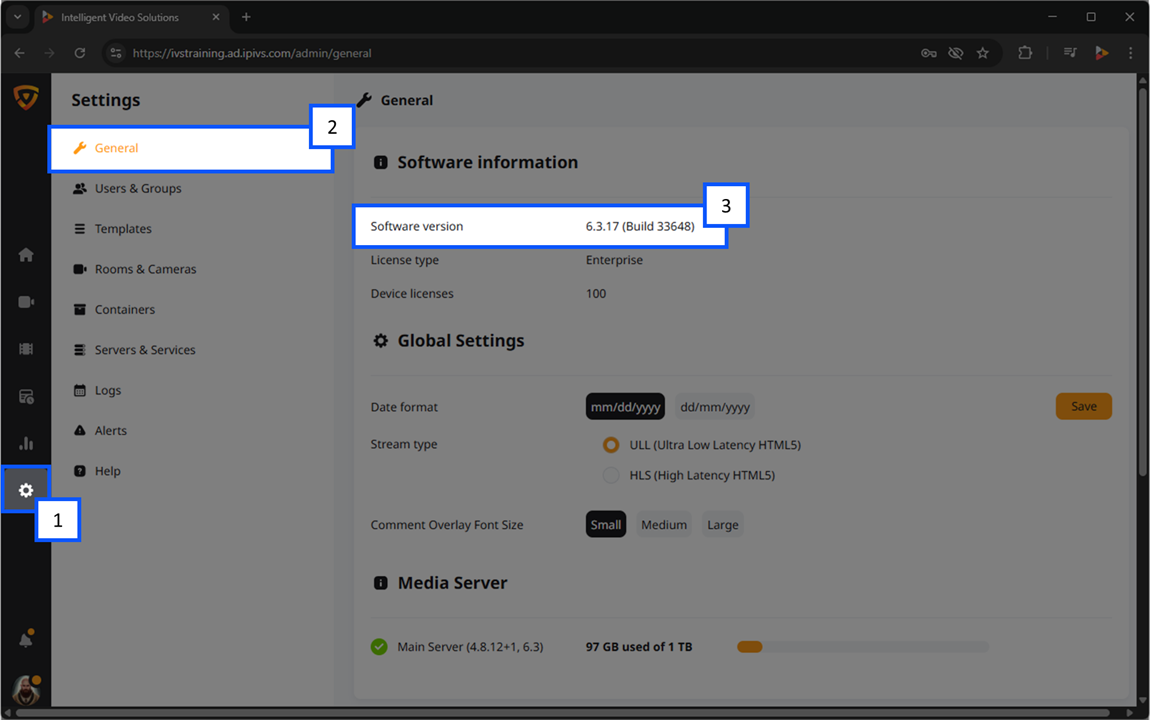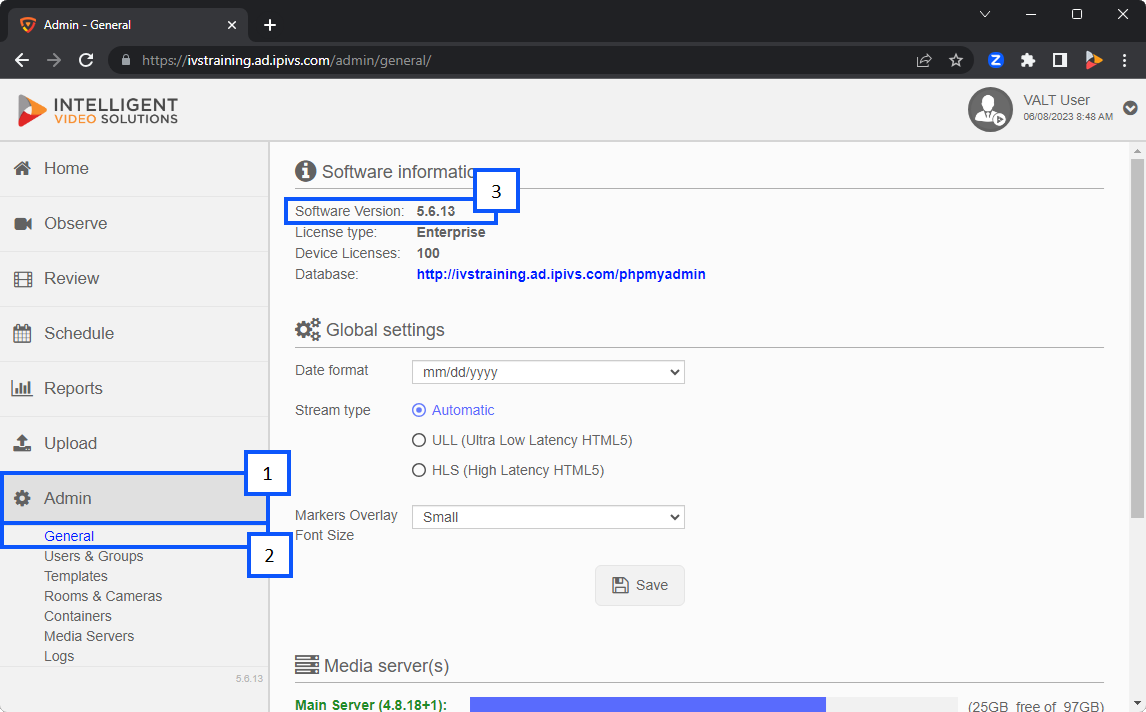Difference between revisions of "How To Find Your VALT Version"
IVSWikiBlue (talk | contribs) |
IVSWikiBlue (talk | contribs) |
||
| (8 intermediate revisions by the same user not shown) | |||
| Line 1: | Line 1: | ||
| − | # | + | {{Article - Manual | content = |
| − | # | + | {{Aside | hue = 200 | icon = 🕮 | content = |
| − | + | For more information about the VALT versions you can check out our [[Release Notes]].}} | |
| − | #At the top of the screen you should see the version number your VALT server is running next to | + | |
| − | + | ||
| − | + | <h1>Introduction</h1> | |
| + | Knowing your VALT version can be very helpful in many cases. Depending on your level of access to the VALT application, you may or may not be able to find the specific version <em>(example: 6.2.11)</em>. | ||
| + | |||
| + | |||
| + | <div class="myManualList"> | ||
| + | #Click on the {{img - icon color | file = VALT Settings.png | width = 18px}} <strong>Section</strong> or <strong>Admin</strong> section on your VALT server. | ||
| + | #Navigate to the <strong>General</strong> tab. | ||
| + | #At the top of the screen you should see the version number your VALT server is running next to <strong>Software Version</strong>. | ||
| + | </div> | ||
| + | |||
| + | |||
| + | {{Manual lvl 2 | title = VALT 6 | content = If you have a version of VALT 6, your user interface will look similar to this. In many cases, even knowing just the first number in your VALT version can be beneficial for troubleshooting!}} | ||
| + | {{img - resize | file = VALT 6.3 Manual-Settings 00.png}} | ||
| + | |||
| + | {{hr}} | ||
| + | |||
| + | {{Manual lvl 2 | title = VALT 5 | content = If you have a version of VALT 5, your user interface will look similar to this. In many cases, even knowing just the first number in your VALT version can be beneficial for troubleshooting!}} | ||
| + | {{img - resize | file = Find My VALT Version.png}} | ||
| + | |||
| + | |||
| + | {{Top of Page}} | ||
| + | }} | ||
Latest revision as of 08:12, 14 March 2025
Contents
🕮
For more information about the VALT versions you can check out our Release Notes.
Introduction
Knowing your VALT version can be very helpful in many cases. Depending on your level of access to the VALT application, you may or may not be able to find the specific version (example: 6.2.11).
- Click on the
 Section or Admin section on your VALT server.
Section or Admin section on your VALT server. - Navigate to the General tab.
- At the top of the screen you should see the version number your VALT server is running next to Software Version.
VALT 6
If you have a version of VALT 6, your user interface will look similar to this. In many cases, even knowing just the first number in your VALT version can be beneficial for troubleshooting!
VALT 5
If you have a version of VALT 5, your user interface will look similar to this. In many cases, even knowing just the first number in your VALT version can be beneficial for troubleshooting!