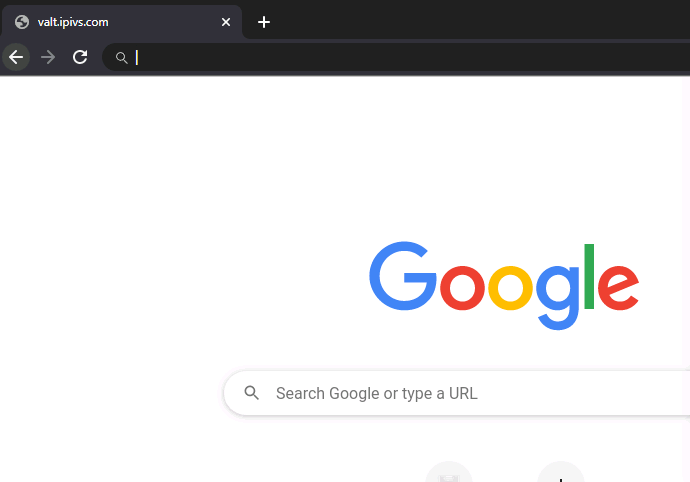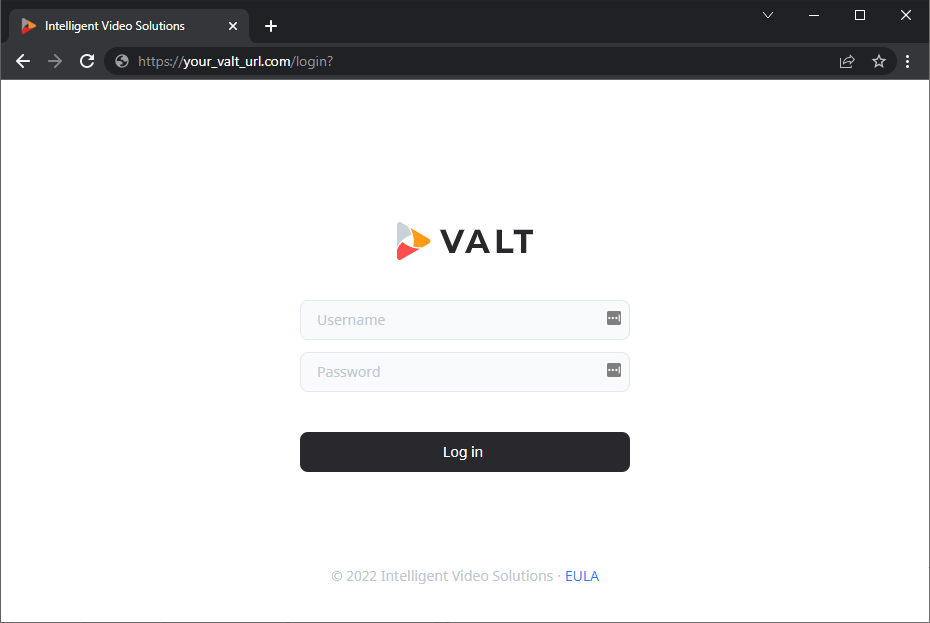Difference between revisions of "How to Access VALT"
IVSWikiBlue (talk | contribs) |
IVSWikiBlue (talk | contribs) |
||
| (19 intermediate revisions by the same user not shown) | |||
| Line 1: | Line 1: | ||
| − | + | {{Article | content = | |
| + | 1. Open a web browser | ||
| − | + | 2. Type the IP address, or domain name of your VALT server into the URL bar | |
| − | + | {{Aside | content = If you do not know your IP address or domain name, ask your local VALT admin.}} | |
| − | |||
| − | |||
| − | |||
| − | |||
| − | |||
| − | |||
| − | |||
| − | |||
| − | + | <center> | |
| + | {{img - resize | file = Type VALT URL.gif | width = 600px}} | ||
| + | </center> | ||
| + | |||
| + | {{hr}} | ||
| + | |||
| + | 3. You should now be at your VALT login screen | ||
| + | |||
| + | {{img - resize | file = VALT 6 Login Page.png}} | ||
| + | }} | ||