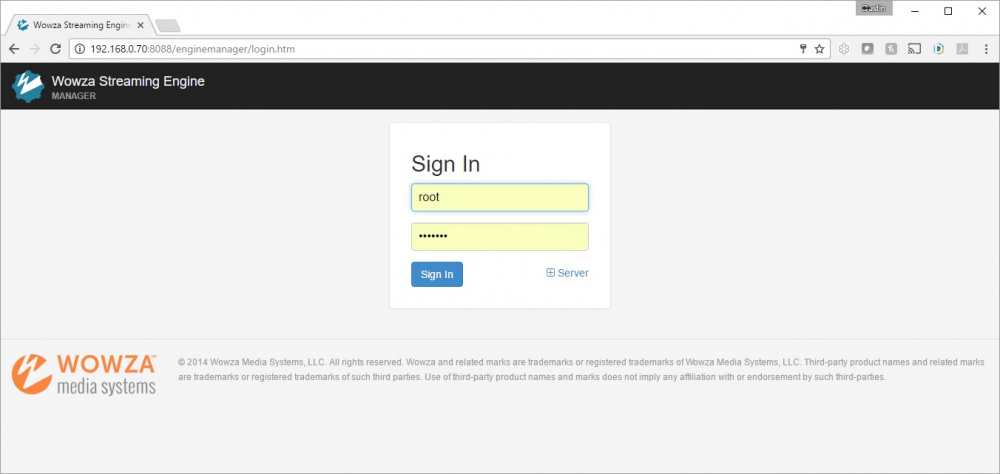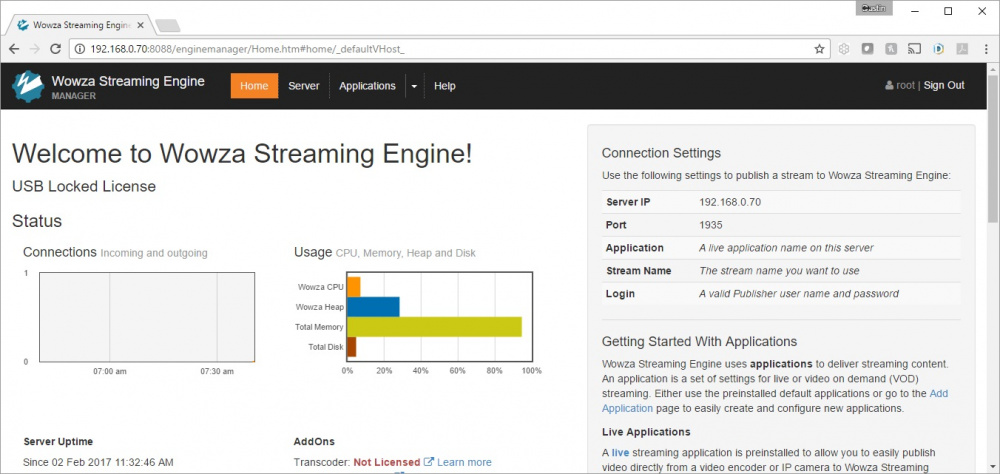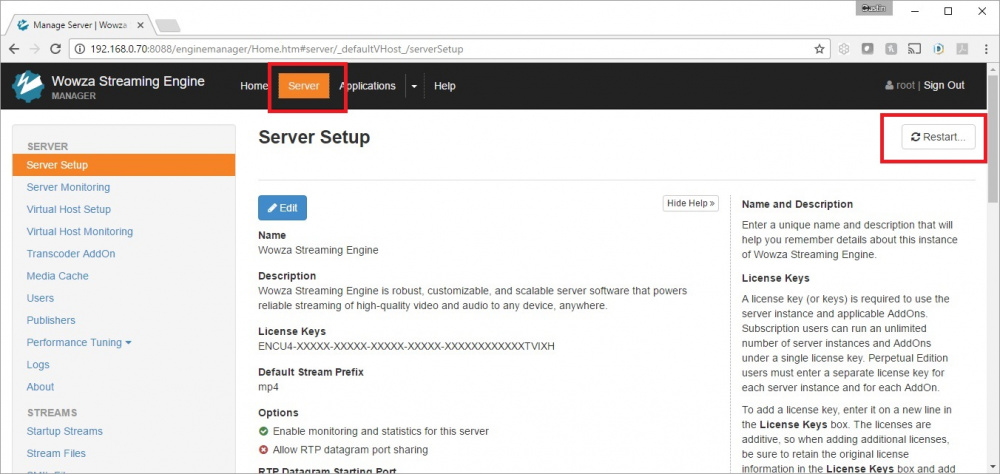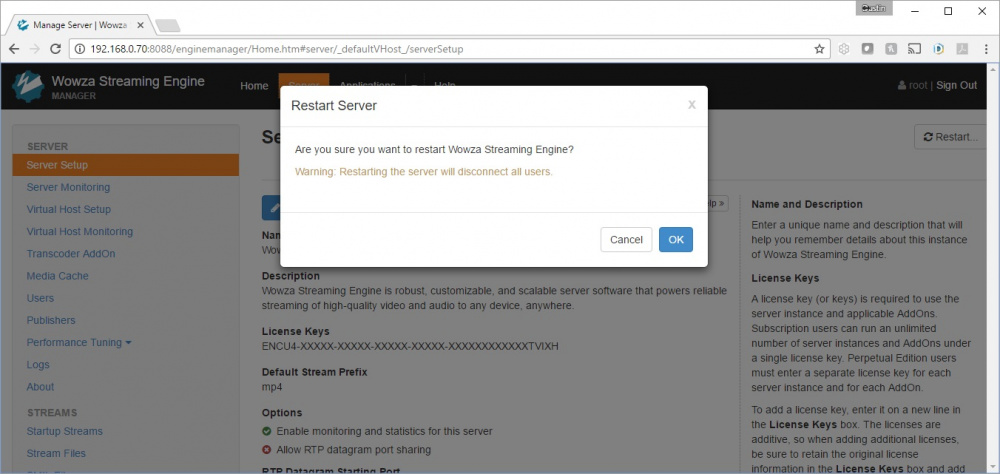Difference between revisions of "Restarting Wowza"
IVSWikiBlue (talk | contribs) |
IVSWikiBlue (talk | contribs) |
||
| Line 1: | Line 1: | ||
<div class="floating_card"><b>Please note restarting the Wowza engine will disconnect any active observation session and stop any active recordings. It is best to perform this reset when no recordings are in progress.</b></div> | <div class="floating_card"><b>Please note restarting the Wowza engine will disconnect any active observation session and stop any active recordings. It is best to perform this reset when no recordings are in progress.</b></div> | ||
| − | |||
| − | |||
| − | |||
| − | |||
<div class="section"> | <div class="section"> | ||
| Line 10: | Line 6: | ||
2) Enter the log in credentials for Wowza Manager Application. If you do not have these, please email IVS Support at support@ipivs.com. | 2) Enter the log in credentials for Wowza Manager Application. If you do not have these, please email IVS Support at support@ipivs.com. | ||
</div> | </div> | ||
| + | :{{img | file = Wowza1.jpg | width=1000px}} | ||
| − | + | <div class="section"> | |
| + | 3) You should see the diagnostic screen shown above. | ||
| + | </div> | ||
:{{img | file = Wowza2.jpg | width=1000px}} | :{{img | file = Wowza2.jpg | width=1000px}} | ||
| Line 18: | Line 17: | ||
3) You should see the diagnostic screen shown above. | 3) You should see the diagnostic screen shown above. | ||
</div> | </div> | ||
| − | |||
| − | |||
| − | |||
| − | |||
<div class="section"> | <div class="section"> | ||
4) Click on the <b>Server</b> tab on top, followed by clicking the <b>Restart</b> button, as shown above. | 4) Click on the <b>Server</b> tab on top, followed by clicking the <b>Restart</b> button, as shown above. | ||
</div> | </div> | ||
| − | + | :{{img | file = Wowza3.jpg | width=1000px}} | |
| − | |||
| − | :{{img | file = | ||
| Line 34: | Line 27: | ||
5) Click '''OK''' to restart the Wowza Video Engine. After ~ 60 seconds, you should be able to log back into the VALT software, pull up cameras, and start recordings. | 5) Click '''OK''' to restart the Wowza Video Engine. After ~ 60 seconds, you should be able to log back into the VALT software, pull up cameras, and start recordings. | ||
</div> | </div> | ||
| + | :{{img | file = Wowza4.jpg | width=1000px}} | ||
Revision as of 09:44, 3 November 2022
Please note restarting the Wowza engine will disconnect any active observation session and stop any active recordings. It is best to perform this reset when no recordings are in progress.
1) Enter the IP Address or URL of the VALT server, followed by :8088. Example: http://192.168.0.70:8088
2) Enter the log in credentials for Wowza Manager Application. If you do not have these, please email IVS Support at support@ipivs.com.
3) You should see the diagnostic screen shown above.
3) You should see the diagnostic screen shown above.
4) Click on the Server tab on top, followed by clicking the Restart button, as shown above.
5) Click OK to restart the Wowza Video Engine. After ~ 60 seconds, you should be able to log back into the VALT software, pull up cameras, and start recordings.