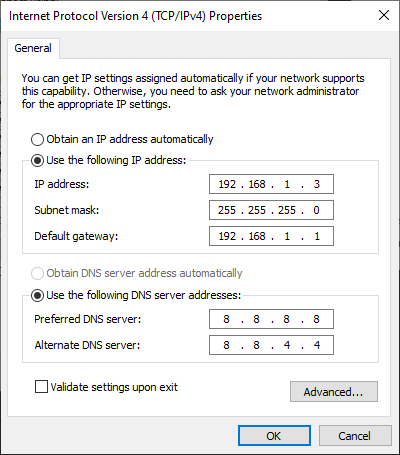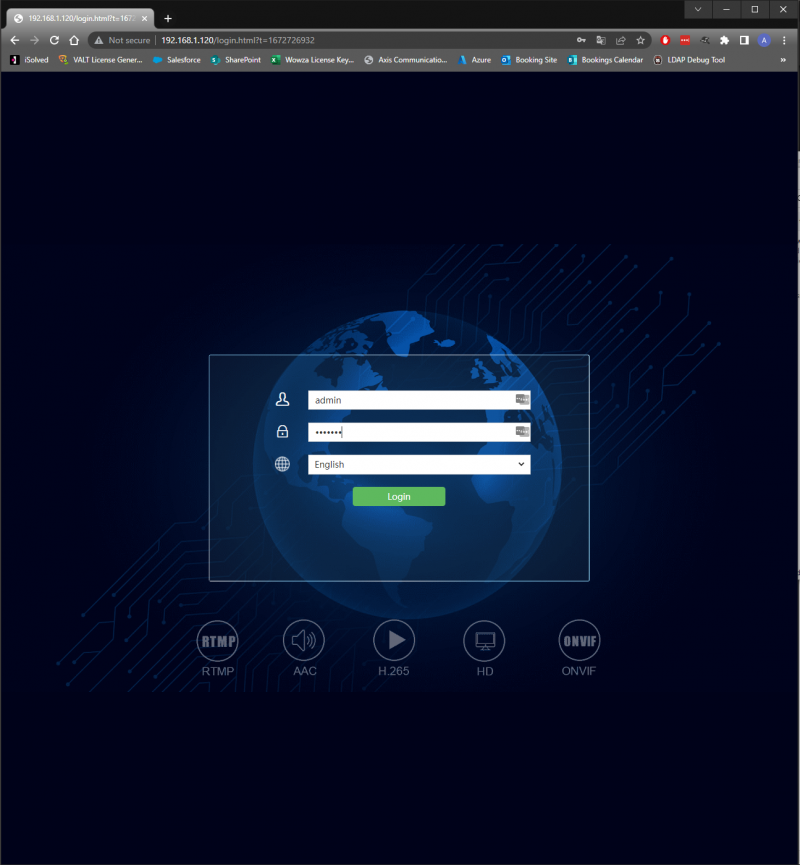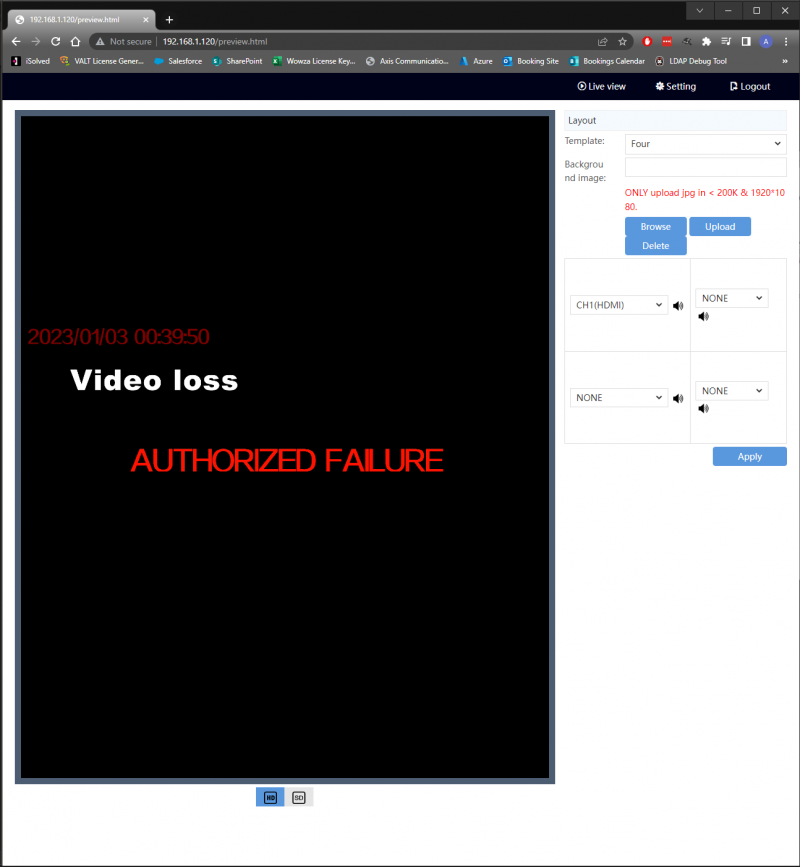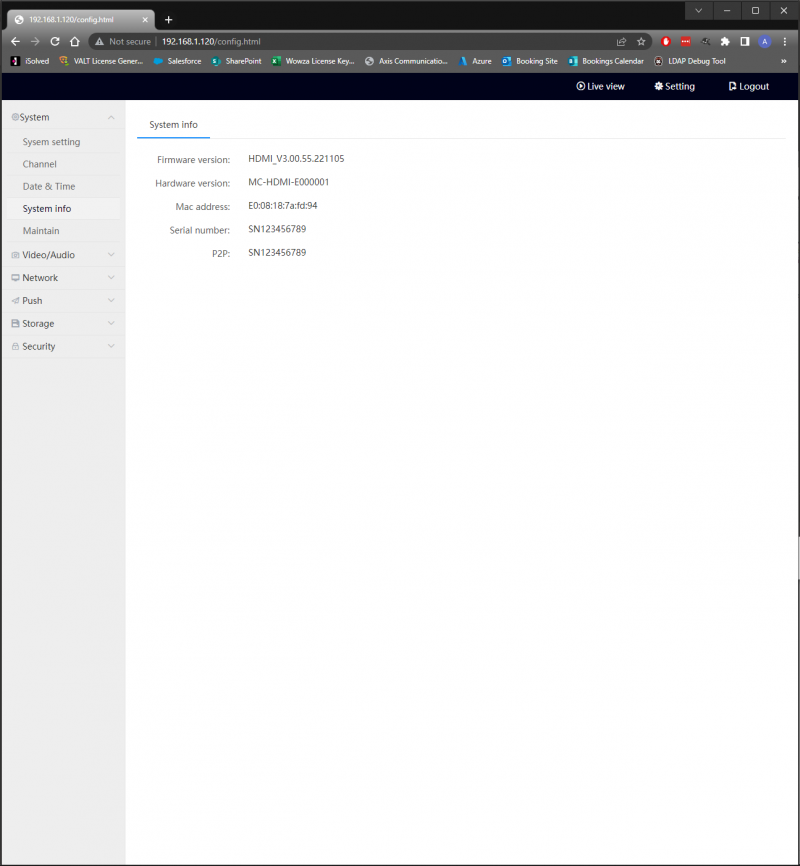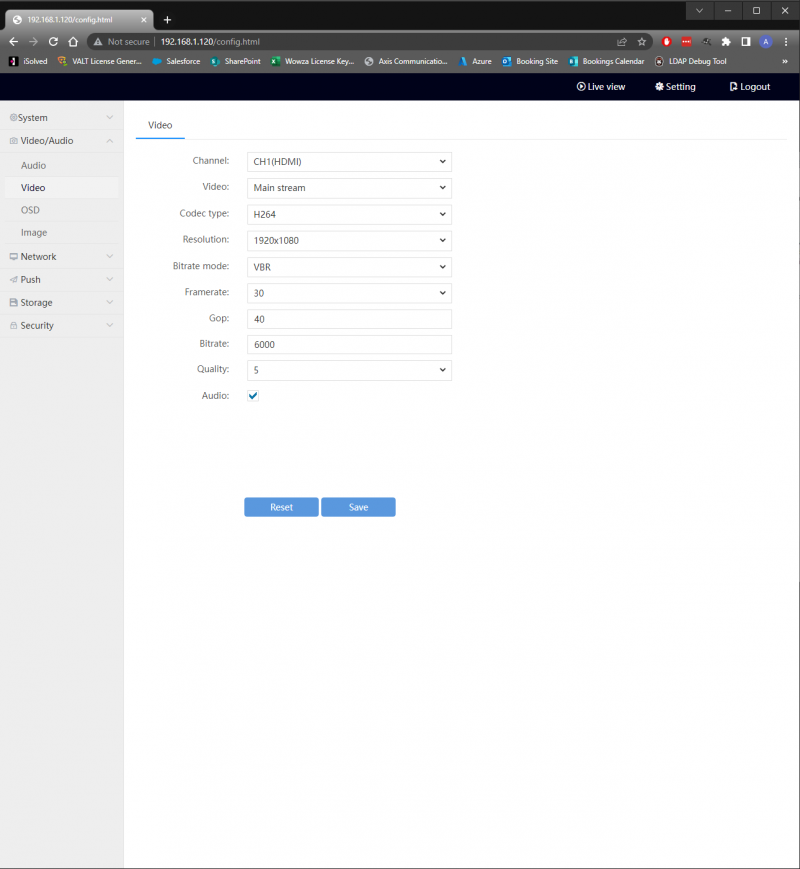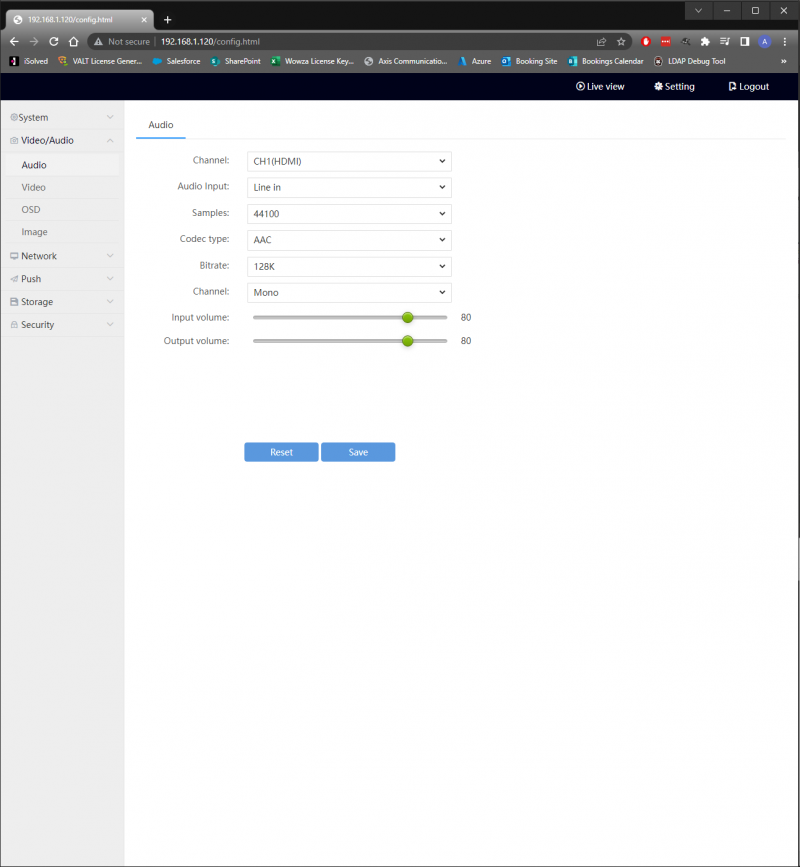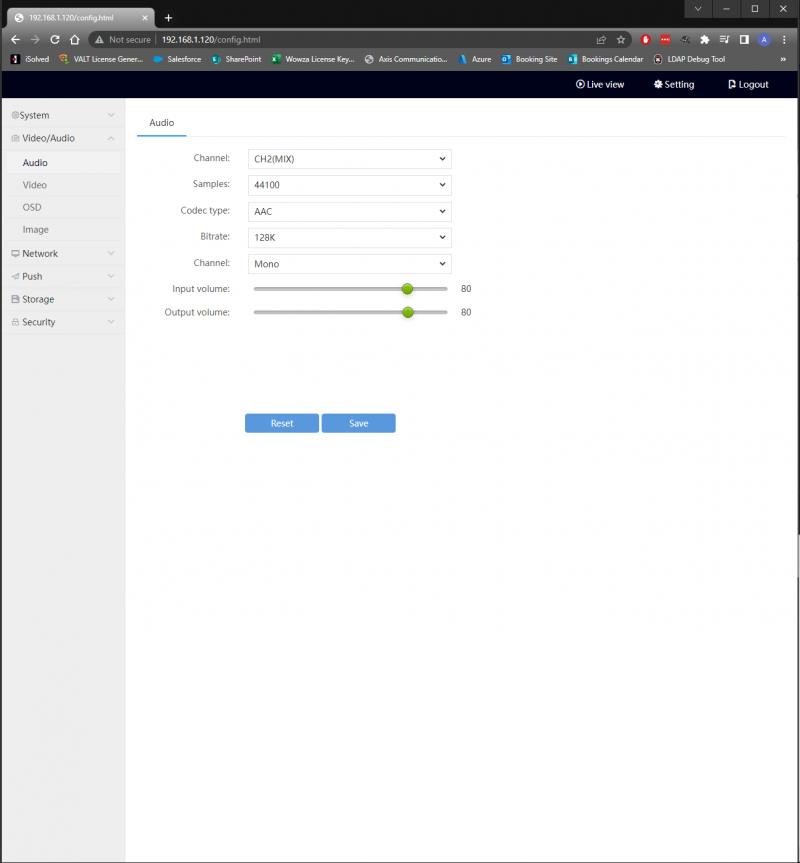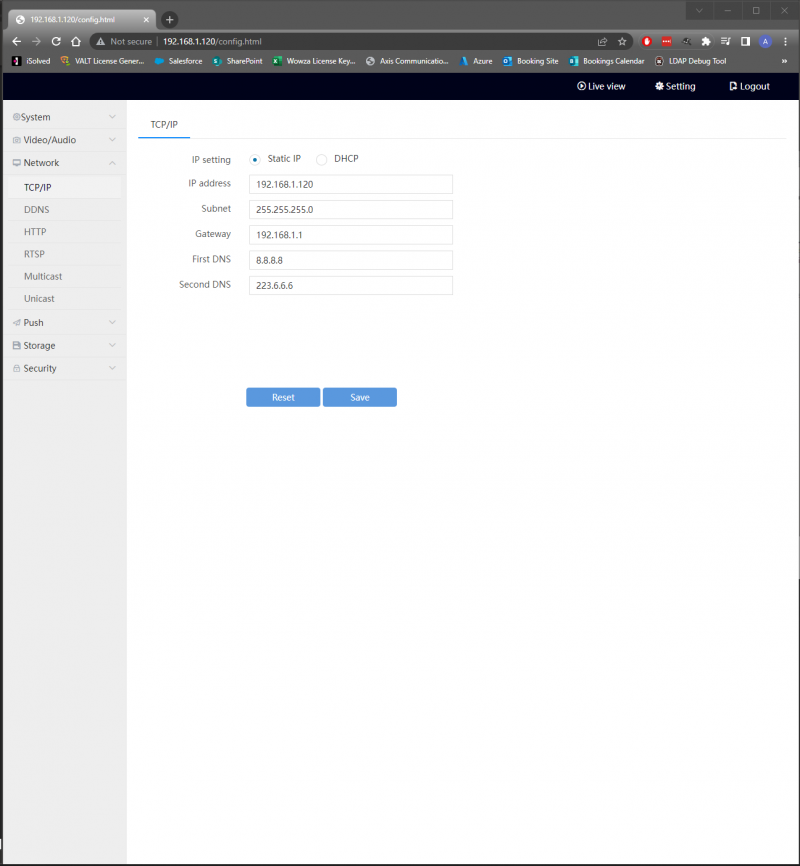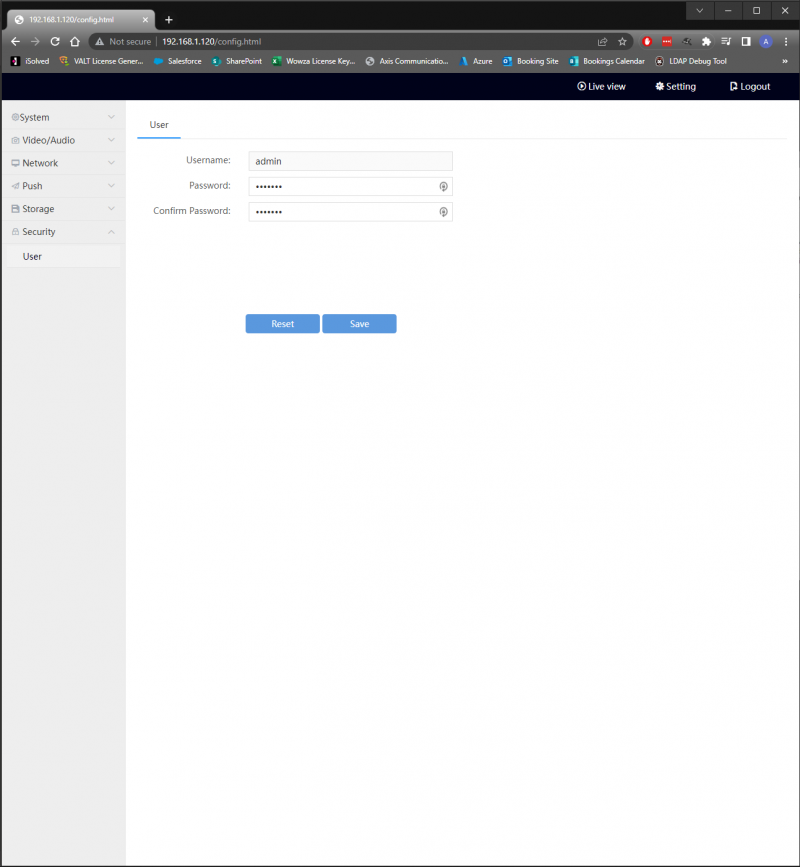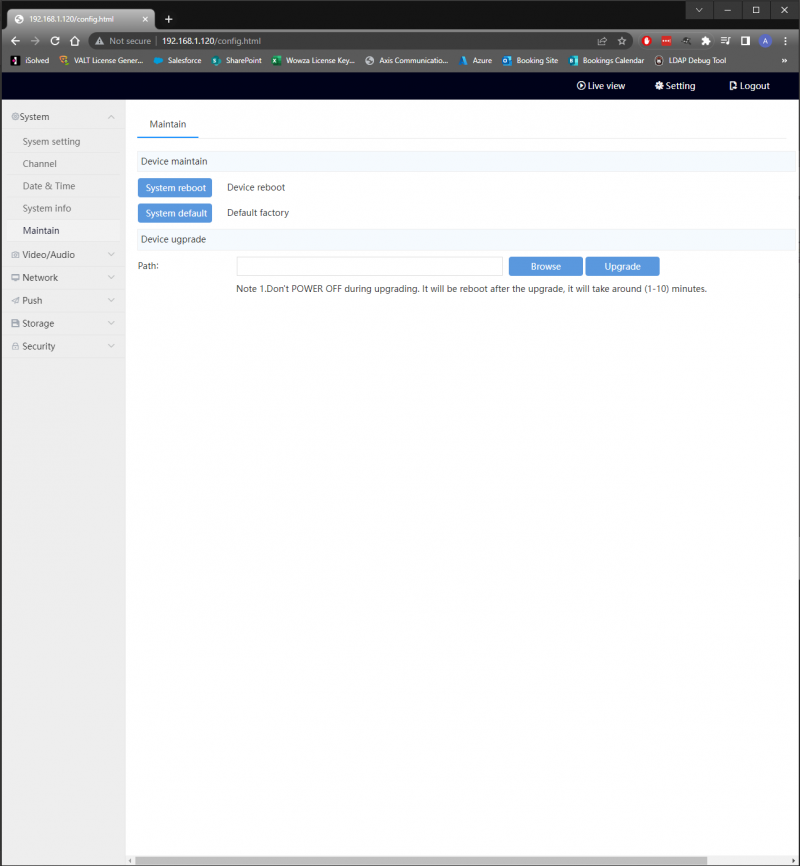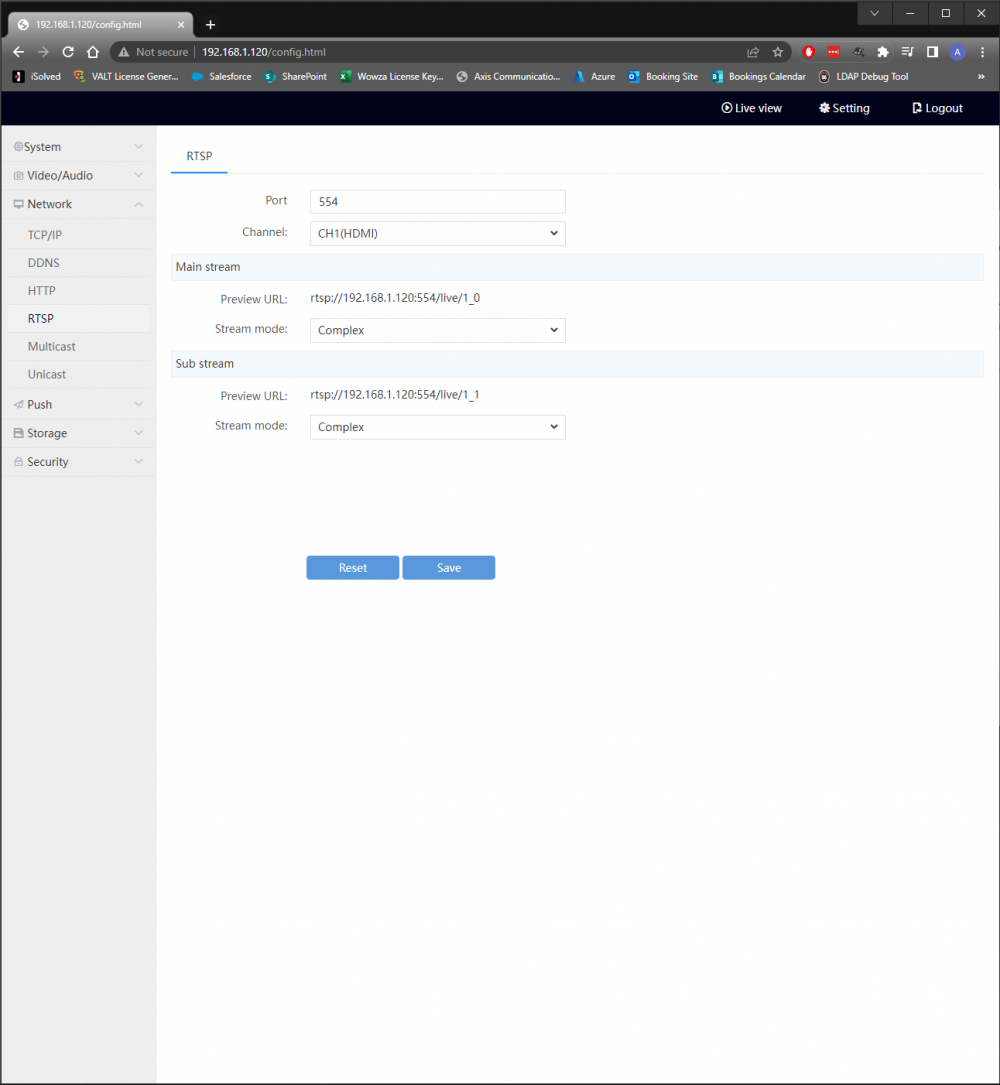Difference between revisions of "IVS HDMI Encoder/Decoder"
IVSWikiBlue (talk | contribs) (→Configuring the Encoder) |
IVSWikiBlue (talk | contribs) (→Firmware Upgrade) |
||
| Line 97: | Line 97: | ||
}} | }} | ||
| − | =Firmware Upgrade= | + | {{Section | title = <h1>Firmware Upgrade</h1> | content = |
# Select the "System" Tab and then click the "Maintain" menu from the left pane. | # Select the "System" Tab and then click the "Maintain" menu from the left pane. | ||
# You should see the menu pictured below | # You should see the menu pictured below | ||
| − | #:{{img | file = Encoder_Firmware_Upgrade.PNG| width = | + | #:{{img | file = Encoder_Firmware_Upgrade.PNG| width = 800px}} |
# Click "Browse" and select the upgraded firmware file, contact IVS Support to be provided with the firmware file if you do not already have it. | # Click "Browse" and select the upgraded firmware file, contact IVS Support to be provided with the firmware file if you do not already have it. | ||
# Click "Upgrade" and wait for the process to complete with an "Upgrade Successful" popup. | # Click "Upgrade" and wait for the process to complete with an "Upgrade Successful" popup. | ||
# Click the "System info" Menu and check that the firmware upgrade has gone through. | # Click the "System info" Menu and check that the firmware upgrade has gone through. | ||
| + | }} | ||
=Adding the Encoder in VALT= | =Adding the Encoder in VALT= | ||
Revision as of 10:15, 18 May 2023
Contents
Adding the Encoder in VALT
- On the encoder, Select the "Network" Tab and then click the "RTSP" menu from the left pane.
- You should see the menu pictured below
- Find the section labeled "Preview URL" and copy the url that has this format
rtsp://<encoder_ip>:554/live/1_0 - In VALT, navigate to Admin -> Rooms and Cameras
- Click "Add Camera"
- Enter in a name for the camera
- Enter in the Encoder IP
- Enter in the encoder credentials
- Select a room to assign the encoder to
- Click "Save"