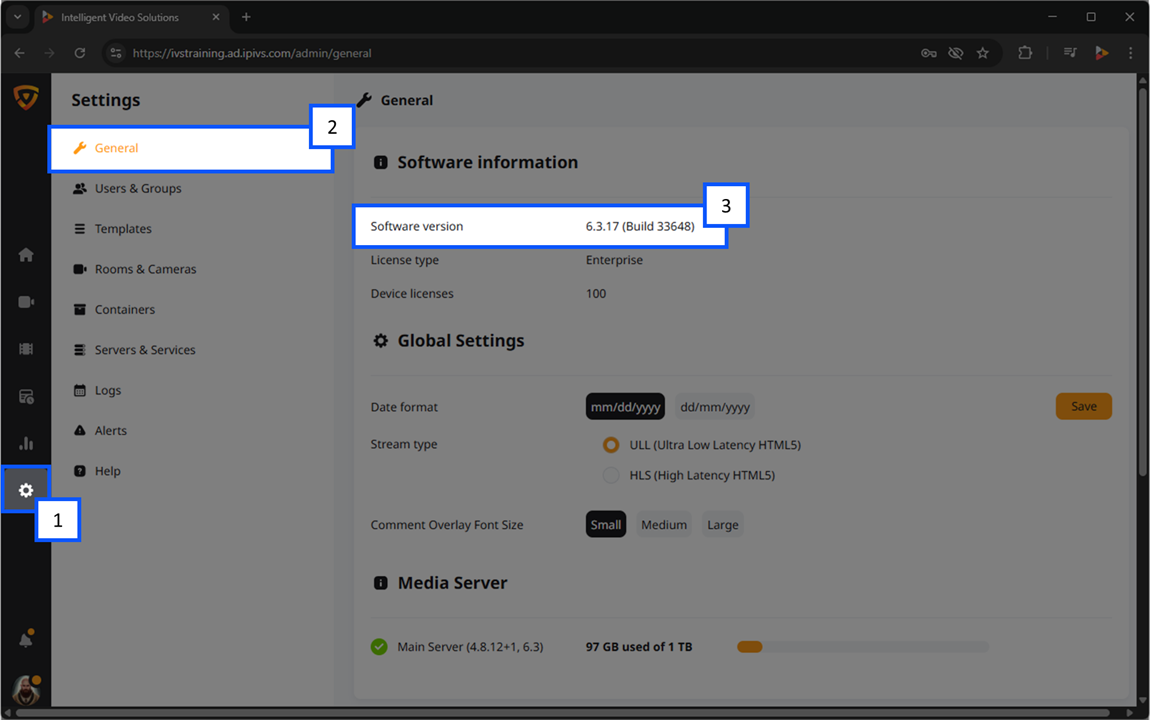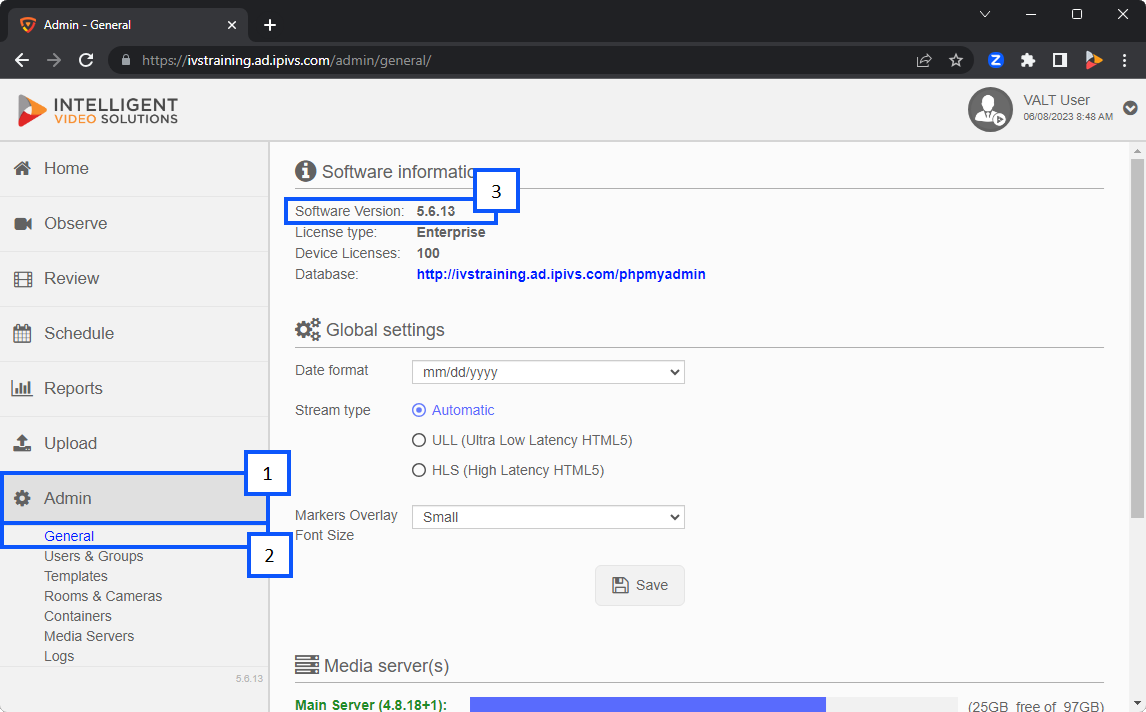Difference between revisions of "Template:Backups"
IVSWikiBlue (talk | contribs) |
IVSWikiBlue (talk | contribs) |
||
| Line 4: | Line 4: | ||
{{Aside | content = The following directories contain all the relevant information related to VALT. With them, a VALT server can be successfully rebuilt/restored.}} | {{Aside | content = The following directories contain all the relevant information related to VALT. With them, a VALT server can be successfully rebuilt/restored.}} | ||
| − | {{Section | title = <h1>VALT 5.7</h1> | color = #B8E6E6 | content = | + | {{Section | title = <h1>VALT 5.7 and VALT 6</h1> | color = #B8E6E6 | content = |
<dl> | <dl> | ||
<dt>Database Dumps:</dt> | <dt>Database Dumps:</dt> | ||
Revision as of 09:47, 10 April 2024
How to Find Your VALT Version
🕮
For more information about the VALT versions you can check out our Release Notes.
Introduction
Knowing your VALT version can be very helpful in many cases. Depending on your level of access to the VALT application, you may or may not be able to find the specific version (example: 6.2.11).
- Click on the
 Section or Admin section on your VALT server.
Section or Admin section on your VALT server. - Navigate to the General tab.
- At the top of the screen you should see the version number your VALT server is running next to Software Version.
VALT 6
If you have a version of VALT 6, your user interface will look similar to this. In many cases, even knowing just the first number in your VALT version can be beneficial for troubleshooting!
VALT 5
If you have a version of VALT 5, your user interface will look similar to this. In many cases, even knowing just the first number in your VALT version can be beneficial for troubleshooting!