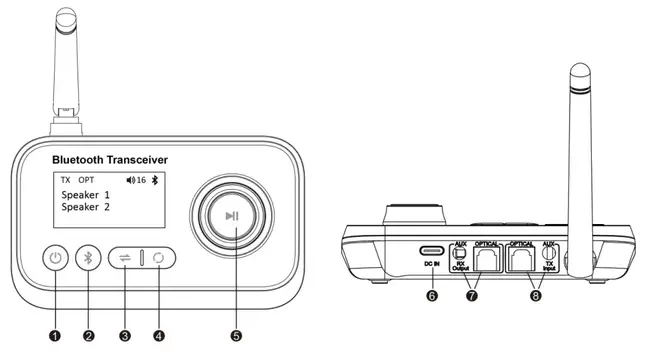Difference between revisions of "Ainostone Bluetooth - Pairing"
IVSWikiBlue (talk | contribs) (Created page with "{{Article | content = {{img | file = Jem-Accessories-BT17-Bluetooth-Audio-Transmitter-and-Receiver-Product-Overview.webp}} ==Connect Bluetooth transceiver to Bluetooth headph...") |
IVSWikiBlue (talk | contribs) |
||
| Line 1: | Line 1: | ||
{{Article | content = | {{Article | content = | ||
| − | {{img | file = Jem-Accessories-BT17-Bluetooth-Audio-Transmitter-and-Receiver-Product-Overview.webp}} | + | <onlyinclude>{{img | file = Jem-Accessories-BT17-Bluetooth-Audio-Transmitter-and-Receiver-Product-Overview.webp}} |
==Connect Bluetooth transceiver to Bluetooth headphones (TX mode)== | ==Connect Bluetooth transceiver to Bluetooth headphones (TX mode)== | ||
Press “③” to switch the Bluetooth transceiver to TX mode, “TX” will appear on the LCD screen | Press “③” to switch the Bluetooth transceiver to TX mode, “TX” will appear on the LCD screen | ||
| Line 22: | Line 22: | ||
Press ④ to disconnect the current two paired devices and automatically enter the searching and connecting model. Once connected, two devices names will appear on the screen. | Press ④ to disconnect the current two paired devices and automatically enter the searching and connecting model. Once connected, two devices names will appear on the screen. | ||
| − | {{Aside | content = <b>NOTE:</b> The transceiver will automatically reconnect to the recently connected two headphones/speakers once they are on pairing mode.}} | + | {{Aside | content = <b>NOTE:</b> The transceiver will automatically reconnect to the recently connected two headphones/speakers once they are on pairing mode.}}</onlyinclude> |
}} | }} | ||
Latest revision as of 13:44, 3 November 2023
Connect Bluetooth transceiver to Bluetooth headphones (TX mode)
Press “③” to switch the Bluetooth transceiver to TX mode, “TX” will appear on the LCD screen Power on Bluetooth headphone/ speaker and set them in pairing mode. Keep them close to each other and wait. The name of searched Bluetooth headphone/speaker will appear on the screen. Press the MFB to confirm and a voice prompt will let you know the connection is successful. How to connect the second headphone/speaker:
Enter the second headphone into pairing mode. Press the Bluetooth button”②” to search devices. Press the MFB to confirm
How to choose the paired Bluetooth headphones/speakers:
Press Bluetooth button”②” to disconnect the current two paired devices. The transceiver will automatically enter searching mode and all searched devices’ names will appear on the screen. (One page only can show four device names) Clockwise/anti-clockwise rotate the MFB to choose the device you need then press to confirm. How to automatically connect two Bluetooth headphones/speakers: Press ④ to disconnect the current two paired devices and automatically enter the searching and connecting model. Once connected, two devices names will appear on the screen.