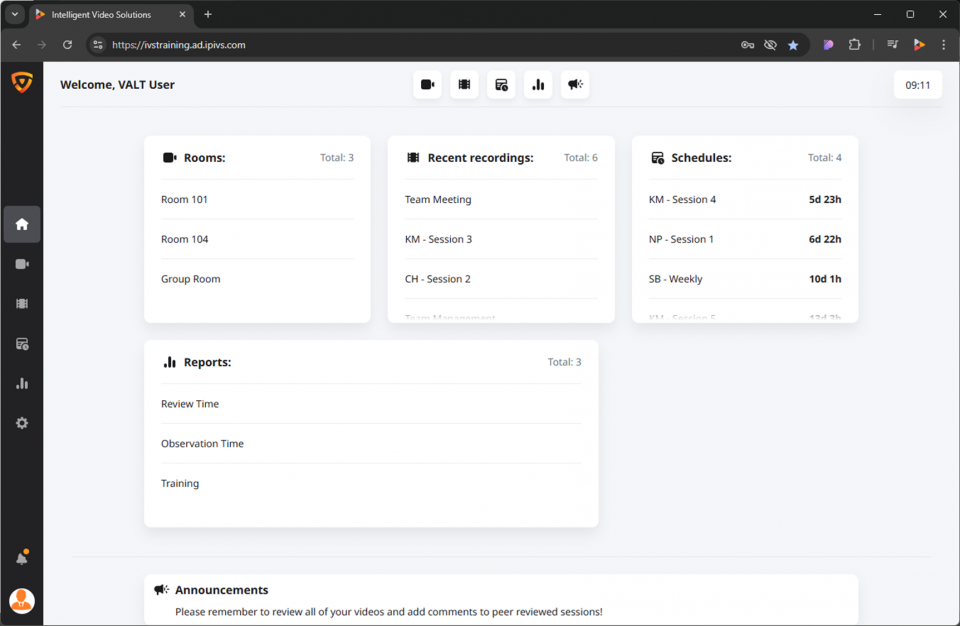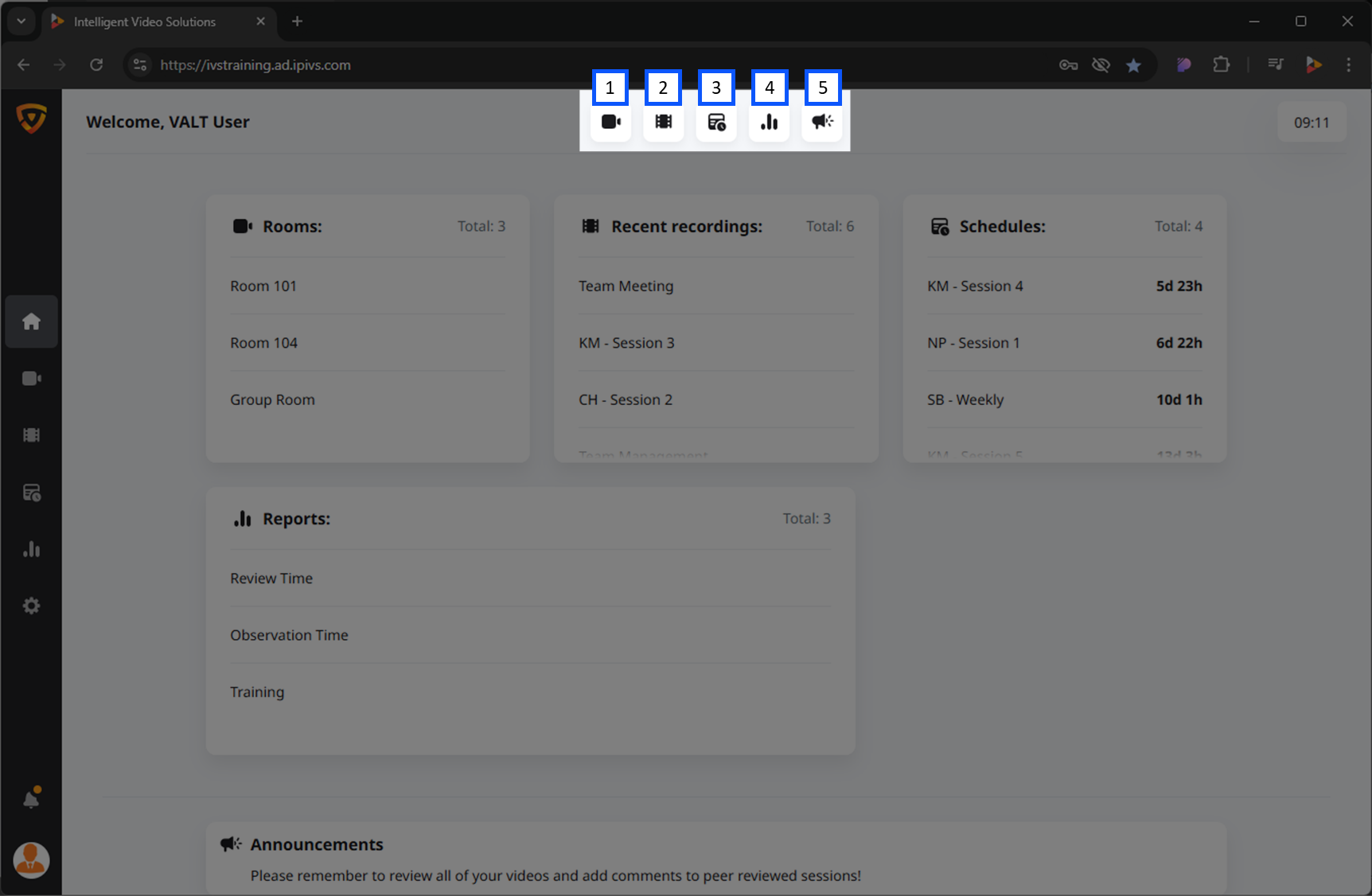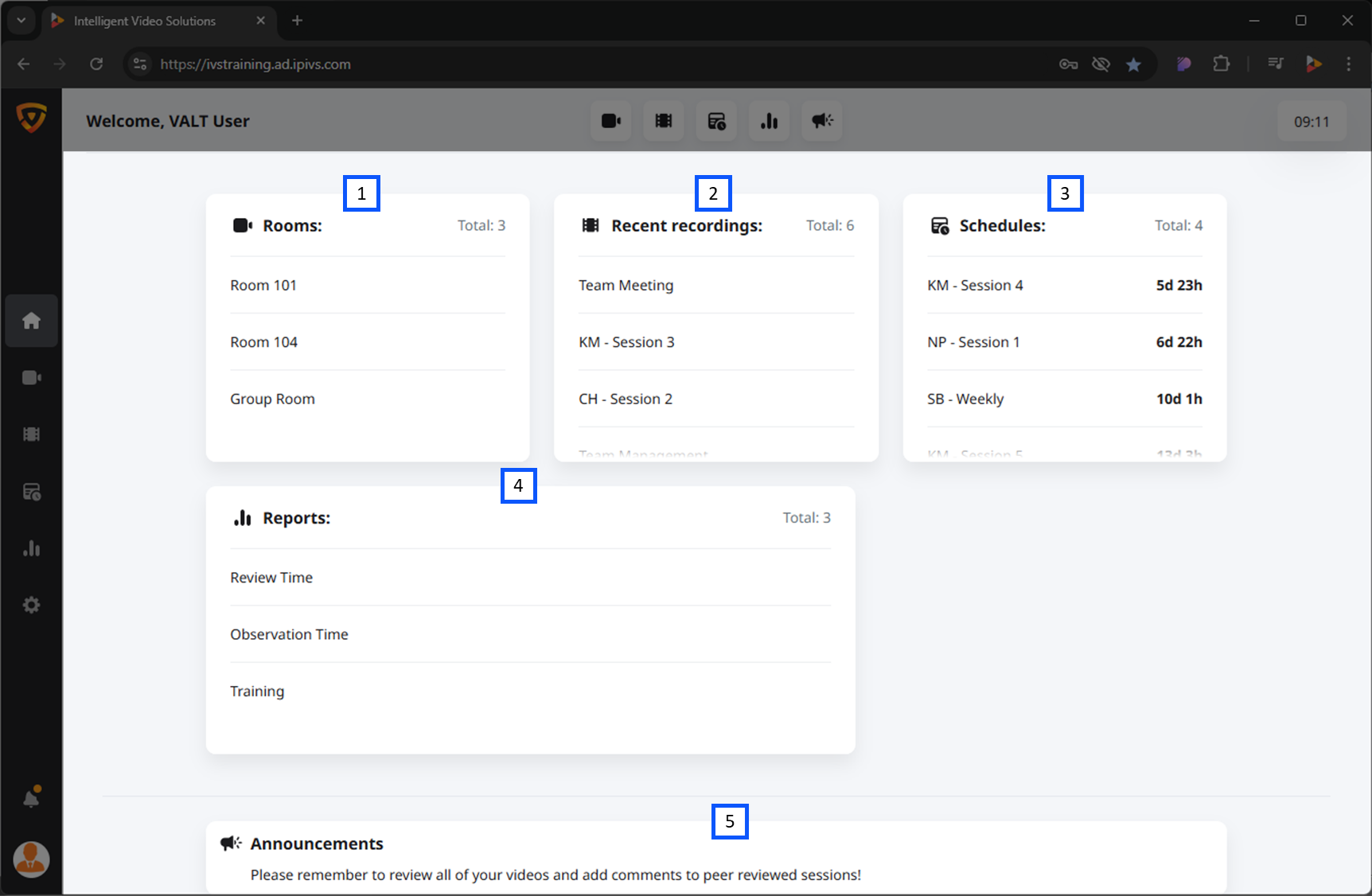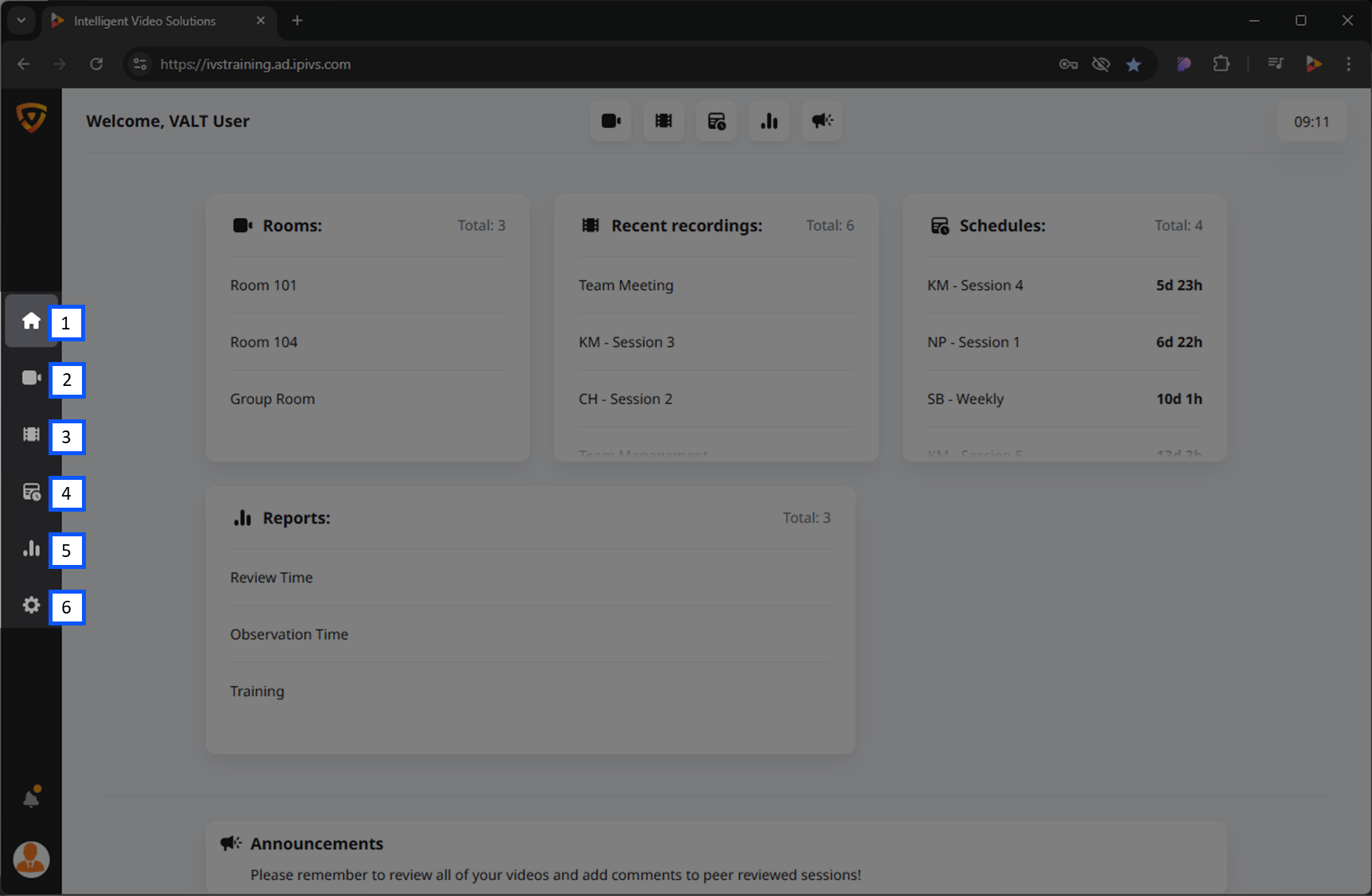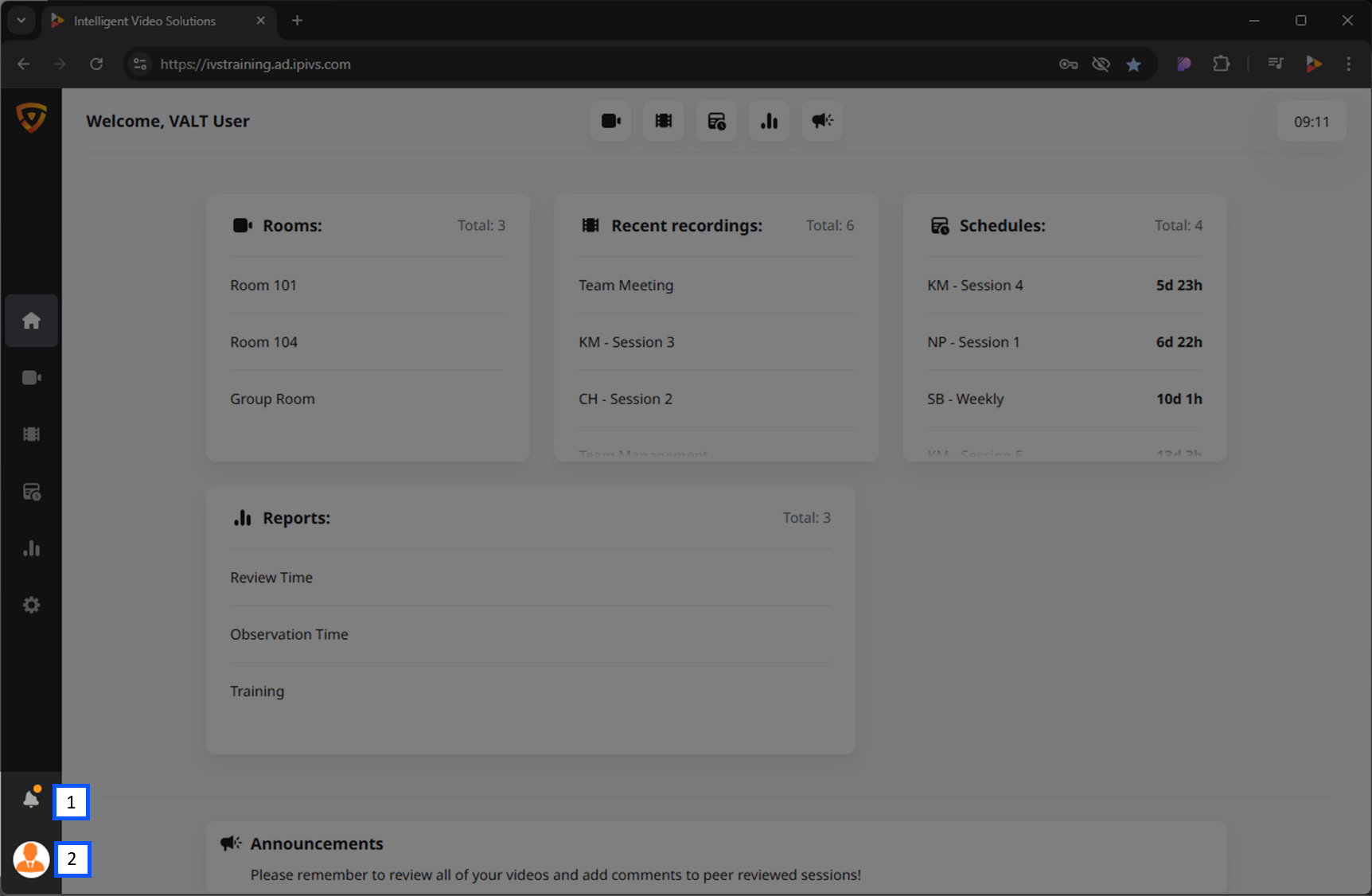Difference between revisions of "Template:VALT 6 Manual - Home"
IVSWikiBlue (talk | contribs) (Created page with "__TOC__ {{Section | width = 940px | content = The <b>Home</b> screen acts as a dashboard for a user. <em>It is designed to allow them to quickly access items of importance i...") |
IVSWikiBlue (talk | contribs) |
||
| Line 1: | Line 1: | ||
__TOC__ | __TOC__ | ||
| − | {{Section | width = | + | {{Section | width = 100% | title = <h2>Intro</h2> | color = #ddddee | content = The <b>Home</b> screen acts as a dashboard for users. |
| − | + | {{img | file = VALT 6.3 Manual-Home 00.png | width = 960px}} | |
| + | |||
| + | {{Back to VALT 6 Main Menu}} | ||
}} | }} | ||
| − | {{ | + | {{Section | width = 100% | title = <h2>Personal Customization</h2> | color = #ddddee | content = |
| + | The <b>button menu</b> is used to hide/show the different corresponding sections on the home page. | ||
| − | + | {{Aside | content = <b>Quick Tip!</b> Hide sections that are not relevant to you!}} | |
| − | {{ | ||
| − | < | + | {{img with key | width = 960px | file = VALT 6.3 Manual-Home 01.png | list = |
| + | <li>Rooms</li> | ||
| + | <li>Recent Recordings</li> | ||
| + | <li>Schedules</li> | ||
| + | <li>Reports</li> | ||
| + | <li>Announcements</li> | ||
| + | }} | ||
| + | {{Back to VALT 6 Main Menu}} | ||
}} | }} | ||
| − | {{img with key | file = VALT 6.3 Manual-Home | + | {{Section | width = 100% | title = <h2>Dashboard Sections</h2> | color = #ddddee | content = These sections give you quick access to the features in VALT. |
| + | |||
| + | {{img with key | width = 960px | file = VALT 6.3 Manual-Home 02.png | list = | ||
<li><b>Rooms:</b> Shows the top most rooms available to the user and associated room control buttons.</li> | <li><b>Rooms:</b> Shows the top most rooms available to the user and associated room control buttons.</li> | ||
: | : | ||
| − | <li><b>Recent Recordings:</b> | + | <li><b>Recent Recordings:</b> Shows the most recent recordings hovering over a recording brings up the associated control buttons.</li> |
| − | <li>Schedules:</li> | + | <li><b>Schedules:</b> Shows any upcoming schedules.</li> |
| − | <li>Reports:</li> | + | <li><b>Reports:</b> Shows a brief list of any reports you created or have access to.</li> |
| − | <li><b>Announcements:</b> | + | <li><b>Announcements:</b> Displays messages assigned to the user’s group that a admin can set or change.</li> |
}} | }} | ||
{{Back to VALT 6 Main Menu}} | {{Back to VALT 6 Main Menu}} | ||
| − | |||
| − | |||
| − | |||
| − | |||
| − | |||
| − | |||
| − | |||
| − | |||
| − | |||
}} | }} | ||
| − | <h2>Navigation Icons</h2> | + | {{Section | width = 100% | title = <h2>Navigation Icons</h2> | color = #ddddee | content = Here, you will find icons to navigate around the software. |
| − | {{ | + | {{Aside - Helpful | content = <b>Did you know?</b> Admins can remove entire sections of the software based on group!}} |
| + | {{img with key | file = VALT 6.3 Manual-Home 03.png | list = | ||
| + | <li>Home</li> | ||
| + | <li>Observe</li> | ||
| + | <li>Review</li> | ||
| + | <li>Schedule</li> | ||
| + | <li>Reports</li> | ||
| + | <li>Settings</li> | ||
}} | }} | ||
{{Back to VALT 6 Main Menu}} | {{Back to VALT 6 Main Menu}} | ||
| + | }} | ||
| − | <h2>User Settings and Notifications</h2> | + | {{Section | width = 100% | title = <h2>User Settings and Notifications</h2> | color = #ddddee | content = |
{{img with key | file = VALT 6.3 Manual-Home 04.png | list = | {{img with key | file = VALT 6.3 Manual-Home 04.png | list = | ||
| − | + | <li>Account notifications.</li> | |
| + | <li>Account settings, VALT alerts, help section, and logout.</li> | ||
}} | }} | ||
{{Back to VALT 6 Main Menu}} | {{Back to VALT 6 Main Menu}} | ||
| + | }} | ||