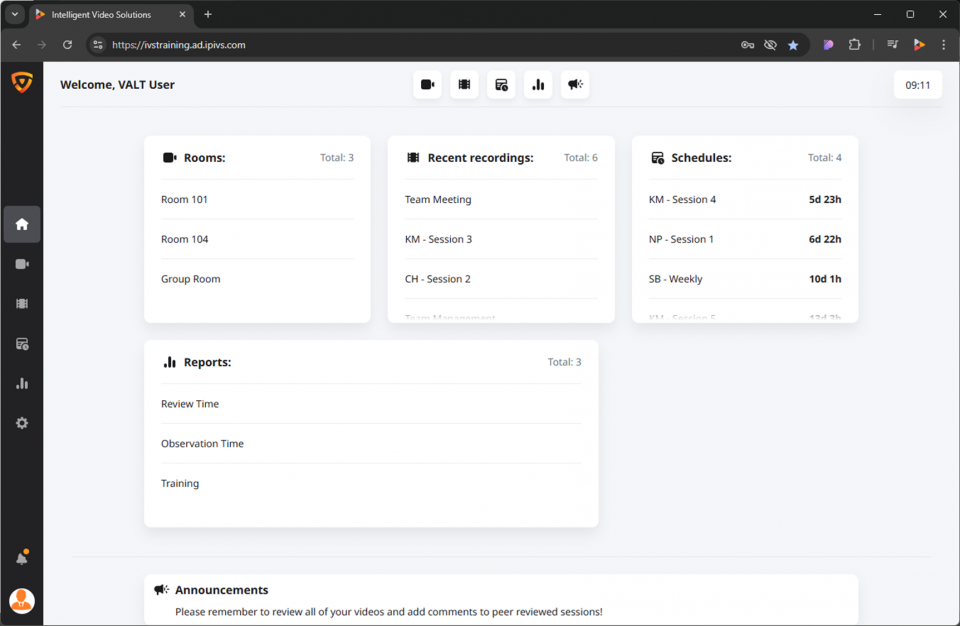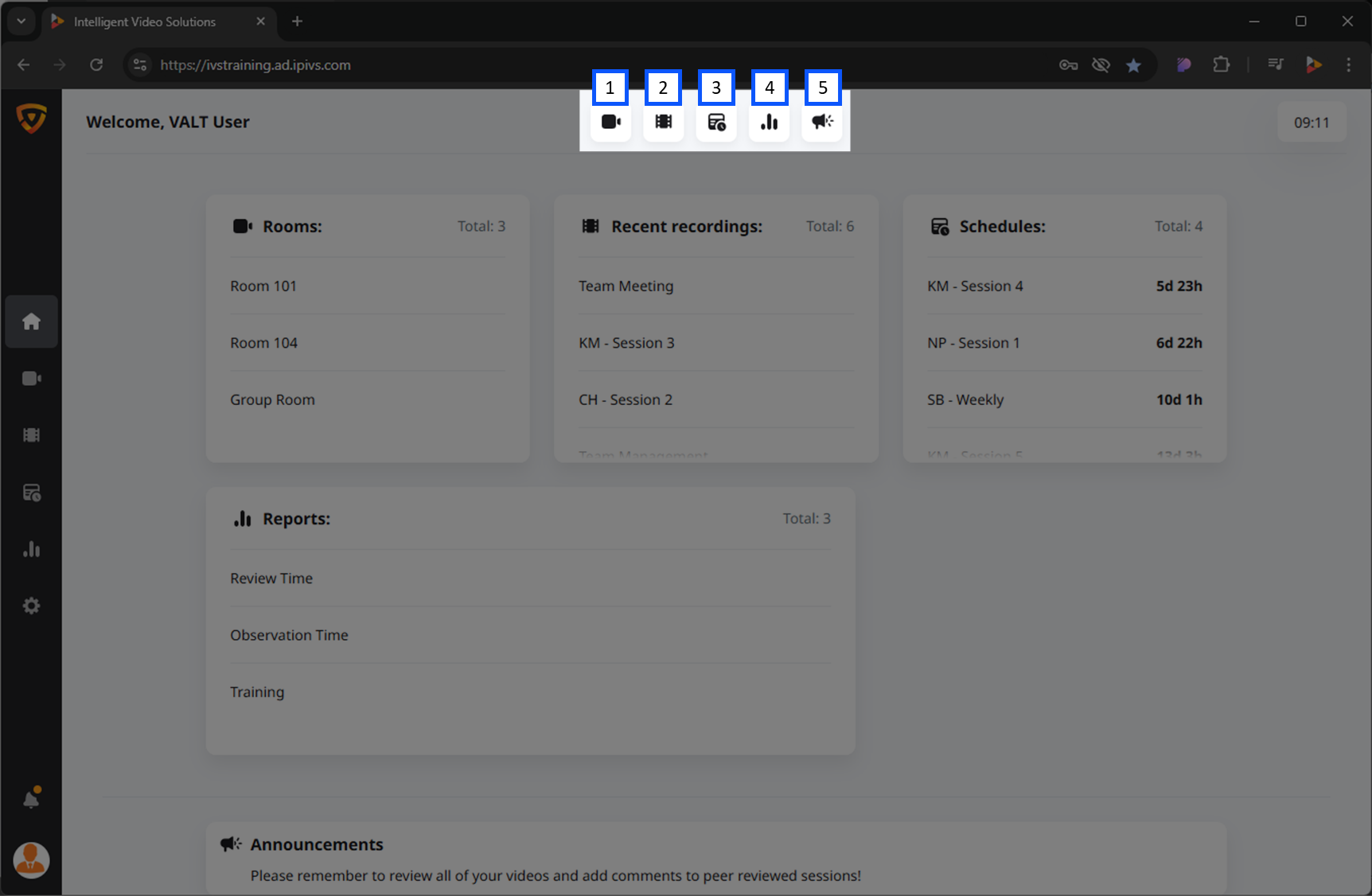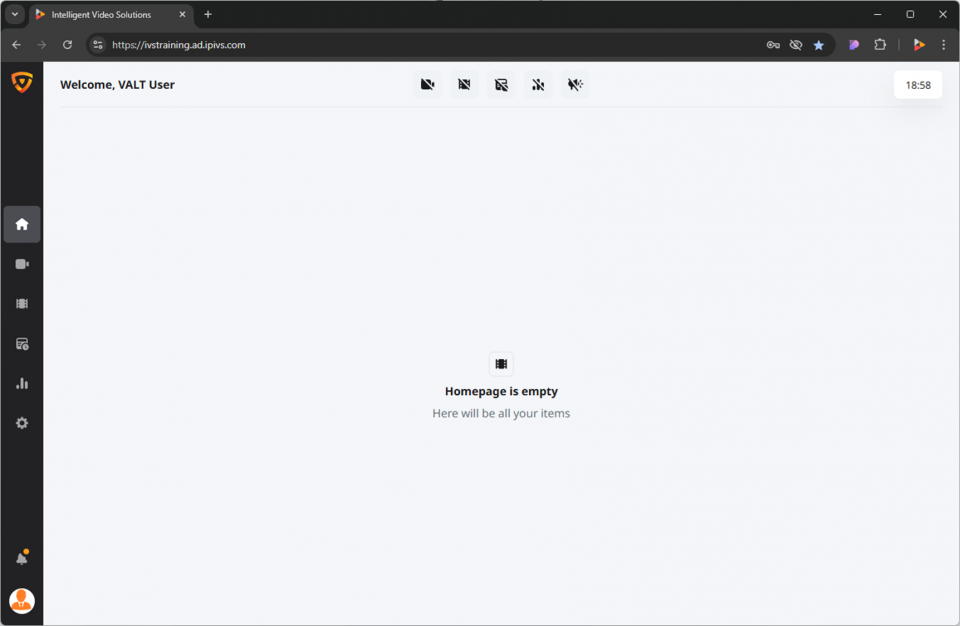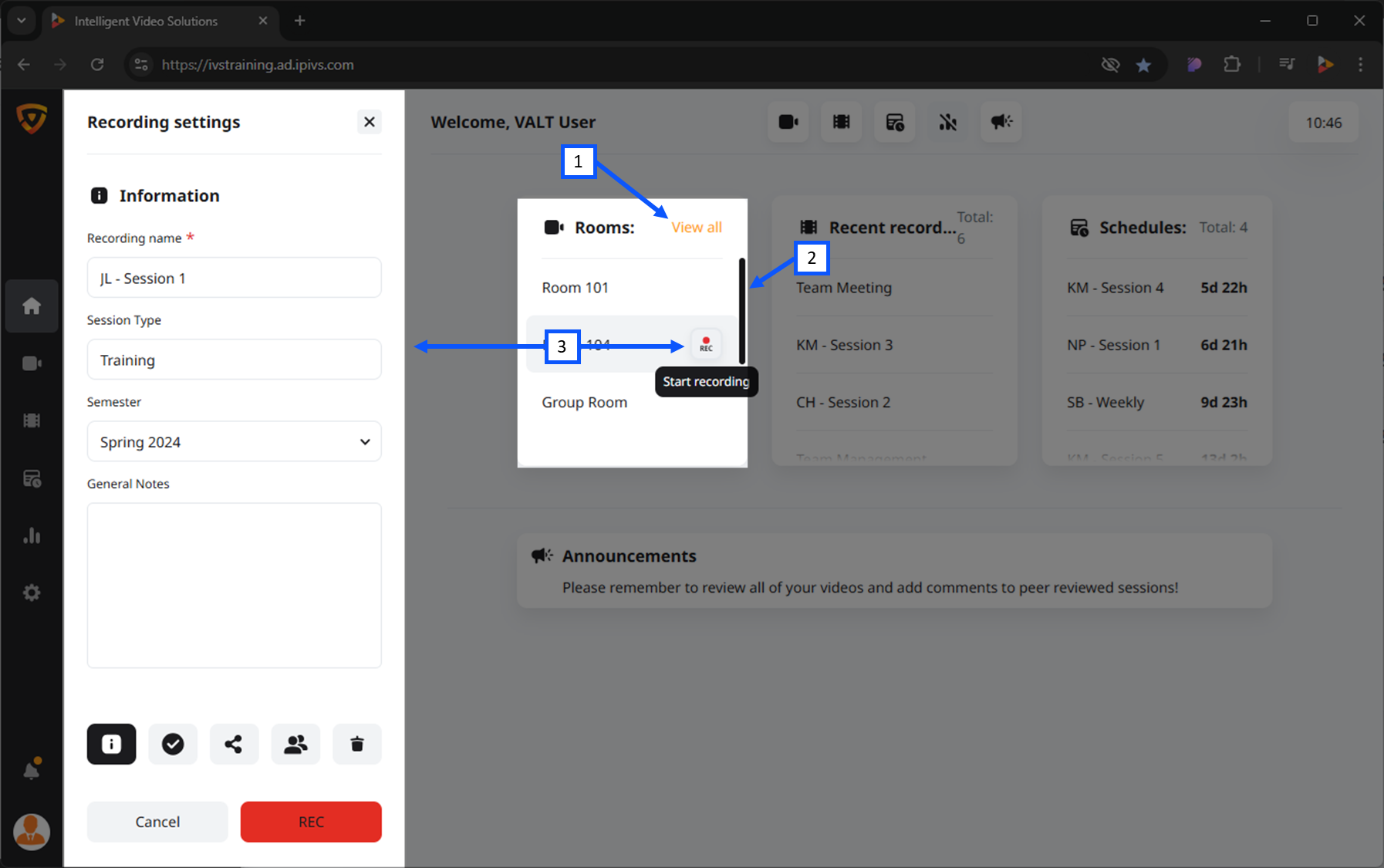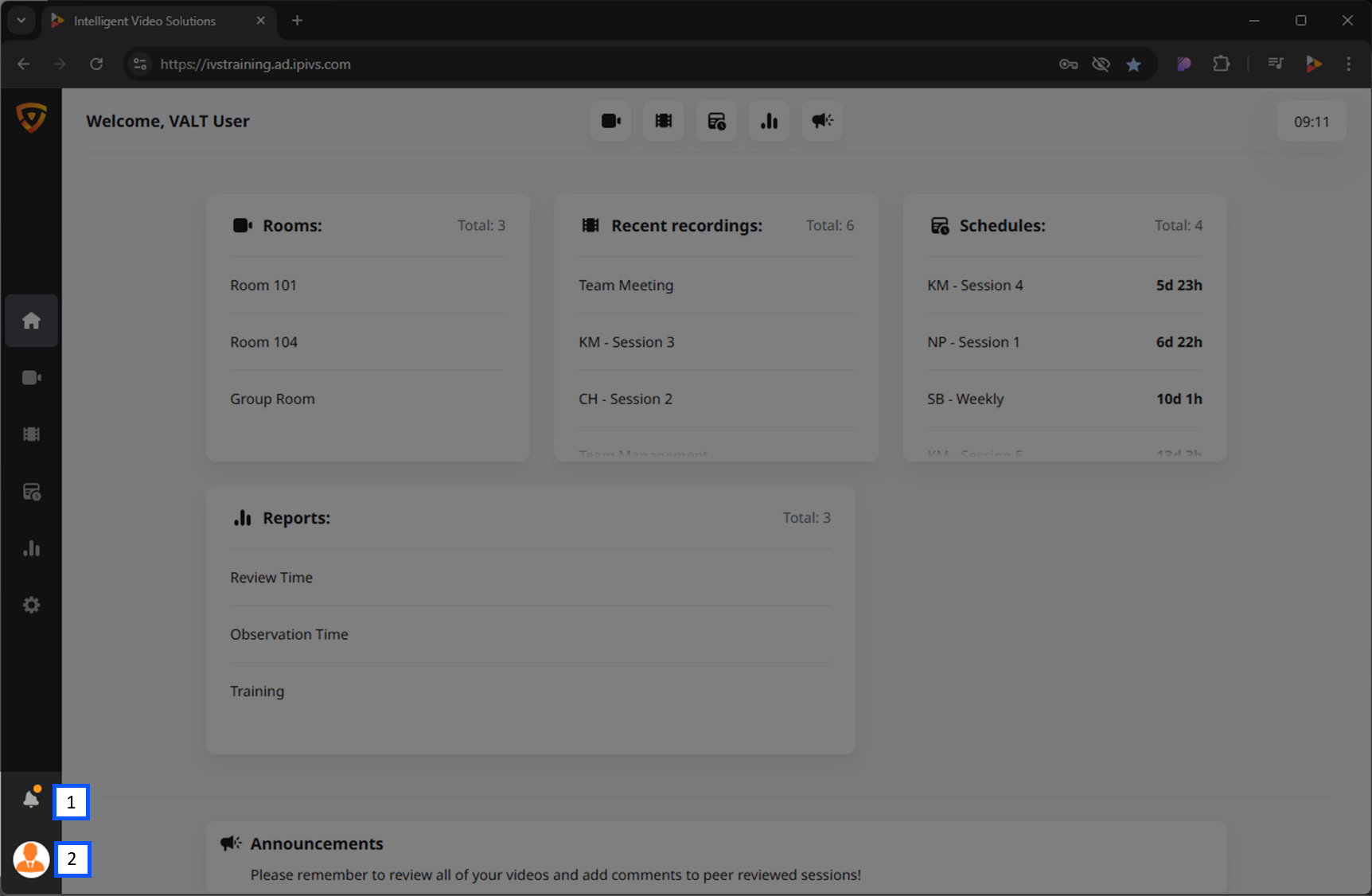Difference between revisions of "Template:VALT 6 Manual - Home"
IVSWikiBlue (talk | contribs) |
IVSWikiBlue (talk | contribs) |
||
| Line 1: | Line 1: | ||
__TOC__ | __TOC__ | ||
| − | {{Section | width = 100% | title = <h2>Intro</h2> | content = | + | {{Section | width = 100% | title = <h2>Intro</h2> | content = |
| + | ==Accessing the Homepage== | ||
| + | After logging into Vault software, you will automatically be directed to the <strong>Homepage</strong>. This page provides a broad summary of key aspects of the system. | ||
| + | |||
| + | {{hr}} | ||
| + | |||
| + | <dl> | ||
| + | <dt>Rooms:</dt> | ||
| + | <dd>An overview of the rooms in your VALT system.</dd> | ||
| + | <dt>Recent Recordings:</dt> | ||
| + | <dd>A list of the most recent recordings created.</dd> | ||
| + | <dt>Schedules:</dt> | ||
| + | <dd>Information on upcoming scheduled recordings.</dd> | ||
| + | <dt>Reports:</dt> | ||
| + | <dd>If enabled, you can view various metrics and system reports.</dd> | ||
| + | <dt>Announcements:</dt> | ||
| + | <dd>General announcements, if utilized by your organization.</dd> | ||
| + | </dl> | ||
{{img left | file = VALT 6.3 Manual-Home 00.png | width = 960px}} | {{img left | file = VALT 6.3 Manual-Home 00.png | width = 960px}} | ||
| Line 8: | Line 25: | ||
{{Section | width = 100% | title = <h2>Personal Customization</h2> | content = | {{Section | width = 100% | title = <h2>Personal Customization</h2> | content = | ||
| − | + | By default, all summaries are visible on the Homepage. | |
| + | |||
| + | {{Aside | content = If you wish to disable any of these views, click on the corresponding icon at the top of the page. {{Try it out | link = https://app.storylane.io/share/p8ybdbb764cw}} }} | ||
| + | |||
| + | <em>Disabled views will display the icon with a slash through it.</em> | ||
| + | |||
| + | <dl class="remove_img_margin singleLineHeight"> | ||
| + | <dt>Enabled</dt> | ||
| + | <dd>{{img left | file = Reports.png | width = 30px}}</dd> | ||
| + | <dt>Disabled</dt> | ||
| + | <dd>{{img left | file = Reports Hidden.png | width = 30px}}</dd> | ||
| + | </dl> | ||
{{img with key | width = 960px | file = VALT 6.3 Manual-Home 01.png | list = | {{img with key | width = 960px | file = VALT 6.3 Manual-Home 01.png | list = | ||
| Line 18: | Line 46: | ||
}} | }} | ||
| − | |||
| − | |||
| − | |||
| − | |||
| − | |||
| − | |||
| − | |||
| − | |||
| − | |||
| − | |||
| − | |||
| − | |||
{{hr}} | {{hr}} | ||
When all buttons are deselected, your Homepage will show as empty. | When all buttons are deselected, your Homepage will show as empty. | ||
| Line 38: | Line 54: | ||
{{Section | width = 100% | title = <h2>Rooms</h2> | content = | {{Section | width = 100% | title = <h2>Rooms</h2> | content = | ||
| − | {{Aside - Helpful | content = <b>Did you know?</b> You can start recordings from the Homepage | + | {{Aside - Helpful | content = <b>Did you know?</b> You can start recordings from the Homepage. {{Try it out | link = https://app.storylane.io/share/blbhcupd84qj}} }} |
{{img with key | file = VALT 6.3 Manual-Home 06.png | list = | {{img with key | file = VALT 6.3 Manual-Home 06.png | list = | ||
<li>Clicking the <b>View all</b> button will take the user to the observe section.</li> | <li>Clicking the <b>View all</b> button will take the user to the observe section.</li> | ||
| Line 47: | Line 63: | ||
}} | }} | ||
| − | {{Section | width = 100% | title = <h2>Navigation | + | {{Section | width = 100% | title = <h2>Navigation Menu</h2> | content = |
| − | {{Aside - Helpful | content = <b>Did you know?</b> Admins can remove entire sections of the software based on group | + | {{Aside - Helpful | content = <b>Did you know?</b> Admins can remove entire sections of the software based on group.}} |
| + | |||
| + | Navigate around the software using the icons on the lefthand bar in VALT. | ||
| + | {{hr}} | ||
| + | |||
| + | ===Icon Meanings=== | ||
<div class="remove_img_margin"> | <div class="remove_img_margin"> | ||
| − | {{img left | file = VALT 6 Home Icon.png | width = 40px}} | + | <dl> |
| − | {{img left | file = VALT 6 Observe Icon.png | width = 40px}} | + | <dt>Home</dt> |
| − | {{img left | file = VALT 6 Review Icon.png | width = 40px}} | + | <dd></dd> |
| − | {{img left | file = VALT 6 Schedule Icon.png | width = 40px}} | + | <dd>{{img left | file = VALT 6 Home Icon.png | width = 40px}}</dd> |
| + | <dt>Observe</dt> | ||
| + | <dd>{{img left | file = VALT 6 Observe Icon.png | width = 40px}}</dd> | ||
| + | <dt>Review</dt> | ||
| + | <dd>{{img left | file = VALT 6 Review Icon.png | width = 40px}}</dd> | ||
| + | <dt>Schedule</dt> | ||
| + | <dd>{{img left | file = VALT 6 Schedule Icon.png | width = 40px}}</dd> | ||
| + | </dl> | ||
</div> | </div> | ||
| − | |||
| − | |||
| − | |||
| − | |||
| − | |||
| − | |||
| − | |||
| − | |||
{{Back to VALT 6 Main Menu}} | {{Back to VALT 6 Main Menu}} | ||
}} | }} | ||