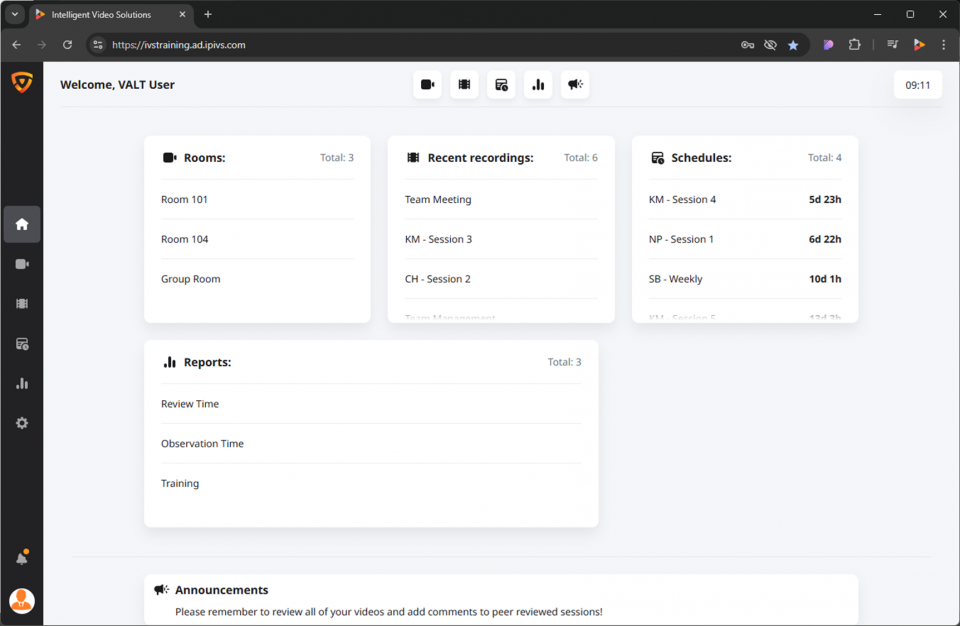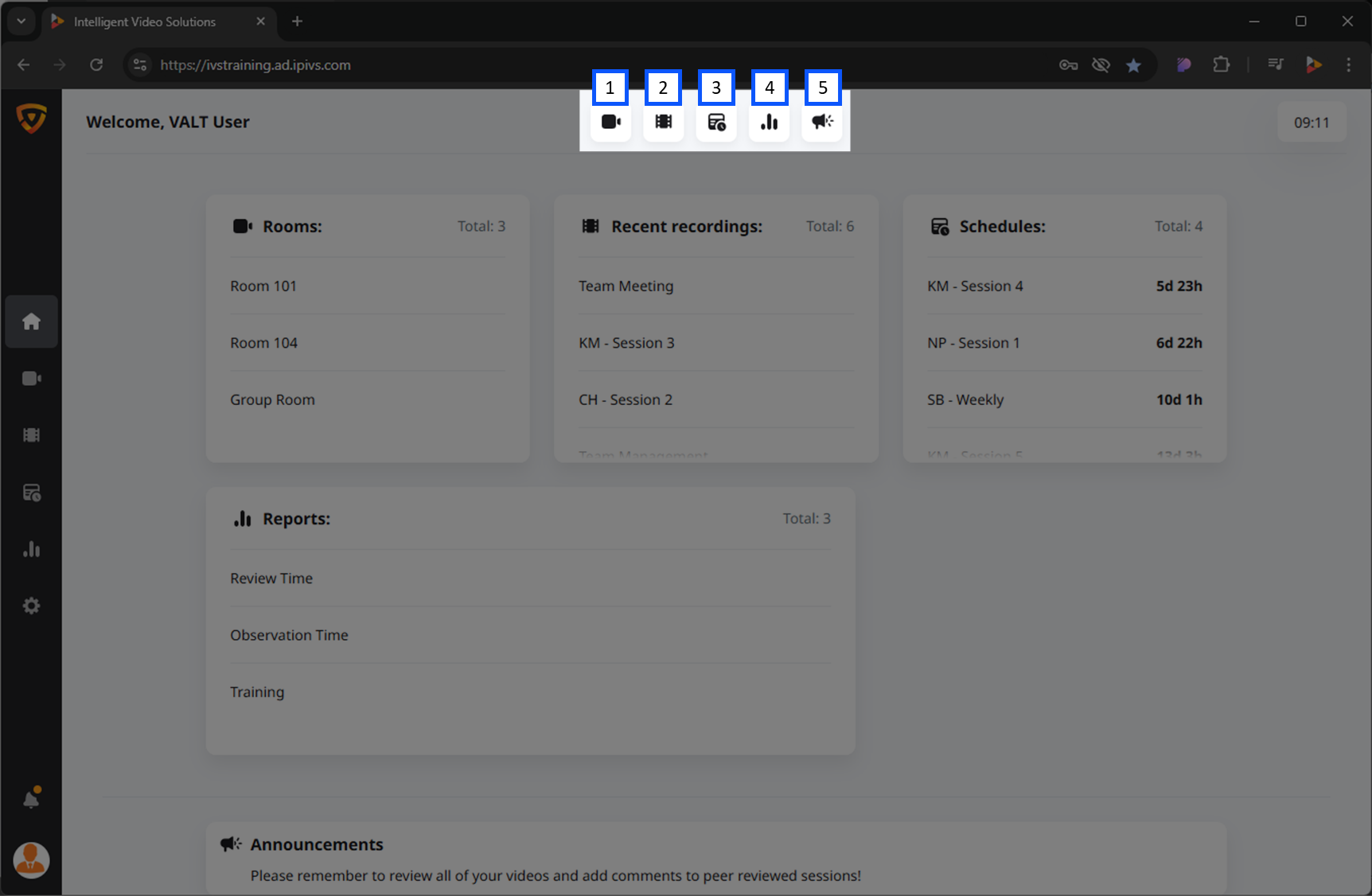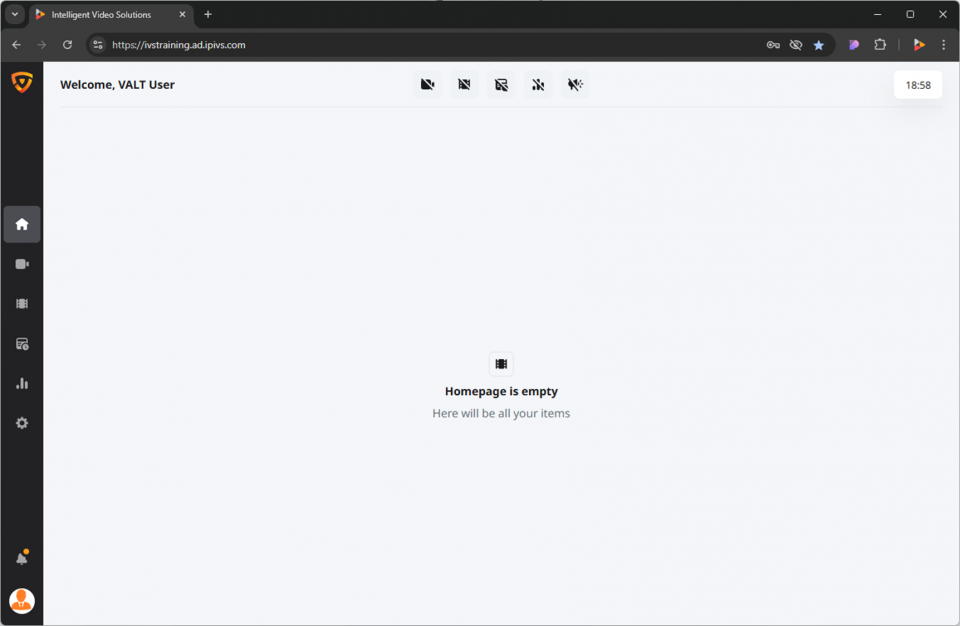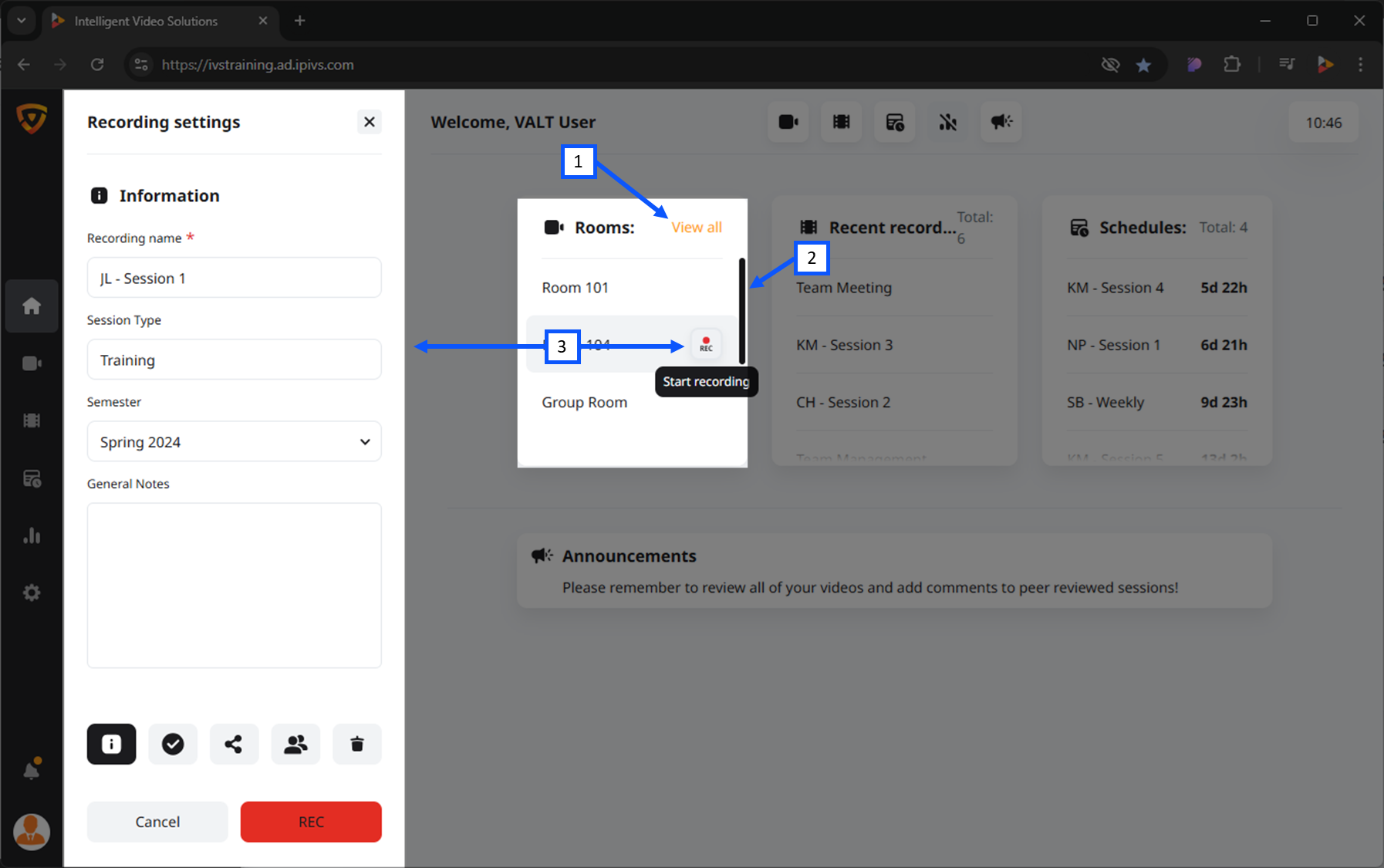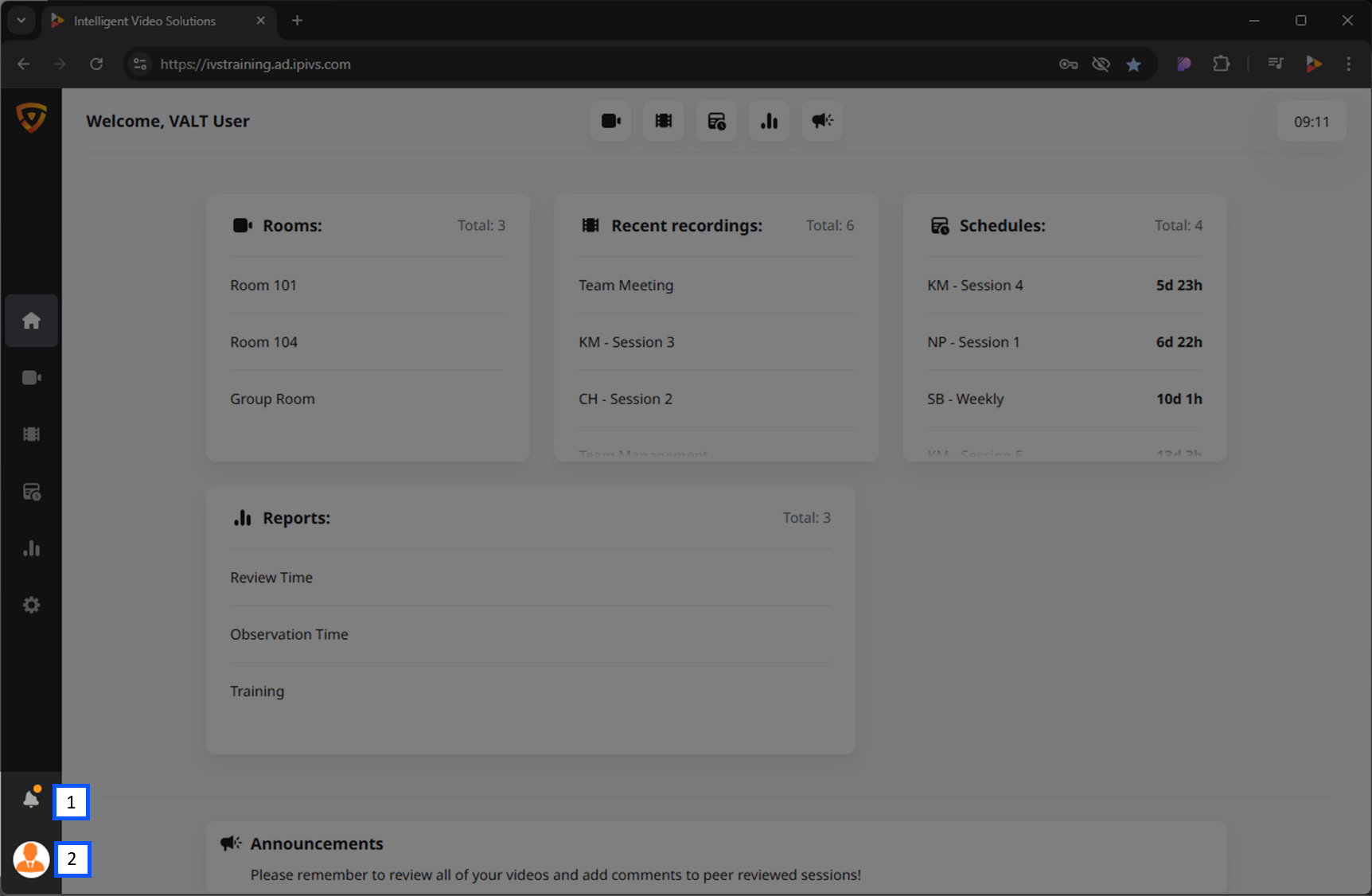Difference between revisions of "Template:VALT 6 Manual - Home"
IVSWikiBlue (talk | contribs) |
IVSWikiBlue (talk | contribs) |
||
| Line 7: | Line 7: | ||
<dl> | <dl> | ||
| − | <dt>[[#Rooms | Rooms]]</dt> | + | <dt>[[#Rooms|Rooms]]</dt> |
<dd>An overview of the rooms in your VALT system.</dd> | <dd>An overview of the rooms in your VALT system.</dd> | ||
| − | <dt>Recent Recordings</dt> | + | <dt>[[#Recent Recordings|Recent Recordings]]</dt> |
<dd>A list of the most recent recordings created.</dd> | <dd>A list of the most recent recordings created.</dd> | ||
| − | <dt>Schedules</dt> | + | <dt>[[#Schedules|Schedules]]</dt> |
<dd>Information on upcoming scheduled recordings.</dd> | <dd>Information on upcoming scheduled recordings.</dd> | ||
| − | <dt>Reports</dt> | + | <dt>[[#Reports|Reports]]</dt> |
<dd>If enabled, you can view various metrics and system reports.</dd> | <dd>If enabled, you can view various metrics and system reports.</dd> | ||
| − | <dt>Announcements</dt> | + | <dt>[[#Announcements|Announcements]]</dt> |
<dd>General announcements, if utilized by your organization.</dd> | <dd>General announcements, if utilized by your organization.</dd> | ||
</dl> | </dl> | ||
| Line 84: | Line 84: | ||
{{Back to VALT 6 Main Menu}} | {{Back to VALT 6 Main Menu}} | ||
}} | }} | ||
| + | |||
| + | {{Section | width = 100% | title = <h2>Recent Recordings</h2> | content = | ||
| + | This view provides a list of the most recent recordings created.}} | ||
| + | |||
| + | {{Section | width = 100% | title = <h2>Schedules</h2> | content = | ||
| + | This view provides information on upcoming scheduled recordings.}} | ||
| + | |||
| + | {{Section | width = 100% | title = <h2>Reports</h2> | content = | ||
| + | If enabled, this view provides you can view various metrics and system reports.}} | ||
| + | |||
| + | {{Section | width = 100% | title = <h2>Announcements</h2> | content = | ||
| + | This view provides general announcements, if utilized by your organization.}} | ||
{{Section | width = 100% | title = <h2>Navigation Menu</h2> | content = | {{Section | width = 100% | title = <h2>Navigation Menu</h2> | content = | ||