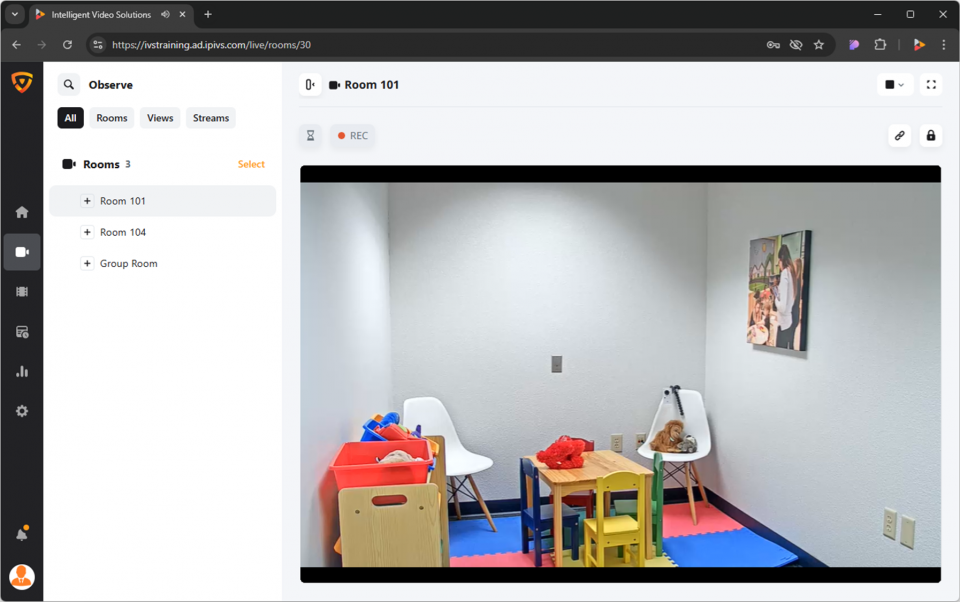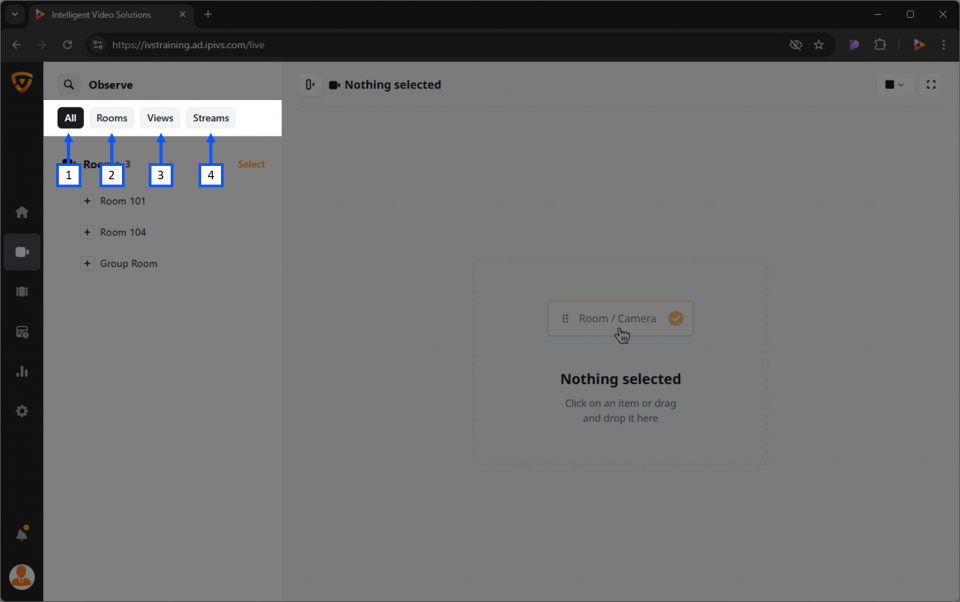Difference between revisions of "Template:VALT 6 Manual - Observe"
IVSWikiBlue (talk | contribs) |
IVSWikiBlue (talk | contribs) |
||
| Line 18: | Line 18: | ||
{{Section | width = 100% | title = <h1>Live Observation</h1> | content = | {{Section | width = 100% | title = <h1>Live Observation</h1> | content = | ||
<h2>Search</h2> | <h2>Search</h2> | ||
| + | <ol> | ||
| + | <li>Click the {{img - icon | file = Search.png}} <strong>Search</strong> icon in the top left corner.</li> | ||
| + | <li>Type the name of the room, device, or stream you are looking for.</li> | ||
| + | <li>Look under <b>Rooms</b> for the search results.</li> | ||
| + | </ol> | ||
| + | |||
| + | {{Aside - Helpful | content = See the <b>search</b> feature in action! {{Try it out | link = https://app.storylane.io/share/qhybuoxgfho1}} }} | ||
| + | |||
| + | {{hr}} | ||
| + | |||
<h2>Filter</h2> | <h2>Filter</h2> | ||
| + | Users can filter their list to show only specific items. | ||
| + | #<b>All</b> <em>(Default)</em><b>:</b> Selecting this will show all available items. | ||
| + | #<b>Rooms:</b> Selecting this will display only the rooms available to the user. | ||
| + | #:<em>Rooms are created by the administrators of the system.</em> | ||
| + | #<b>Views:</b> Selecting this will display any custom views available to the user. | ||
| + | #:<em>Views are saved collections of cameras and streams.</em> | ||
| + | #<b>Streams:</b> Selecting this will display all available streams to the user. | ||
| + | #:<em>BEAM streaming would fit under this category.</em> | ||
| + | |||
| + | {{img left | width = 960px | file = VALT 6.3 Manual-Observe 02.png}} | ||
| + | |||
| + | {{hr}} | ||
| + | |||
<h2>Select</h2> | <h2>Select</h2> | ||
| + | Users can select multiple rooms to [[#Start Multiple Recordings|initiate multiple recordings]] at the same time. | ||
<h2>Open a Room</h2> | <h2>Open a Room</h2> | ||
<h2>Open a Stream</h2> | <h2>Open a Stream</h2> | ||
| Line 59: | Line 83: | ||
<h2>Resume a Recording</h2> | <h2>Resume a Recording</h2> | ||
<h2>Stop a Recording</h2> | <h2>Stop a Recording</h2> | ||
| + | <h2>Select</h2> | ||
| + | <h3>Start Multiple Recordings</h3> | ||
| + | <h3>Stop Multiple Recordings</h3> | ||
| + | <h3></h3> | ||
<h2>Sharing Link</h2> | <h2>Sharing Link</h2> | ||
<h2>Comments</h2> | <h2>Comments</h2> | ||
Revision as of 10:05, 12 February 2025
Contents
- 1 Intro
- 2 Live Observation
- 3 Recording