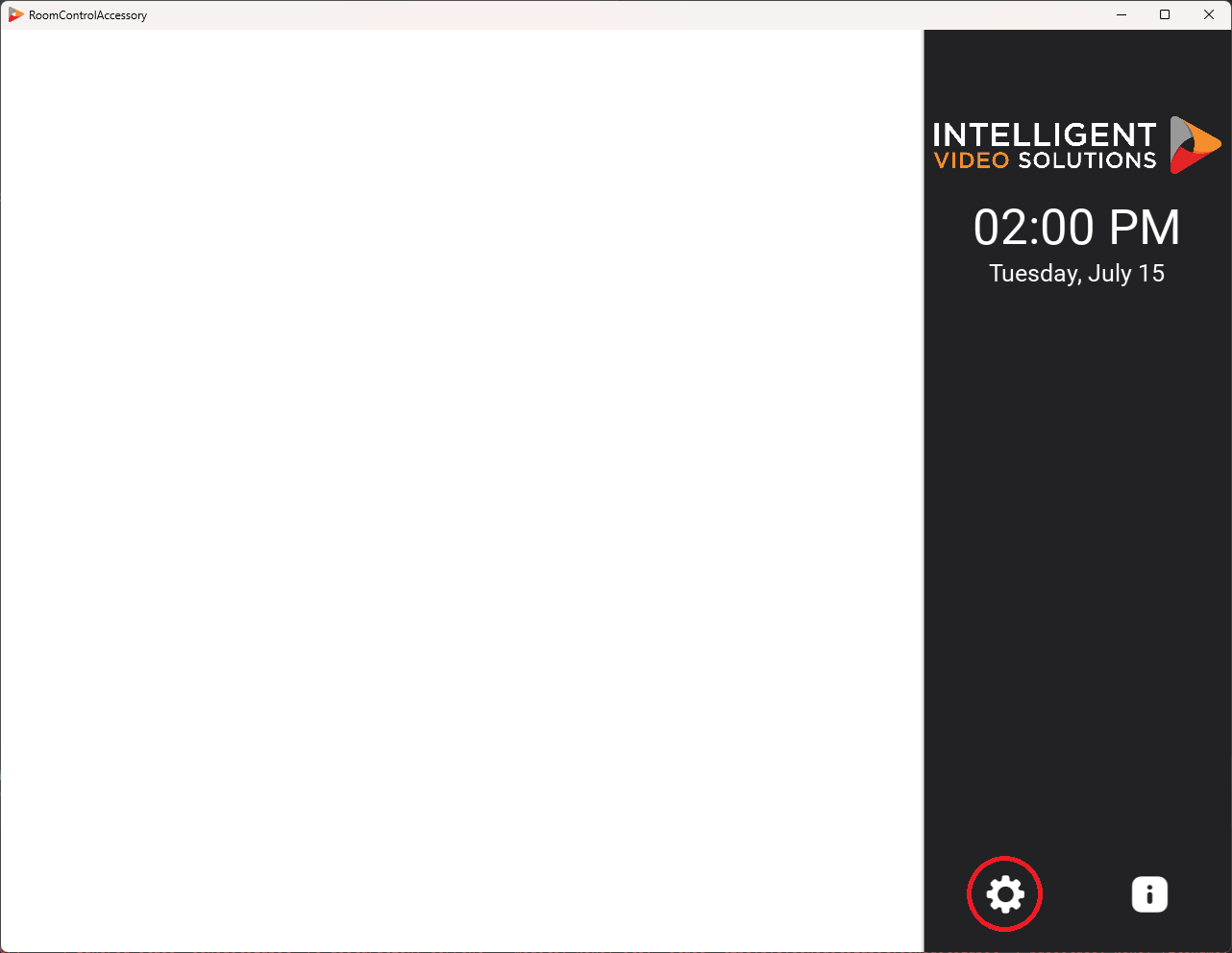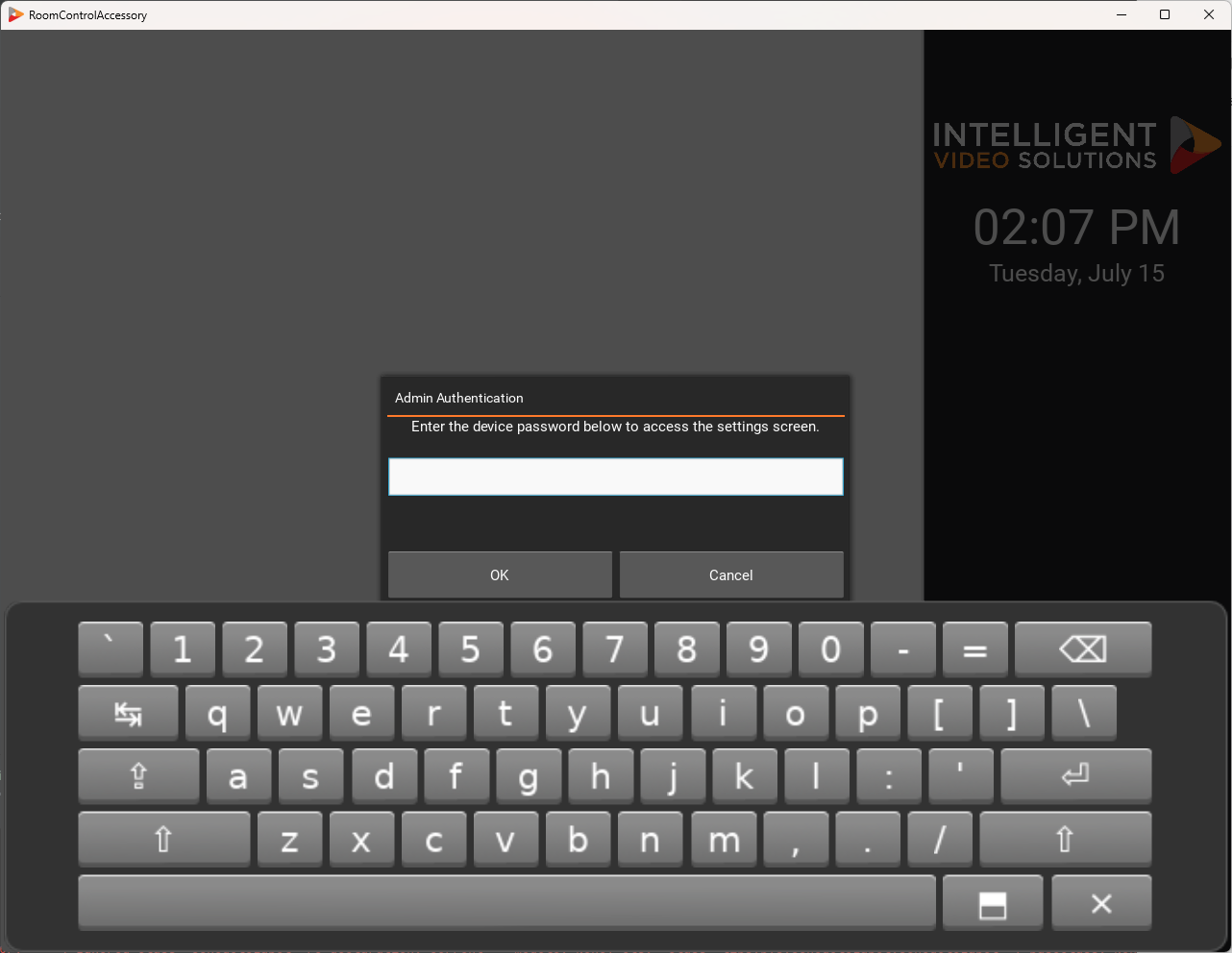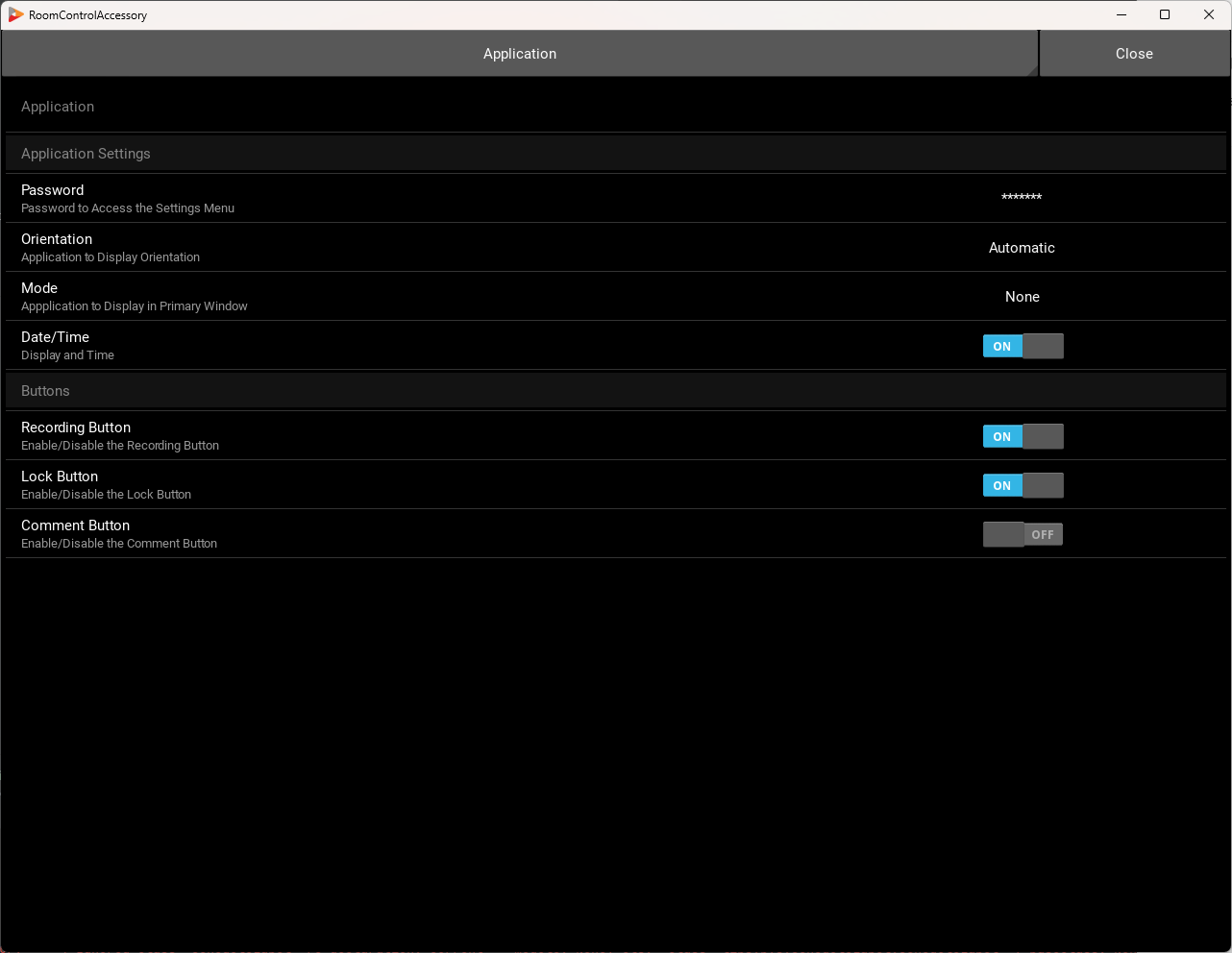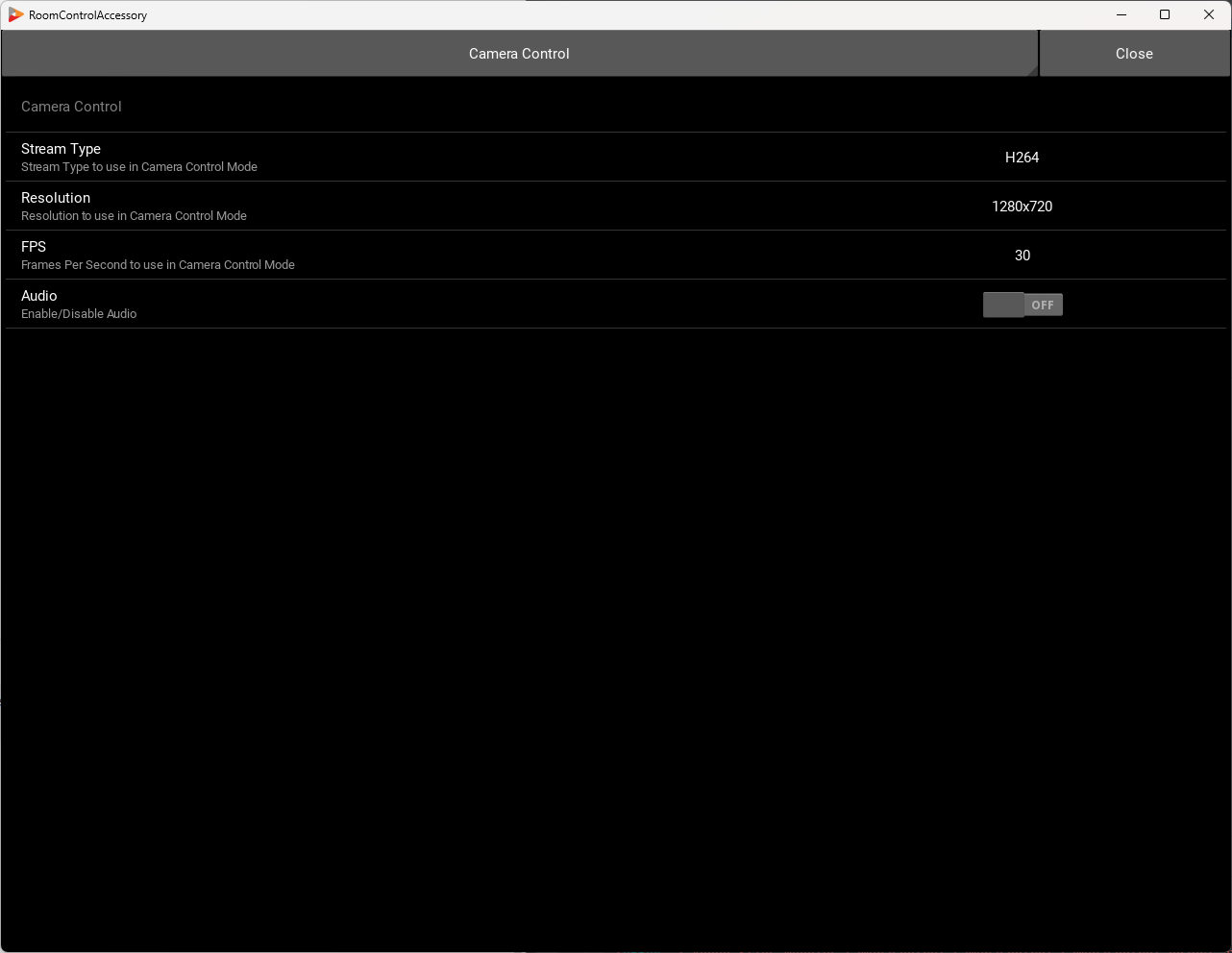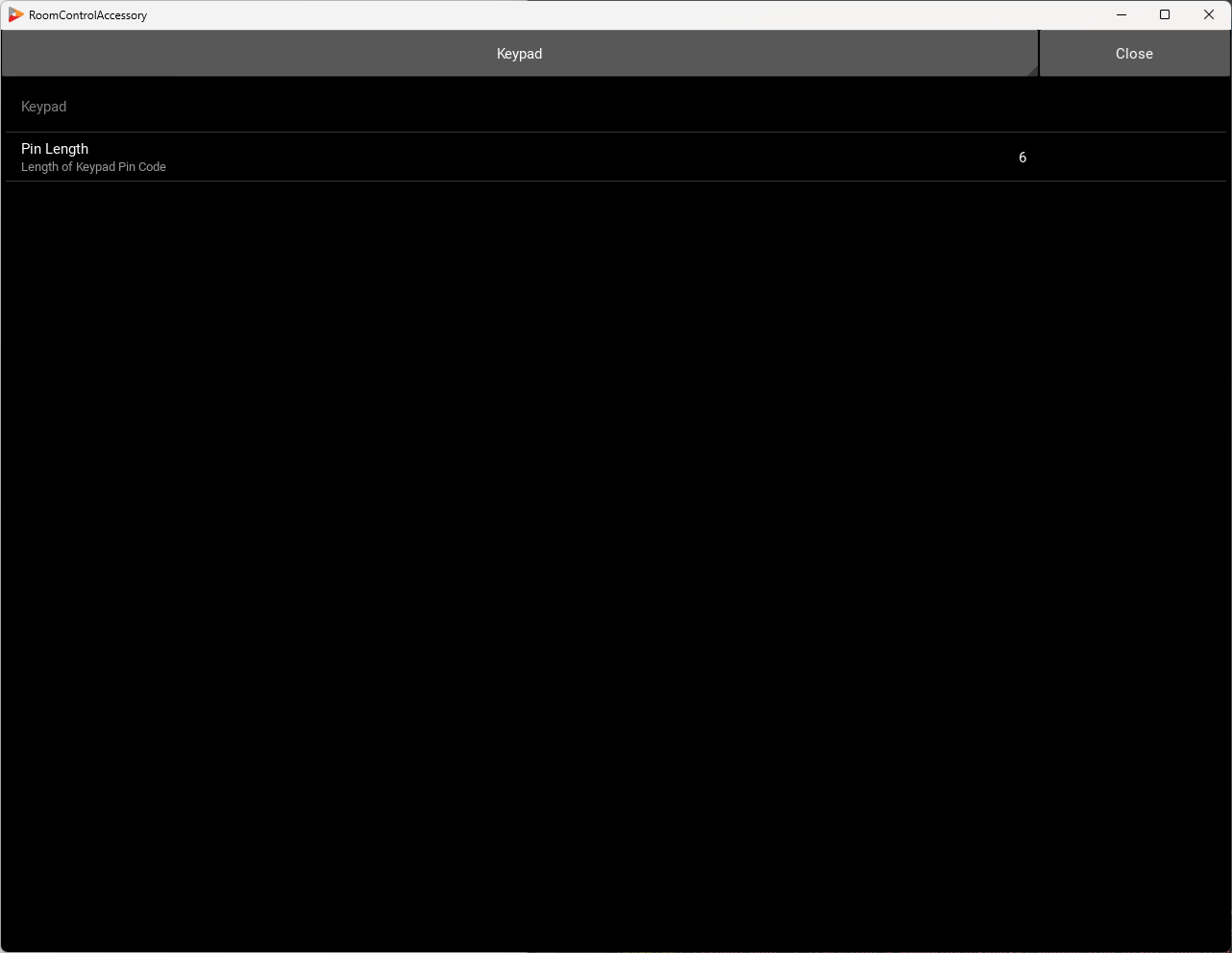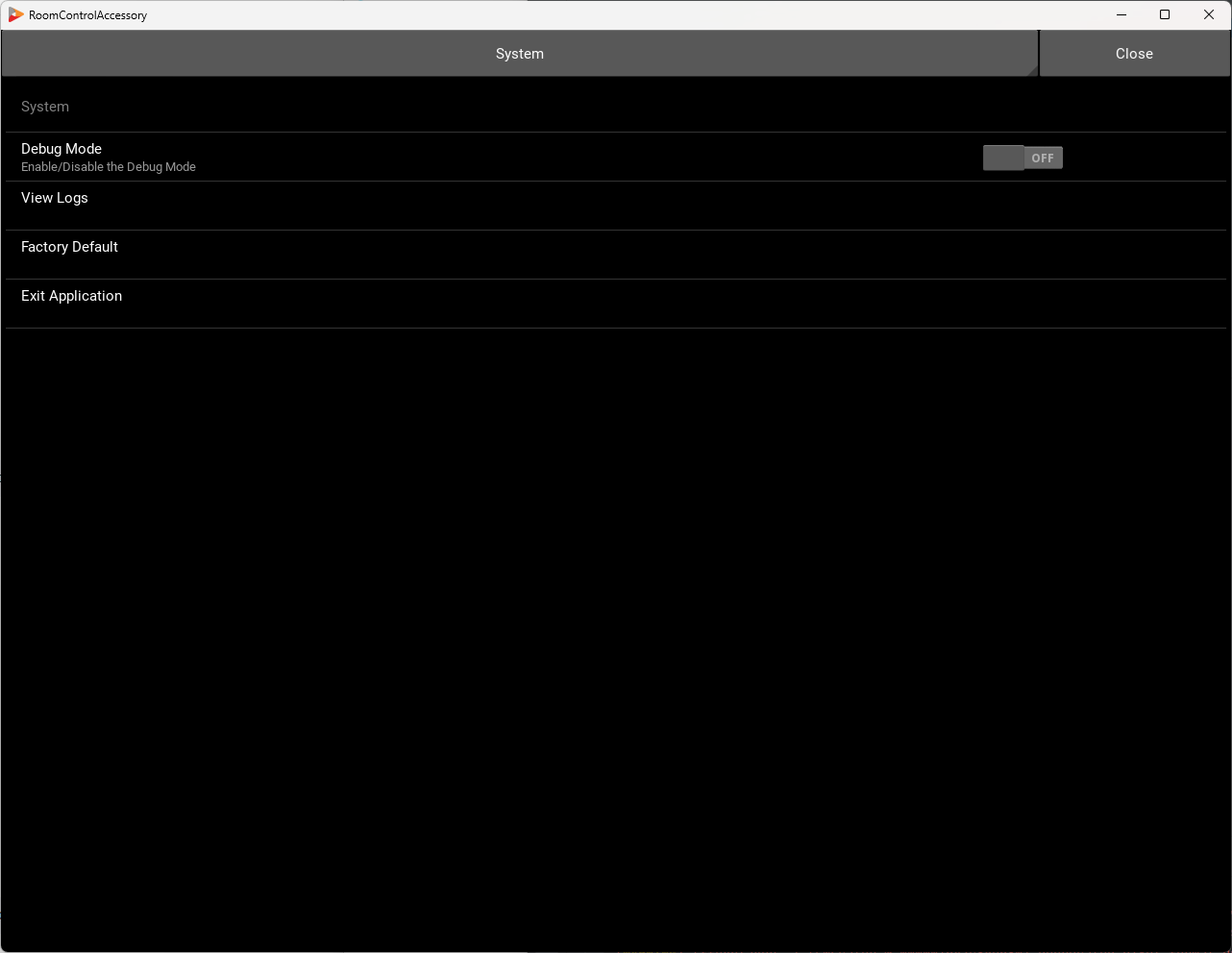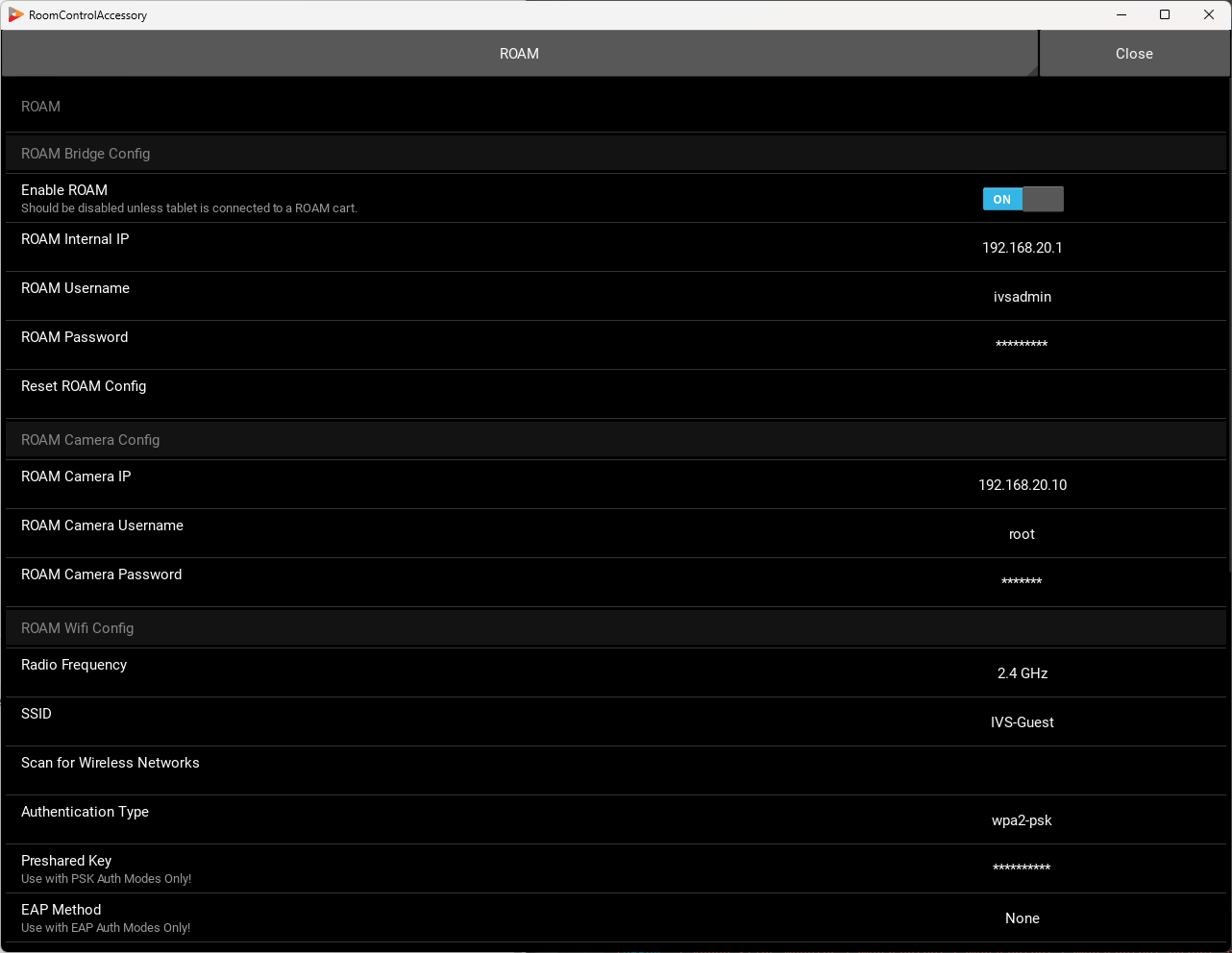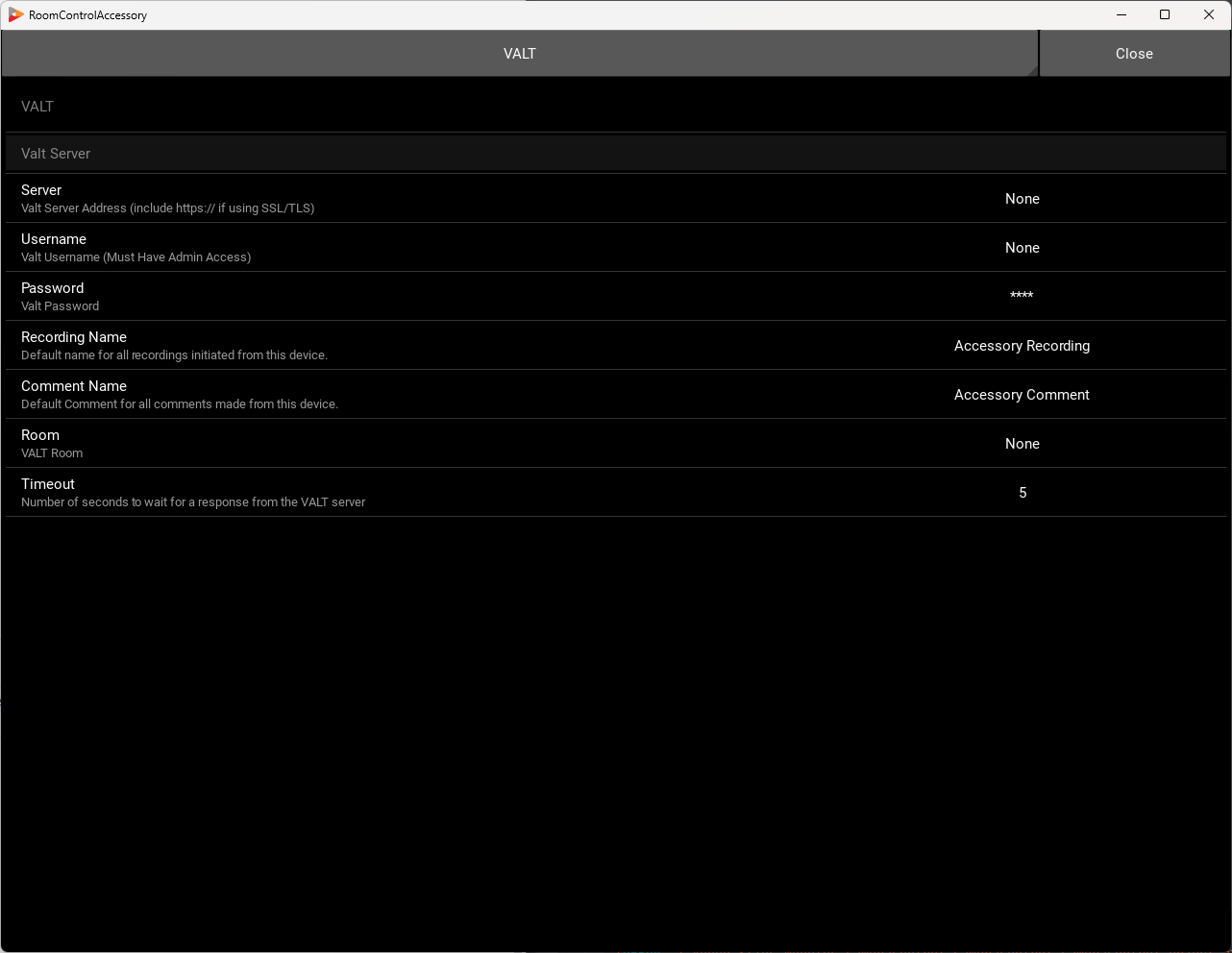Difference between revisions of "ROAM Manual"
IVSWikiBlue (talk | contribs) |
IVSWikiBlue (talk | contribs) (→ROAM) |
||
| Line 71: | Line 71: | ||
===ROAM=== | ===ROAM=== | ||
[[File:ROAM_Manual_8.png]] | [[File:ROAM_Manual_8.png]] | ||
| − | :Settings on this page are specific to the ROAM cart. | + | :Settings on this page are specific to the ROAM cart. The ROAM cart is comprised of several devices with an internal network facilitating communication between these devices. |
| + | ====ROAM Bridge Config==== | ||
| + | The settings in this section allow the application to communicate with the ROAM wireless bridge. Under normal circumstances these settings will not need to be adjusted from defaults, however if you have reconfigured the wireless bridge, you will need to update the values in this section. | ||
| + | =====Enable ROAM===== | ||
| + | This toggle switch enables or disables ROAM mode. If enabled the application will attempt to detect the presense of a ROAM cart using the settings specified below. If enabled when not attached to a ROAM cart this may cause some lag on startup and shutdown of the application. This defaults to off, but must be enabled on all ROAM carts. | ||
| + | =====ROAM Internal IP===== | ||
| + | This setting specifies the IP address of the ROAM wireless bridge. The default address is 192.168.20.1. This should only be changed if the wireless bridge has been separately reconfigured. | ||
| + | =====ROAM Username===== | ||
| + | This setting specified the username to be used to access the ROAM wireless bridge. This defaults to ivsadmin. This should only be changed if the wireless bridge has been separately reconfigured. | ||
| + | =====ROAM PAssword===== | ||
| + | This setting specified the username to be used to access the ROAM wireless bridge. This defaults to @dmin51!!. This should only be changed if the wireless bridge has been separately reconfigured. | ||
| + | =====Reset ROAM Config==== | ||
| + | This button will reset the wireless ROAM bridge to the default configuration. WARNING: This will only work if the application is able to communicate with the wireless bridge. The wireless bridge can be reset directly if necessary. | ||
| + | ====ROAM Camera Config==== | ||
| + | The settings in this section allow the application to communicate with the ROAM camera. Under normal circumstances these settings will not need to be adjusted from defaults, however if you have reconfigured the camera, you will need to update the values in this section. | ||
| + | =====ROAM Camera IP===== | ||
| + | This setting specifies the IP address of the ROAM camera. The default address is 192.168.20.10. | ||
| + | =====ROAM Camera Username===== | ||
| + | This setting specifies the username to be used to access the ROAM camera. The default username is root. | ||
| + | =====ROAM Camera Password===== | ||
| + | This setting specifies the password to be used to access the ROAM camera. The default password is admin51. | ||
===VALT=== | ===VALT=== | ||
[[File:ROAM_Manual_9.png]] | [[File:ROAM_Manual_9.png]] | ||
:Settings on this page are specific to VALT. An active connection to a VALT server is required for many features of the application. | :Settings on this page are specific to VALT. An active connection to a VALT server is required for many features of the application. | ||
Revision as of 12:20, 16 July 2025
Contents
Information
Settings
- To access the settings page first click the gear icon in the bottom right.
- You will be prompted to enter the password before you can access the settings menu. The default password is admin51.
- Each of the settings sections can be accessed from the drop menu at the top of the screen.
Application
- Settings on this page relate to the overall application.
Application Settings
Password
This setting specifies the password used to access the settings menu.
Orientation
This selects the orientation of the display. It defaults to automatic and will adjust the display based on whether the height or width are greater. It can be forcibly set to Landscape or Portrait mode.
Mode
Selects the operating mode for the application. For ROAM carts, this mode should always be set to Camera Control
Date/Time
Toggles the display of the date and time on or off. Defaults to On.
Buttons
Enabled buttons will be display on the righthand side in Landscape mode or in the status bar at the top of the screen in portrait mode.
Recording Button
Toggles the Recording Controls On or Off. This feature will only function with a VALT server.
Lock Button
Toggles the Room Locking Controls On or Off. This feature will only function with a VALT server.
Comment Button
Toggles the Comment Controls On or Off. This feature will only function with a VALT server.
Camera Control
- Settings on this page are specific to the camera control application. These are utilized by the ROAM cart.
Stream Type
The setting allows you to select either an H264 or Motion JPEG stream. The H264 is smaller and contains audio. The MJPG stream is nearer to real time, but does not contain audio. The default should be MJPG for ROAM carts.
Resolution
This setting controls the size of the video stream pulled from the camera. For ROAM carts this should be 800x600.
FPS
This setting controls the frame rate of the video stream. For ROAM carts this should be set to 20 FPS.
Audio
This setting enables or disables video stream audio. It defaults to OFF. Audio will only work if using the H264 stream. For ROAM carts this should be set to OFF.
Keypad
- Settings on this page are specific to the keypad application.
Pin Length
This setting allow you to configure the length of the pin code used to start and stop recordings. Each user must be assigned a unique pin code in VALT on this length. The default is 6 digits.
Smart Button
- Settings on this page are specific to the Smart Button application. The smart button is design to be run in portrait mode.
Recording Button
Toggles the Recording Controls On or Off. This feature will only function with a VALT server.
Privacy Button
Toggles the Privacy Controls On or Off. This feature directly interfaces with the camera and does not require a connection to a VALT server, but the camera must support privacy masks.
Lock Button
Toggles the Room Locking Controls On or Off. This feature will only function with a VALT server.
Comment Button
Toggles the Comment Controls On or Off. This feature will only function with a VALT server.
System
- Settings on this page are system wide settings.
Debug Mode
Toggles the default logging level from INFO to DEBUG, making additional information available in the logs.
View Logs
This button displays the last 100 log entries. Additional logs can be achived by accessing the logs folder from outside the application.
Factory Default
This button will delete the current configuration and reset all settings to the default values.
Exit Application
This button will exit the application.
ROAM
- Settings on this page are specific to the ROAM cart. The ROAM cart is comprised of several devices with an internal network facilitating communication between these devices.
ROAM Bridge Config
The settings in this section allow the application to communicate with the ROAM wireless bridge. Under normal circumstances these settings will not need to be adjusted from defaults, however if you have reconfigured the wireless bridge, you will need to update the values in this section.
Enable ROAM
This toggle switch enables or disables ROAM mode. If enabled the application will attempt to detect the presense of a ROAM cart using the settings specified below. If enabled when not attached to a ROAM cart this may cause some lag on startup and shutdown of the application. This defaults to off, but must be enabled on all ROAM carts.
ROAM Internal IP
This setting specifies the IP address of the ROAM wireless bridge. The default address is 192.168.20.1. This should only be changed if the wireless bridge has been separately reconfigured.
ROAM Username
This setting specified the username to be used to access the ROAM wireless bridge. This defaults to ivsadmin. This should only be changed if the wireless bridge has been separately reconfigured.
ROAM PAssword
This setting specified the username to be used to access the ROAM wireless bridge. This defaults to @dmin51!!. This should only be changed if the wireless bridge has been separately reconfigured.
=Reset ROAM Config
This button will reset the wireless ROAM bridge to the default configuration. WARNING: This will only work if the application is able to communicate with the wireless bridge. The wireless bridge can be reset directly if necessary.
ROAM Camera Config
The settings in this section allow the application to communicate with the ROAM camera. Under normal circumstances these settings will not need to be adjusted from defaults, however if you have reconfigured the camera, you will need to update the values in this section.
ROAM Camera IP
This setting specifies the IP address of the ROAM camera. The default address is 192.168.20.10.
ROAM Camera Username
This setting specifies the username to be used to access the ROAM camera. The default username is root.
ROAM Camera Password
This setting specifies the password to be used to access the ROAM camera. The default password is admin51.
VALT
- Settings on this page are specific to VALT. An active connection to a VALT server is required for many features of the application.