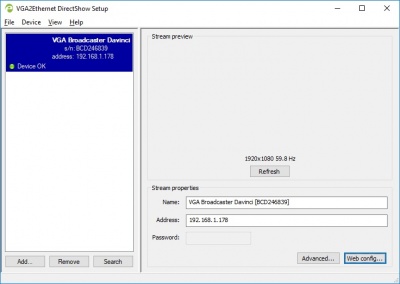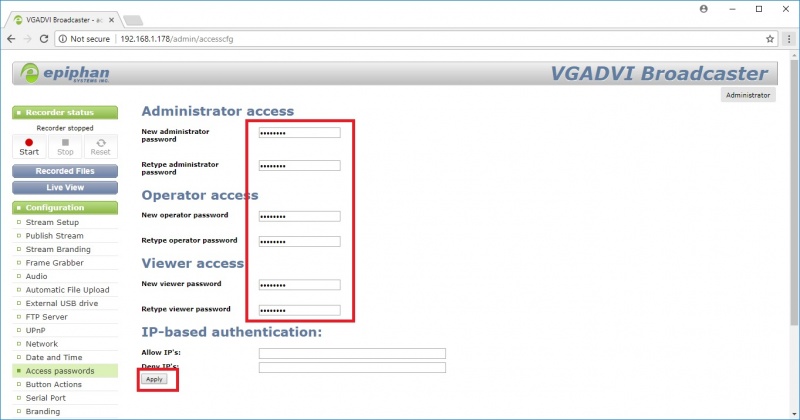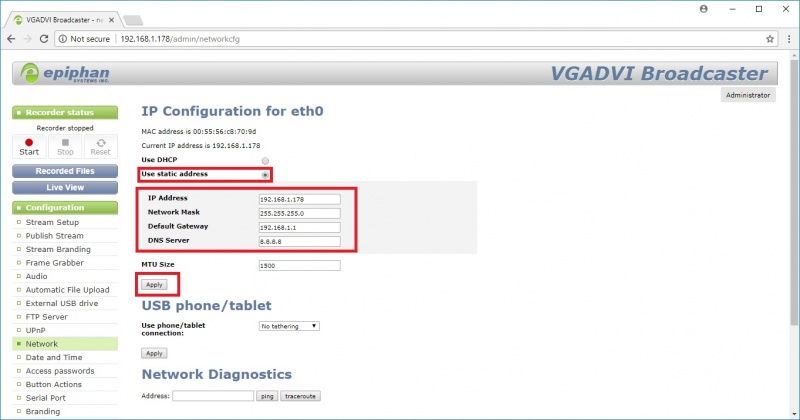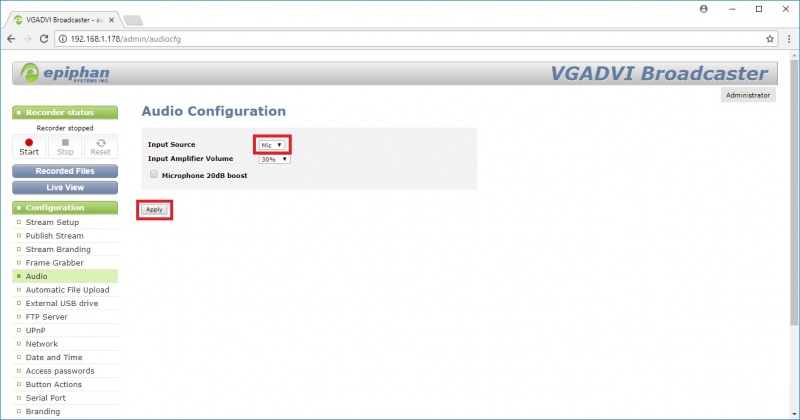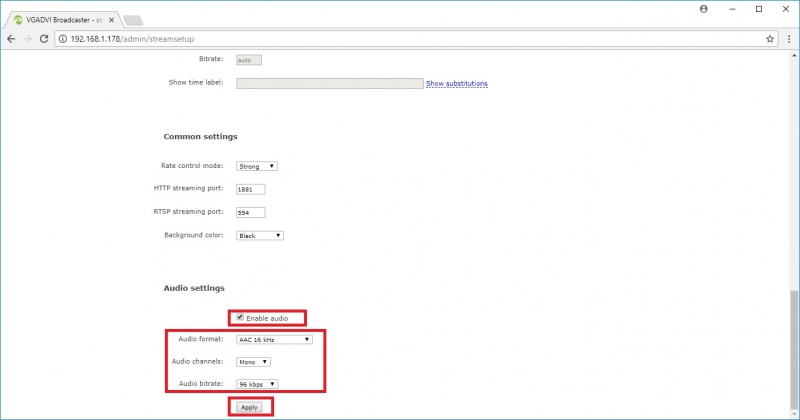Difference between revisions of "Encoder Settings"
IVSWikiBlue (talk | contribs) |
IVSWikiBlue (talk | contribs) |
||
| Line 11: | Line 11: | ||
[[File:ep_2.jpg|800px]] | [[File:ep_2.jpg|800px]] | ||
| − | 3) Click on the " | + | 3) Click on the "Network" button and select use static address, set the IP, Network mask, Gateway & DNS information then click apply as shown below. |
[[File:ep_3.jpg|800px]] | [[File:ep_3.jpg|800px]] | ||
| − | 4) Click on the "Audio" | + | 4) Click on the "Audio" button change the input source to "Mic" and click the "Apply" button. |
[[File:ep_4.jpg|800px]] | [[File:ep_4.jpg|800px]] | ||
| − | 5) Click on the " | + | 5) Click on the "Stream" scroll to the bottom change the audio format to AAC 16 kHz, change the bitrate to 96 kbps then click the "Apply" button. |
[[File:ep_5.jpg|800px]] | [[File:ep_5.jpg|800px]] | ||
Revision as of 16:10, 12 March 2018
The following camera settings should be enabled prior to adding the camera to the Valt system.
1) Use the Epiphan discovery tool to find the VGABroadcaster device.
https://www.epiphan.com/products/vgadvi-broadcaster/vgadvi-broadcaster-downloads/
2) Click on Web config using the discovery tool or entr the <ipaddress>/admin in a web browser to access the configuration menu. The username should be admin with a blank password. Click on the access button
3) Click on the "Network" button and select use static address, set the IP, Network mask, Gateway & DNS information then click apply as shown below.
4) Click on the "Audio" button change the input source to "Mic" and click the "Apply" button.
5) Click on the "Stream" scroll to the bottom change the audio format to AAC 16 kHz, change the bitrate to 96 kbps then click the "Apply" button.