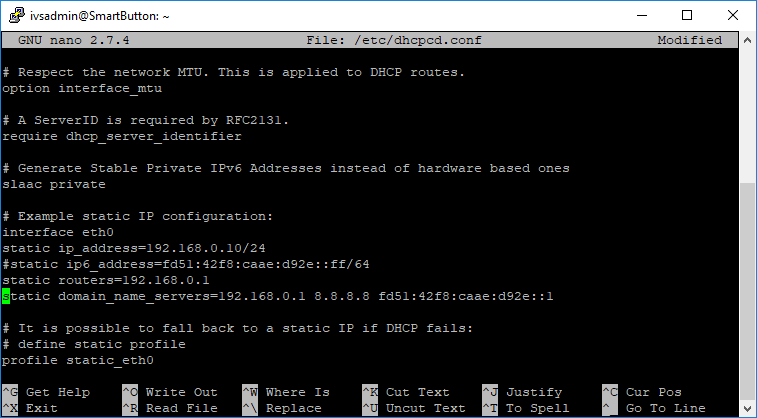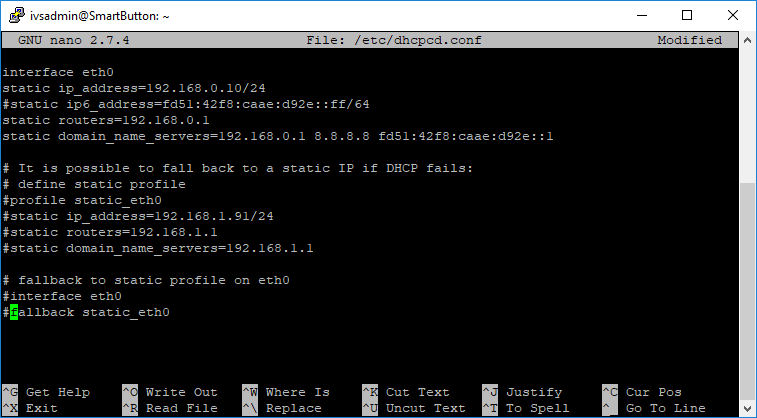Difference between revisions of "Template:VALT Keypad 2 - Old"
IVSWikiBlue (talk | contribs) (→Configuring the Keypad) |
IVSWikiBlue (talk | contribs) |
||
| Line 12: | Line 12: | ||
====Manual==== | ====Manual==== | ||
You can retrieve the IP address from the keypad directly by plugging in a keyboard and running the following command from the console: | You can retrieve the IP address from the keypad directly by plugging in a keyboard and running the following command from the console: | ||
| − | + | <pre>ifconfig | more</pre> | |
The ip address will be listed under interface eth0. | The ip address will be listed under interface eth0. | ||
| Line 27: | Line 27: | ||
===Configuring the Keypad=== | ===Configuring the Keypad=== | ||
| − | #Type | + | #Type the following and press enter: |
| + | <pre>sudo nano /home/ivsuser/.bashrc</pre> | ||
#Scroll down to the bottom of the file | #Scroll down to the bottom of the file | ||
#:[[File:SmartButton1.png|800px]] | #:[[File:SmartButton1.png|800px]] | ||
| Line 53: | Line 54: | ||
===Disable the Fan=== | ===Disable the Fan=== | ||
# Connect to the keypad via SSH | # Connect to the keypad via SSH | ||
| − | # Type | + | # Type the following and press enter: |
| + | <pre>sudo nano /boot/config.txt</pre> | ||
# Scroll down to the bottom of the file and add the following line: | # Scroll down to the bottom of the file and add the following line: | ||
#: disable_poe_fan=1 | #: disable_poe_fan=1 | ||
# Save the file | # Save the file | ||
# Reboot the keypad. | # Reboot the keypad. | ||
Revision as of 09:40, 29 April 2019
Contents
Configuration
How to Connect
Attach the wiring according to the following diagrams:
DHCP
The Valt Keypad will automatically pull an IP address from DHCP. The IP address can be obtained by reviewing your DHCP leases on your DHCP server. The hostname of the device is Keypad.
Static
If no DHCP server is available the Valt Keypad will default to a static IP address of 192.168.0.92.
Manual
You can retrieve the IP address from the keypad directly by plugging in a keyboard and running the following command from the console:
ifconfig | more
The ip address will be listed under interface eth0.
Manually Setting an IP Address
In order to set the ip address manually you must be connected to the Keypad using the ivsadmin user. The ivsuser account can not change any settings. If you are connecting from the console, type the following to change accounts. You will be prompted for the ivsadmin password.su ivsadmin
- Type the following and press enter
sudo nano /etc/dhcpcd.conf
- Scroll down until you find the section for interface eth0.
- Remove the # at the start of the lines for static ip_address, static routers, and static domain_name_servers.
- Update the ip configuration to reflect the correct settings for your environment.
- Comment out the remaining lines in the file by adding a # to the start of the line.
Configuring the Keypad
- Type the following and press enter:
sudo nano /home/ivsuser/.bashrc
- Scroll down to the bottom of the file
- Modify the last command in the file to match your environment. Make sure to remove the # from the beginning of the line. The settings are listed below.
| -s | Server IP Address or DNS entry |
| -u | Valt Username |
| -p | Valt Password |
| -r | Valt Room Number |
| --ssl | True if the Valt server is using https, otherwise omit this option. |
Reboot the keypad (sudo reboot) and it should begin functioning normally.
Disable the Fan
- Connect to the keypad via SSH
- Type the following and press enter:
sudo nano /boot/config.txt
- Scroll down to the bottom of the file and add the following line:
- disable_poe_fan=1
- Save the file
- Reboot the keypad.