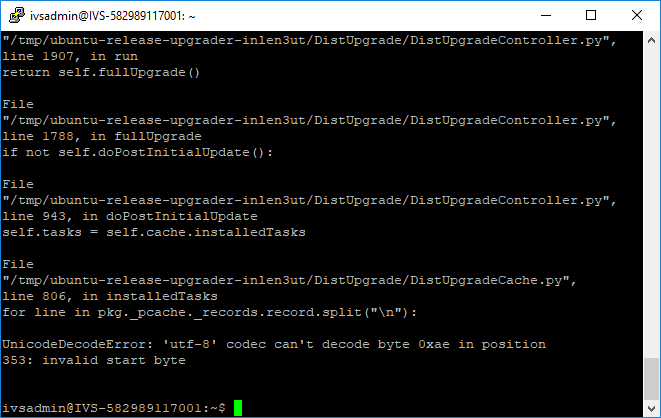Difference between revisions of "Unable to Upgrade Ubuntu"
IVSWikiBlue (talk | contribs) |
IVSWikiBlue (talk | contribs) |
||
| Line 1: | Line 1: | ||
==UnicodeDecodeError: 'utf-8' codec can't decode byte== | ==UnicodeDecodeError: 'utf-8' codec can't decode byte== | ||
| − | When attempting to update Ubuntu from version 14.04 LTS to 16.04, you may encounter an error when entering the following command: <pre>do-release-upgrade</pre> | + | When attempting to update Ubuntu from version 14.04 LTS to 16.04, you may encounter an error when entering the following command: |
| + | :: <pre>do-release-upgrade</pre> | ||
:[[File:TS1.png]] | :[[File:TS1.png]] | ||
This error is caused by non UTF-8 characters in the /var/lib/dpkg/status file. Follow the instructions below to identify and remove these characters. | This error is caused by non UTF-8 characters in the /var/lib/dpkg/status file. Follow the instructions below to identify and remove these characters. | ||
# Enter the following command: <pre>grep -avx '.*' /var/lib/dpkg/status</pre> | # Enter the following command: <pre>grep -avx '.*' /var/lib/dpkg/status</pre> | ||
| − | #: This will display any not UTF-8 characters in the file | + | #: This will display any not UTF-8 characters in the file. |
#: [[File:TS1.png]] | #: [[File:TS1.png]] | ||
# Enter the following command: <pre>sudo nano /var/lib/dpkg/status</pre> | # Enter the following command: <pre>sudo nano /var/lib/dpkg/status</pre> | ||
Revision as of 09:51, 15 May 2019
UnicodeDecodeError: 'utf-8' codec can't decode byte
When attempting to update Ubuntu from version 14.04 LTS to 16.04, you may encounter an error when entering the following command:
This error is caused by non UTF-8 characters in the /var/lib/dpkg/status file. Follow the instructions below to identify and remove these characters.
- Enter the following command:
grep -avx '.*' /var/lib/dpkg/status
- Enter the following command:
sudo nano /var/lib/dpkg/status
- Locate the bad characters, and delete them.
- Save the file.
/boot is out of space
- Enter the following command:
dpkg -l | grep linux-image
- This will display all the kernels currently installed. All but the most recent can be safely deleted.
- Enter the following:
apt-get remove ''old-linux-kernel-package-name''
-
Ex: ''apt-get remove linux-image-3.13.0-32-generic''
-