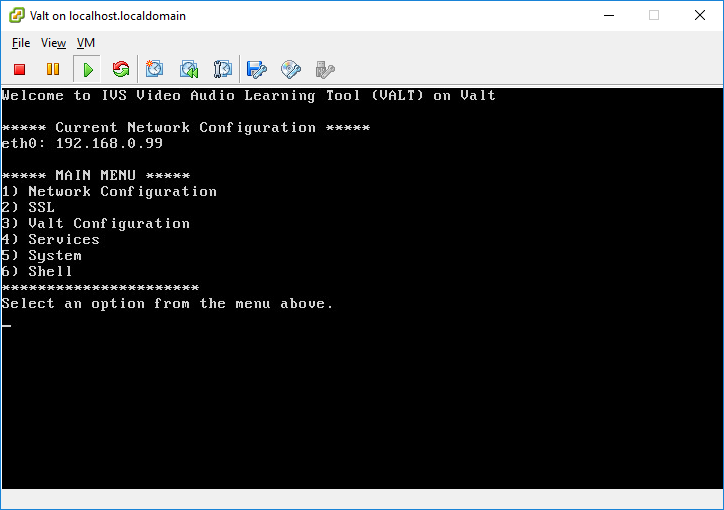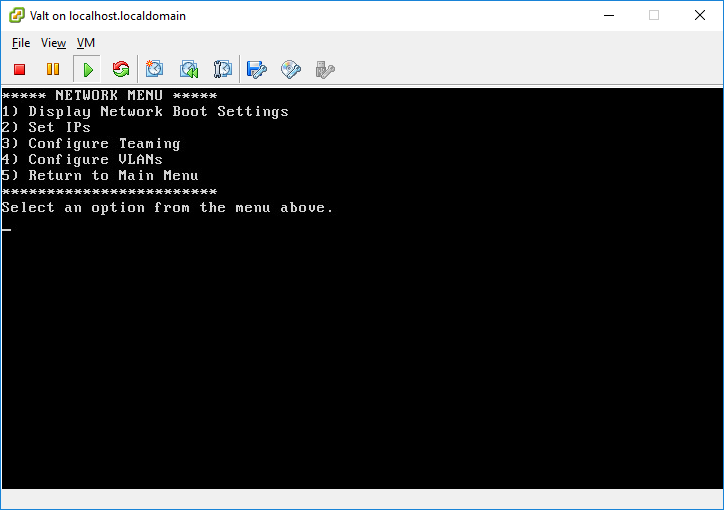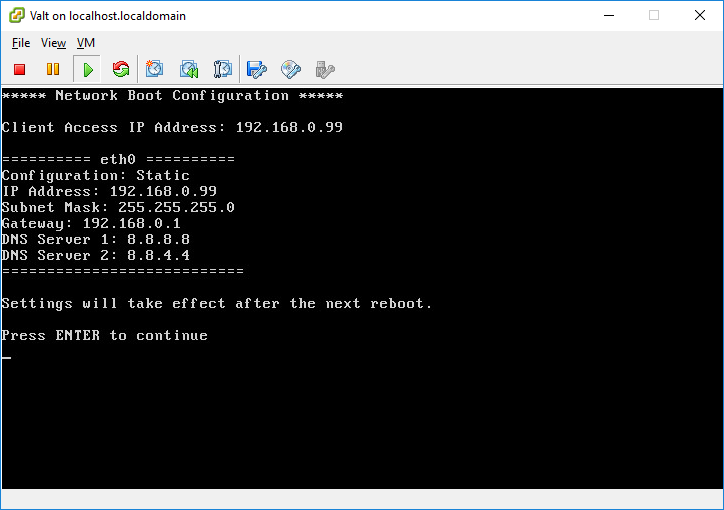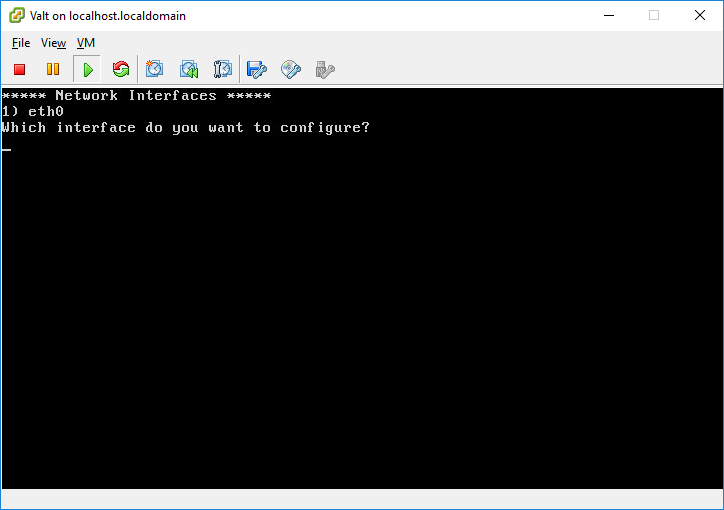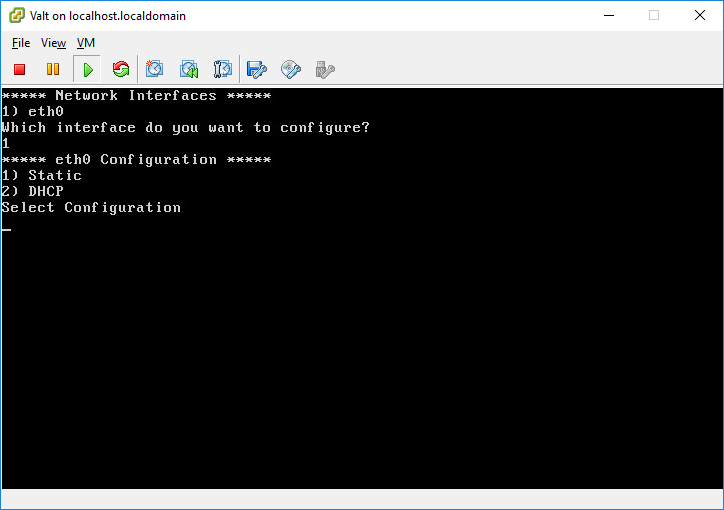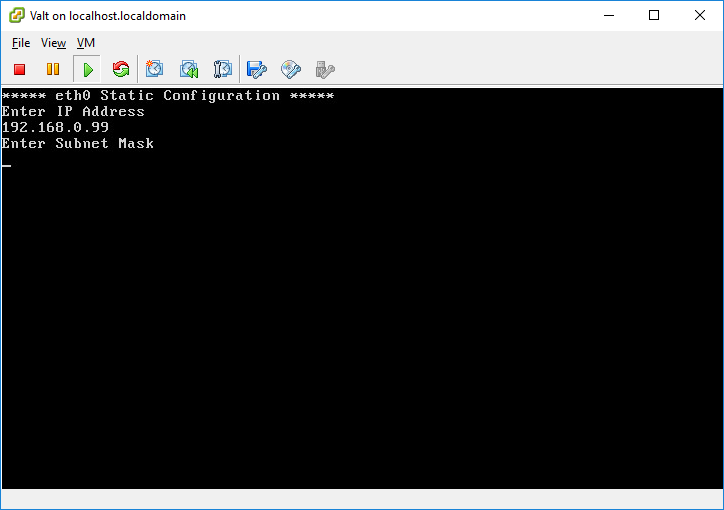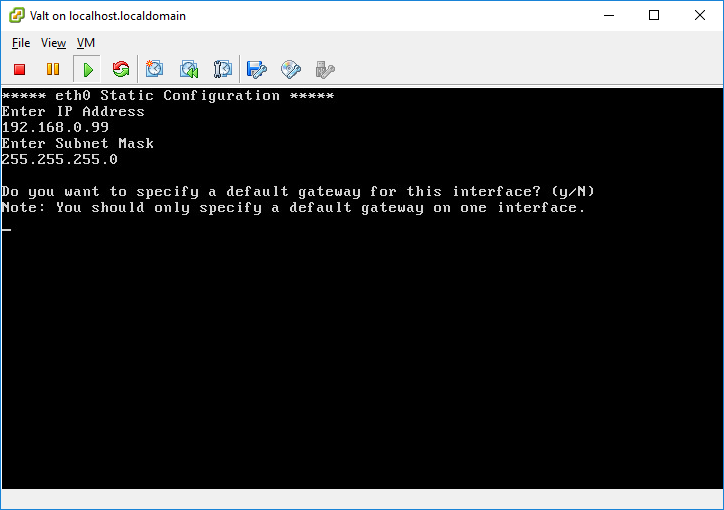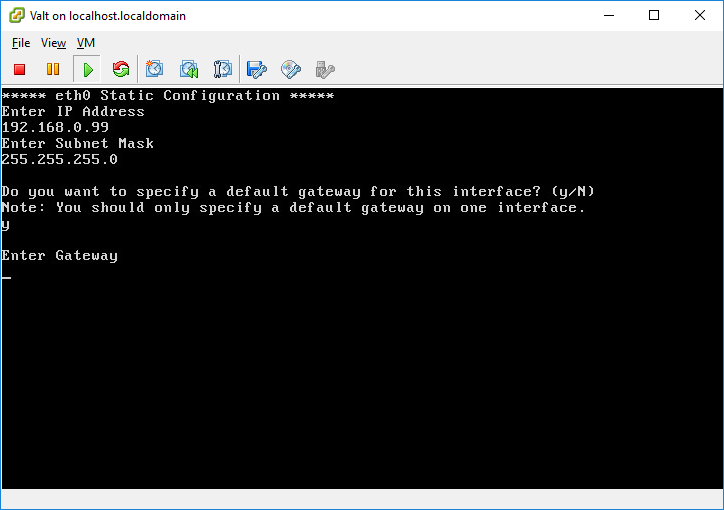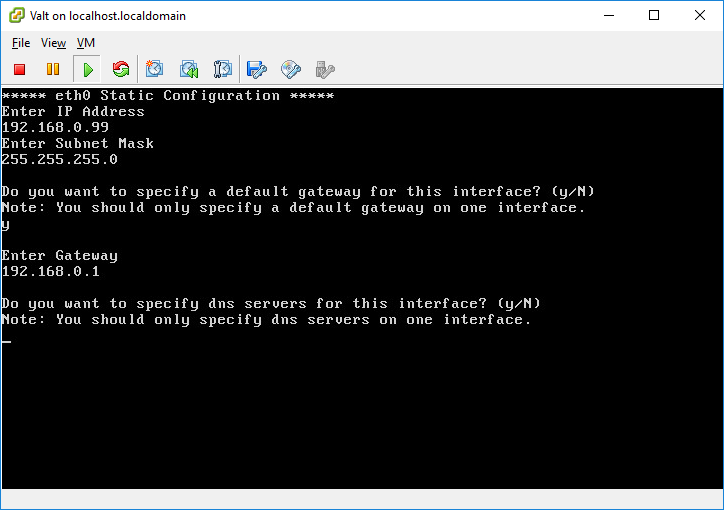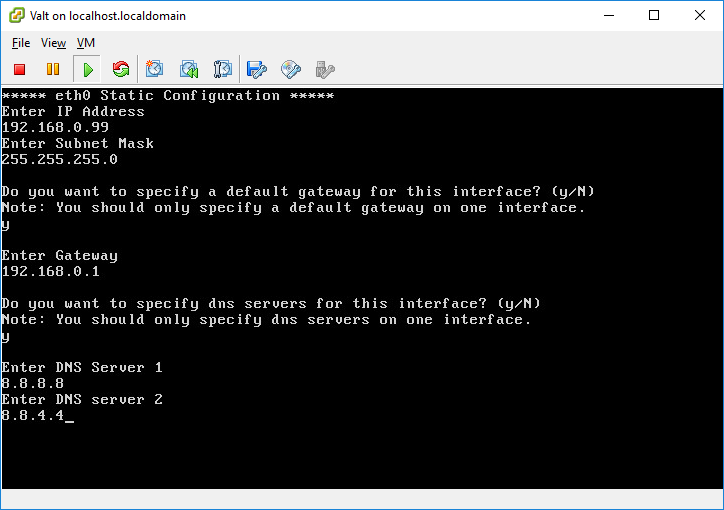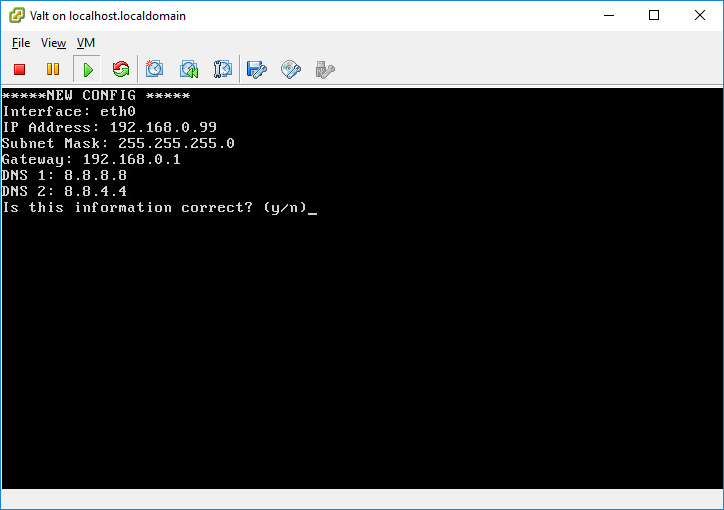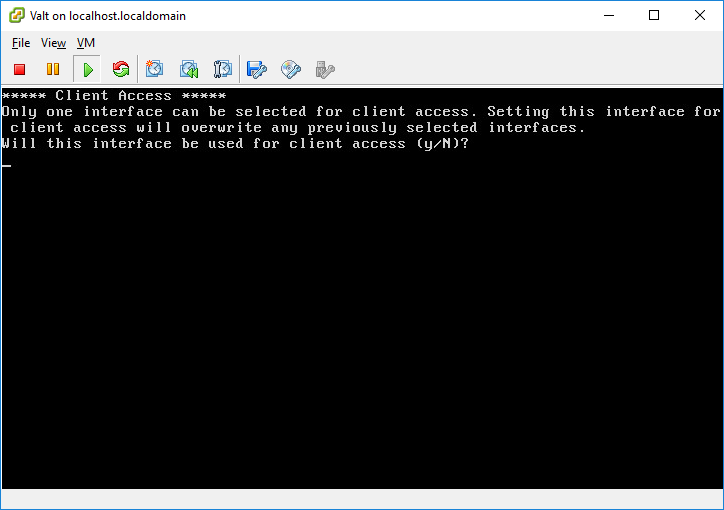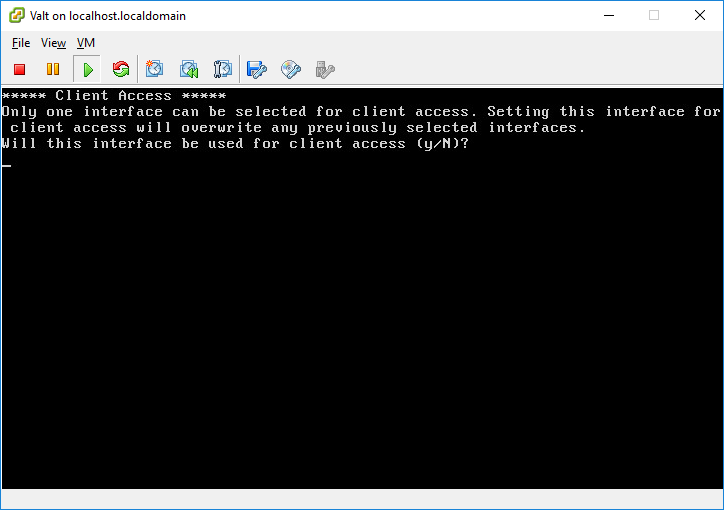Difference between revisions of "Template:Deprecated Page - Command Line Menu"
IVSWikiBlue (talk | contribs) (Created page with "The Valt command line menu is an easy to use interface for configuring and managing many of the system level components of your Valt appliance or Valt virtual appliance. The...") |
IVSWikiBlue (talk | contribs) (→Set IPs) |
||
| Line 32: | Line 32: | ||
This menu option will allow you to configure a static IP address or configure an interface for DHCP. | This menu option will allow you to configure a static IP address or configure an interface for DHCP. | ||
| − | |||
| + | :: [[File:Install58.png]] | ||
| + | * Select your interface from the options listed. | ||
| + | *: ''Note: If you want to configure a teamed interface or a vlan, you must first configure vlans or teaming, then these interfaces will be displayed as options to set an IP address on. | ||
| + | *: [[File:Install59.png]] | ||
| + | * Select Static or DHCP. | ||
| + | ====Static==== | ||
| + | ::: [[File:Menu5.png]] | ||
| + | # Enter an IP address for the interface in the format ###.###.###.### | ||
| + | #: [[File:Menu6.png]] | ||
| + | # Enter a subnet mask for the interface in the format ###.###.###.### | ||
| + | #: [[File:Menu7.png]]] | ||
| + | # You will be asked if you want to enter a gateway, enter y or n. | ||
| + | #: ''Note: You should only enter a gateway for one interface. Defining more than one gateway may cause communications problems. Additionally, you do not need to define a gateway if the appliance does not need to communicate with devices (clients, cameras, internet access, etc) on another subnet.'' | ||
| + | #: [[File:Menu8.png]] | ||
| + | # If you answered yes, enter the gateway address for the interface in the format ###.###.###.### | ||
| + | #: [[File: Menu9.png]] | ||
| + | # You will be asked if you want to enter dns servers, enter y or n. | ||
| + | #: ''Note: You only need to enter DNS servers on one interface. Entering DNS servers on multiple interfaces will not cause any problems, but it also will not provide any benefit. Additionally you do not need to provide DNS servers on any interface if the appliance will not have any internet access.'' | ||
| + | #: [[File:Menu10.png]] | ||
| + | # If you answered yes, enter two dns servers. | ||
| + | #: ''If additional DNS servers are required, please contact Valt technical support'' | ||
| + | #: [[File:Menu11.png]] | ||
| + | # Review the information you entered carefully. If everything is correct, enter y to continue. Otherwise enter n and you will be prompted to enter the configuration again. | ||
| + | #: [[File:Menu12.png]] | ||
| + | # You will be asked if this interface will be utilized for client access, enter either Y or N. | ||
| + | #: ''Each Valt appliance must have one and only one interface designated for clients to access the appliance. The IP address of this interface is the address you will type into your web browser to access the Valt application. By designating an interface for client access, the menu will automatically configure the Valt software to listen on the IP address assigned to that interface. The changes will not take effect until the Valt appliance has been rebooted.'' | ||
| + | ====DHCP==== | ||
| + | If you want to utilize DHCP to configure the IP address of the Valt appliance, you must set a DHCP reservation for the server. | ||
| + | ::: [[File:Install60.png]] | ||
| + | # After selecting DHCP, you will be asked if this interface will be utilized for client access, enter either Y or N. | ||
| + | #: ''Each Valt appliance must have one and only one interface designated for clients to access the appliance. The IP address of this interface is the address you will type into your web browser to access the Valt application. By designating an interface for client access, the menu will automatically configure the Valt software to listen on the IP address assigned to that interface. The changes will not take effect until the Valt appliance has been rebooted.'' | ||
| + | #: [[File:Install61.png]] | ||
| + | # Enter the IP Address of the interface when prompted. | ||
| + | #: ''If you have opted to configure the Valt appliance via DHCP, you will need to provide the IP address that has been reserved for the appliance. That IP address is utilized by the Valt software to listen for client access.'' | ||
| + | ''IP Address changes will not take effect until the server has been rebooted.'' | ||
=== Configure Teaming === | === Configure Teaming === | ||
Revision as of 14:39, 14 December 2016
The Valt command line menu is an easy to use interface for configuring and managing many of the system level components of your Valt appliance or Valt virtual appliance.
The terminal window will automatically boot up to the command line menu. If you access the terminal and are presented with a shell prompt, type exit and press enter. You should be returned to the command line menu.
If accessing the appliance via SSH, you can start the command line menu by executing the following command:
sudo /usr/local/valt/bin/Menu
Note: The Valt command line menu is designed for use in configuration of the Valt appliance. If you perform any configuration outside the menu (such as setting an ip address), the menu may cease to function properly.
The menu map below details all of the options in the command line menu. Click on a section of the menu for more detailed information regarding that option.
Contents
Main Menu
The main menu displays the current IP configuration and serves as a central navigation point for the command line menu.
Network Configuration
The network menu contains all options related to network configuration. From this menu you can display the current network configuration, set IP addresses, as well as configure VLANs and NIC teaming.
Display Network Boot Settings
This menu option will display the current boot configuration. This configuration may or may not be currently active. This configuration will become active the next time the Valt appliance is rebooted. Additionally, this options displays the current client access IP address. Each Valt implementation can only have a single client access IP address. This is the ip address that you will navigate to in a web browser to access the Valt application.
Set IPs
This menu option will allow you to configure a static IP address or configure an interface for DHCP.
- Select your interface from the options listed.
- Select Static or DHCP.
Static
- Enter an IP address for the interface in the format ###.###.###.###
- Enter a subnet mask for the interface in the format ###.###.###.###
- You will be asked if you want to enter a gateway, enter y or n.
- If you answered yes, enter the gateway address for the interface in the format ###.###.###.###
- You will be asked if you want to enter dns servers, enter y or n.
- If you answered yes, enter two dns servers.
- Review the information you entered carefully. If everything is correct, enter y to continue. Otherwise enter n and you will be prompted to enter the configuration again.
- You will be asked if this interface will be utilized for client access, enter either Y or N.
- Each Valt appliance must have one and only one interface designated for clients to access the appliance. The IP address of this interface is the address you will type into your web browser to access the Valt application. By designating an interface for client access, the menu will automatically configure the Valt software to listen on the IP address assigned to that interface. The changes will not take effect until the Valt appliance has been rebooted.
DHCP
If you want to utilize DHCP to configure the IP address of the Valt appliance, you must set a DHCP reservation for the server.
- After selecting DHCP, you will be asked if this interface will be utilized for client access, enter either Y or N.
- Each Valt appliance must have one and only one interface designated for clients to access the appliance. The IP address of this interface is the address you will type into your web browser to access the Valt application. By designating an interface for client access, the menu will automatically configure the Valt software to listen on the IP address assigned to that interface. The changes will not take effect until the Valt appliance has been rebooted.
-
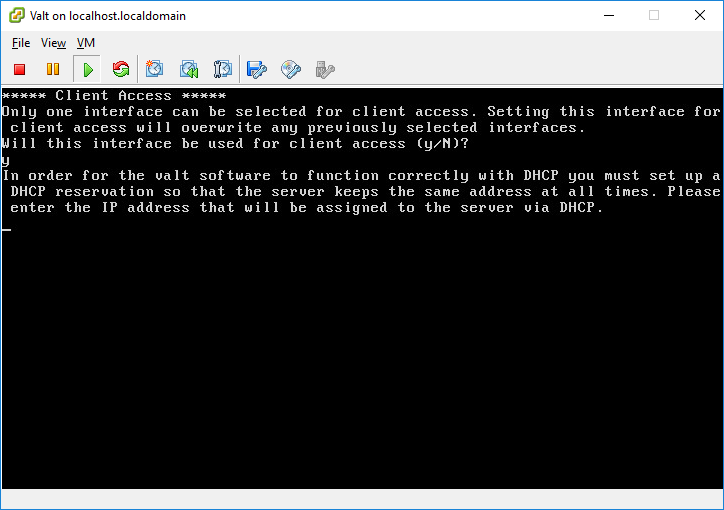
- Enter the IP Address of the interface when prompted.
- If you have opted to configure the Valt appliance via DHCP, you will need to provide the IP address that has been reserved for the appliance. That IP address is utilized by the Valt software to listen for client access.
IP Address changes will not take effect until the server has been rebooted.