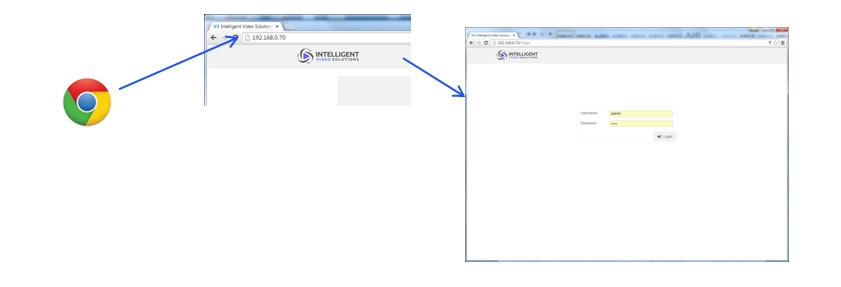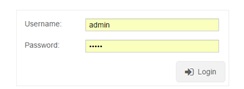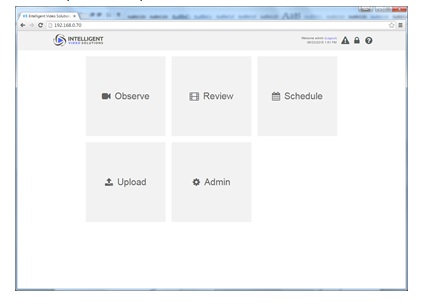Difference between revisions of "Template:Accessing Your VALT POC System"
IVSWikiBlue (talk | contribs) (→How to Access the POC System) |
IVSWikiBlue (talk | contribs) |
||
| Line 4: | Line 4: | ||
# Open up a web browser (Chrome, Firefox, Internet Explorer, Safari) and point it to the IP address of the VALT server. | # Open up a web browser (Chrome, Firefox, Internet Explorer, Safari) and point it to the IP address of the VALT server. | ||
#:''Note: The default IP address for the VALT POC appliance is 192.168.5.2.'' | #:''Note: The default IP address for the VALT POC appliance is 192.168.5.2.'' | ||
| − | #: | + | #:{{img | file = Admin-1.jpg}} |
#Log into the system with the default username and password. | #Log into the system with the default username and password. | ||
#:Username: admin | #:Username: admin | ||
#:Password: admin | #:Password: admin | ||
| − | #: | + | #:{{img | file = Admin-2.jpg}} |
| − | #: | + | #:{{img | file = Admin-3.jpg}} |
You can find more information on using the VALT application, including user guides and training videos on our wiki at http://www.ipivs.com/wiki/ | You can find more information on using the VALT application, including user guides and training videos on our wiki at http://www.ipivs.com/wiki/ | ||
Revision as of 14:02, 11 May 2022
How to Access the POC System
To access the system:
- Connect to the IVS_Demo Wifi as provided by the wireless access point in the VALT POC Camera Station.
- Open up a web browser (Chrome, Firefox, Internet Explorer, Safari) and point it to the IP address of the VALT server.
- Log into the system with the default username and password.
You can find more information on using the VALT application, including user guides and training videos on our wiki at http://www.ipivs.com/wiki/