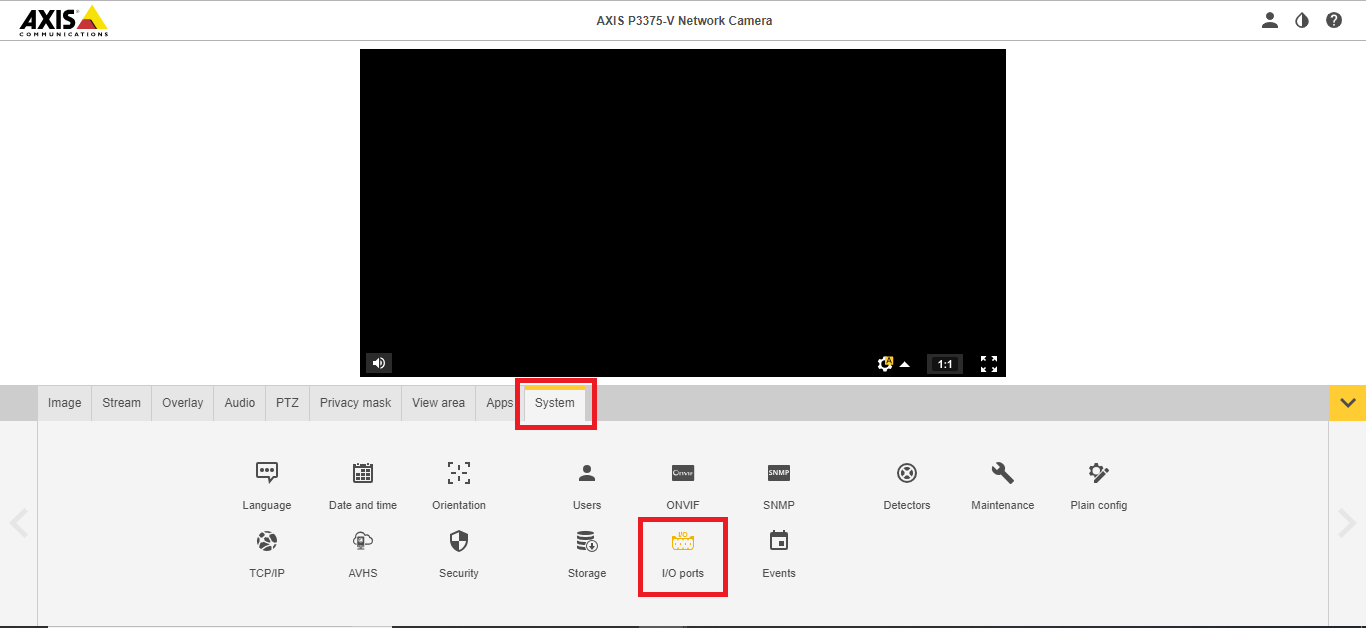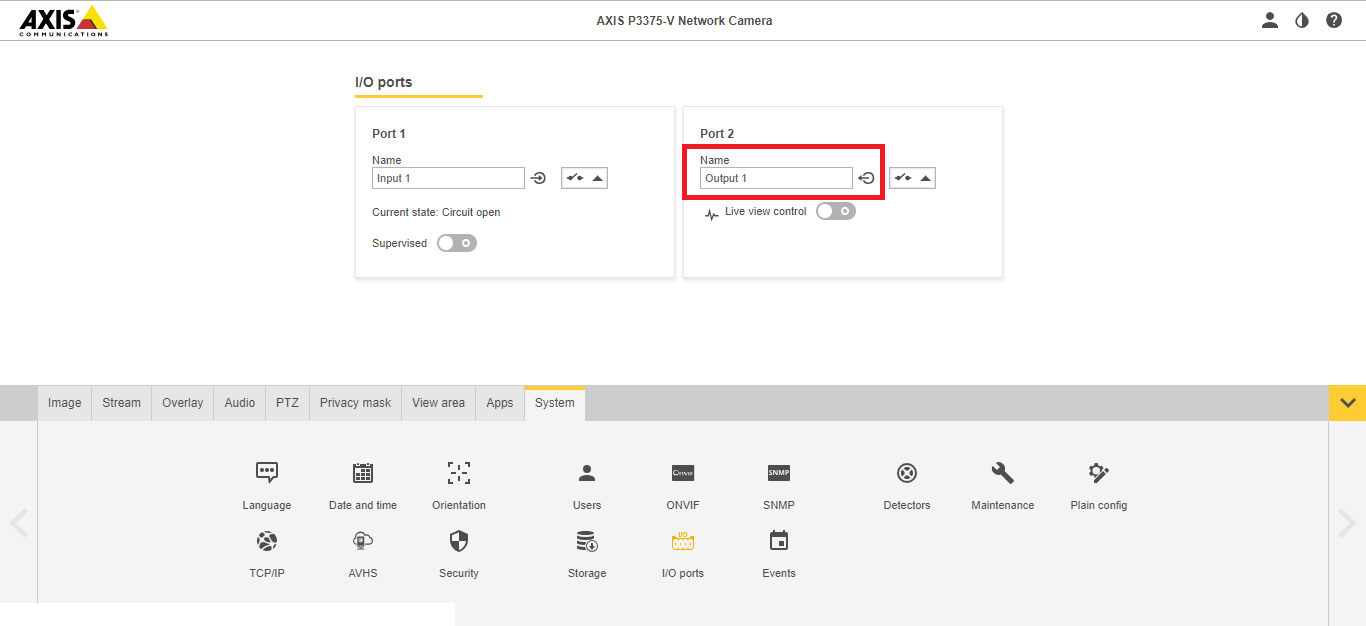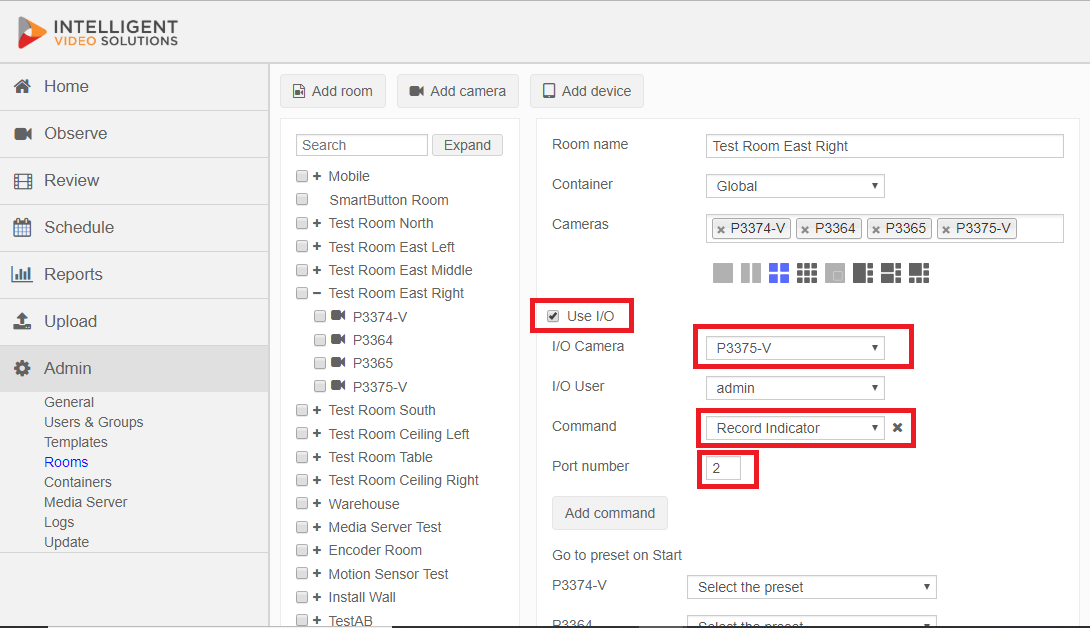Difference between revisions of "Recording Sign"
IVSWikiBlue (talk | contribs) (→Installation) |
IVSWikiBlue (talk | contribs) (→Camera Configuration) |
||
| Line 33: | Line 33: | ||
#If prompted, enter the username and password for the camera. | #If prompted, enter the username and password for the camera. | ||
#Click on System; click on Ports | #Click on System; click on Ports | ||
| − | #: [[File:Ports.png]] | + | #: [[File:Ports.png|link=https://ipivs.com/wiki/images/3/3d/Ports.png]] |
#Ensure that I/O Port 2 is set to Output. | #Ensure that I/O Port 2 is set to Output. | ||
| − | #:[[File:Port_2.png]] | + | #:[[File:Port_2.png|link=https://ipivs.com/wiki/images/2/26/Port_2.png]] |
== VALT configuration == | == VALT configuration == | ||
Revision as of 14:23, 17 March 2021
Required Parts and Tools
- VALT Recording Sign
- Phillips Screw Driver
- Wire Stripper
- B Connectors
- 22/2 Shielded or Unshielded cable
- Stud Finder
- Hole saw (2")
- Medium Anchors and Screws
- Fish Tape or Glow rods
Installation
- Drill a hole in the sheet rock wall for the 22/2 cable.
- Using fish tape or a wire fish, run 22/2 up through the wall and to the camera.
- Connect the 22/2 to the camera.
- Strip approximately 1 inch of the outer insulation from each end of the 22/2 wire.
- Strip approximately 1/4 inch off the insulation for the black and red conductor on each end of the 22/2 wire.
- Insert the red wire into the number 2 I/O port on the camera. If necessary, trim the wire before inserting to ensure no bare wire is exposed.
- Insert the black wire into the number 4 I/O port on the camera. If necessary, trim the wire before inserting to ensure no bare wire is exposed.
- Drill holes for your anchors and screws and mount the sign.
- Connect the 22/2 to the terminal block inside the VALT Recording Sign.
- Strip approximately 1 inch of the outer insulation from each end of the 22/2 wire.
- Strip approximately 1/2 inch off the insulation for the black and red conductor on each end of the 22/2 wire.
- Use a jewelers flathead screwdriver to tighten the cable into the terminal block; red with red, black with black.
Camera Configuration
Depending on the model of Axis camera, you may need to set the second I/O port on the camera to an output.
- Navigate to the camera's IP address in a web browser
- If prompted, enter the username and password for the camera.
- Click on System; click on Ports
- Ensure that I/O Port 2 is set to Output.