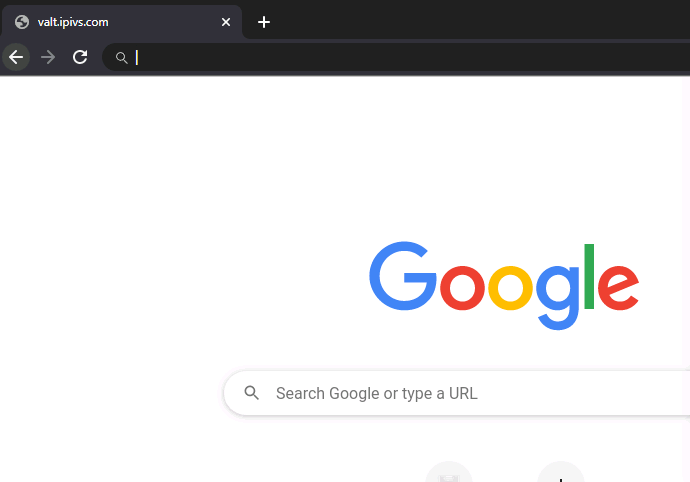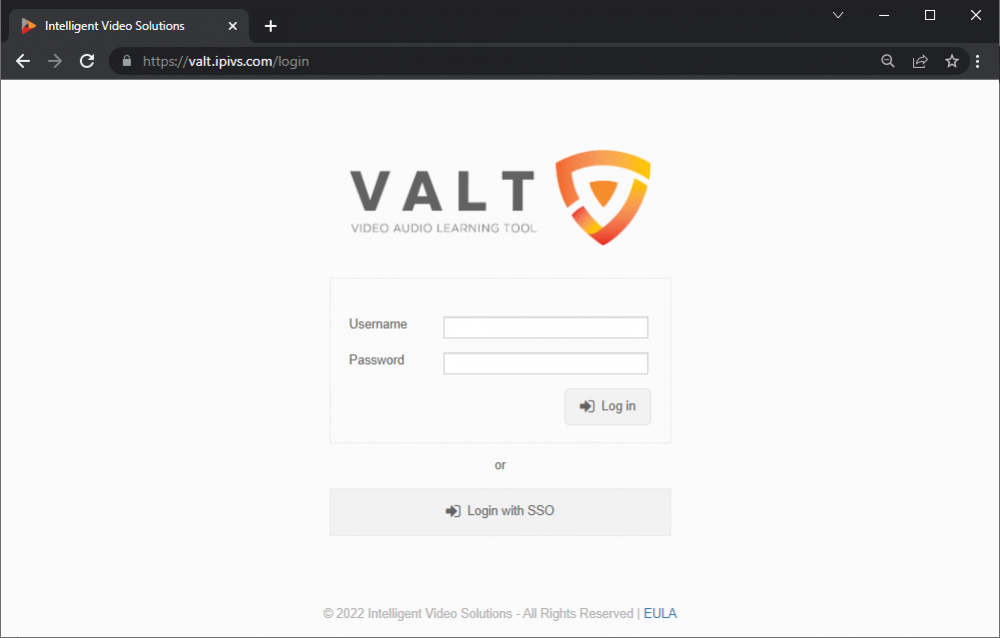Difference between revisions of "How to Access VALT"
IVSWikiBlue (talk | contribs) |
IVSWikiBlue (talk | contribs) |
||
| Line 2: | Line 2: | ||
#Type the IP address, or domain name of your VALT server into the URL bar | #Type the IP address, or domain name of your VALT server into the URL bar | ||
#:[[File:Type VALT URL.gif|border]] | #:[[File:Type VALT URL.gif|border]] | ||
| + | #You should now be at your VALT login screen | ||
| + | [[File:VALT Login Screen.png|1000px]] | ||
| − | |||
| − | |||
| − | |||
| − | |||
| − | |||
| − | |||
| − | |||
| − | |||
| − | |||
You can find more information on using the VALT application, including user guides and training videos on our wiki at http://www.ipivs.com/wiki/ | You can find more information on using the VALT application, including user guides and training videos on our wiki at http://www.ipivs.com/wiki/ | ||
Revision as of 10:51, 22 April 2022
- Open a web browser
- Type the IP address, or domain name of your VALT server into the URL bar
- You should now be at your VALT login screen
You can find more information on using the VALT application, including user guides and training videos on our wiki at http://www.ipivs.com/wiki/