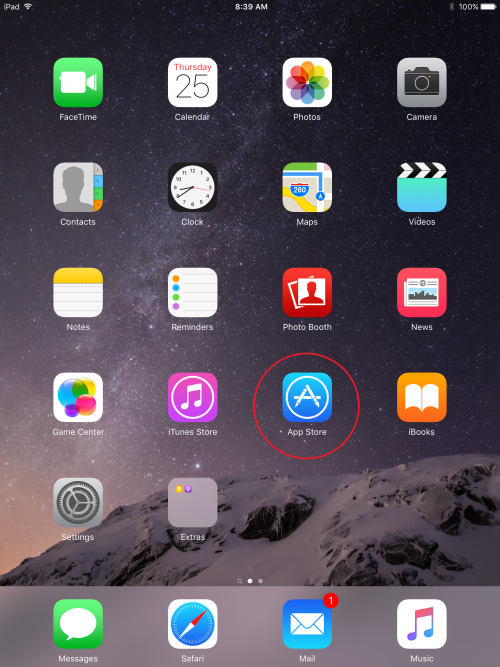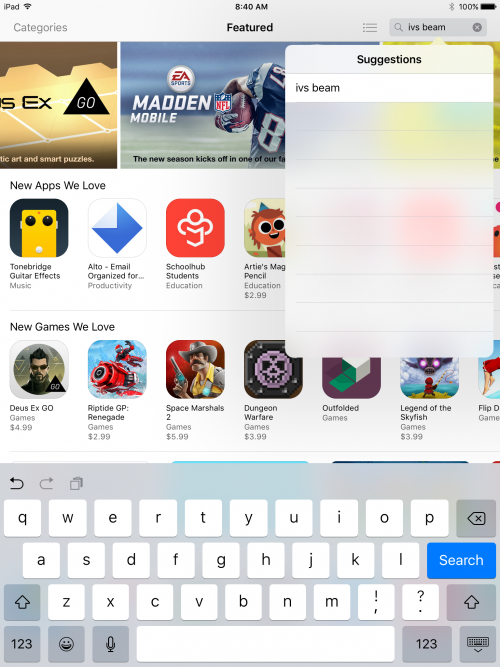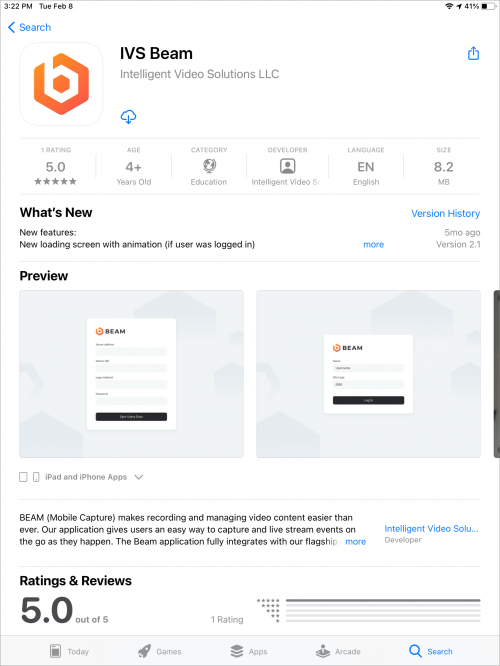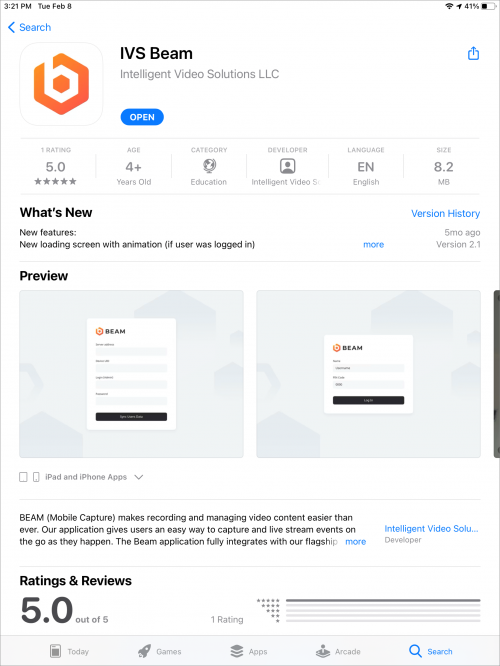Difference between revisions of "Install BEAM"
IVSWikiBlue (talk | contribs) |
IVSWikiBlue (talk | contribs) |
||
| Line 1: | Line 1: | ||
#Open the App Store by touching the icon on your iPad or iPhone | #Open the App Store by touching the icon on your iPad or iPhone | ||
#:{{img | file = IPad1.PNG | width = 500px }} | #:{{img | file = IPad1.PNG | width = 500px }} | ||
| − | #Touch the search field in the upper right corner and type in IVS | + | #Touch the search field in the upper right corner and type in <b>IVS BEAM</b> |
#:{{img | file = IPad2.PNG | width = 500px }} | #:{{img | file = IPad2.PNG | width = 500px }} | ||
| − | #Touch Search | + | #Touch <b>Search</b> |
| − | #Touch the cloud icon to download the app | + | #Touch the cloud icon to download the app |
#:{{img | file = IPad3.PNG | width = 500px }} | #:{{img | file = IPad3.PNG | width = 500px }} | ||
| − | #After the installation is complete, touch OPEN to open the app | + | #After the installation is complete, touch <b>OPEN</b> to open the app |
#:{{img | file = IPad4.PNG | width = 500px }} | #:{{img | file = IPad4.PNG | width = 500px }} | ||