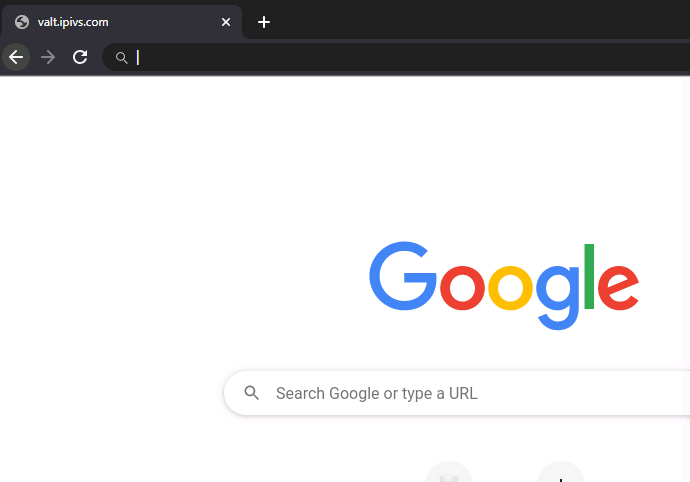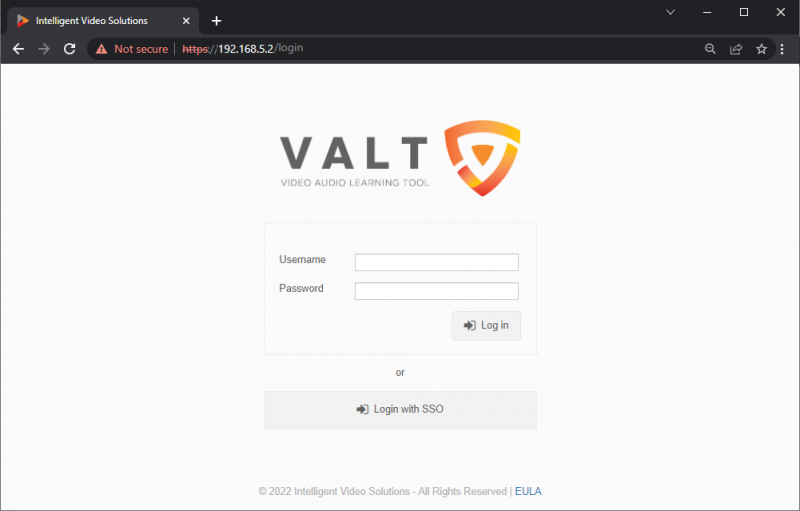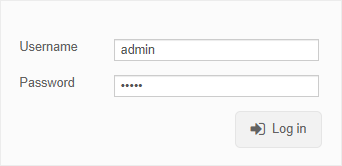Difference between revisions of "Template:Accessing Your VALT POC System"
IVSWikiBlue (talk | contribs) |
IVSWikiBlue (talk | contribs) |
||
| Line 5: | Line 5: | ||
''Note: The default IP address for the VALT POC appliance is <b>192.168.5.2</b>'' | ''Note: The default IP address for the VALT POC appliance is <b>192.168.5.2</b>'' | ||
}} | }} | ||
| − | |||
| − | |||
| − | |||
#:{{img | file = POC Address-export.gif | width = }} | #:{{img | file = POC Address-export.gif | width = }} | ||
#:{{img | file = POC Login Screen.png | width = 800px}} | #:{{img | file = POC Login Screen.png | width = 800px}} | ||
Revision as of 12:14, 2 December 2022
How to Access the POC System
- Connect to the IVS_Demo Wifi as provided by the wireless access point in the VALT POC Camera Station.
- Open up a web browser (Chrome, Firefox, Internet Explorer, Safari) and point it to the IP address of the VALT server.
Note: The default IP address for the VALT POC appliance is 192.168.5.2
You can find more information on using the VALT application, including user guides and training videos on our wiki at https://www.ipivs.info/wiki/