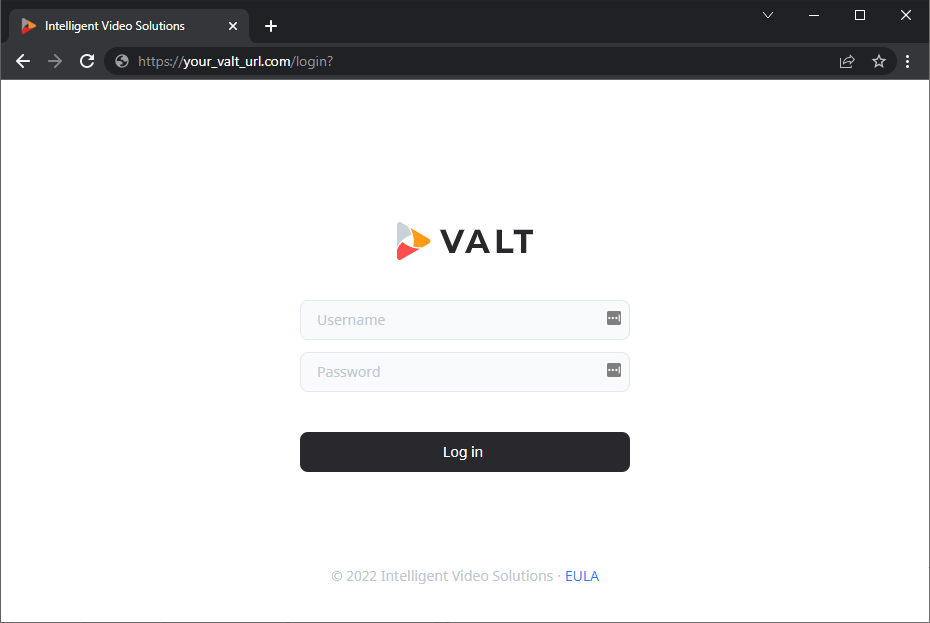Difference between revisions of "VALT 6 Login"
IVSWikiBlue (talk | contribs) |
IVSWikiBlue (talk | contribs) |
||
| Line 1: | Line 1: | ||
| − | < | + | {{Section | content = |
| + | <onlyinclude> | ||
| + | |||
| + | <div class="floating_card">To access VALT, simply open a web browser and point to the URL of the VALT server.</div> | ||
{{Aside | content = Your VALT URL will be unique to your organization. If you do not know your VALT web address, please contact your local VALT admin.}} | {{Aside | content = Your VALT URL will be unique to your organization. If you do not know your VALT web address, please contact your local VALT admin.}} | ||
| − | Below is an example of the VALT 6 login screen. | + | <hr> |
| − | + | ||
| − | {{img - no_click | + | Below is an example of the VALT 6 login screen. |
| − | | file = VALT 6 Login Page.png | + | |
| − | | width = | + | {{img - no_click | file = VALT 6 Login Page.png | width = }} |
| + | </onlyinclude> | ||
}} | }} | ||