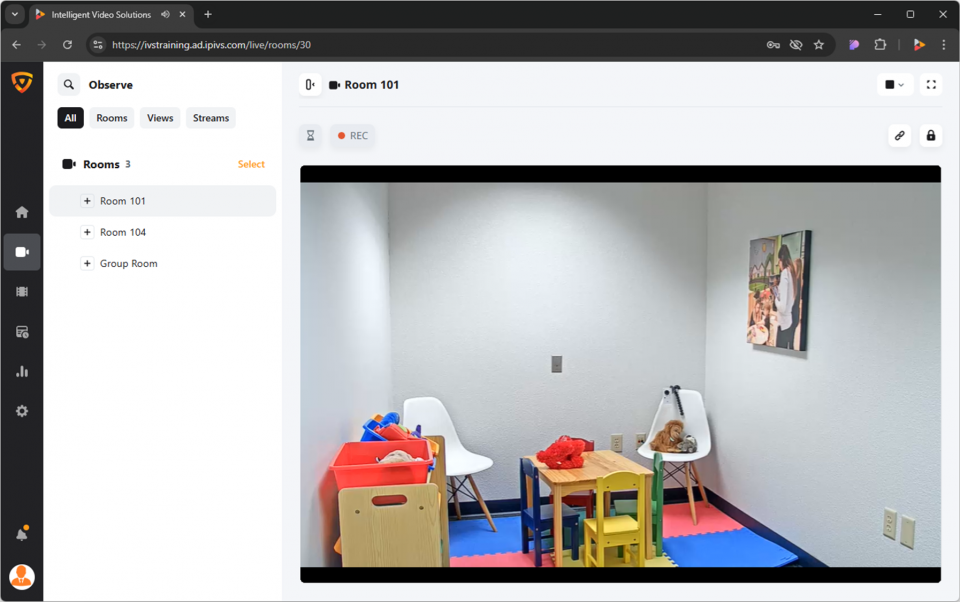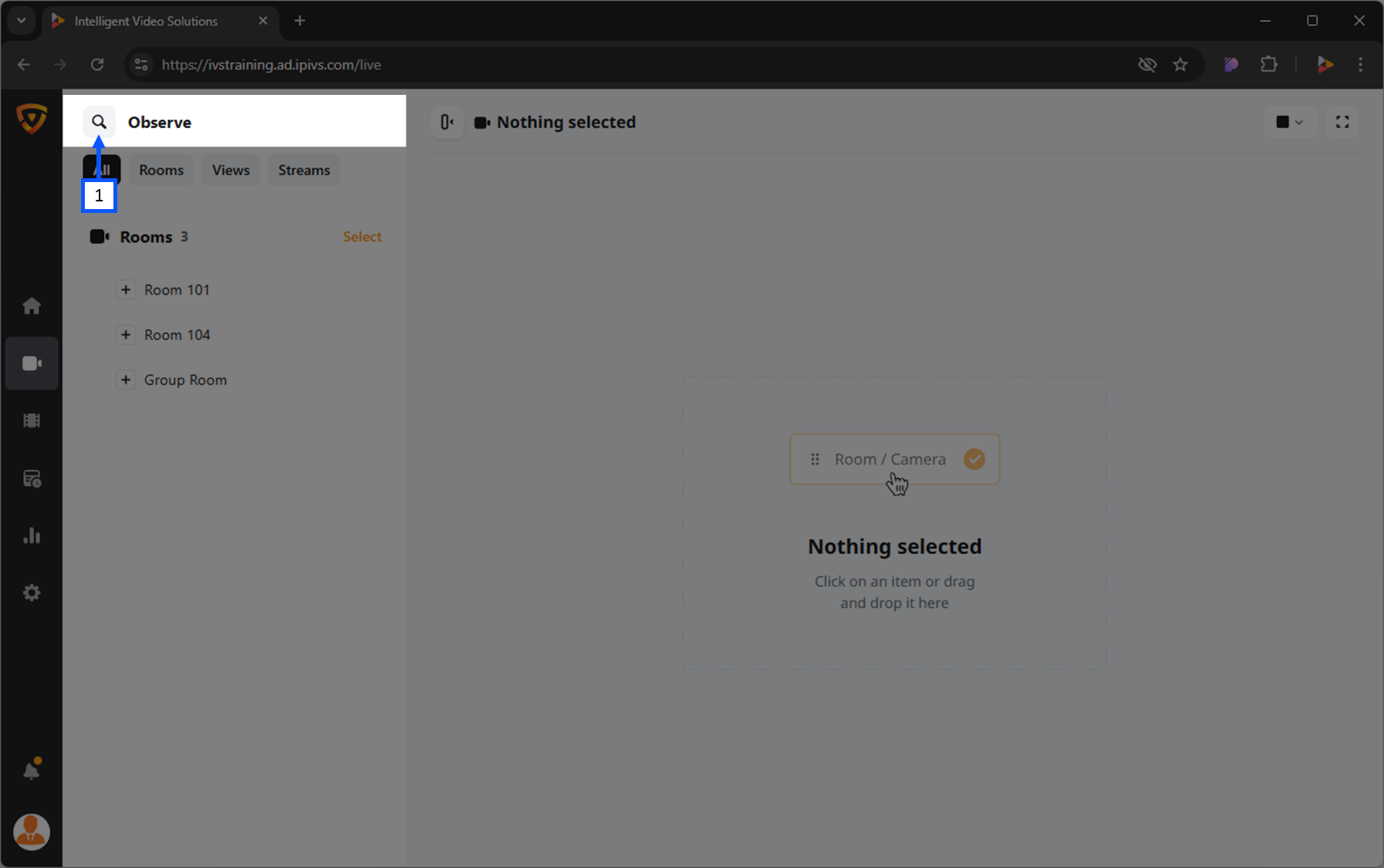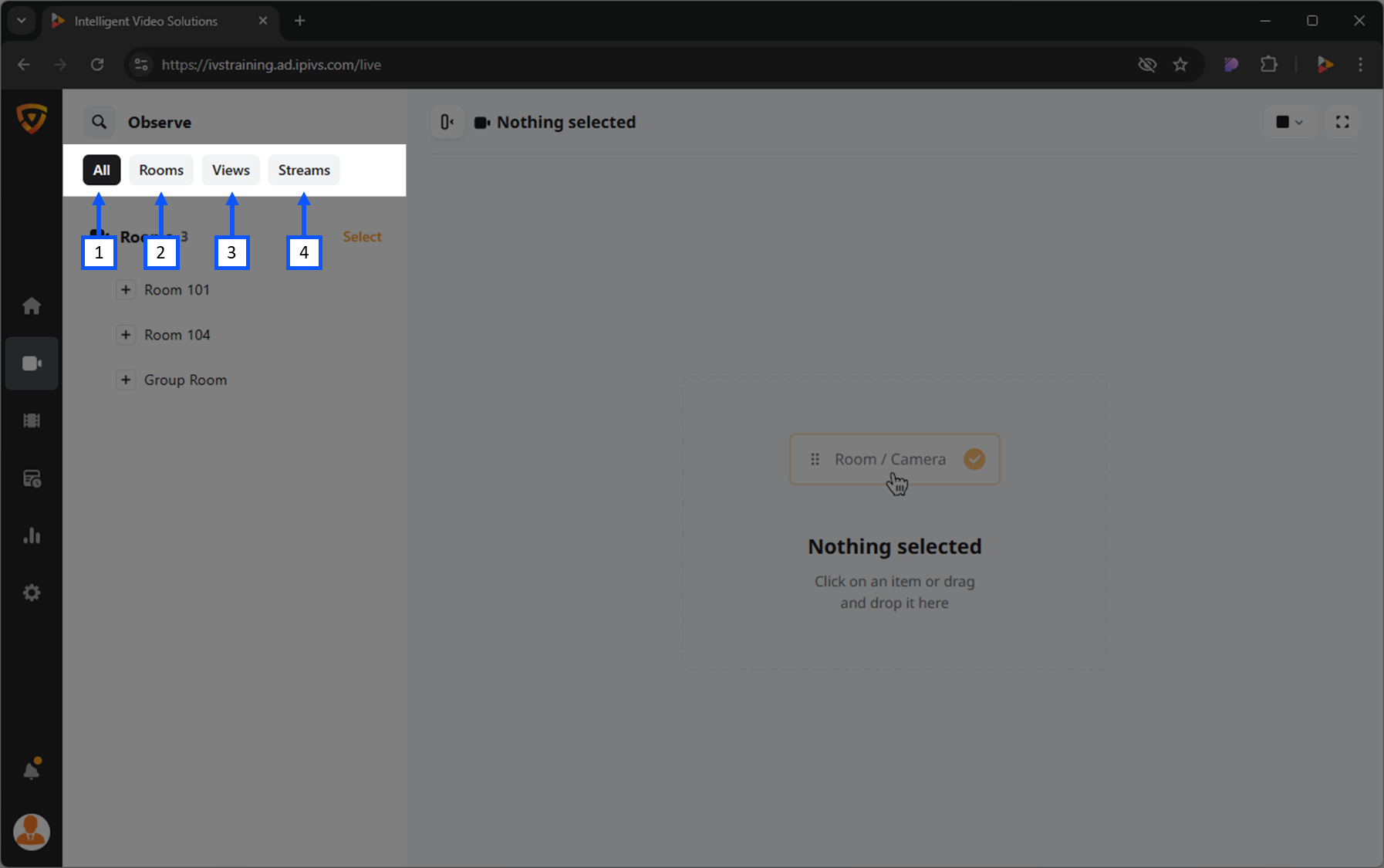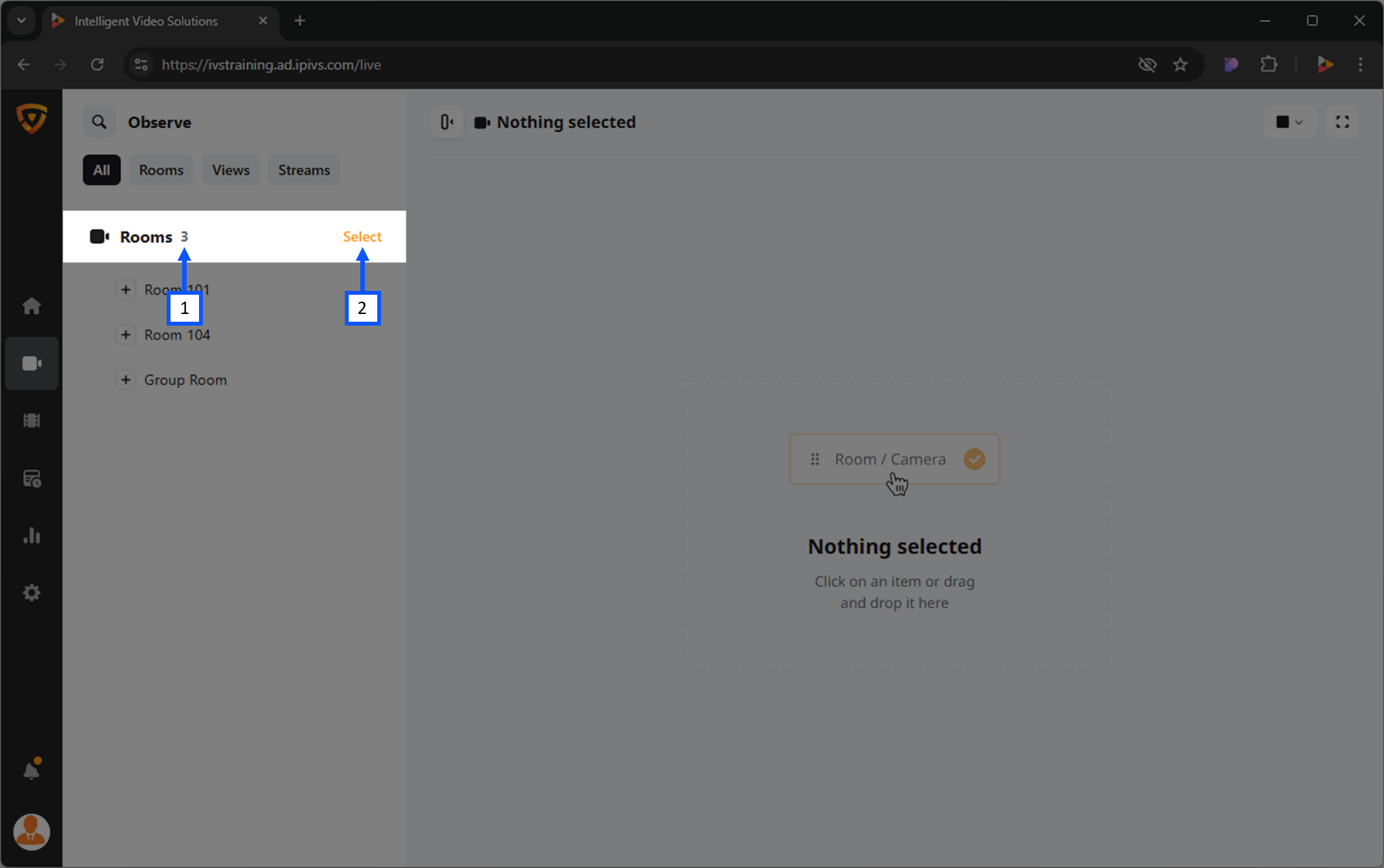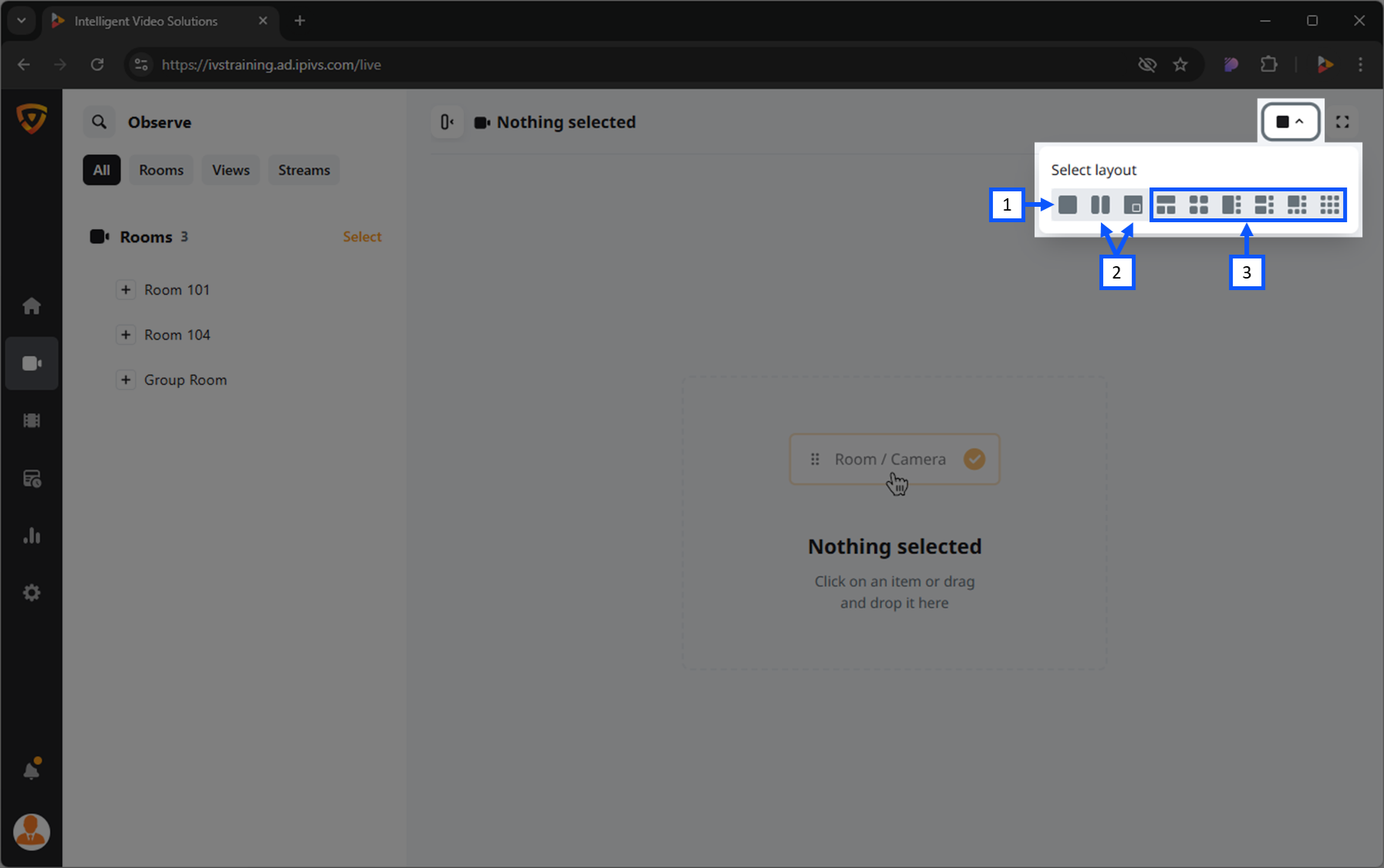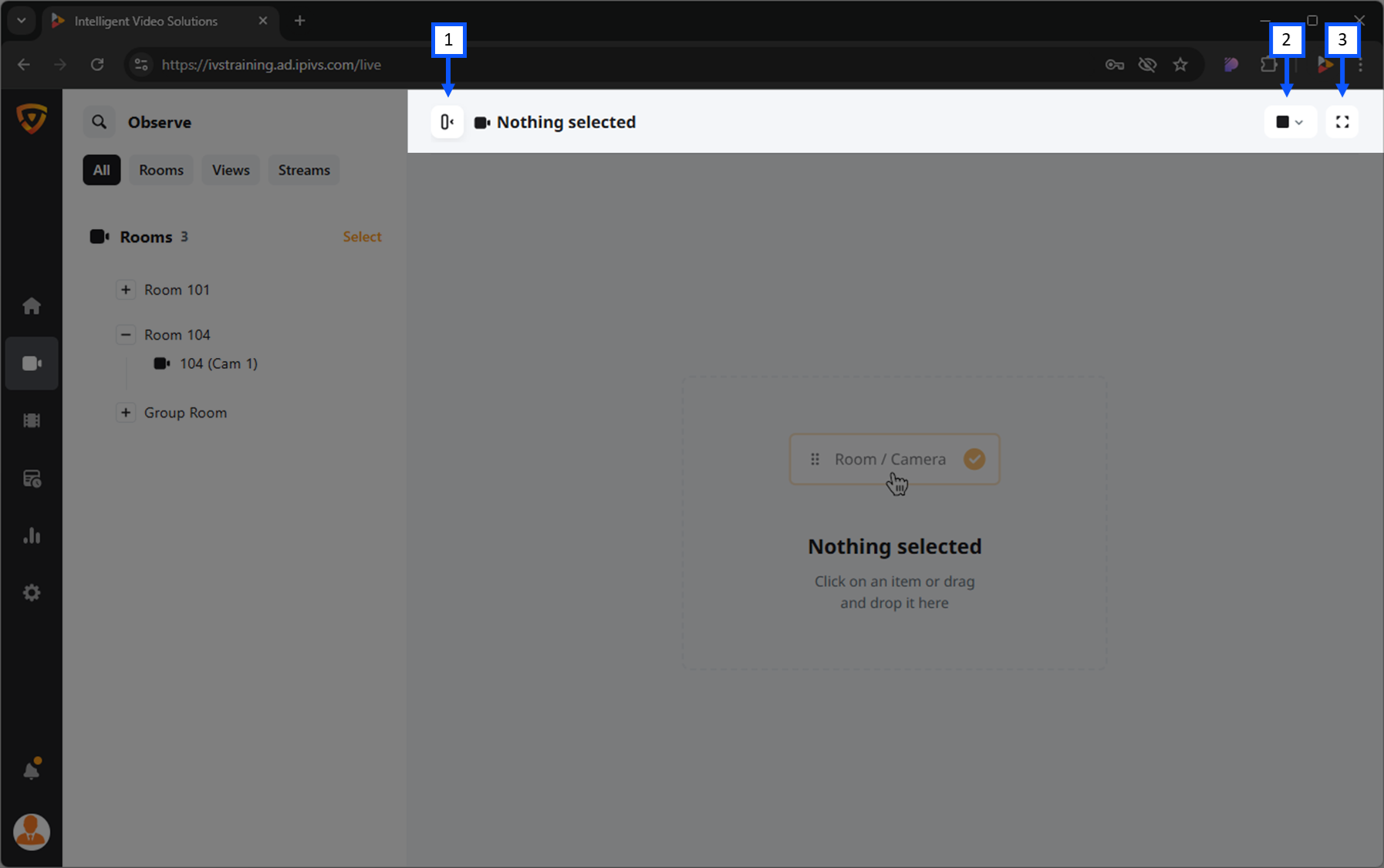Difference between revisions of "Template:VALT 6 Manual - Observe"
IVSWikiBlue (talk | contribs) |
IVSWikiBlue (talk | contribs) |
||
| Line 25: | Line 25: | ||
}} | }} | ||
| + | {{Top of Page}} | ||
{{hr - 2}} | {{hr - 2}} | ||
| Line 42: | Line 43: | ||
<li>Streams</li> | <li>Streams</li> | ||
}} | }} | ||
| + | |||
| + | {{Top of Page}} | ||
{{hr}} | {{hr}} | ||
<h2>Select</h2> | <h2>Select</h2> | ||
| Line 50: | Line 53: | ||
<li>Select</li> | <li>Select</li> | ||
}} | }} | ||
| + | |||
| + | {{Top of Page}} | ||
{{hr}} | {{hr}} | ||
| + | |||
<h2>Open a Room</h2> | <h2>Open a Room</h2> | ||
| + | |||
| + | {{Top of Page}} | ||
{{hr}} | {{hr}} | ||
| + | |||
<h2>Open a Stream</h2> | <h2>Open a Stream</h2> | ||
| + | |||
| + | {{Top of Page}} | ||
{{hr}} | {{hr}} | ||
| + | |||
<h2>Share Settings</h2> | <h2>Share Settings</h2> | ||
| + | |||
| + | {{Top of Page}} | ||
{{hr}} | {{hr}} | ||
| + | |||
<h2>Lock Cameras</h2> | <h2>Lock Cameras</h2> | ||
| + | |||
| + | {{Top of Page}} | ||
{{hr}} | {{hr}} | ||
| + | |||
<h2>Matrix Views</h2> | <h2>Matrix Views</h2> | ||
{{img with key | width = 960px | file = VALT 6.3 Manual-Observe 06.png | list = | {{img with key | width = 960px | file = VALT 6.3 Manual-Observe 06.png | list = | ||
| Line 65: | Line 83: | ||
<li>Additional camera views <em>(up to 9)</em></li> | <li>Additional camera views <em>(up to 9)</em></li> | ||
}} | }} | ||
| + | |||
| + | {{Top of Page}} | ||
{{hr}} | {{hr}} | ||
| + | |||
<h2>Fullscreen Mode</h2> | <h2>Fullscreen Mode</h2> | ||
| + | |||
| + | {{Top of Page}} | ||
{{hr}} | {{hr}} | ||
| + | |||
<h2>Hide Left Panel</h2> | <h2>Hide Left Panel</h2> | ||
To make more room for the camera feed section, one can hide the left panel. | To make more room for the camera feed section, one can hide the left panel. | ||
| Line 88: | Line 112: | ||
<h2>Recording Settings</h2> | <h2>Recording Settings</h2> | ||
<h3>Information</h3> | <h3>Information</h3> | ||
| + | |||
| + | {{Top of Page}} | ||
{{hr - 2}} | {{hr - 2}} | ||
| + | |||
<h3>Evaluation</h3> | <h3>Evaluation</h3> | ||
| + | |||
| + | {{Top of Page}} | ||
{{hr - 2}} | {{hr - 2}} | ||
| + | |||
<h3>Sharing</h3> | <h3>Sharing</h3> | ||
| + | |||
| + | {{Top of Page}} | ||
{{hr - 2}} | {{hr - 2}} | ||
| + | |||
| + | |||
<h3>Author</h3> | <h3>Author</h3> | ||
| + | |||
| + | {{Top of Page}} | ||
{{hr - 2}} | {{hr - 2}} | ||
| + | |||
<h3>Retention</h3> | <h3>Retention</h3> | ||
| − | {{ | + | |
| + | {{Top of Page}} | ||
{{hr}} | {{hr}} | ||
| + | |||
<h2>Start a Recording</h2> | <h2>Start a Recording</h2> | ||
| + | |||
| + | {{Top of Page}} | ||
{{hr}} | {{hr}} | ||
| + | |||
<h2>Prepare a Recording</h2> | <h2>Prepare a Recording</h2> | ||
| + | |||
| + | {{Top of Page}} | ||
{{hr}} | {{hr}} | ||
| + | |||
<h2>Recording Options</h2> | <h2>Recording Options</h2> | ||
| + | |||
| + | {{Top of Page}} | ||
{{hr}} | {{hr}} | ||
| + | |||
<h2>Pause a Recording</h2> | <h2>Pause a Recording</h2> | ||
| + | |||
| + | {{Top of Page}} | ||
{{hr}} | {{hr}} | ||
| + | |||
<h2>Stop a Recording</h2> | <h2>Stop a Recording</h2> | ||
| + | |||
| + | {{Top of Page}} | ||
{{hr}} | {{hr}} | ||
| + | |||
<h2>Sharing Link</h2> | <h2>Sharing Link</h2> | ||
| + | |||
| + | {{Top of Page}} | ||
{{hr}} | {{hr}} | ||
| + | |||
<h2>Comments</h2> | <h2>Comments</h2> | ||
<h3>Add</h3> | <h3>Add</h3> | ||
| + | |||
| + | {{Top of Page}} | ||
| + | {{hr - 2}} | ||
| + | |||
<h4>Quick Markers</h4> | <h4>Quick Markers</h4> | ||
| + | |||
| + | {{Top of Page}} | ||
| + | {{hr - 2}} | ||
| + | |||
<h4>Enable Audtio Mode</h4> | <h4>Enable Audtio Mode</h4> | ||
| + | |||
| + | {{Top of Page}} | ||
| + | {{hr - 2}} | ||
| + | |||
<h4>Add Mention</h4> | <h4>Add Mention</h4> | ||
| + | |||
| + | {{Top of Page}} | ||
| + | {{hr - 2}} | ||
| + | |||
<h4>Attach a File</h4> | <h4>Attach a File</h4> | ||
| + | |||
| + | {{Top of Page}} | ||
| + | {{hr - 2}} | ||
| + | |||
<h4>Open Comment Template</h4> | <h4>Open Comment Template</h4> | ||
| + | |||
| + | {{Top of Page}} | ||
| + | {{hr - 2}} | ||
| + | |||
<h4>Select Color</h4> | <h4>Select Color</h4> | ||
| + | |||
| + | {{Top of Page}} | ||
| + | {{hr - 2}} | ||
| + | |||
<h4>Reset Timestamp</h4> | <h4>Reset Timestamp</h4> | ||
| + | |||
| + | {{Top of Page}} | ||
{{hr - 2}} | {{hr - 2}} | ||
| + | |||
<h3>Reply</h3> | <h3>Reply</h3> | ||
| + | |||
| + | {{Top of Page}} | ||
{{hr - 2}} | {{hr - 2}} | ||
| + | |||
<h3>Edit</h3> | <h3>Edit</h3> | ||
| + | |||
| + | {{Top of Page}} | ||
{{hr - 2}} | {{hr - 2}} | ||
| + | |||
<h3>Delete</h3> | <h3>Delete</h3> | ||
| − | {{ | + | |
| + | {{Top of Page}} | ||
}} | }} | ||