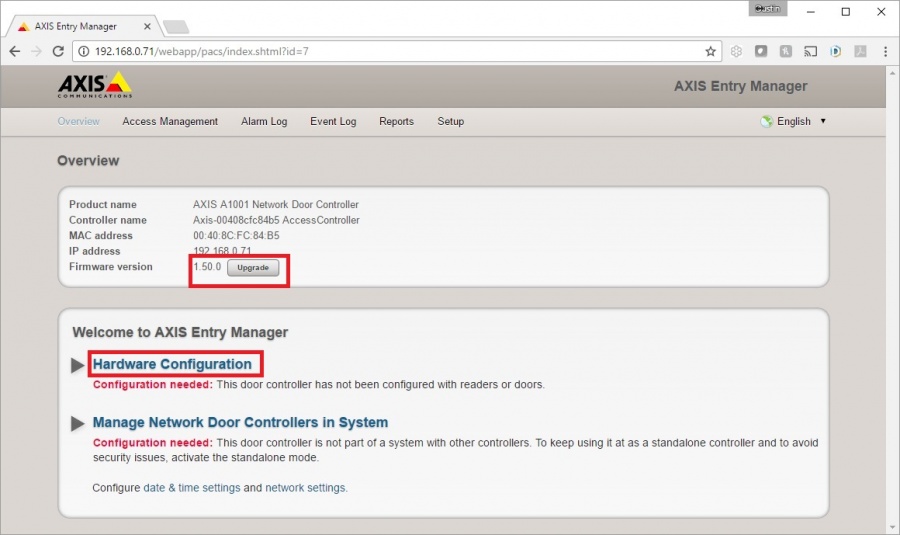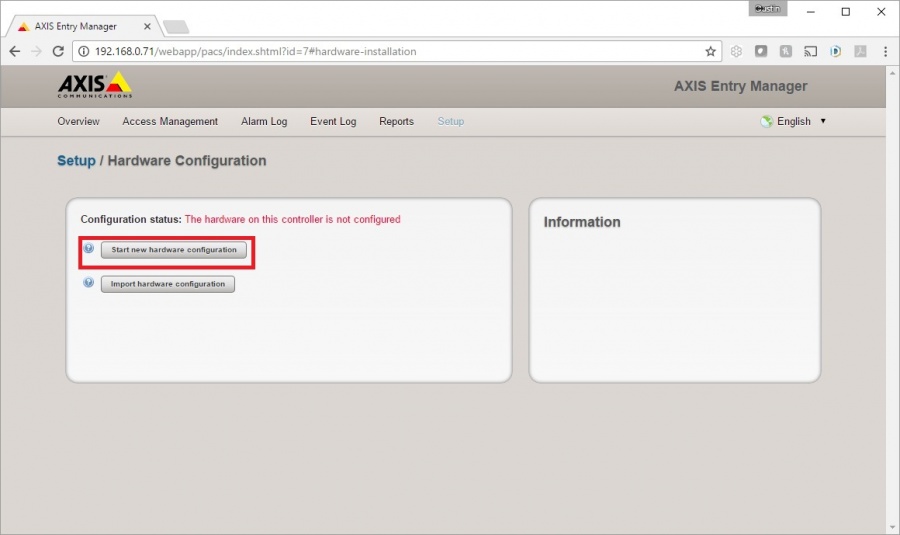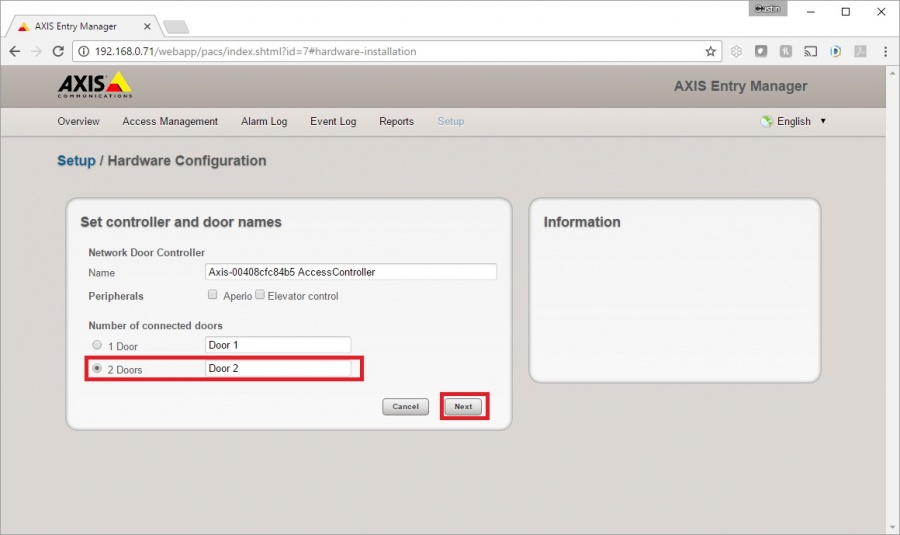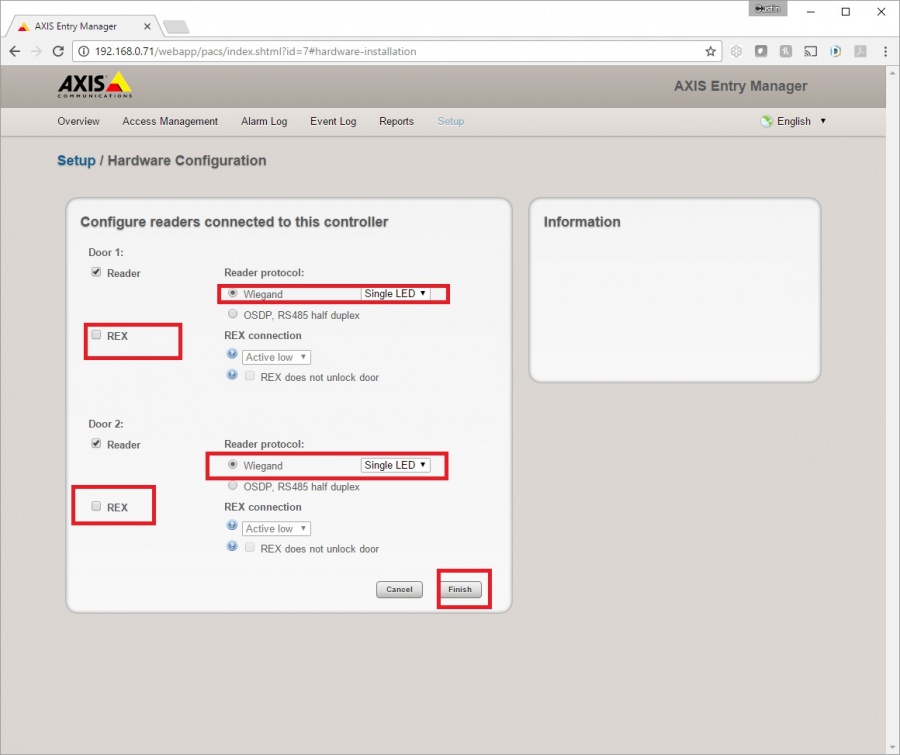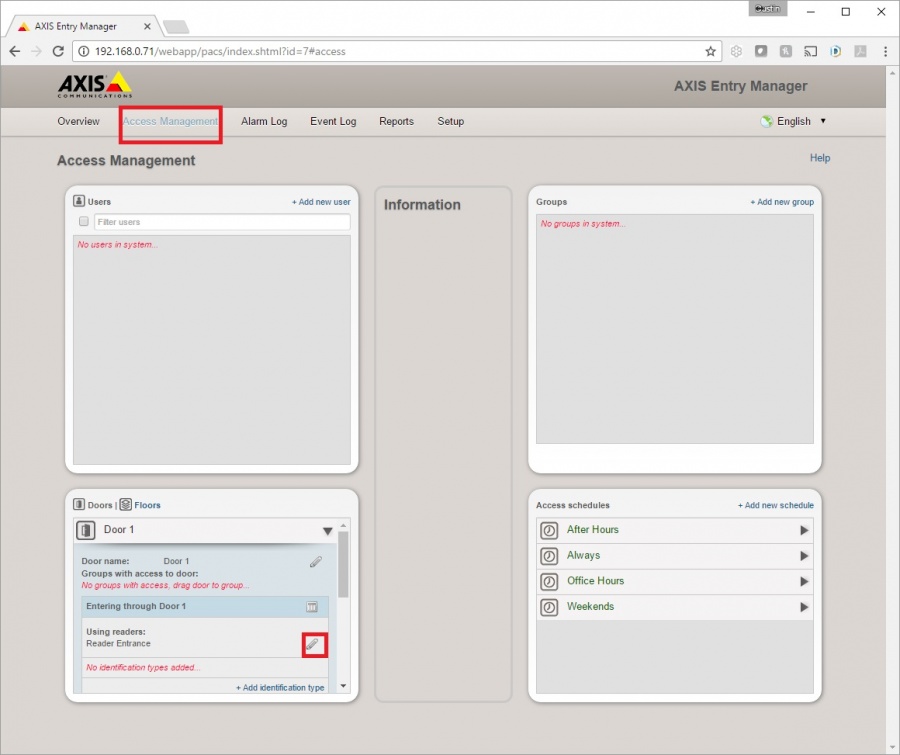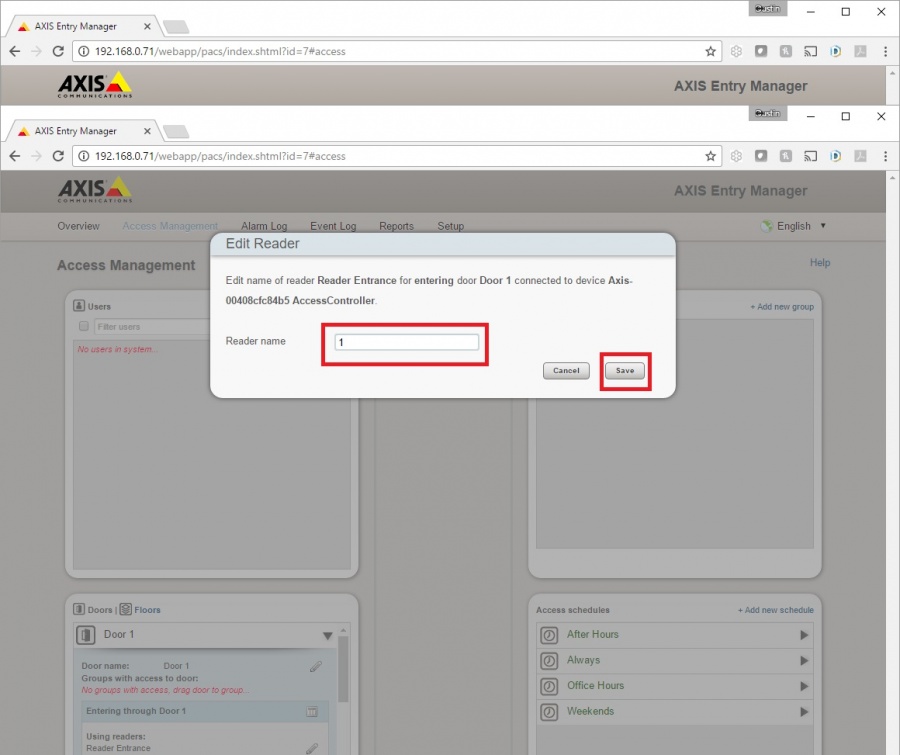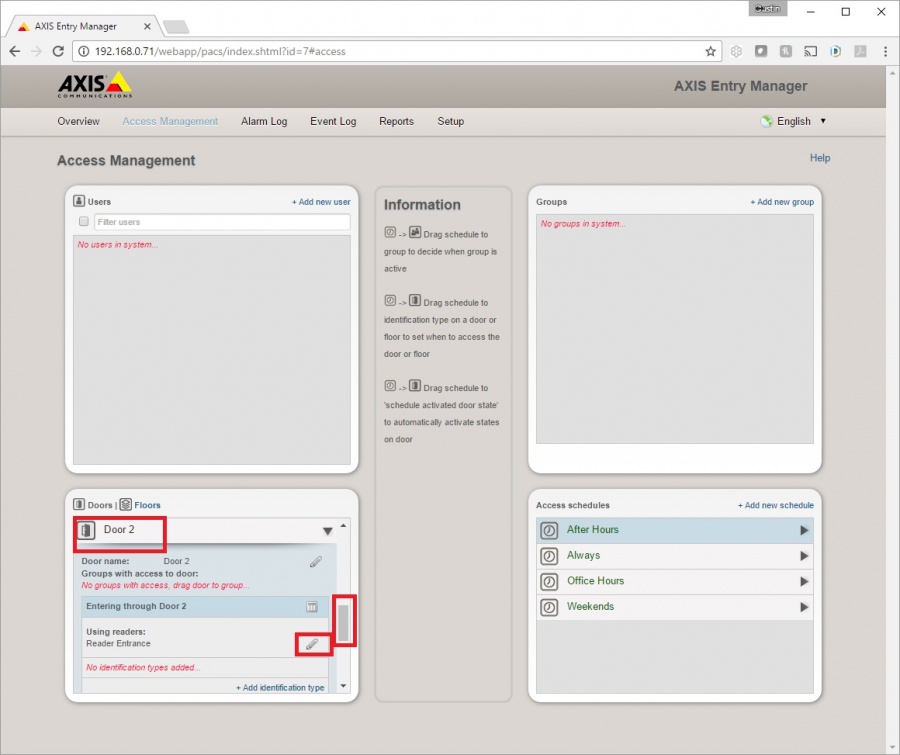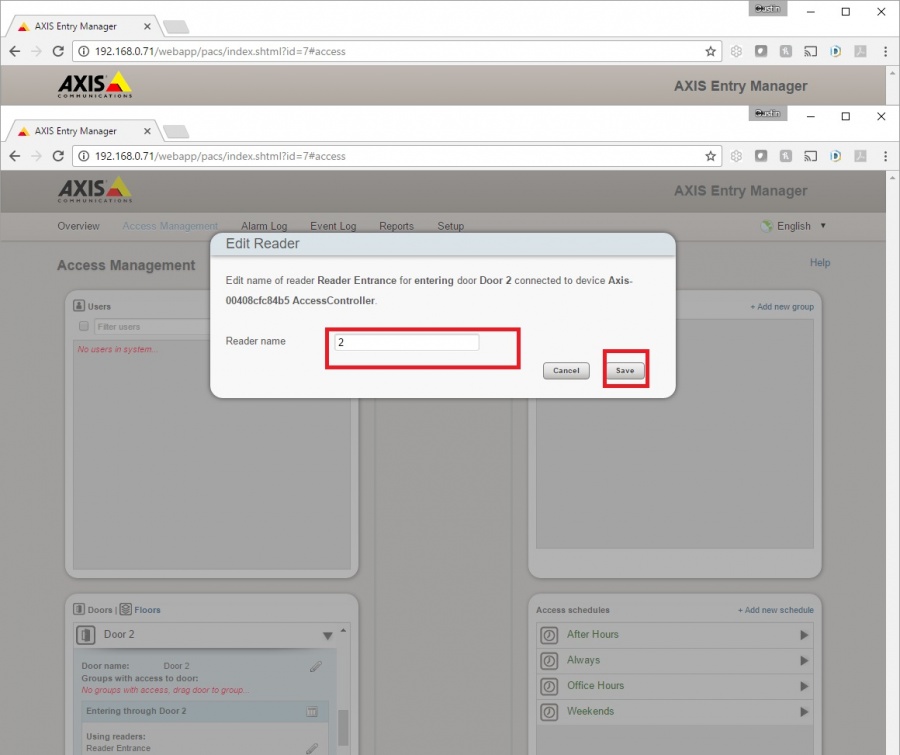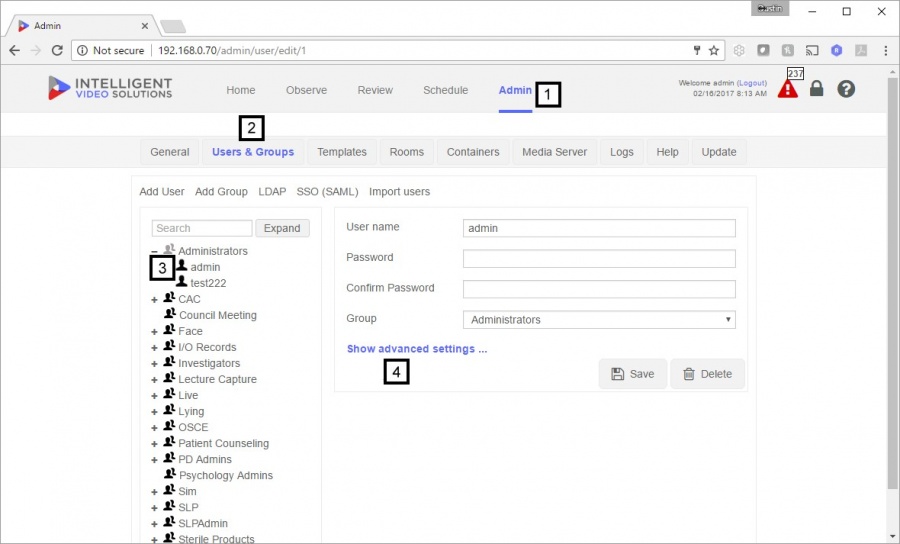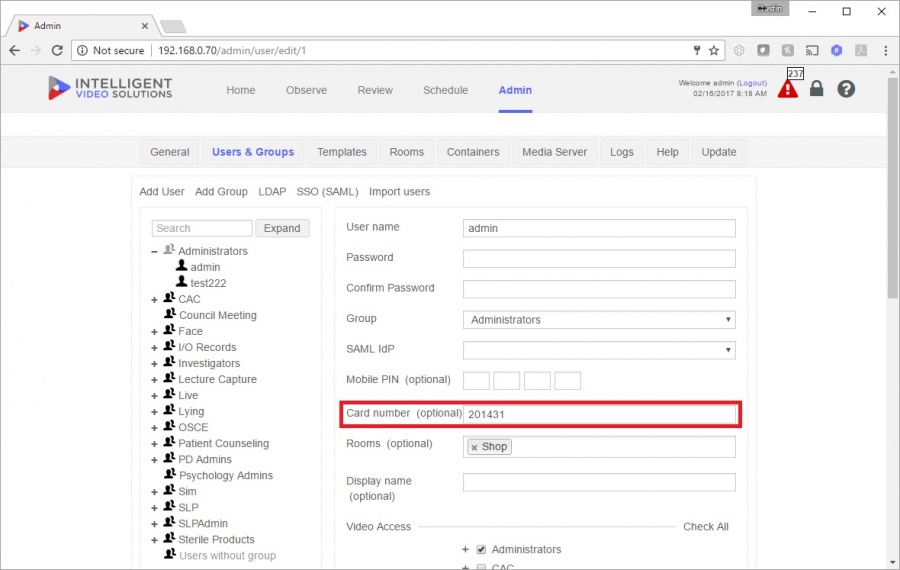Difference between revisions of "Access Control Install"
IVSWikiBlue (talk | contribs) |
IVSWikiBlue (talk | contribs) |
||
| Line 85: | Line 85: | ||
==Wiring Instructions== | ==Wiring Instructions== | ||
#Remove HID Card Reader and Axis A1001 from their boxes. | #Remove HID Card Reader and Axis A1001 from their boxes. | ||
| − | #Wire the HID RP15 to the Axis A1001 using the following image as a guideline. Tighten leads with small flat head screwdriver. | + | #Wire the HID RP15 to the Axis A1001 using the following image as a guideline. Tighten leads with small flat head screwdriver. (if you need longer leads, you can strip Cat5/6 wiring to and connect with B-Connectors to the leads off of the HID Card Reader) |
[[File:WIred A1001.JPG|400x400px]] | [[File:WIred A1001.JPG|400x400px]] | ||
| + | #Power the Axis A1001 via CAT5/6 patch cable ran to POE switch. | ||
Revision as of 14:15, 17 February 2017
Contents
Overview
The Valt software can work in conjunction with RFID or pincode weigand cards and readers. One of the main advantages to using the card readers is it gives the users a simple way to start and stop recordings while maintaining a level of security. Cards numbers are assigned to users so the system knows who started and stopped the recordings. To use weigand readers with the valt system you will need Axis A10001 controllers. See controller instructions for specifics regarding wiring readers to the controller. Valt specific installation instructions are detailed below.
A1001 Software Configuration
- ) Enter the IP address of the of the controller and then the username and password. (un: root pw: whatever was assigned to the controller)
- ) Once logged in the above screen will be displayed. Check the firmware version, if the reader is not running firmware version 1.50 please upgrade / roll back to that version of firmware. To do this download [the 1.50 firmware] click the upgrade button and browse to the downloaded file.
- ) If the controller is running the proper firmware version click the Hardware Configuration button
- ) Click on Start a New Configuration as shown above
- ) Select 2 Doors then click Next
- ) On Door #1 change to Open Circuit = Closed Door
- ) On Door #2 change to Open Circuit = Closed Door
- ) Click Next
- ) On Door #1 change to Weigand and Single LED as shown above
- ) On Door #1 uncheck REX
- ) On Door #2 change to Weigand and Single LED as shown above
- ) On Door #2 uncheck REX
- ) Click Finish
- ) Click on Access Management
- ) Under Door #1 click on the Edit button to the right of Reader Entrance as shown above
- ) Change the name to 1
- ) Click Save
- ) Scroll down to Door #2
- ) Under Door #2 click on the Edit button to the right of Reader Entrance as shown above
- ) Change the name to 2
- ) Click Save
Valt Software Configuration
- ) For the last configuration step open the Valt software and login with admin credentials then click on the Admin section
- ) Click on Rooms
- ) Click on Add Device
- ) Select the Room you want to associate the reader with
- ) Name the reader and select CardReader as device type
- ) Select the Controller (Door #) the reader is wired to and enter the IP address of the A1001
- ) Enter the username and password of the A1001
- ) Press Save the A1001 should now be set up for use with the Valt software. The last step involves associating card numbers with user accounts.
Valt User Configuration
- ) Log into the Valt software with a user account that has admin rights, then click on the Admin section
- ) Click on Users & Groups
- ) Click on the user you wish to associate a card number with
- ) Click on Show advanced settings...
- ) Enter the associated card number into the dialog box as shown above then press Save
Wiring Axis A1001 with HID Reader (Weigand)
- Tools Needed
- Small Flat head screw driver
- 7ft Cat5/6 patch cable
- HID Multiclass SE RP15 Card Reader
- Cat 6 cable (Optional)
- B-Connectors (Optional)
Wiring Instructions
- Remove HID Card Reader and Axis A1001 from their boxes.
- Wire the HID RP15 to the Axis A1001 using the following image as a guideline. Tighten leads with small flat head screwdriver. (if you need longer leads, you can strip Cat5/6 wiring to and connect with B-Connectors to the leads off of the HID Card Reader)
- Power the Axis A1001 via CAT5/6 patch cable ran to POE switch.