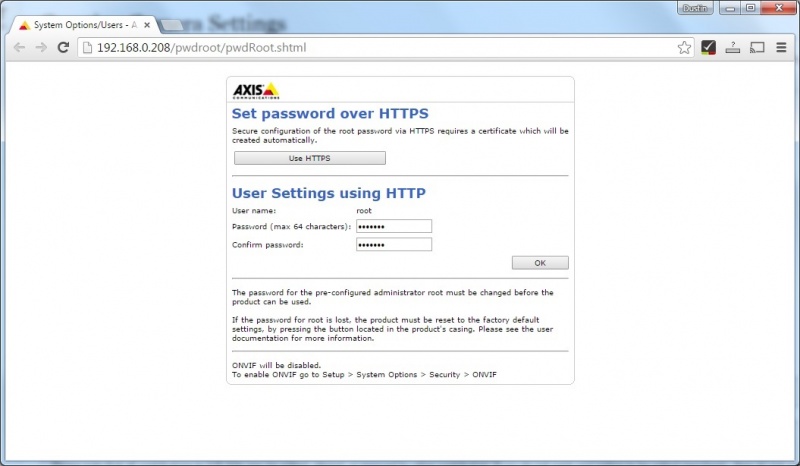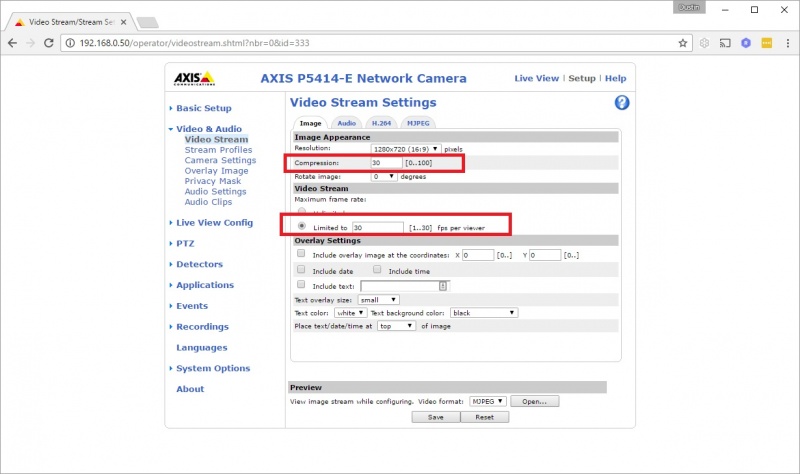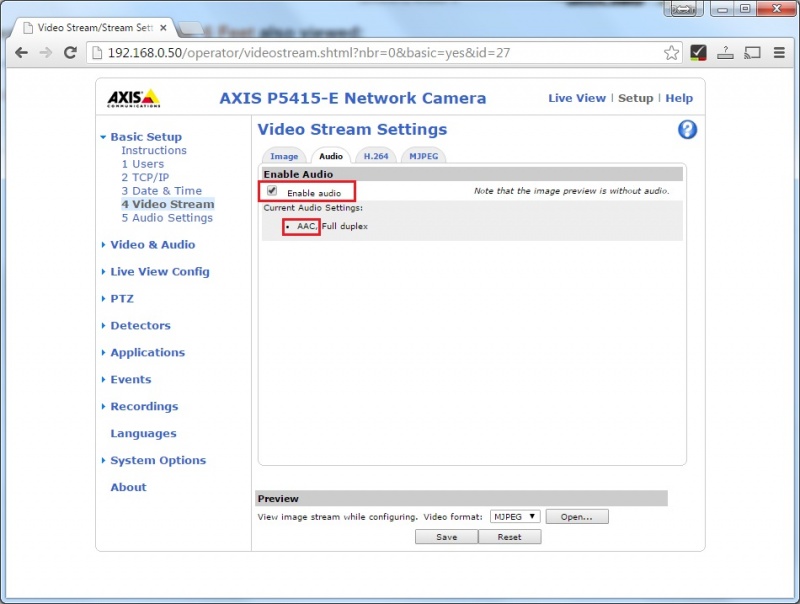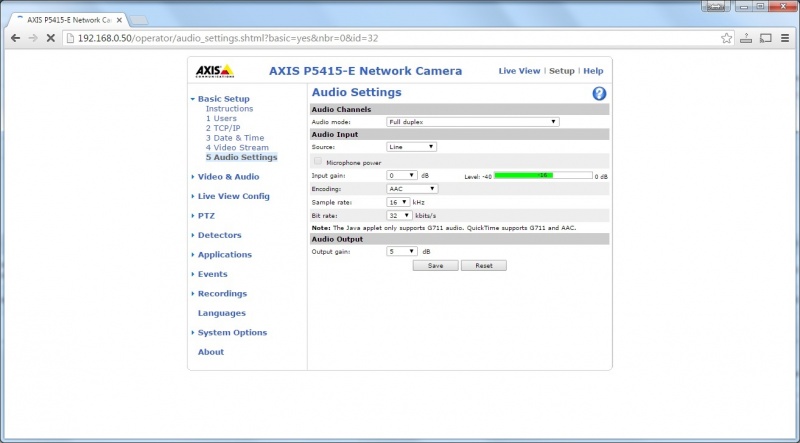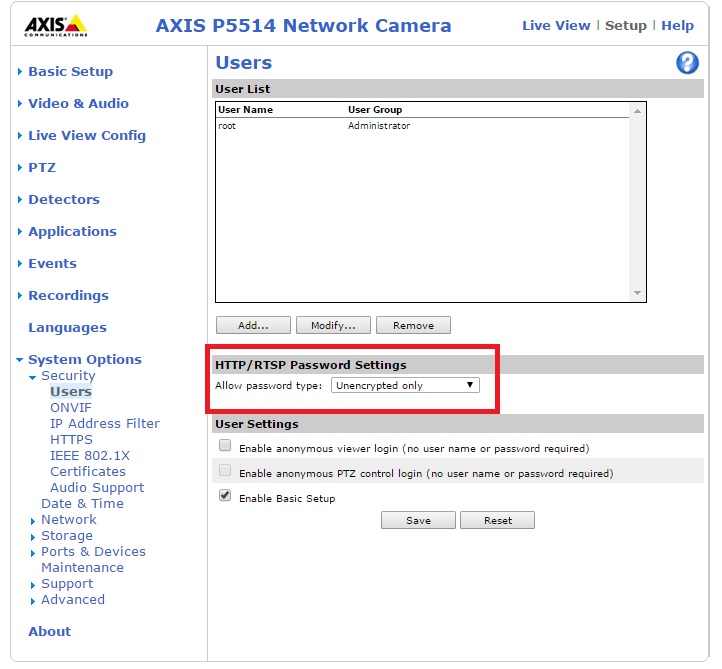Difference between revisions of "Camera Settings"
IVSWikiBlue (talk | contribs) |
IVSWikiBlue (talk | contribs) |
||
| Line 11: | Line 11: | ||
3) Click on the H.264 tab and change the GOP length to 20 | 3) Click on the H.264 tab and change the GOP length to 20 | ||
| − | [[800px]] | + | [[P5414-E_GopLength.png|800px]] |
3) Click on the Audio tab. Check the enable audio check box (ensure audio format is set to AAC) as shown below then press Save. | 3) Click on the Audio tab. Check the enable audio check box (ensure audio format is set to AAC) as shown below then press Save. | ||
Revision as of 09:18, 16 April 2019
The following camera settings should be enabled prior to adding the camera to the Valt system.
1) Browse to the camera address (you can find the camera address using the Axis IPUtility.exe application) and set the root password.
2) Click on the setup link in the upper left corner, then go to Basic Setup -> Video Stream make sure compression is set to 30 and frame rate is set to 30.
3) Click on the H.264 tab and change the GOP length to 20
3) Click on the Audio tab. Check the enable audio check box (ensure audio format is set to AAC) as shown below then press Save.
4) Click on the audio settings section (using chrome) and ensure an signal is present using audio indicator. When no one is speaking audio should be -40 to -30 db when someone is speaking audio should be -20 to -5 db.
5) For proper I/O and talkback functionality when using cameras with Axis firmware version 5.70 or greater:
Under Settings --> System Options --> Security --> Users you will need to set Allow password type to Unencrypted only as shown below.
After this change you will need to restart the camera.