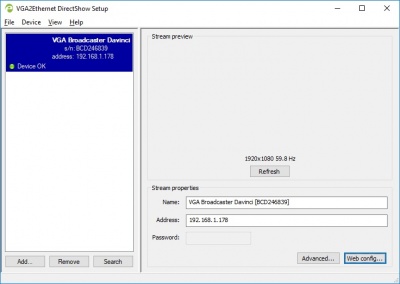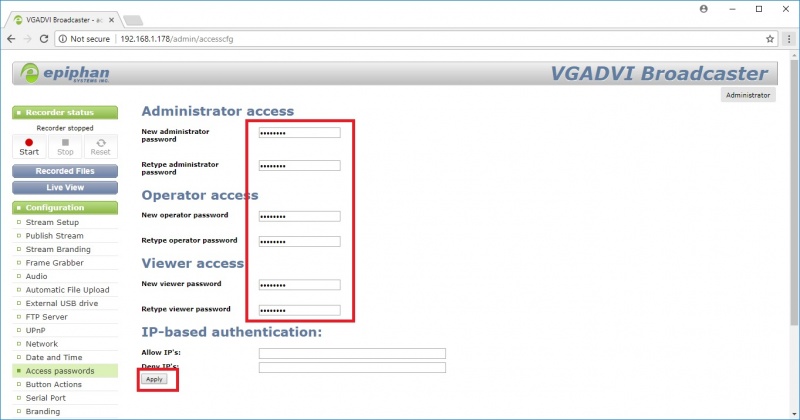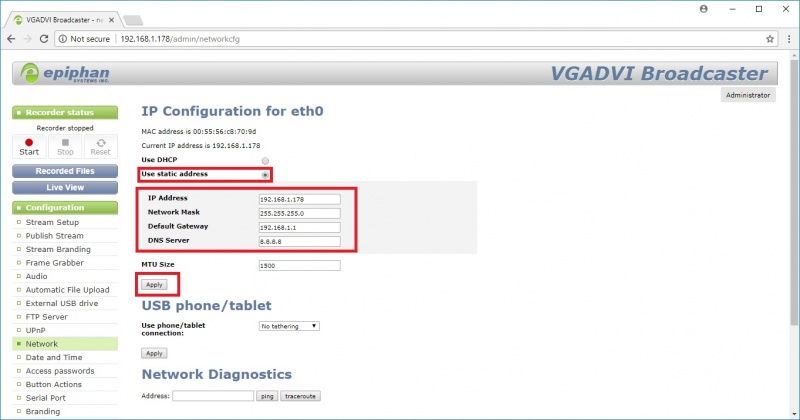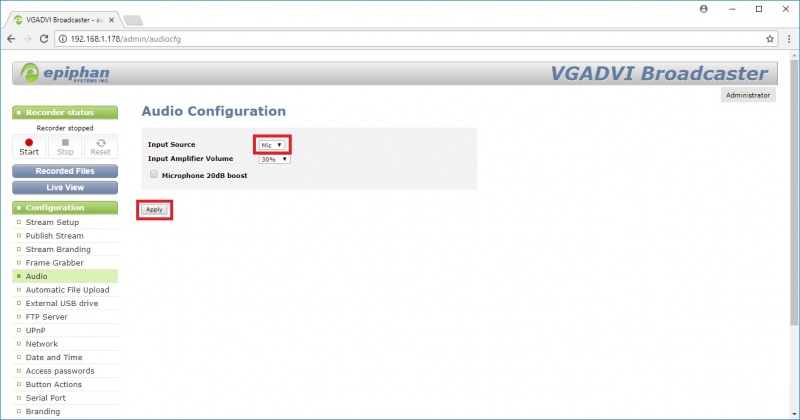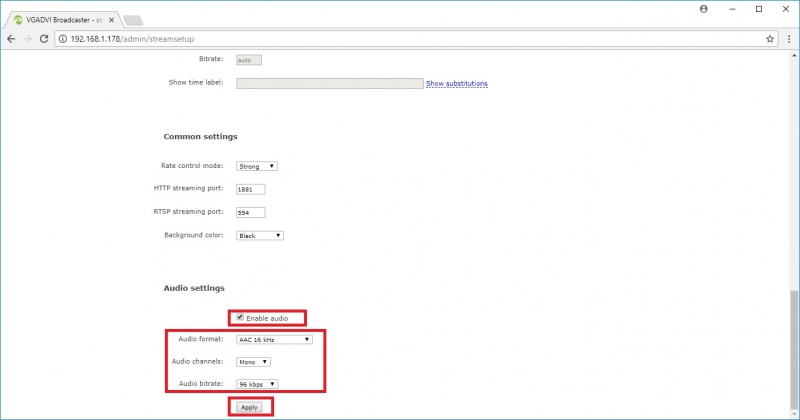Difference between revisions of "Encoder Settings"
IVSWikiBlue (talk | contribs) |
IVSWikiBlue (talk | contribs) |
||
| Line 1: | Line 1: | ||
The following camera settings should be enabled prior to adding the camera to the Valt system. | The following camera settings should be enabled prior to adding the camera to the Valt system. | ||
| − | : 1.) Use the Epiphan | + | : 1.) Use the Epiphan Discovery Tool to find the VGABroadcaster device. |
:: https://www.epiphan.com/products/vgadvi-broadcaster/vgadvi-broadcaster-downloads/ | :: https://www.epiphan.com/products/vgadvi-broadcaster/vgadvi-broadcaster-downloads/ | ||
| Line 7: | Line 7: | ||
[[File:ep_1.jpg|400px]] | [[File:ep_1.jpg|400px]] | ||
| − | : 2.) Click on '''Web Config''' using the Discovery tool, or enter the ''<ipaddress>/admin'' in a web browser to access the configuration menu. The username should be admin with a blank password. Click on the '''Access''' button. | + | : 2.) Click on '''Web Config''' using the Discovery tool, or enter the ''<ipaddress>/admin'' in a web browser to access the configuration menu. The username should be admin, with a blank password. Click on the '''Access''' button. |
[[File:ep_2.jpg|800px]] | [[File:ep_2.jpg|800px]] | ||
Revision as of 15:34, 3 May 2019
The following camera settings should be enabled prior to adding the camera to the Valt system.
- 1.) Use the Epiphan Discovery Tool to find the VGABroadcaster device.
- 2.) Click on Web Config using the Discovery tool, or enter the <ipaddress>/admin in a web browser to access the configuration menu. The username should be admin, with a blank password. Click on the Access button.
- 3.) Click on the Network button and select Use Static Address, Set the IP, Network Mask, Gateway & DNS information, then click Apply as shown below.
- 4.) Click on the Audio button, change the input source to Mic, and click the Apply button.
- 5.) Click on the Stream tab, scroll to the bottom, change the audio format to AAC 16 kHz, change the bitrate to 96 kbps, and finally click the Apply button.