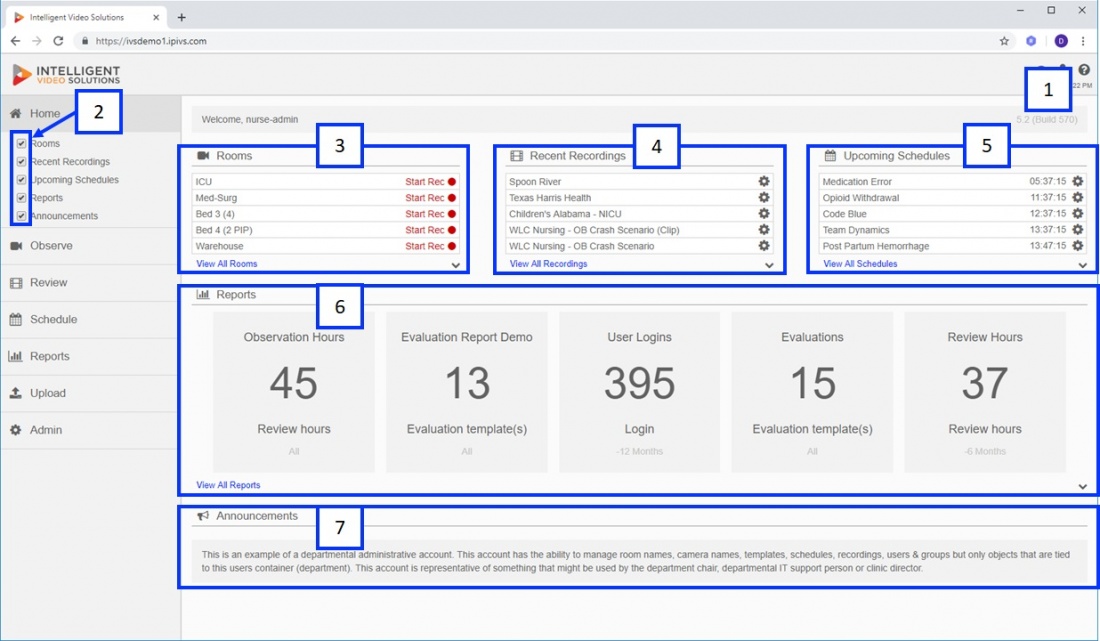Difference between revisions of "VALT Manual Home"
IVSWikiBlue (talk | contribs) |
IVSWikiBlue (talk | contribs) |
||
| Line 3: | Line 3: | ||
[[File:home_ui.jpg|1100px]] | [[File:home_ui.jpg|1100px]] | ||
#) In the upper right of the home page it will display the software version (5.2) and build number (570). This information is important if you contact our support desk. | #) In the upper right of the home page it will display the software version (5.2) and build number (570). This information is important if you contact our support desk. | ||
| − | #) Each section of the home page has a | + | #) Each section of the home page has a checkbox, if a user wishes they can turn off a section by unchecking the corresponding checkbox. The software will remember user preferences so next time that same user logs in from any computer the boxes will be checked // unchecked based on the last configuration. |
#) Rooms: This displays the first 5 rooms that the active user has access to. Clicking on any of the rooms will take the user to the observe section with that room open. The user can also start / stop recording from this menu. | #) Rooms: This displays the first 5 rooms that the active user has access to. Clicking on any of the rooms will take the user to the observe section with that room open. The user can also start / stop recording from this menu. | ||
#) Recent Recordings: This displays the most recent 5 recordings the active user has access to, clicking any will take the user to the review section with that recording open. Users can also manage video from this section by clicking on the gear icon and selecting the desired action. | #) Recent Recordings: This displays the most recent 5 recordings the active user has access to, clicking any will take the user to the review section with that recording open. Users can also manage video from this section by clicking on the gear icon and selecting the desired action. | ||
Revision as of 12:44, 17 July 2019
The home screen acts as a dashboard for a user. It is designed to allow them to quickly access recent objects in various sections of the application from a single screen.
- ) In the upper right of the home page it will display the software version (5.2) and build number (570). This information is important if you contact our support desk.
- ) Each section of the home page has a checkbox, if a user wishes they can turn off a section by unchecking the corresponding checkbox. The software will remember user preferences so next time that same user logs in from any computer the boxes will be checked // unchecked based on the last configuration.
- ) Rooms: This displays the first 5 rooms that the active user has access to. Clicking on any of the rooms will take the user to the observe section with that room open. The user can also start / stop recording from this menu.
- ) Recent Recordings: This displays the most recent 5 recordings the active user has access to, clicking any will take the user to the review section with that recording open. Users can also manage video from this section by clicking on the gear icon and selecting the desired action.
- ) Upcoming Schedules: This displays the next 5 upcoming schedules the user also has the ability to edit upcoming schedules from this menu by clicking the gear icon next to the corresponding schedule.
- ) Reports: Displays the last 5 reports clicking on any of the reports will open the report graph.
- ) Announcements: Shows any announcements assigned to the user group of the active user.