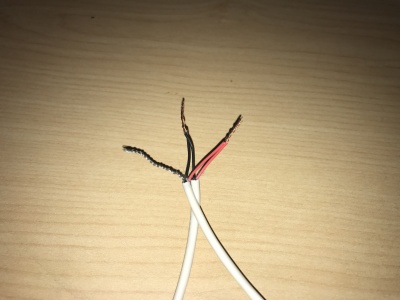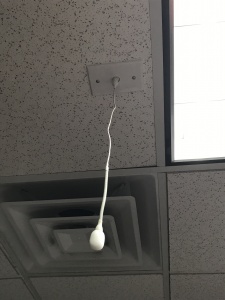Difference between revisions of "Installing an Axis P5635-E with a Shure MX202i Microphone"
IVSWikiBlue (talk | contribs) |
IVSWikiBlue (talk | contribs) (→Required Parts And Tools) |
||
| Line 15: | Line 15: | ||
* Axis Push-Pull connector | * Axis Push-Pull connector | ||
*:[[File:Push_pull.png|60x80px]] | *:[[File:Push_pull.png|60x80px]] | ||
| − | * | + | * S2 TT10 security bit |
* Wire Stripper | * Wire Stripper | ||
*:[[File:Wire_Stripper_and_Starbit_Driver.JPG|60x80px]] | *:[[File:Wire_Stripper_and_Starbit_Driver.JPG|60x80px]] | ||
Revision as of 16:02, 3 April 2020
Contents
Required Parts And Tools
- Axis P5635
- AXIS T94A02L Recessed Mount (If mounting to drop ceiling)
-

- RDL STM-1
- XLR-F Pigtail
- Shure MX202i Microphone
- Axis MultiCable C I/O Audio & Power
- Axis Push-Pull connector
- S2 TT10 security bit
- Wire Stripper
- 1/2" paddle bit
- 1 blank single gang wall plate
- Toggle Bolts (If mounting to drop ceiling tile)
- Drill bit and drill
- Phillips head drill bit or Phillips head screwdriver
- Small Flat head screwdriver
- 22/2 Gauge Wire
- Razor
- B-Connectors
- Drywall Saw
- Wind Screen (Inside MX202i Box)
- Rubber Stopper (Inside MX202i Box)
- 4 pin XLR-M to XLR-M Adapter (Inside MX202i Box)
Installation Instructions
- Locate the network drop that is ran back to the POE switch. (If the switch does not have POE, you will need to insert a POE injector back at the network closet.)
- Using the instructions included in the Axis T94A02L box, use the razor to cut a hole into the drop ceiling tile and assemble the holding bracket for the camera. Mount bracket to drop ceiling. If not using drop ceiling, use alternate instructions inside of box for mounting to a hard ceiling.
- Using the Push-pull connector and the female to female RJ45 ethernet coupler, connect the camera to the network drop. Ensure that you’ve ran this cable through the opening at the top of the camera mounting bracket.
- Run the Axis MultiCable C I/O cable through the top opening of the camera mounting bracket, connecting the end into the I/O connector on the camera.
- Cut 2 lengths of 22/2 cable long enough to go from MultiCable C I/O to the STM-1. One is for audio; the other is to power the STM-1.
- Strip the jacket and wire shielding about 1/4" to expose the wires. Connect the cable for power to the 6-port IO phoenix connector (Red to 2, Black to 1). Connect the cable for audio to the audio in connector (Red to +, Black to -).
Connecting the STM-1
- Connect one end of the 1 inch 22/2 cable to the +PWR terminal and connect the other end into the +PHNTM terminal.
- Connect the other end of the 22/2 we ran for power to the PWR terminals (Red to +, Black to the other terminal) of the STM-1.
- Connect the cable we ran for audio to the HI-Z OUTPUT terminals (Red to +, Black to -) of the STM-1.
- We will need another length of 22/2 cable intended for your microphone; connect it to the input terminals of the STM-1 (Red to +, Black to -, ground to the ground terminal). Using the Velcro that comes with the STM-1, attach the STM-1 to the wall above drop ceiling hidden from sight.
(NOTE; If there are 2 cameras in the room, duplicate these steps to get to the 2nd camera. LO-Z output can feed 2 cameras, but no more.
Connecting and Mounting the Microphone
- Strip the jacket of the XLR pigtail revealing the red, black and common (silver) cables inside. Strip away a portion of the red and black cables inside the pigtail, revealing the copper wire inside. (This is typically already done before shipment from the office.) At the end of the 22/2 cable (connected to the STM-1 input), twist the wires together with the pigtail (red to red, black to black, common to common). Secure these with B-Connectors (See Pictures). Repeat this process if necessary for 2 microphones.
- Drill a hole into the center of the single gang plate using the ½” paddle bit, and a hole into the desired location for the microphone on your drop ceiling tile with a 1" paddle bit. Then secure this single gang plate to the desired location of the microphone on your drop ceiling tile using a pair of toggle bolts.
- Run your MX202i through the ½” hole in the ceiling tile and single gang plate. Connect the 4 Pin XLR-F end of the MX202i to the 4 pin XLR-M adapter. Next, connect the XLR-F (that is ran back to the STM-1) to the XLR-M of the adapter. Use the rubber stopper to plug the ½” hole in the single gang plate.
- Lastly, adjust the length of the cable of the microphone to your desired length, hiding the remainder in the ceiling near the STM-1. Attach the windscreen to the MX202i.
- Place the camera into the ceiling and secure it to the bracket. Use the included safety cable to attach the camera to the bracket. Hide excess cable in the ceiling. Cover mounting hardware by snapping Axis plate into place around the dome.