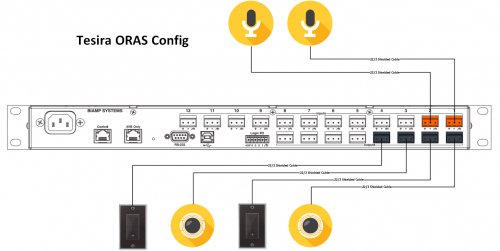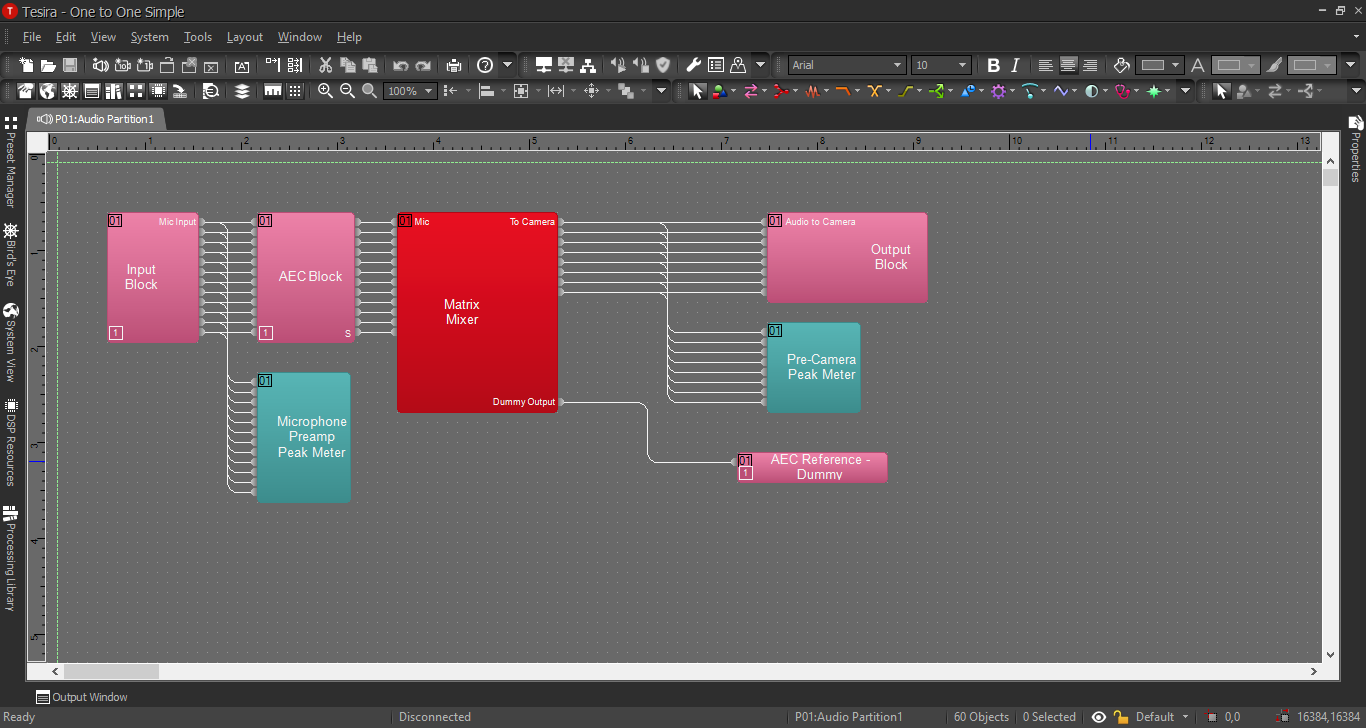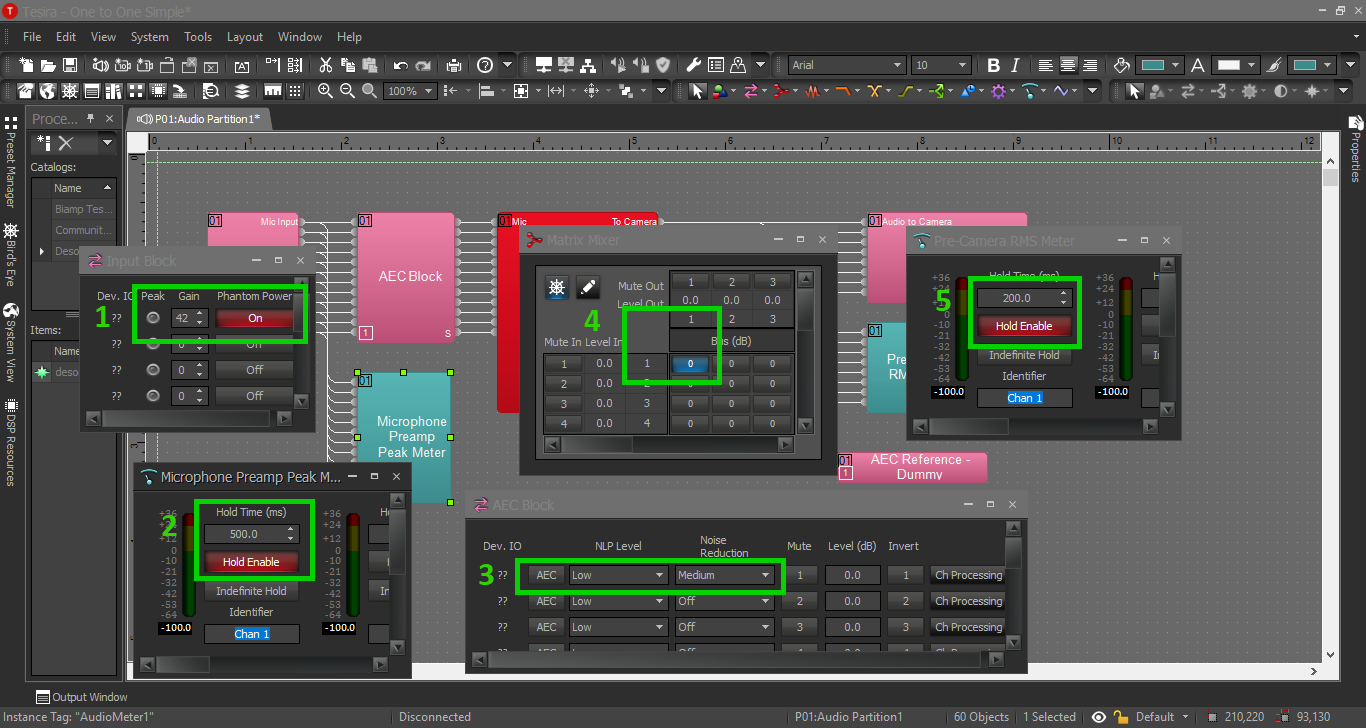Difference between revisions of "Observation Room Audio Solution"
IVSWikiBlue (talk | contribs) (Created page with "=Description/Objective= In this example, we will be building 2 sim rooms and 2 observation rooms with live audio. We will have 2 microphones, 2 cameras, and 2 PSP speakers (an...") |
(No difference)
|
Revision as of 20:58, 22 April 2020
Contents
Description/Objective
In this example, we will be building 2 sim rooms and 2 observation rooms with live audio. We will have 2 microphones, 2 cameras, and 2 PSP speakers (and/or SHM-1 headphone amps).
Physical Wiring/Line Diagram
We will need 2 inputs and 4 outputs. Let's use input 1, and outputs 1&2 for the first pair of sim room and observation room; and input 2 and outputs 3&4 for the second pair. When we terminate our cables, the mics will go into Orange Inputs; audio lines to the cameras will go into Black Outputs 1&3; audio lines to speakers into Black outputs 2&4.
Tesira Software
Connections
- Once we've completed our physical connections, open the Tesira software and build a configuration.
- In this configuration we'll be using the following blocks. Add these blocks to the configuration:
- TesiraFORTE CI block
- Peak Meter x 2
- Uber Filter x 2
- Matrix Mixer with at least 2 inputs and 4 outputs, with one extra output
- Connect the blocks as follows:
- The Tesira Input block will already be connected to the AEC block, so connect the first peak meter to the Input block also. This will help us to be sure we have the proper levels set on the preamp.
- Connect the AEC block channels 1&2 to the Uber Filters.
- Send the Uber Filters to the Level Block.
- Send the Level Block to the Compressor and the second peak meter.
- Send the Compressor to the Matrix Mixer.
- Connect output 1&2 from the mixer to port 1&2 on the Tesira Output block AND to the third peak meter. This way we can make sure to reach the right audio levels before we send it to the cameras.
- Connect the extra output from the Matrix Mixer to the AEC reference. We will not need to activate the Automatic Echo Cancellation feature in this example. However, Tesira will not allow us to delete the AEC reference block for some reason. It also will not compile the configuration if any blocks are not connected (including the AEC reference block.) So, I’d recommend using an extra output from the mixer as a "dummy output" channel. We will not send any audio to this channel.
When we're complete, our file should look something like this:
Processing Blocks in Tesira
This section will provide further thought process behind each processing block, and how to adjust settings.
- Input Preamp: We will not use STM-1’s to power the mics – the Forte will provide phantom power. Enable it here for each mic. The gain control on the input block is our preamp. I find for MX202’s the preamp will usually end up being between 42-48 dB. A preamp is what allows us to boost the audio signal without added noise, so this setting is important. Our goal is for the level of normal speech to show up at or around 0 dB on the peak meter.
- First Peak Meter: This will help us set our input gain to the proper level. As a default though, it will give us an instantaneous reading, which is much too fast to be helpful to us. Select a time between 250-500 milliseconds and enable the Hold button. When we are testing our input gain, we should aim to be peaking around 0dB, “kissing” the yellow. Loud noises such as a door slamming should peak way in the yellow, but not clip the input (not surpass the red section of the meter.)
- AEC Block: This block does all the processing for noise reduction in the Forte. If we were going to use AEC in our solution, we would activate the AEC button here. This block also includes general noise reduction capabilities (the Noise Reduction setting). I find that Medium is usually the best option for a room mic.
- Matrix mixer: This is how we decide where to send the audio signal of the mic(s). On the left the mixer shows the inputs, and on the top it displays the outputs. In this example, since we have one mic and sending it to one camera, we simply enable the matrix box corresponding to input 1 and output 1.
- Second Peak Meter: Press Enable Hold again on the peak meter at the end of our chain. Since we did not use any processing in this example, the levels of the peak meters should match. When we have more complex solutions, this will help us verify our levels and verify that we have configured the mixer properly.
- Something to note about the Tesira audio is this: There is an 18 dB difference between the Tesira output block and the Axis camera. We will likely need to raise the output level of the Tesira between 12-18 dB to achieve optimal levels in the Axis camera(s).