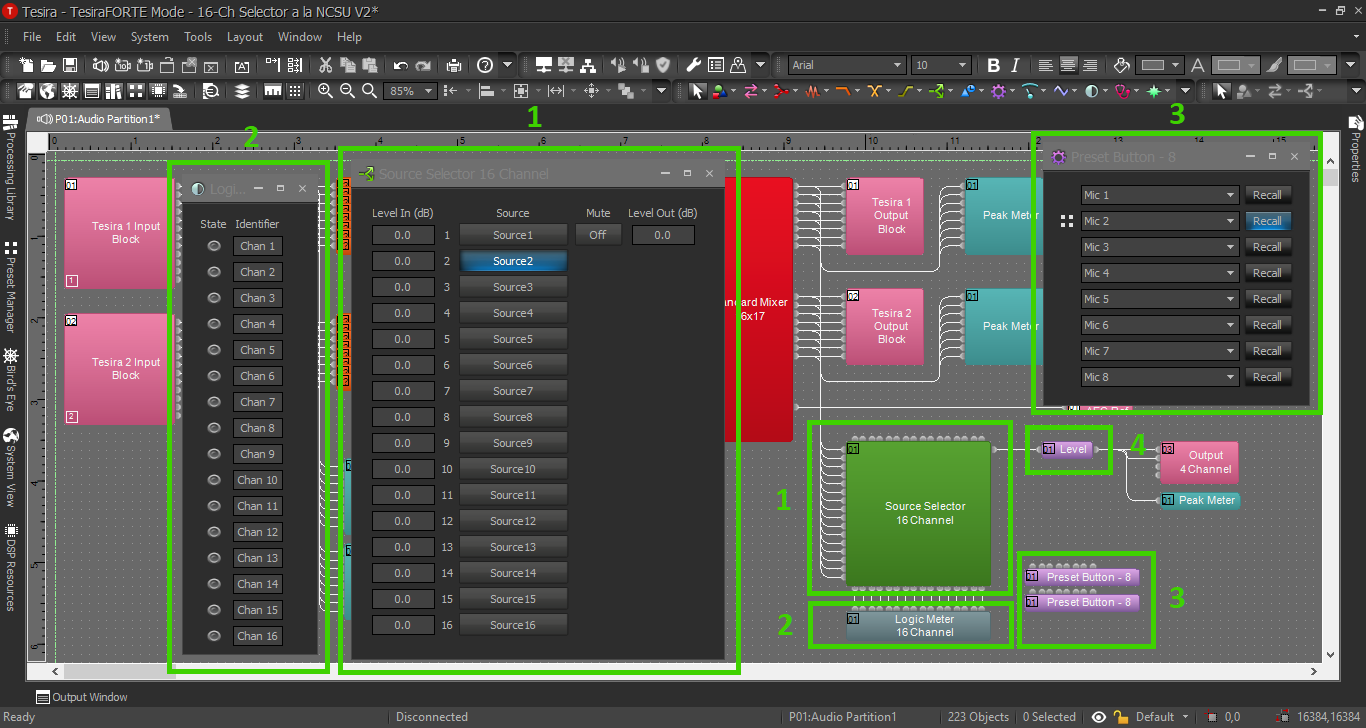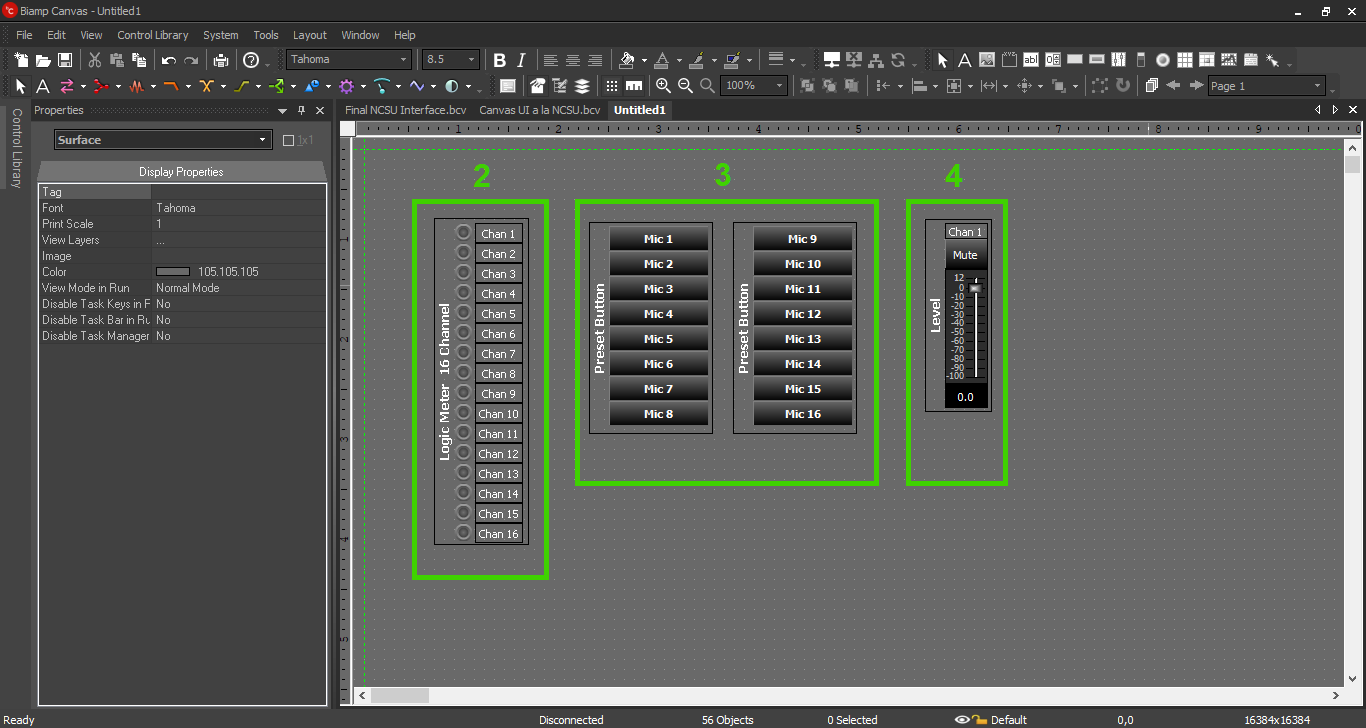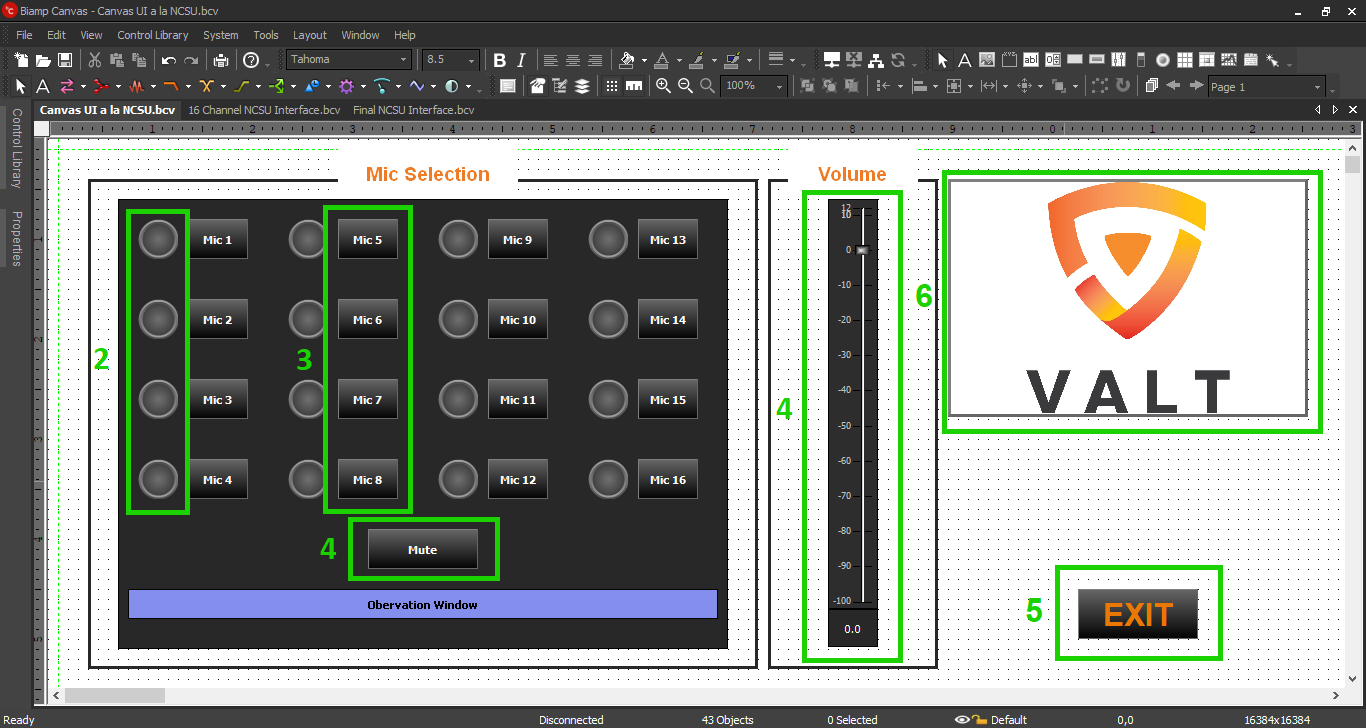Difference between revisions of "User Interface Microphone Selector"
IVSWikiBlue (talk | contribs) (→Tesira) |
IVSWikiBlue (talk | contribs) |
||
| Line 15: | Line 15: | ||
==Tesira== | ==Tesira== | ||
| + | |||
| + | [[File:Channel_Selector_Source_Block.png]] | ||
There will be 4 components of interest in the Tesira config. | There will be 4 components of interest in the Tesira config. | ||
| + | # Source Selector, which passes audio. We will not use this in Canvas. | ||
| + | # Logic Meter, driven by the Source Selector, which will be the indicators in the Canvas UI. | ||
| + | # Preset Buttons, which drive the Source Selector, and will be buttons in the Canvas UI. | ||
| + | # Level Block, which will become the mute button and volume control in the Canvas UI. | ||
| + | |||
| + | Copy the Logic Meter, Preset Buttons, and Level Block and paste them in a black Canvas file. | ||
| + | |||
| + | ==Canvas Blocks== | ||
| + | |||
| + | [[File:Canvas_Blocks.png]] | ||
| + | |||
| + | Logic Meter, Preset Buttons, and Level Block as they first appear in Canvas. Ungroup them and arrange them to create the best user experience for the customer. There are also many options for appearance and color available. | ||
| + | |||
| + | An appropriate layout might look something like this: | ||
| − | [[File: | + | [[File:Canvas_Config_File.png]] |
Revision as of 13:03, 30 April 2020
Description/Objective
The Biamp Canvas User Interface software will allow us to give our customers access to almost any parameters in the Tesira configuration. One of two main use cases for IVS customers will be a microphone selector - the ability to select between multiple microphones to listen for observation.
In this section, we will build the corresponding Canvas UI for the Microphone Selector Tesira config. There are 16 cameras, each with their own microphone, and an adjacent observation room with 2 OWISP speakers. The customer would like to solo one mic at a time through their overhead speakers, mute all mics, and adjust the speaker levels.
Physical Wiring
Physical wiring and the line diagram is available in the Tesira config section for this example, so this should already be complete.
The only other thing to keep in mind is: The computers with the Biamp UI will need to be able to reach the Tesira on the network. This should not typically be an IVS task, and should be up to the customer.
Components
Open the Microphone Selector Tesira configuration.
Tesira
There will be 4 components of interest in the Tesira config.
- Source Selector, which passes audio. We will not use this in Canvas.
- Logic Meter, driven by the Source Selector, which will be the indicators in the Canvas UI.
- Preset Buttons, which drive the Source Selector, and will be buttons in the Canvas UI.
- Level Block, which will become the mute button and volume control in the Canvas UI.
Copy the Logic Meter, Preset Buttons, and Level Block and paste them in a black Canvas file.
Canvas Blocks
Logic Meter, Preset Buttons, and Level Block as they first appear in Canvas. Ungroup them and arrange them to create the best user experience for the customer. There are also many options for appearance and color available.
An appropriate layout might look something like this: