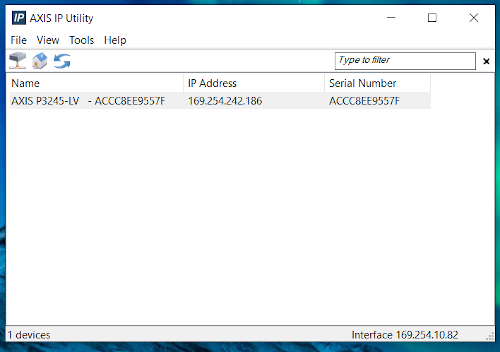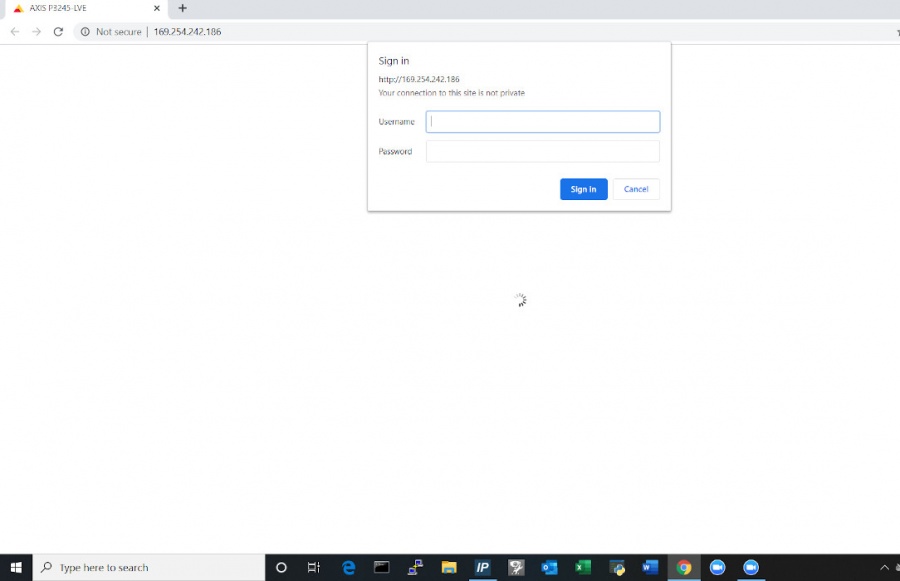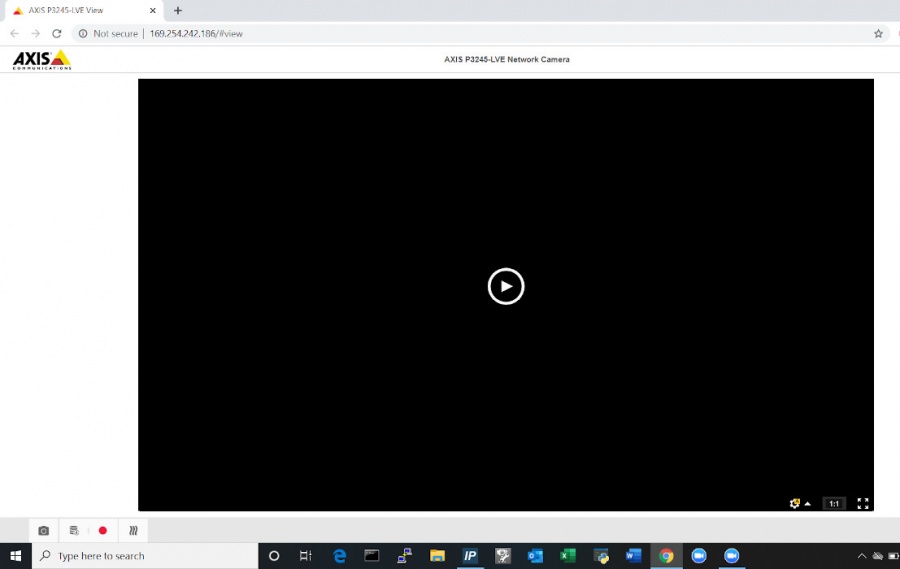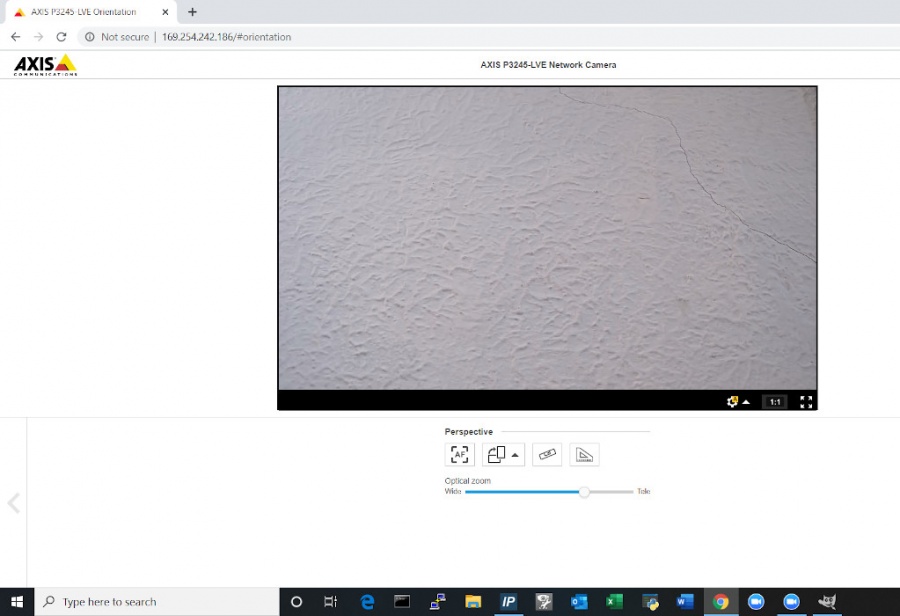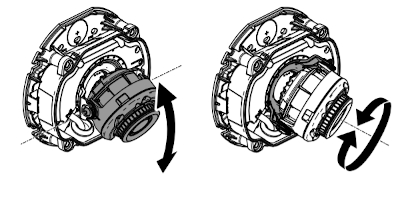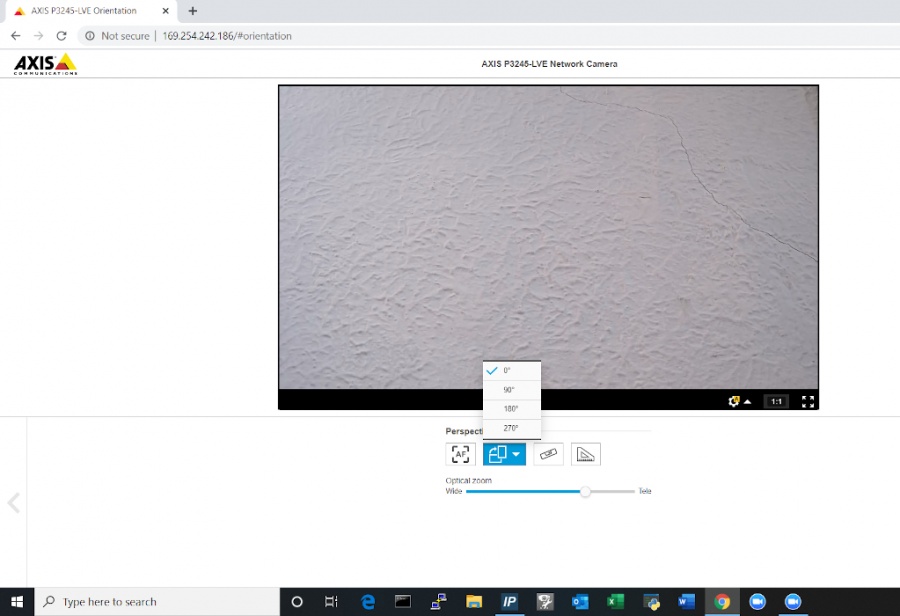Difference between revisions of "Template:3235 Installation"
IVSWikiBlue (talk | contribs) (Created page with "{{3235 Disassemble the Camera}} {{3235 Drywall Mounting}} {{3235 Drop Ceiling Mounting}} {{3235 Connect Wiring}} {{3235 Aim the Camera}} {{3235 Reassemble the Camera}}") |
(No difference)
|
Revision as of 09:19, 12 May 2020
Contents
Disassemble the Camera
- Locate the network drop above the ceiling. It should be terminated with a male Ethernet end (service loop) or a biscuit jack. This line will have been ran back to the POE switch.
- Note: If the switch does not have POE, a POE injector will need to be installed at the network closet.
- Using the T20 bit, remove the dome from the 3235.
- Remove protective foam and remove the camera from the mounting plate.
Drywall Mounting Instructions
- Using a stud finder, scan the mount location to ensure the camera is not mounted on a stud.
- Using a pencil, mark the four holes for the mount plate.
- Using a 3/16" drill bit, drill the marked locations and
- Install anchors and attach the mount plate using screws and washers.
- Using a hole saw or paddle bit, cut a hole centered in the wall plate where cables will pass through.
- Using the hole saw, drill a hole above the drop ceiling in line with the hole drilled where the camera is mounted.
- Cut two lengths of 22/2 long enough to reach the mounting location of the microphone.
- Using glow rods or fish tape, fish the network drop or patch cable in addition to the two sections of 22/2 audio cable through the drywall.
- Attach the camera the the mount plate
Drop Ceiling Mounting Instructions
- If mounting to drop ceiling, determine where the camera will be located on the tile. Ensure that there will be clearance on the tile to secure the dome in place.
- Using two toggle bolts, secure the mount plate.
- Using a 1" paddle bit, drill a hole centered in the opening of wall plate. This is where cables will pass through.
- Cut two lengths of 22/2 long enough to reach the mounting location of the microphone.
- Using glow rods or fish tape, fish the network drop and 2 sections of 22/2 audio cable into the drop ceiling.
- Attach camera to mount plate.
Note: Be careful not to press too hard and damage the ceiling tile
Connect Wiring
- Connect patch cable into the Ethernet port on the Axis P3235.
- Note: When connected, activity will be visible on the link lights. If no link lights appear, ensure that POE is enabled on the POE switch and that the network drop is plugged in. After approximately one minute, all three LEDs should be green.
- At the camera, connect the power cable to the I/O phoenix connector (Red to 2, Black to 1). Connect the audio cable to the audio terminal block (Red to 3, Black to 1)
Aim the Camera
- In order to aim the camera, it will need to be accessed via the Axis web portal.
- If the camera is being powered off the network, run Axis IP utility in order to discover the camera. Clicking the IP address will route to the Axis web portal
-
- If that does not work then use a POE injector to connect to the camera and the default IP. (default Axis IP = 192.168.0.90)
- Using a laptop/PC, enter the IP address assigned to the camera into a web browser.
- Using the IVS admin credentials, log into the camera.
- User: root
- Password: admin51
- Once in the Axis web portal, activate the camera live view.
-
- Begin by manually adjusting camera's viewing area using the manual tilt and focus mechanisms on the camera.
-
- Using the digital zoom function in the web portal, make any other adjustments needed.
- The image field may also be rotated in the web portal if necessary.
-
- Be sure to click the Autofocus button. This will focus the camera and ensure that the autofocus is properly functioning.
-
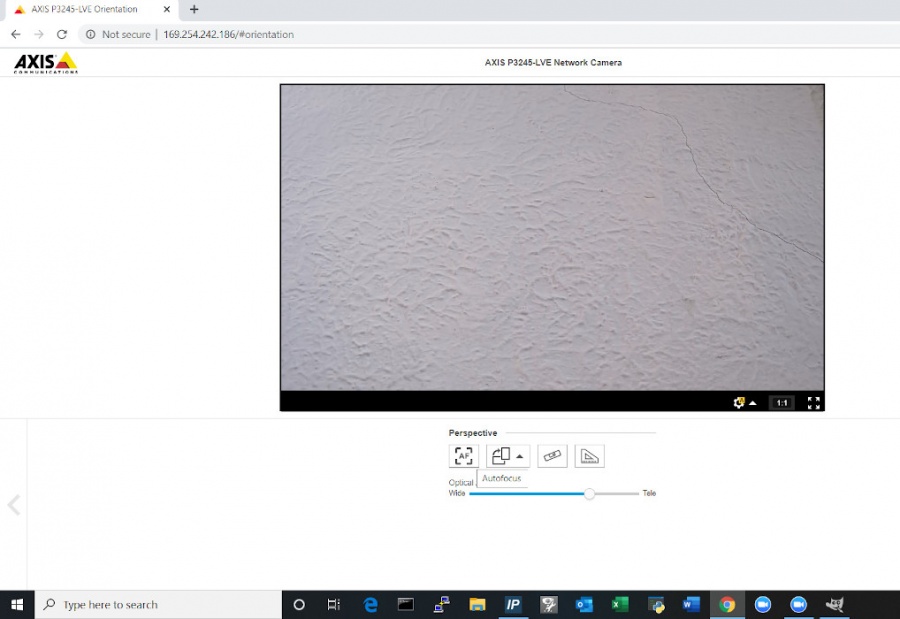
- Note: This must be done before securing the dome.
-
Reassemble the Camera
- Place the dome over on the camera. Using the T20 bit, tighten the dome cover in place.
- Note: Be sure when tightening the dome to not cause the camera to move.
- Remove protective plastic from the camera dome