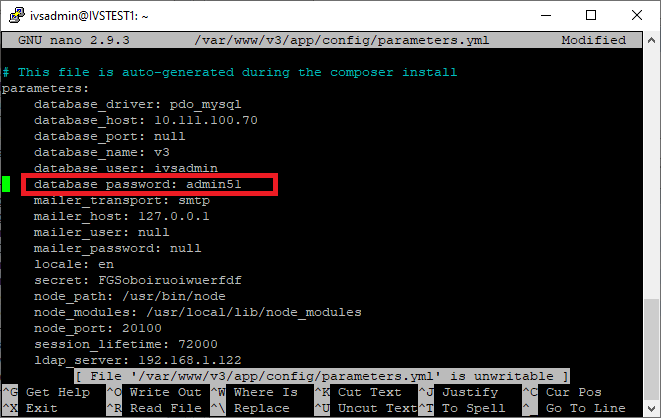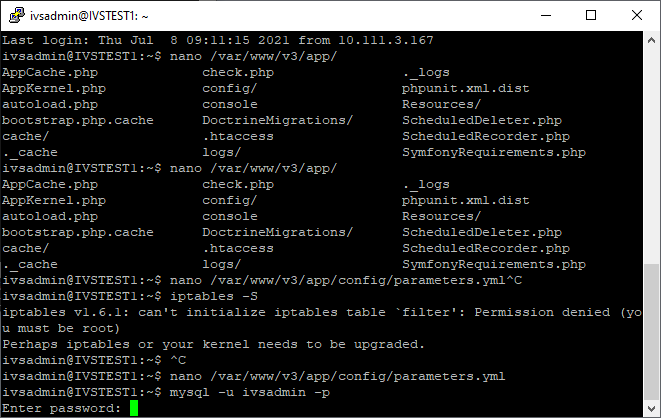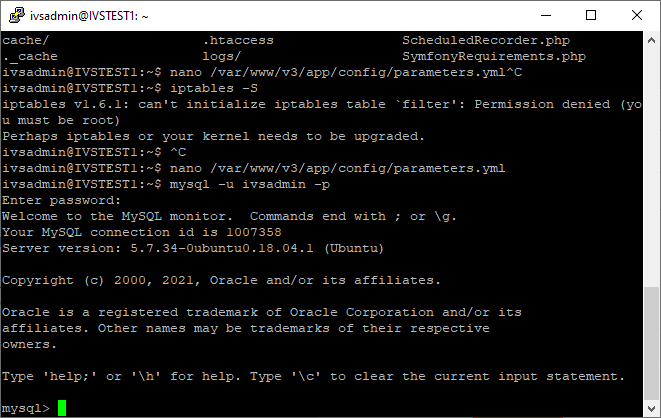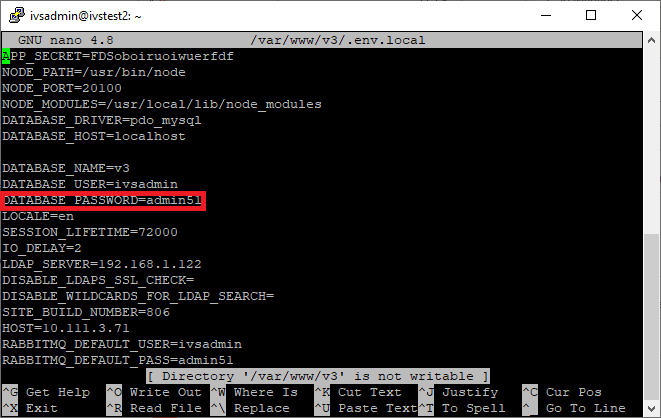Difference between revisions of "Change the MYSQL password"
IVSWikiBlue (talk | contribs) (Created page with "==VALT 5.4 and Below== ====Update parameters.yml==== # Connect to the server via SSH. # Enter the following command and press enter. <code>nano /var/www/v3/app/config/paramete...") |
(No difference)
|
Revision as of 10:05, 8 July 2021
Contents
VALT 5.4 and Below
Update parameters.yml
- Connect to the server via SSH.
- Enter the following command and press enter.
nano /var/www/v3/app/config/parameters.yml - Locate the line for database_password:
- Change the password to the new password.
Update MYSQL User
- Connect to the server via SSH.
- Enter the following command and press enter.
mysql -u ivsadmin -p - Enter the current password for the ivsadmin account.
- At the mysql prompt enter the following command and press enter.
ALTER USER 'ivsadmin'@'localhost' IDENTIFIED BY 'enteryournewpasswordhere';
Run assets.sh
- Connect to the server via SSH.
- Enter the following command and press enter.
sudo /var/www/v3/assets.sh - If prompted, enter the password for the ivsadmin account.
VALT 5.5 and Above
Update .env.local
- Connect to the server via SSH.
- Enter the following command and press enter.
nano /var/www/v3/.env.local - Locate the line for DATABASE_PASSWORD:
- Change the password to the new password.
Update MYSQL User
- Connect to the server via SSH.
- Enter the following command and press enter.
mysql -u ivsadmin -p - Enter the current password for the ivsadmin account.
- At the mysql prompt enter the following command and press enter.
ALTER USER 'ivsadmin'@'localhost' IDENTIFIED BY 'enteryournewpasswordhere';
Run assets.sh
- Connect to the server via SSH.
- Enter the following command and press enter.
sudo /var/www/v3/assets.sh - If prompted, enter the password for the ivsadmin account.