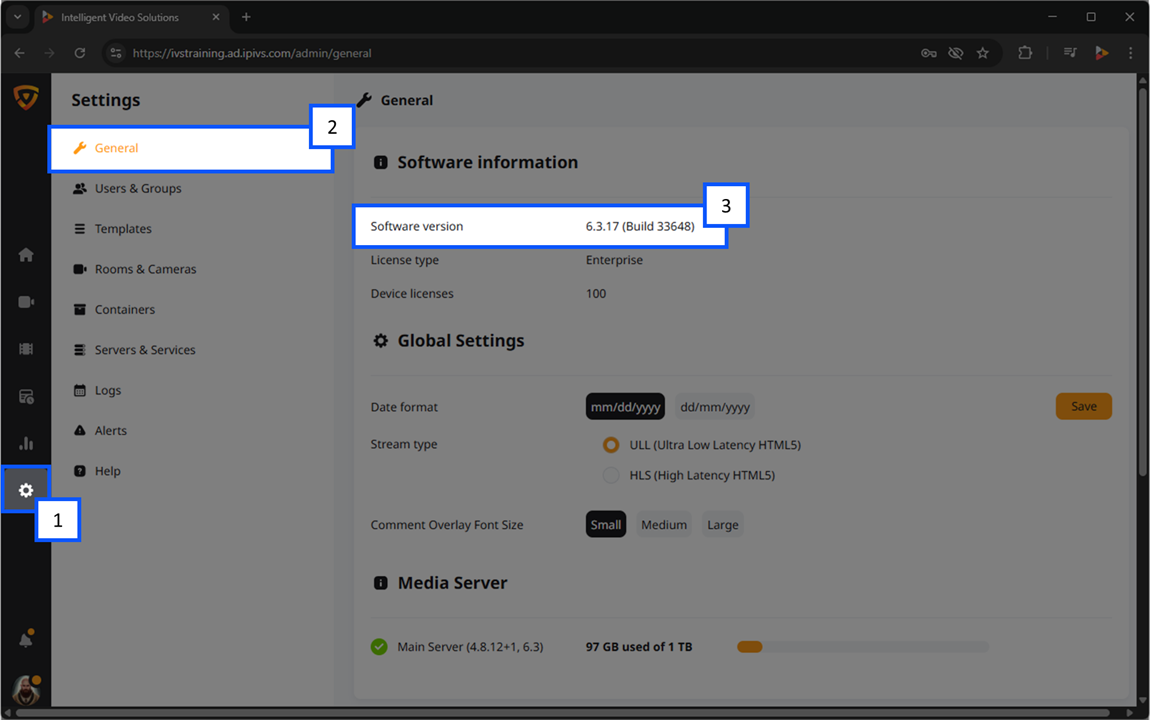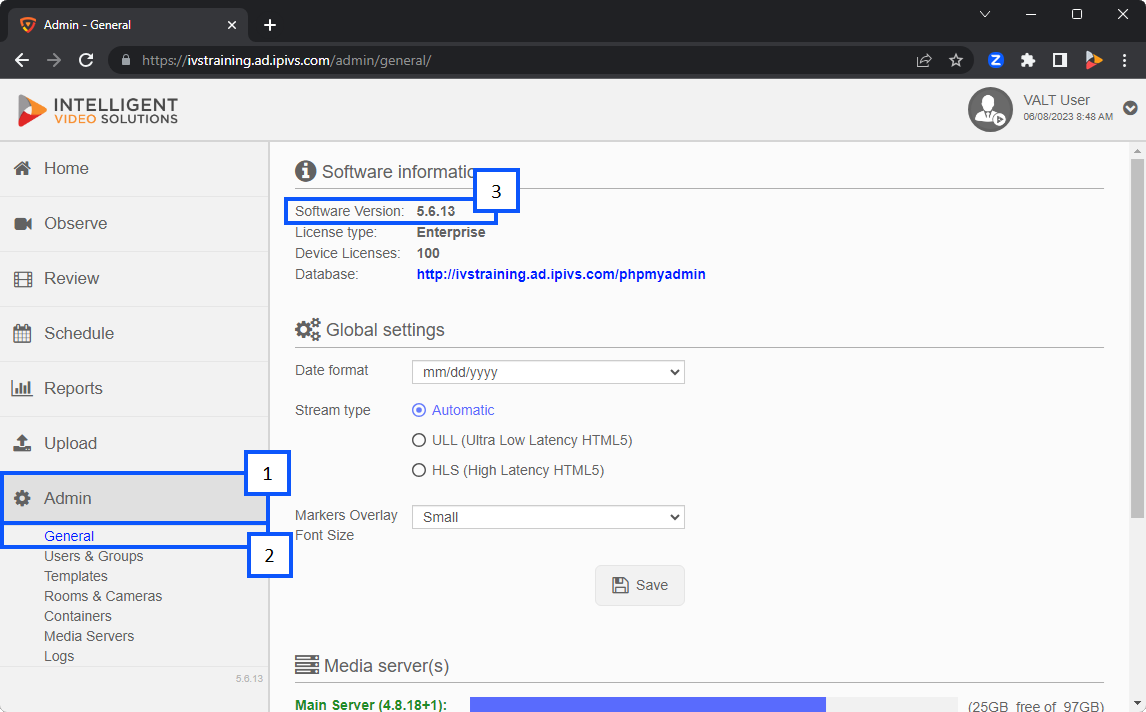Release Notes
VALT
Version 5.7
June 13th, 2023
General Changes
- Improved overall update process with more detailed scenario and error handling
- Updated 'Configure Proxy Server' option in the VALT Menu to 'Configure Apt/Wowza Proxy Server'
- Added 'Configure System Proxy Server' option in the VALT Menu
Fixes
- Fixed ability to export Templates as a PDF
June 5th, 2023
General Changes
- VALT 5.7 update can now only be performed if software is on version 5.6.13
- Added VALT Menu option to manually edit network configuration file
- Added VALT Menu option to update only the Wowza license.
- You can now exit out of the SSL Certificate Installation dialog
- Apache SSL Certificates will be updated each time Lets Encrypt renews SSL Certificates
- Updates will now prompt to reconfigure timezone
- Cronjobs referencing /usr/local/WowzaStreamingEngine/content/valt_recordings will be updated to /usr/local/valt/records
Fixes
- Fixed MySQL command errors during update process
- Added handling for multiple netplan files during netplan configuration
- Added handling for differently spaced indentation when configuring netplan configuration
- Fixed VALT Menu "Clear network config" option to properly clear configuration.
- Fixed VALT Menu "Generate Lets Encrypt SSL Certificate" option to generate the correct key format
- Adjusted apt post-removal scripts to prevent apt remove commands from failing
- Added proper migration of custom uploaded images
- Dropping to shell from VALT Menu at console will default to bash shell and not prompt for password
May 29th, 2023
General Changes
- Review page streamlined to improve performance
- VALT HTTPS Menu has been simplified
- VALT Configuration Menu now has option to Reconfigure VALT
- Dropped support for Let's Encrypt SSL Certificates via DNS
Technical Changes
- Updated OS from Ubuntu 20.04 (Fossa Focal) to Ubuntu 22.04 (Jammy Jellyfish)
- Downgraded Wowza Streaming Engine version from 4.8.18+1 to 4.8.12+1
- Updated from PHP 7.4 to PHP 8.2
- Migrated to .deb package
- Changed video storage directory to /usr/local/valt/records
- Netplan configuration file uses updated 'routes' syntax in place of 'gateway4' syntax
- NTP is now configured by systemd-timesyncd instead of ntpd
- Docker has been removed
- RabbitMQ now runs as the debian package instead of a Docker container
- Symfony Composer now runs as the npm package instead of the debian package
- Crontab has been cleaned up to remove unnecessary cronjobs and replace outdated ones
- Created server configuration file
- Server maintenance scripts are now centralized to a single file of code
- Added logging capabilities for server maintenance activities
- Apache now correctly refers to a symlink instead of a live file
- Wowza Streaming Engine now uses pkcs12 format instead of jks format to store encrypted certificates and keys
Fixes
- Fixed a bug with container based video visibility
- Fixed a bug with additional groups based video visibility
- Wowza Streaming Engine performance issues in 4.18.18+1 have been addressed by downgrading to 4.8.12+1
Version 5.6
January 10th, 2023
Fixes
- Changed restartwowza script to no longer restart apache. (scripts/restartwowza)
- Issues resolved with valtcontrols crashing
Changes
- Added "-y" flag at end of "apt install openjdk-16-jdk" command in OSChanges function so VALT Upgrades no longer prompt for interactive responses during apt updates
- Removal of Pause button to address the corruption of videos
November 9th, 2022
Fixes
- Fixed VALT Menu Set Time zone option to set time zone correctly across all config files
- Templates Not Displaying Errors When Saving/Updating
- Cannot use Special Characters in Recording Names (&, ", <, >) etc.
- Starting a recording after pinning the metadata panel does not update the panel to reflect that recording's metadata
October 24th, 2022
Fixes
- Fixed the issue where the Markers dropdown was removed from the recording playback
October 21st, 2022
Changes
- Modified ValtUpgrade script to install openjdk-16-jdk package
Fixes
- Modify failed uploads' database status record from 0 to 5 to prevent these records from showing an "in progress" record in review tab
- Updated Apache config templates to include updated headers
- Fixes bug where DB record gets created on file upload if file isn't attached to the form before submitted, then a second record created in the DB when the form is resubmitted with the attached file.
October 5th, 2022
Changes
- General performance and stability improvements
- GUI Review page will now display "Processing" videos for uploading
- VALT Menu now enables/disables HTTPS For Wowza Streaming Engine Manager along with other previously configured services
- Apache LimitRequestBody directive and Cache-Control header added to standard configuration
Bug Fixes
- Audio delay on clipped videos now synced (Dustin.jar v801.7)
- In a shared link the marker list dropdown will no longer be shown to users who are not logged in and have rights
- Multiple access restriction can now be created on the same day
- Multi reassign author can now be done
- Note: Will need to click the "author" tab to drop it down
- Wowza Streaming Engine Manager will now be configured for HTTPS if VALT has an SSL Certificate installed (this still utilizes port 8088)
- Apache configuration has been updated to allow file upload requests of up to 16gb, increased from the previous 2gb
- Fixed export to PDF function for Information Templates
- BEAM streams not showing due to device streams being present in database is now resolved
August 18th, 2022
Bug Fixes
- Resolved: Issue loading Beam devices on instances with both Beam and streaming devices.
August 2nd, 2022
Changes
- All mp4's will be processed when uploaded to VALT.
Bug Fixes
- Resolved: SSO users unable to log into BEAM.
July 22nd, 2022
Changes
- Modified Apache cipher protocols to restrict weak-strength ciphers
- disclaimer: this may prohibit access to VALT with older mobile OS devices and browsers
- Updated
templates/apache/valt.conf.sslto include updated cipher protocols
Bug Fixes
- Updated
renewletsencryptandrecreatewowzajksscripts to be UNIX-formatted instead of DOS-formatted.
July 11th, 2022
Changes
- Added letsencryptrenew and recreatewowzajks scripts to /usr/local/valt/bin/ directory.
- Replaced old Let's Encrypt renewal cronjobs with new renewal cronjob (if existing).
- Renamed Renew Existing Certificate VALT Menu options to Update CA-Signed Certificate.
- Updated Update CA-Signed Certificate VALT Menu option to:
- have data validation
- use file-selector dialog box
- to not process if HTTPS was enabled with Let's Encrypt
- Updated Update CA-Signed Certificate VALT Menu option to:
Bug Fixes
- Fixed Enable LetsEncrypt Menu option which did not install SSL Wowza correctly
- Fixed saved filters for drop down and multi-select fields
- Fixed reporting graphs to show drop down and multi-select field values
June 23rd, 2022
Changes
- Updated VALT Menu:
- Set IPs: added data validation
- HTTPS Menu: shows enabled/disabled HTTPS status of VALT server
- Generate CSR: added option to include additional SAN's
- Enable HTTPS: included option to include/exclude a separate intermediate certificate
- Enable HTTPS: changed dialog type from textbox to file selection when prompted for private key and certificate files
- Enable HTTPS: added data validation
Bug Fixes
- Fixed "Enable LetsEncrypt" Menu option which did not install SSL Wowza correctly
- Fixed saved filters for drop down and multi-select fields
- Fixed reporting graphs to show drop down and multi-select field values
June 7th, 2022
Bug Fixes
- Fixed Beam uploading issue, playback uploaded file in VALT too quickly corrupts the video file
May 31st, 2022
Bug Fixes
- Fixed a bug that incorrectly formatted the SAML config.yaml file when updating from version 5.4 of VALT.
- Multiview (mosaic) creation issues when creating. “No audio on record”
May 10th, 2022
Bug Fixes
- Additional Groups addition adds access to that group’s rooms.
May 2nd, 2022
Changes
- Adjusted the update script to no longer check for media servers to update if there is only one media server listed in the database.
- Adjusted the update script to delete all stream files from /usr/local/WowzaStreamingEngine/content, to ensure no legacy stream files are left over. Current stream files will automatically be recreated when Wowza is started.
- Updated Wowza to 4.8.18+1
- Updated ffmpeg to 5.0.1
- Updated redis to 7.0.0
- Updated local package repository for offline updates to packages as of 4/29/2022
Bug Fixes
- Fixed a bug in the Menu script that prevented some entries from being written to the .env.local file when enabling/disabling SSL
- If editing a reoccurring schedule that had only 1 occurrence left it would default to saving 2 occurrences left, now will save with 1
- If editing a scheduled recording that was set to occur today but hadn’t yet it would skip that occurrence (today) for the next occurrence.
Version 5.5
April 13th, 2022
Bug Fixes
- Fixed issues with editing the "Allow Access" feature under "Users & Groups" settings.
- SSO
- Fixed issues with adding the domain name to config.yaml file.
- Fixed issues with SAML certs for creating the folder and .pem files that are required.
- Fixed Multi-Checkbox duplication when copying an Evaluation Template.
April 8th, 2022
Bug Fixes
- Corrected an issue with the migration of Thumbnails from version 5.4 to version 5.5+
- Added some php packages that were missing from the offline repository.
April 6th, 2022
Changes
- Disabled unattended-upgrades service prior to starting the upgrade.
- Enabled unattended-upgrades service after completing the upgrade.
- Added update of all ubuntu packages to upgrade process.
- Forces ValtUpgrade script to run in screen.
- Moved update of PHP to version available on ondrej repos to start of update process.
Bug Fixes
- Corrected the php.ini on some valt systems limiting the size of uploaded files.
March 18th, 2022
Bug Fixes
- Cannot Download Media Server Multiviews
- When trying to download a Multiview for a room that is attached to a media server, it will throw a 500 error. Multiview creations for a room attached to the main application server does not throw any errors.
March 10th, 2022
Changes
- LDAP Sync Schedule - Setting Automatic does not update database column sync_interval
- When moving from LDAP to LDAPS the server will delete the users in VALT that match the users in LDAP server groups.
Previously unreported bug fix
- Ldaps configurations would sometimes show as red and act like credentials were wrong but would actually work.
March 4th, 2022
Changes
- Fixed an bug with updating schedules: VALT will add additional time to the future schedules, if saved.
February 9th, 2022
Changes
- Removed a scheduled cronjob that occasionally caused records to spontaneously stop.
- Fixed an issue with the player that caused occasional buffering.
- Implemented a permanent fix to the sporadic ownership issues with the production log file.
- Removed a scheduled cronjob that was used to fix ownership issues on the production log file.
February 9th, 2022
Changes
- Corrected an issue with LDAPS syncronization.
February 8th, 2022
Changes
- Fixed an issue with log4j-core-2.17.0.jar not copying to media servers
- Fixed an issue with log4j-api-2.17.0.jar not copying to media servers
- Updated the VALT menu on media servers, previous versions only updated the menu on the app server.
- Added a cronjob to fix inconsistent permissioning issues on /var/www/valt/var/log when a service other than apache creates the log file.
- Updated ValtInstall to reference ValtFunctions
- Fixed an issue preventing new installs from updating beyond 5.5.9. New installs will now deploy with the latest release.
- Added support for ondrej/apache2 repository.
- Added support for ondrej/php repository.
- Added local package repository with all required packages for use in offline upgrades.
- Fixed an issue that occurred with SSO when upgrading from version 5.4.1 and prior. SSO config should convert properly now, but may still need to be resaved and should be checked post upgrade.
- Fixed an issue with PDF generation.
- Fixed an issue with the menu not reloading changes to variables that affected the cert renewal script.
- Fixed an issue with the menu not updating some configuration files when setting the IP address.
- Disabled phpmyadmin to address security concerns.
December 13th, 2021
Changes
- Updated log4j to address CVE-2021-45105.
December 13th, 2021
Changes
- Adjusted the ValtUpgrade script to account for a change in keytool defaulting to PKCS12 format instead of JKS
- Adjusted the Menu script to account for a change in keytool defaulting to PKCS12 format instead of JKS
December 16, 2021
Changes
- Updated log4j to address CVE-2021-45046.
- Added support to automatically patch media servers for CVE-2021-45046 instead of requiring each media server be manually updated individually.
- Corrected an issue with special characters in ldap service fields.
- Moved some functions from the ValtUpdate script to a separate file that will be used both during updates and new installs for the sake of consistency.
December 13th, 2021
Changes
- Corrected an issue with the nightly database backup cronjob.
- Adjusted the update script to reset the production cache.
- Updated ValtInstall script to include all updates through 5.5.9
- Corrected an issue with the reports not being properly segmented based on permissions
- Updated log4j to address CVE-2021-44228.
December 9th, 2021
Changes
- Corrected the date format during scheduled creation to reflect global settings
- Changed the ldapdn field in the user table to no longer have a max character limit
October 25th, 2021
Changes
- Corrected an issue with BEAM videos if recorded in portrait mode.
- Updated the training videos link in the help section to point to the new wiki url.
October 21st. 2021
Changes
- Updated the command line menu to correct an issue that would occur if the IP address was changed after enabling https.
- Updated the command line menu to make dhcp interfaces optional to prevent the server from hanging on boot while it waits for an interfaces to receive an IP address.
- Updated the command line menu to reference then new Application.xml templates when enabling and disabling https.
- Fixed a scripting vulnerability in the username field.
October 13th, 2021
Changes
- Corrected an issue with the ValtUpgrade script incorrectly modifying the Application.xml if run multiple times.
- Improved database cleanup when upgrading from VALT 5.4.1 and prior.
- Added a routine as part of the update to clean up existing cron jobs. Old cron jobs will now be deleted as part of the upgrade and new jobs created in their place. This may affect any custom scheduling.
- Corrected an issue with the nightly VALT backup saving to the wrong file name.
- Corrected an issue with the initial install script cron jobs that reference the wrong database name.
- Corrected an issue with the initial install script cron jobs that reference an incorrect file path.
October 6th, 2021
Changes
- Added a routine to the update process to validate the database structure and prevent moving forward with the update until issues with the structure have been corrected.
- Changed updates from VALT 5.4.1 to follow the same upgrade path as all other 5.4 and prior upgrades.
- Improved database cleanup when upgrading from VALT 5.4.1 and prior.
- Fixed an issue with BEAM recordings being unplayable after updating to version 5.5
September 23rd, 2021
Changes
- Resolved an issue with the rtsp url being flagged as invalid
- Resolved an ownership issue with the production log files that occurred after restarting the Wowza Streaming Engine.
September 16th, 2021
Changes
- Resolved an issue with updates not applying automatically to media servers.
- Added automatic installation of certificates on media servers when activating https.
September 9th, 2021
Changes
- Resolved a 500 error when a user manually stops a scheduled recording with recurrence.
- Resolved a 504 error on the LDAP tab
- Implemented a fix for SSO resitrictions
- Resolved an issue with PTZ controls when switching rooms
- Resolved an issue with yaml files created when implementing SSO
- Resolved an issue with streaming BEAM over SSL
- Resolved a 500 error when editing admin rights
- Resolved an issue with Multiviews failing if they took longer than 25 minutes to create.
- Resolved an issue with weekly recurring schedules failing to start after the first instance
Version 5.X and Older
BEAM
Find What Version You Are On
Introduction
Knowing your VALT version can be very helpful in many cases. Depending on your level of access to the VALT application, you may or may not be able to find the specific version (example: 6.2.11).
- Click on the
 Section or Admin section on your VALT server.
Section or Admin section on your VALT server. - Navigate to the General tab.
- At the top of the screen you should see the version number your VALT server is running next to Software Version.
VALT 6
If you have a version of VALT 6, your user interface will look similar to this. In many cases, even knowing just the first number in your VALT version can be beneficial for troubleshooting!
VALT 5
If you have a version of VALT 5, your user interface will look similar to this. In many cases, even knowing just the first number in your VALT version can be beneficial for troubleshooting!